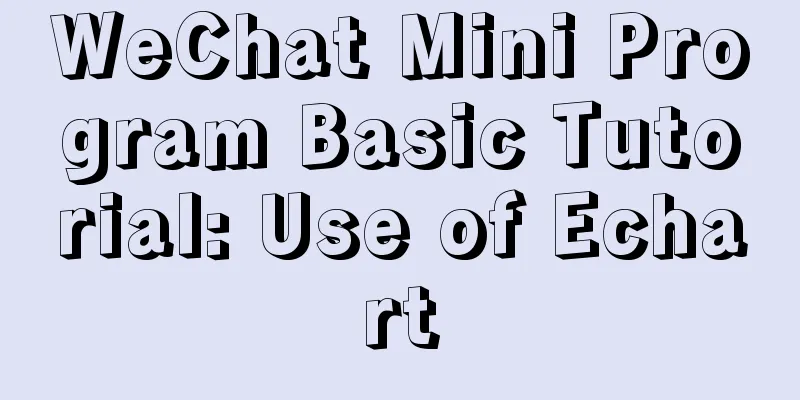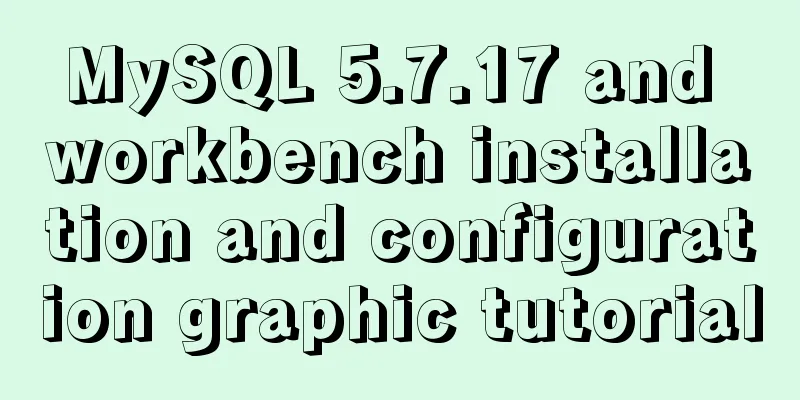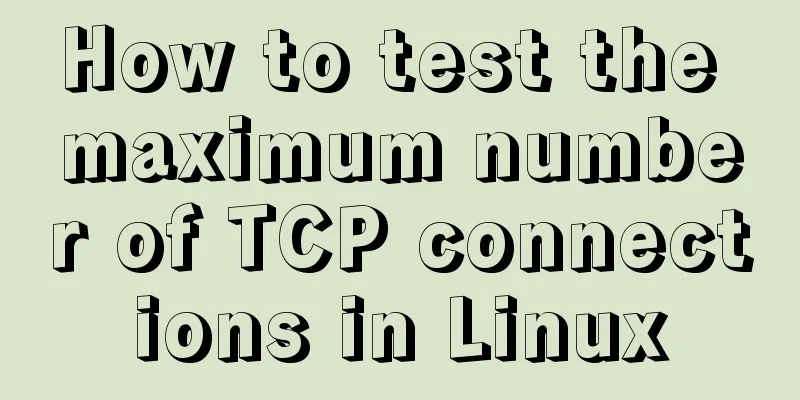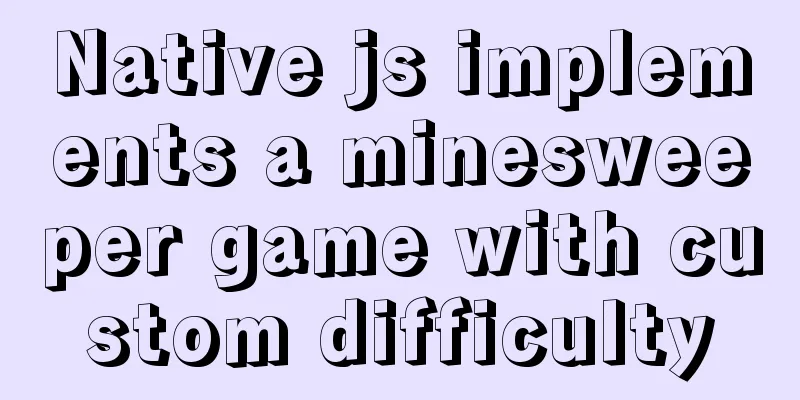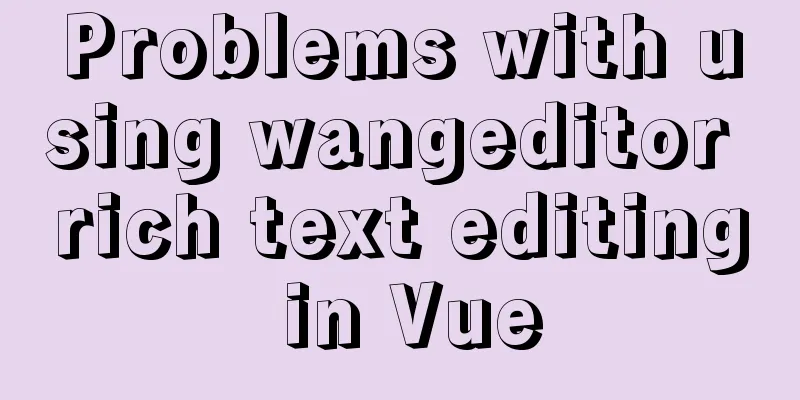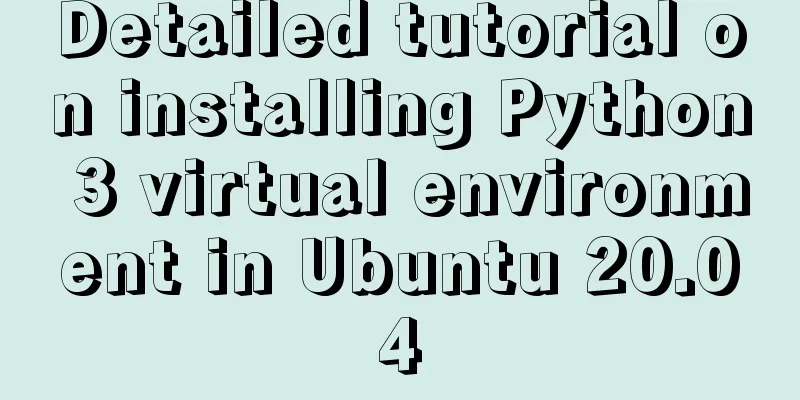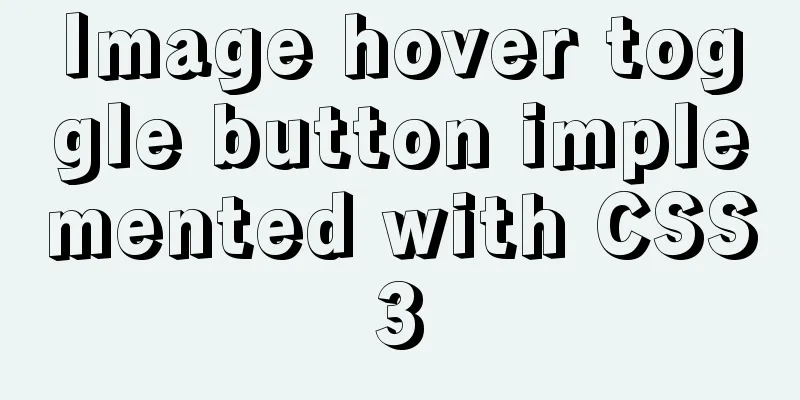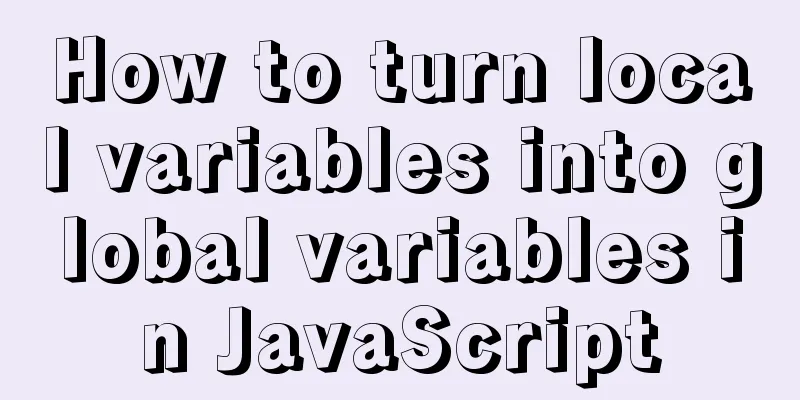Vue implements adding watermark to uploaded pictures

|
This article shares the specific implementation code of adding watermarks to uploaded pictures in Vue for your reference. The specific content is as follows 1. Encapsulation and watermarking method
/**
* Add watermark * @param {blob} file
* @param {string} el
* @returns {Promise}
*/
export async function addWaterMarker(file, el = '#markImg') {
return new Promise(async (resolve, reject) => {
try {
// Compress and rotate the image first file = await compressor(file)
// Convert the file blob to an image let img = await blobToImg(file)
// Create a canvas let canvas = document.createElement('canvas')
canvas.width = img.naturalWidth
canvas.height = img.naturalHeight
let ctx = canvas.getContext('2d')
// Fill the uploaded image ctx.drawImage(img, 0, 0, canvas.width, canvas.height)
// Generate watermark image const markEle = document.querySelector(el)
const markWidth = markEle.clientWidth
const scale = canvas.width * 0.25 / markWidth
// Scale the watermark first and then convert it to an image markEle.style.transform = `scale(${scale})`
const markImg = await htmlToCanvas(markEle)
// Fill watermark ctx.drawImage(markImg, canvas.width - markImg.width - 15 * scale, canvas.height - markImg.height - 15 * scale, markImg.width, markImg.height)
//Convert canvas into blob
canvas.toBlob(blob => resolve(blob))
} catch (error) {
reject(error)
}
})
}
function blobToImg(blob) {
return new Promise((resolve, reject) => {
let reader = new FileReader()
reader.addEventListener('load', () => {
let img = new Image()
img.src = reader.result
img.addEventListener('load', () => resolve(img))
})
reader.readAsDataURL(blob)
})
}
export function htmlToCanvas(el, backgroundColor = 'rgba(0,0,0,.1)') {
return new Promise(async (resolve, reject) => {
try {
const markImg = await html2canvas(el, {
scale: 2, //The default value window.devicePixelRatio is not used here, it needs to be consistent with the mobile end allowTaint: false, //Allow pollution useCORS: true,
backgroundColor //'transparent' //background color})
resolve(markImg)
} catch (error) {
reject(error)
}
})
}
/**
* Compress and rotate images * @param {blob} file
* @param {number} quality compression ratio * @param {number} maxWidth
* @returns {Promise}
*/
export function compressor(file, quality = 0.6, maxWidth = 750) {
return new Promise(resolve => {
new Compressor(file, {
maxWidth,
quality,
success: resolve,
error(err) {
console.log(err.message)
}
})
})
}2. Use in the project
<!-- Image Upload-->
<div class="flex mt20" v-if="item.questionType === 4">
<van-uploader
v-model="item.imgUpload"
multiple="true"
lazy-loading
:deletable="!isDisabled"
:disabled="isDisabled"
@delete="handleDeleteImg({ ...arguments, item })"
:before-read="handleBeforeImgUpload"
:after-read="handleAfterImgUpload"
@click.native="currentItem = item"
/>
</div>
<script>
import {
getTaskDetail,
userExecute,
submitFlow,
rejectFlow,
} from '@/api/myTask';
import { uploadOSS } from '@/utils/oss';
import { parseTime, addWaterMarker } from '@/utils';
import { ImagePreview } from 'vant';
import Compressor from 'compressorjs';
const fileExtensions = ['xlsx', 'xls', 'docx', 'doc', 'pdf'];
const quality = 0.2; //Image compression quality export default {
methods: {
// Before uploading async handleBeforeImgUpload(img, detail) {
if (!img) {
return
}
return new Promise(async (resolve, reject) => {
if (Array.isArray(img)) {
if (img.length > 5) {
this.$toast('Upload up to 5 photos at a time, please upload in batches!')
reject()
}
let blobs = []
for (const file of img) {
// Images larger than 512k are compressed first if (file.size > 512 * 1024 && file.type.includes('image/')) {
file = await this.compressor(file)
}
// Add watermark let blob = await addWaterMarker(file)
blob.name = file.name
blobs.push(blob)
}
resolve(blobs)
} else {
// Images larger than 512k should be compressed first if (img.size > 512 * 1024 && img.type.includes('image/')) {
img = await this.compressor(img)
}
const blob = await addWaterMarker(img)
blob.name = img.name
resolve(blob)
}
})
},
//After uploading async handleAfterImgUpload(img, detail) {
try {
$loading.show()
if (Array.isArray(img)) {
img.forEach(async ({ file }, index) => {
if (!file.name || !file.type.includes('image/')) {
this.currentItem.imgUpload.splice(detail.index + index, 1)
this.$toast('Upload failed, only photos can be uploaded!')
// Upload completed if (index === img.length - 1) {
$loading.hide()
}
return //return in forEach is equivalent to continue
}
if (file.size > 1024 * 1024 * 10) {
this.currentItem.imgUpload.splice(detail.index + index, 1)
this.$toast('The file is too large, a single file cannot exceed 10M!')
// Upload completed if (index === img.length - 1) {
$loading.hide()
}
return
}
try {
const { fileName, url } = await uploadOSS(file)
this.currentItem.answer.push({
url,
})
} catch (error) {
this.currentItem.imgUpload.splice(detail.index + index, 1)
this.$toast('Upload failed, please try again later!')
console.error(error)
}
// Upload completed if (index === img.length - 1) {
$loading.hide()
}
})
} else {
if (!img.file.type.includes('image')) {
this.currentItem.imgUpload.splice(detail.index, 1)
$loading.hide()
this.$toast('Upload failed, only photos can be uploaded!')
return
}
if (img.file.size >= 1024 * 1024 * 10) {
this.currentItem.imgUpload.splice(detail.index, 1)
$loading.hide()
this.$toast('The file is too large and cannot exceed 10M!')
return
}
// If it is larger than 512k, compress it first let file = img.file
const { fileName, url } = await uploadOSS(file)
this.currentItem.answer.push({
url,
})
$loading.hide()
}
} catch (error) {
this.currentItem.imgUpload.splice(detail.index, 1)
$loading.hide()
this.$toast('Upload failed, please try again later!')
console.error(error)
}
}
}Thanks to Brother Long for his guidance; 3. The effects are as follows
The above is the full content of this article. I hope it will be helpful for everyone’s study. I also hope that everyone will support 123WORDPRESS.COM. You may also be interested in:
|
>>: Quickly solve the Chinese input method problem under Linux
Recommend
Detailed explanation of MySQL information_schema database
1. Overview The information_schema database is th...
Web page printing thin line table + page printing ultimate strategy
When I was printing for a client recently, he aske...
Detailed explanation of communication between hierarchical nested components in Vue front-end development
Table of contents Preface Example summary Preface...
A brief discussion on the perfect adaptation solution for Vue mobile terminal
Preface: Based on a recent medical mobile project...
Div nested html without iframe
Recently, when doing homework, I needed to nest a ...
MYSQL unlock and lock table introduction
MySQL Lock Overview Compared with other databases...
Let's talk about the performance of MySQL's COUNT(*)
Preface Basically, programmers in the workplace u...
Complete steps to install MySQL 8.0.x on Linux
MySQL Introduction to MySQL MySQL was originally ...
Problems with index and FROM_UNIXTIME in mysql
Zero, Background I received a lot of alerts this ...
Native JS to implement hover drop-down menu
JS implements a hover drop-down menu. This is a s...
Detailed explanation of MySQL sql_mode query and setting
1. Execute SQL to view select @@session.sql_mode;...
HTML Tutorial: Collection of commonly used HTML tags (4)
Related articles: Beginners learn some HTML tags ...
Detailed explanation of the use of MySQL group links
Grouping and linking in MYSQL are the two most co...
CentOS7 deploys version 19 of docker (simple, you can follow it)
1. Install dependency packages [root@localhost ~]...
Detailed steps for installing rockerChat in docker and setting up a chat room
Comprehensive Documentation github address https:...