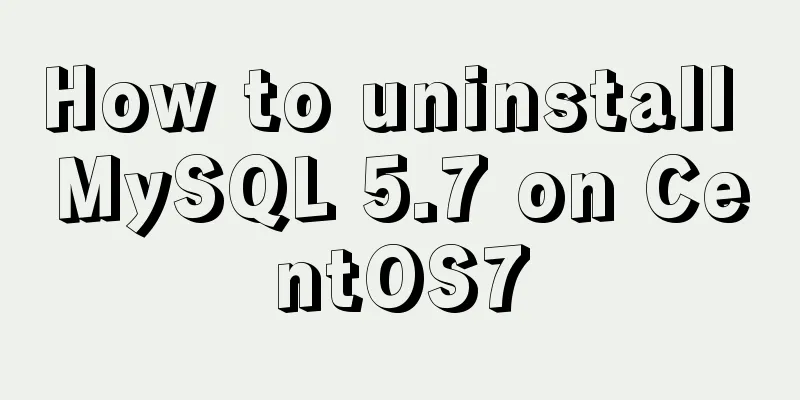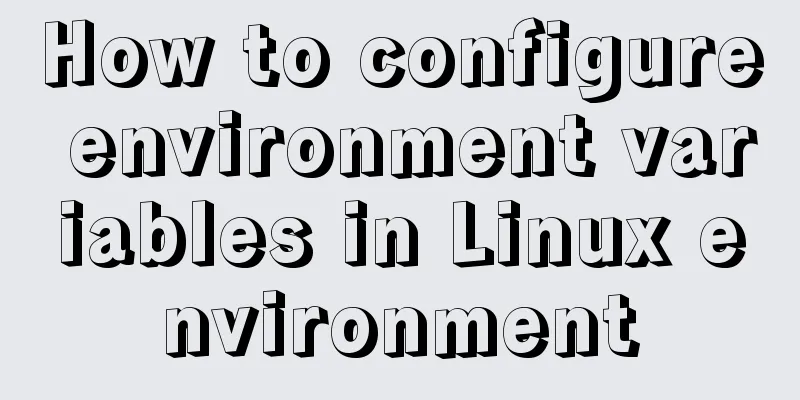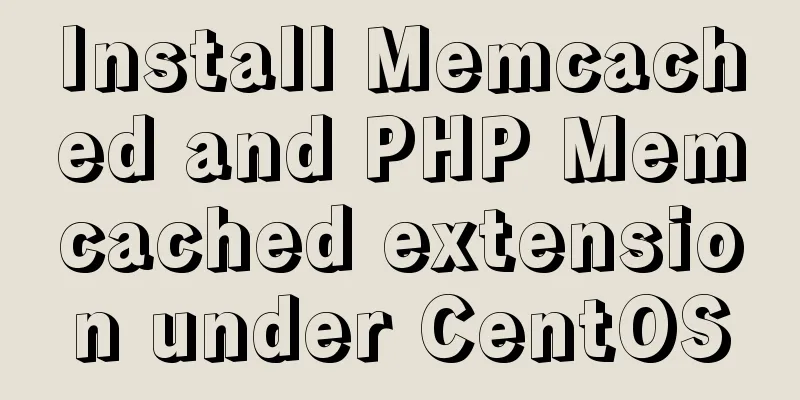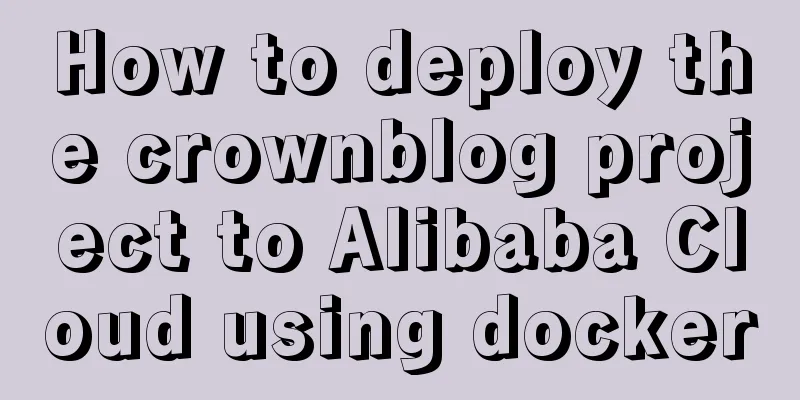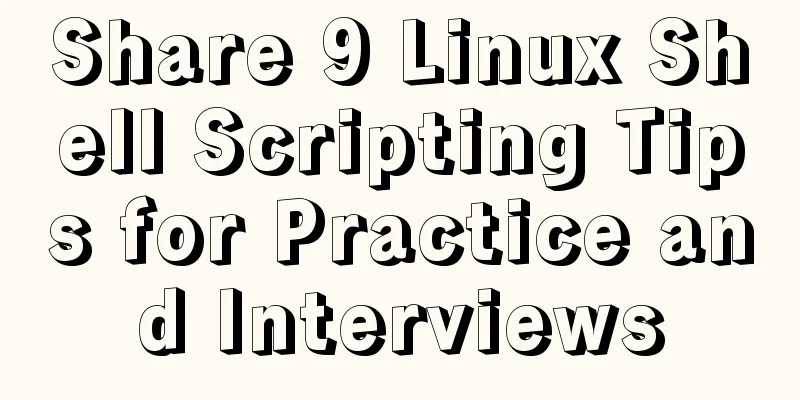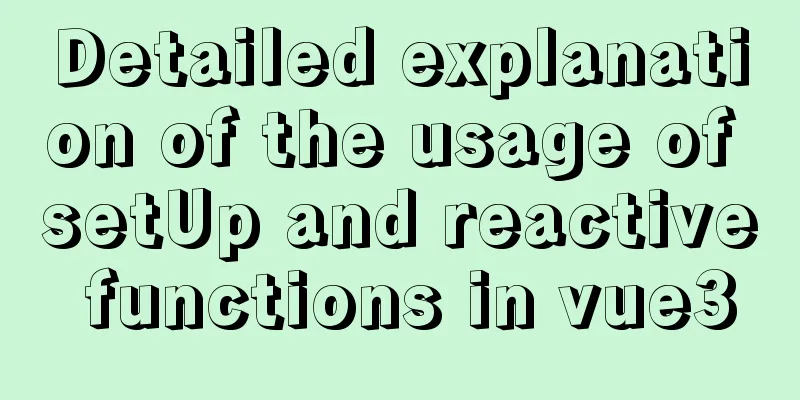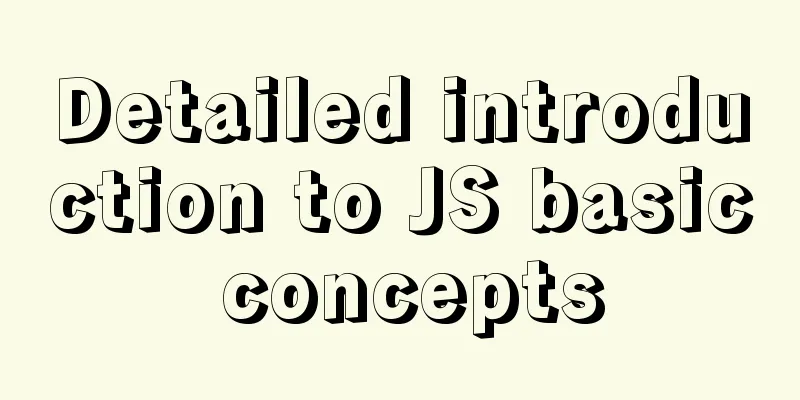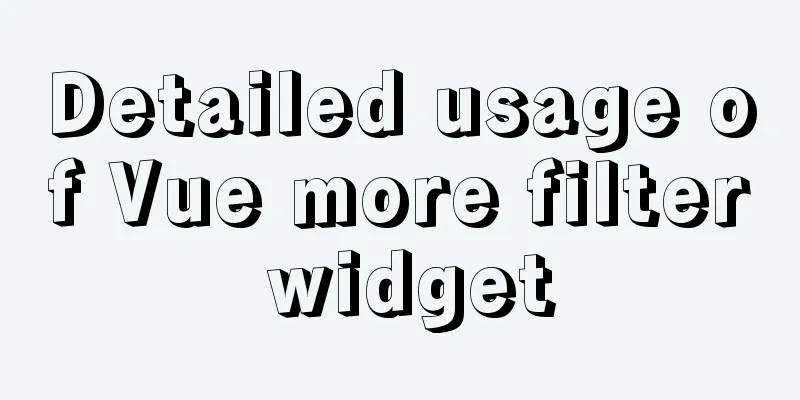Detailed steps for installing rockerChat in docker and setting up a chat room
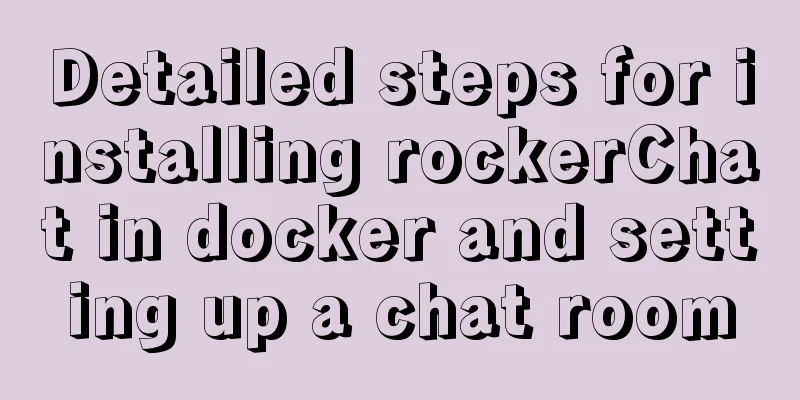
Comprehensive Documentationgithub address https://github.com/RocketChat/Rocket.Chat docker-compose documentation https://docs.rocket.chat/installation/docker-containers/docker-compose Configuration FilesGet the docker-compose file Enter the command
The file content is
version: '2'
services:
rocketchat:
image: rocketchat/rocket.chat:latest
command: >
bash -c
"for i in `seq 1 30`; do
node main.js &&
s=$$? && break || s=$$?;
echo \"Tried $$i times. Waiting 5 secs...\";
sleep 5;
done; (exit $$s)"
restart: unless-stopped
volumes:
- ./uploads:/app/uploads
environment:
-PORT=3000
- ROOT_URL=http://localhost:3000
- MONGO_URL=mongodb://mongo:27017/rocketchat
- MONGO_OPLOG_URL=mongodb://mongo:27017/local
- MAIL_URL=smtp://smtp.email
# - HTTP_PROXY=http://proxy.domain.com
# - HTTPS_PROXY=http://proxy.domain.com
depends_on:
- mongo
ports:
- 3000:3000
labels:
- "traefik.backend=rocketchat"
- "traefik.frontend.rule=Host: your.domain.tld"
mongo:
image: mongo:4.0
restart: unless-stopped
volumes:
- ./data/db:/data/db
#- ./data/dump:/dump
command: mongod --smallfiles --oplogSize 128 --replSet rs0 --storageEngine=mmapv1
labels:
- "traefik.enable=false"
# This container's job is just running the command to initialize the replica set.
# it will run the command and remove himself (it will not stay running)
mongo-init-replica:
image: mongo:4.0
command: >
bash -c
"for i in `seq 1 30`; do
mongo mongo/rocketchat --eval \"
rs.initiate({
_id: 'rs0',
members: [ { _id: 0, host: 'localhost:27017' } ]})\" &&
s=$$? && break || s=$$?;
echo \"Tried $$i times. Waiting 5 secs...\";
sleep 5;
done; (exit $$s)"
depends_on:
- mongo
# hubot, the popular chatbot (add the bot user first and change the password before starting this image)
hubot:
image: rocketchat/hubot-rocketchat:latest
restart: unless-stopped
environment:
- ROCKETCHAT_URL=rocketchat:3000
- ROCKETCHAT_ROOM=GENERAL
-ROCKETCHAT_USER=bot
-ROCKETCHAT_PASSWORD=botpassword
- BOT_NAME=bot
# you can add more scripts as you'd like here, they need to be installable by npm
- EXTERNAL_SCRIPTS=hubot-help,hubot-seen,hubot-links,hubot-diagnostics
depends_on:
- rocketchat
labels:
- "traefik.enable=false"
volumes:
- ./scripts:/home/hubot/scripts
# this is used to expose the hubot port for notifications on the host on port 3001, e.g. for hubot-jenkins-notifier
ports:
- 3001:8080
#traefik:
# image: traefik:latest
# restart: unless-stopped
# command: >
# traefik
# --docker
# --acme=true
# --acme.domains='your.domain.tld'
# --acme.email='[email protected]'
# --acme.entrypoint=https
# --acme.storagefile=acme.json
# --defaultentrypoints=http
# --defaultentrypoints=https
# --entryPoints='Name:http Address::80 Redirect.EntryPoint:https'
# --entryPoints='Name:https Address::443 TLS.Certificates:'
# ports:
# - 80:80
# - 443:443
# volumes:
# - /var/run/docker.sock:/var/run/docker.sockModify the file
Change ports to a custom port, the default is 3000, here I change it to 5001
Start the serviceEnter the command
Access ServicesUse http://IP:Port Enter the installation wizard by default Set administrator information
Set organization information
Set server information
Register Server
Set up for success
Enter the default public chat room
Click on the upper left corner to create a user To test the connection between two users
Test text, emoji, picture, voice, video, video conference
Setting up httpsApply for an SSL certificate and use the IP: port number before the nginx proxy. At the same time, the domain name is resolved to the corresponding server IP
server {
listen 443;
# rocketchat
server_name rocketchat.domain.com;
ssl on;
#root html;
# index index.html index.htm;
# The SSL certificate is placed in the domain folder at the same level ssl_certificate cert/domain/rocketchat.domain.com_bundle.crt;
ssl_certificate_key cert/domain/rocketchat.domain.com.key;
ssl_session_timeout 5m;
ssl_ciphers ECDHE-RSA-AES128-GCM-SHA256:ECDHE:ECDH:AES:HIGH:!NULL:!aNULL:!MD5:!ADH:!RC4;
ssl_protocols TLSv1 TLSv1.1 TLSv1.2;
ssl_prefer_server_ciphers on;
location / {
#Point to a current service port proxy_pass http://127.0.0.1:5001;
#Set the request header and pass the header information to the server proxy_redirect off;
proxy_set_header Host $host;
proxy_http_version 1.1;
proxy_set_header Upgrade $http_upgrade;
proxy_set_header Connection "upgrade";
}
}Tips Some services, such as voice messages, video messages, file transfers, APP applications, etc., require https protocol access. It is recommended to configure Https in time. If you just want to try it, just use ip:port.
The above is the details of how to install rockerChat in docker and set up a chat room. For more information about the docker rockerChat chat room, please pay attention to other related articles on 123WORDPRESS.COM! |
<<: Five delay methods for MySQL time blind injection
>>: Using text shadow and element shadow effects in CSS
Recommend
Detailed explanation of Vue advanced construction properties
Table of contents 1. Directive custom directive 2...
About the problem of dynamic splicing src image address of img in Vue
Let's take a look at the dynamic splicing of ...
Implementing license plate input function in WeChat applet
Table of contents Preface background Big guess Fi...
How to install and configure ftp server in CentOS8.0
After the release of CentOS8.0-1905, we tried to ...
Common HTML tag writing errors
We better start paying attention, because HTML Po...
Mysql uses the kill command to solve the deadlock problem (kill a certain SQL statement being executed)
When using MySQL to run certain statements, a dea...
Stop using absolute equality operators everywhere in JS
Table of contents Overview 1. Test for null value...
MySql cache query principle and cache monitoring and index monitoring introduction
Query Cache 1. Query Cache Operation Principle Be...
Practice of using Tinymce rich text to customize toolbar buttons in Vue
Table of contents Install tinymce, tinymce ts, ti...
How to deploy Oracle using Docker on Mac
How to deploy Oracle using Docker on Mac First in...
64-bit CentOs7 source code installation mysql-5.6.35 process sharing
First install the dependent packages to avoid pro...
Detailed explanation of JS browser storage
Table of contents introduction Cookie What are Co...
How to customize Docker images using Dockerfile
Customizing images using Dockerfile Image customi...
Detailed explanation of Axios asynchronous communication in Vue
1. First, we create a .json file for interactive ...
VMWare Linux MySQL 5.7.13 installation and configuration tutorial
This article shares with you the tutorial of inst...