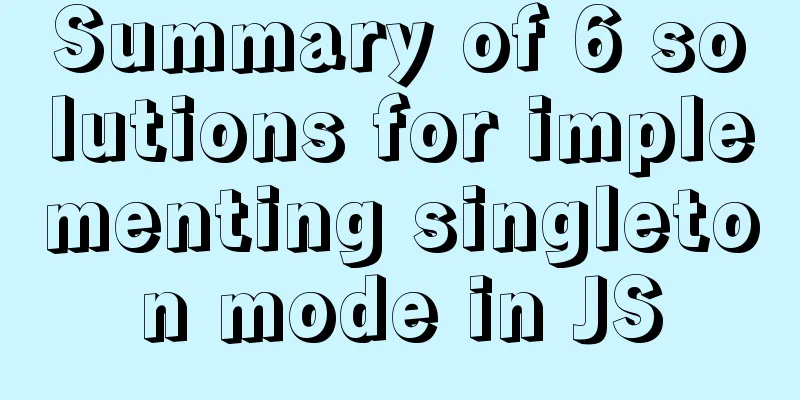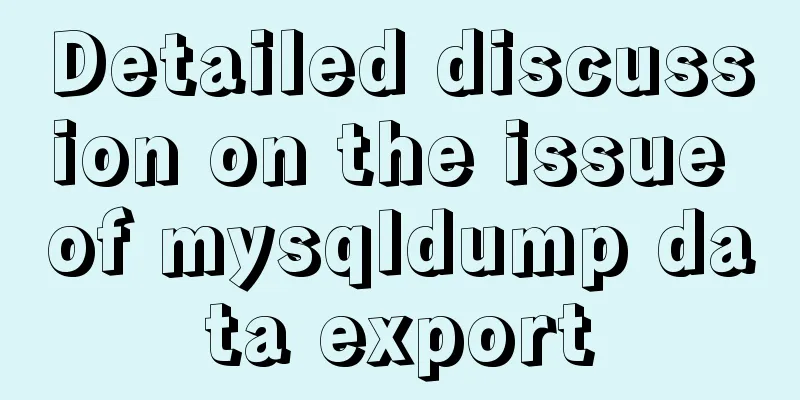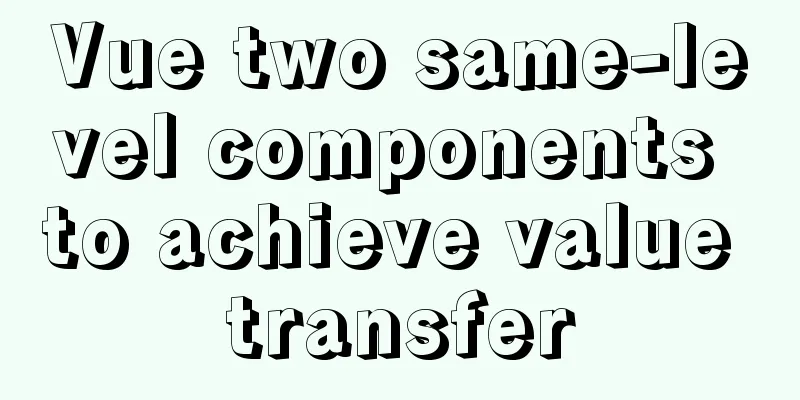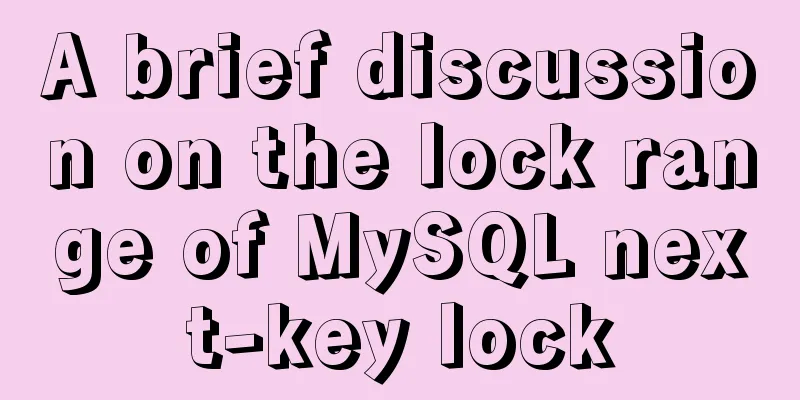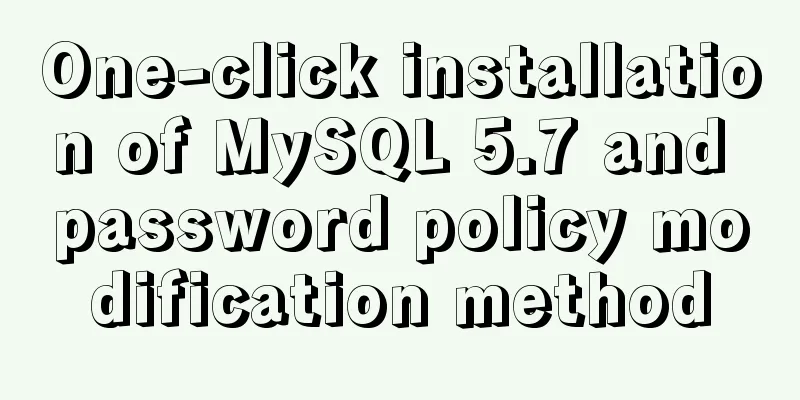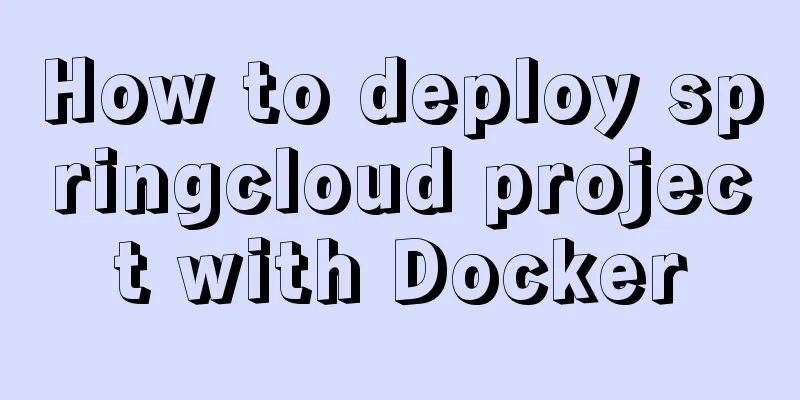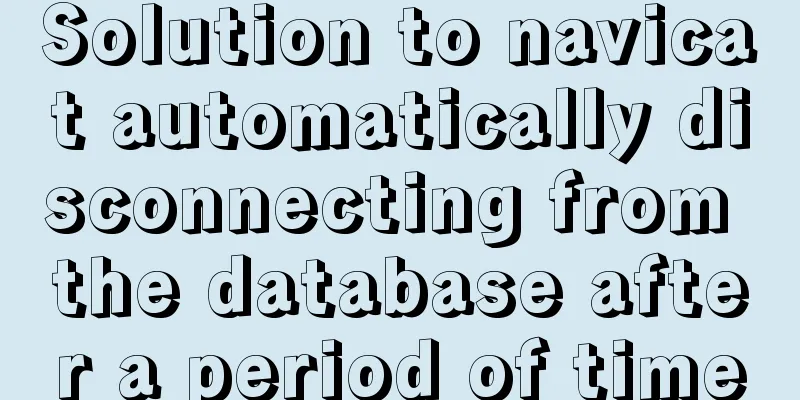Detailed tutorial on installing Python 3 virtual environment in Ubuntu 20.04
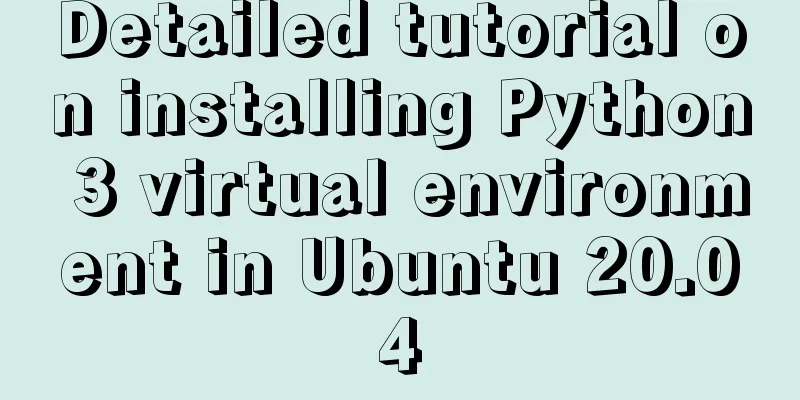
|
The following are all performed on my virtual machine 1. Install pip3
2. Install the virtual environment sudo apt install virtualenv sudo apt install virtualenvwrapper 3. Modify the configuration file to set environment variables
Add the following two lines to the end of the .bashrc file export WORKON_HOME=$HOME/.virtualenvs source /usr/share/virtualenvwrapper/virtualenvwrapper.sh The sentence "usr/share/virtualenvwrapper/virtualenvwrapper.sh" is different from other Ubuntu versions. For example, on Ubuntu 18.04, it is "source /usr/local/bin/virtualenvwrapper.sh". You can find the specific file location yourself and fill it in sudo find / -name virtualenvwrapper.sh 4. Enable the configuration file source .bashrc At this point, you can create a virtual environment normally. PS: Let's take a look at Python3 to create a virtual environment Purpose Use virtual environments to isolate Python libraries between different projects Creating a Virtual Environment Python3 has a built-in venv module. First, create a project directory, enter the directory, and execute
Activate the virtual environment Before starting work, activate the corresponding virtual environment:
On Windows:
Once activated, your terminal prompt will display the name of the virtual environment. Install the corresponding modules, such as:
Summarize This is the end of this article about installing Python 3 virtual environment in Ubuntu 20.04. For more information about installing Python 3 virtual environment in Ubuntu 20.04, please search for previous articles on 123WORDPRESS.COM or continue to browse the related articles below. I hope you will support 123WORDPRESS.COM in the future! You may also be interested in:
|
<<: How to use not in to optimize MySql
>>: Vue implements file upload and download
Recommend
No-nonsense quick start React routing development
Install Enter the following command to install it...
11 Linux KDE applications you didn't know about
KDE Abbreviation for Kool Desktop Environment. A ...
How to install mysql via yum on centos7
1. Check whether MySQL is installed yum list inst...
Detailed explanation of the differences and usages of Linux system shutdown commands
What are the shutdown commands for Linux systems?...
How to install Nginx in CentOS7 and configure automatic startup
1. Download the installation package from the off...
Some basic instructions of docker
Table of contents Some basic instructions 1. Chec...
Some notes on modifying the innodb_data_file_path parameter of MySQL
Preface innodb_data_file_path is used to specify ...
Use Nginx to build a streaming media server to realize live broadcast function
Written in front In recent years, the live stream...
How to use vue3+TypeScript+vue-router
Table of contents Easy to use Create a project vu...
In-depth understanding of MySQL long transactions
Preface: This article mainly introduces the conte...
React-native sample code to implement the shopping cart sliding deletion effect
Basically all e-commerce projects have the functi...
Tutorial on using hyperlink tags in XHTML
Hyperlink, also called "link". Hyperlin...
Solution to MySql Error 1698 (28000)
1. Problem description: MysqlERROR1698 (28000) so...
Summary of SQL query optimization knowledge points for MySQL tens of millions of big data
1. To optimize the query, try to avoid full table...
Vue large screen display adaptation method
This article example shares the specific code for...