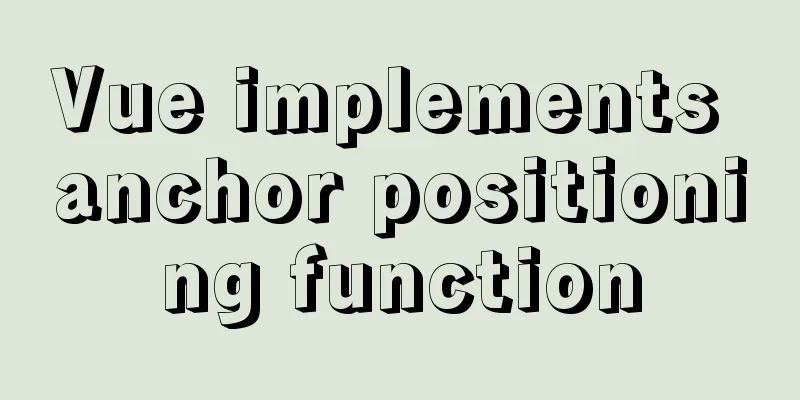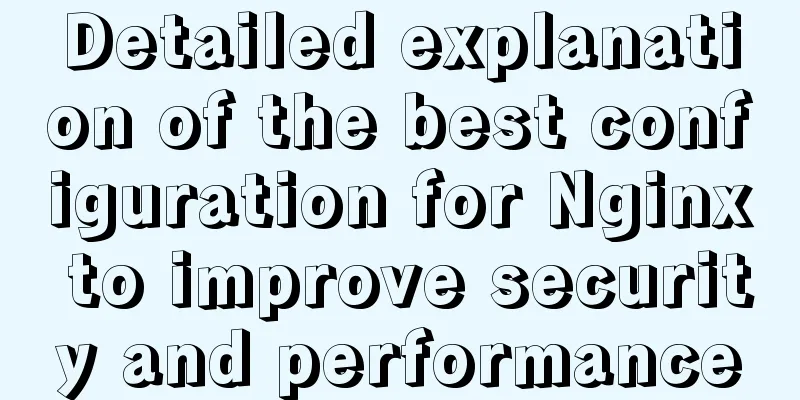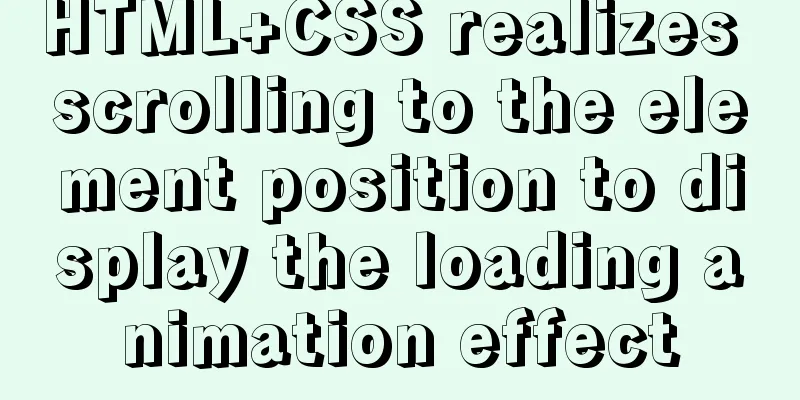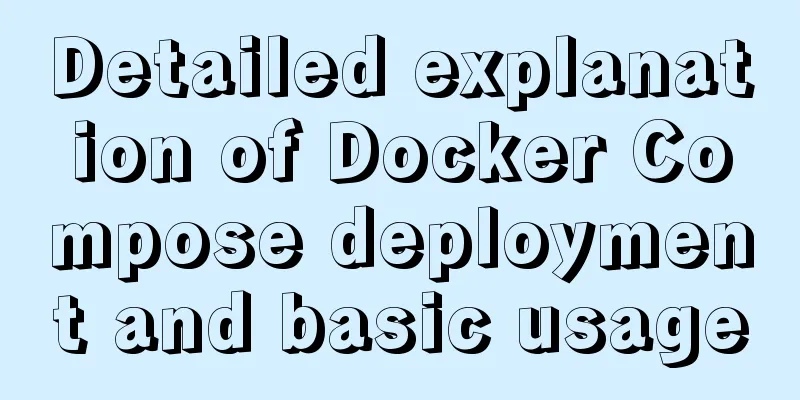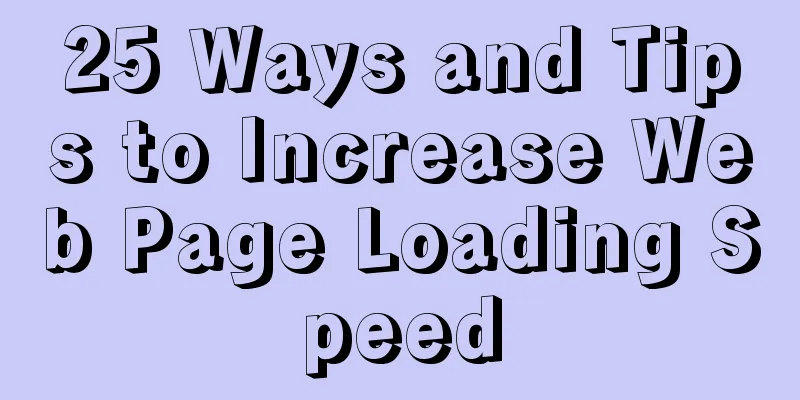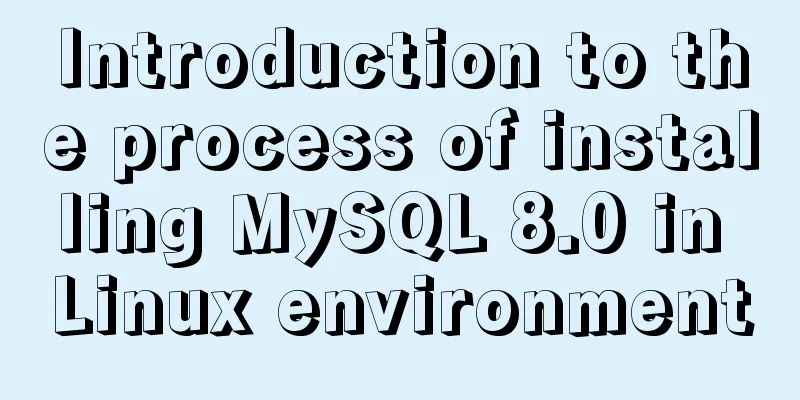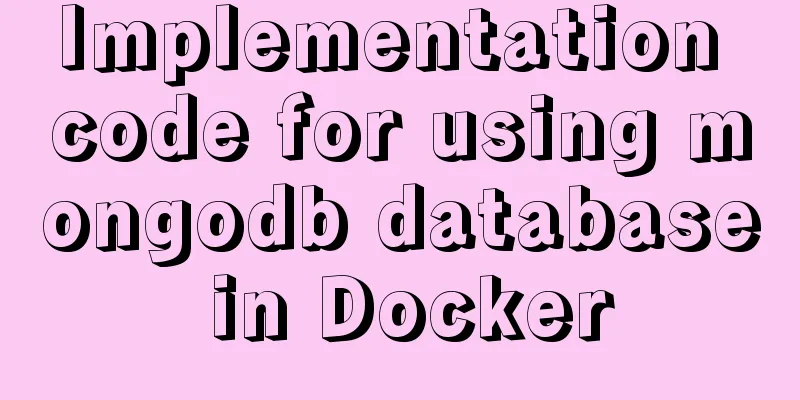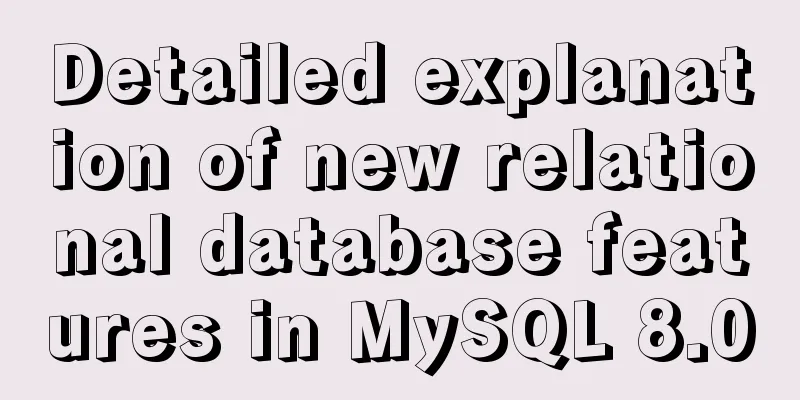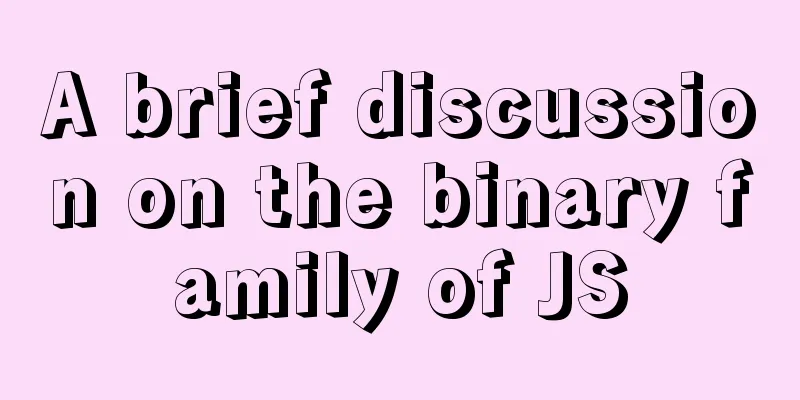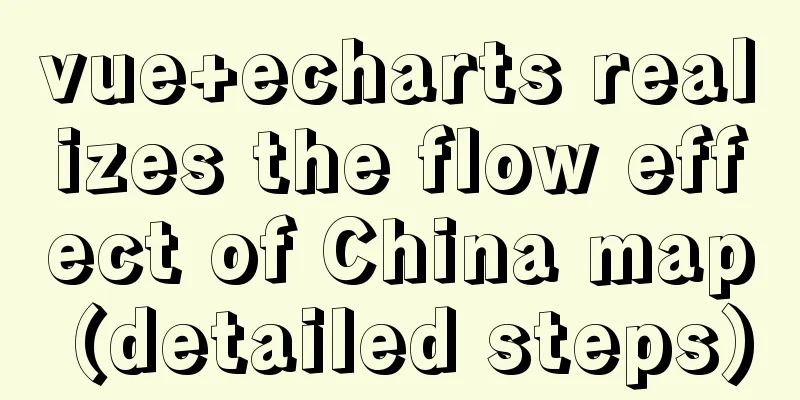MySQL 5.7.17 and workbench installation and configuration graphic tutorial
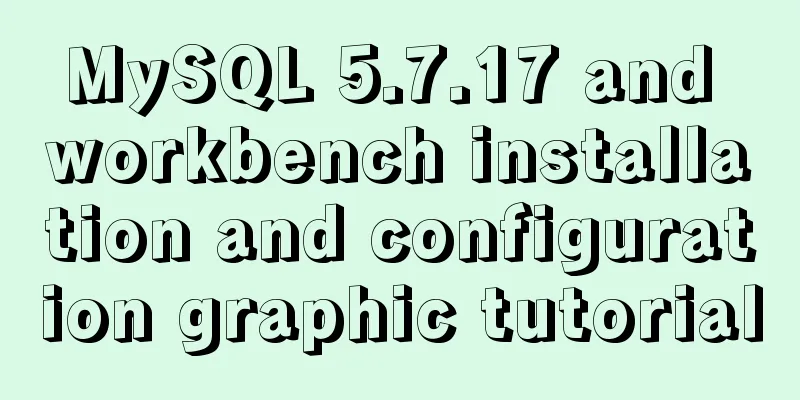
|
This article shares the installation and configuration method of MySQL 5.7.17 workbench for your reference. The specific content is as follows Installation environment: Windows 10 Professional 1. Download Method: Download from the official website [Downloads–>Community–>MySQL on Windows–>MySQL Installer]
If you have an Oracle account, you can click to log in and download. If you don’t have an Oracle account, you can register or just click No thanks, just start my download to download directly.
2. Installation
Click the checkbox to agree to the installation agreement, then click Next. In the old version, there are three installation types: Typical, Complete and Custom. A Complete installation will install all components contained in the package. The full installation package includes components such as the embedded server libraries, benchmark suite, supporting scripts, and documentation. A Custom installation allows you to have complete control over the packages you want to install and where they are installed. In the new version, the options are different, but I have selected the first option by default. For other options, see the figure below:
Click Next to continue.
It is not clear what this step means yet, click Next.
In this step, some programs will be automatically downloaded and installed. After the installation is complete, click Next to continue.
Click Next all the way.
Select Development Machine for Cofig Type, set the protocol and port related content, and click Next.
Set password
Select Standard System Account and click Next.
Click Execute to automatically install some programs.
Click Finish
Click Next
You need to enter the password here, then click the Check button, Next.
Click Execute
Click Finish
Click Next
Click Finish to complete the installation and run MySQL. 3. Verify login You can use the Workbench visualization tool directly: When you click Finish to complete the installation and check Start My SQL Workbench after Setup, the Workbench will run automatically. When the previous step is not checked, find the newly installed My Sql in the Start menu and click Workbench to open it.
Click the light gray area in the upper left corner and the password input area will appear.
Enter the password and click OK to log in to MySQL.
Wonderful topic sharing: MySQL different versions installation tutorial MySQL 5.7 installation tutorials for various versions MySQL 5.6 installation tutorials for various versions mysql8.0 installation tutorials for various versions The above is the full content of this article. I hope it will be helpful for everyone’s study. I also hope that everyone will support 123WORDPRESS.COM. You may also be interested in:
|
<<: Example of how to embed H5 in WeChat applet webView
>>: VM VirtualBox virtual machine mount shared folder
Recommend
Detailed explanation of vuex persistence in practical application of vue
Table of contents vuex persistence Summarize vuex...
WeChat applet custom bottom navigation bar component
This article example shares the specific implemen...
How to decrypt Linux version information
Displaying and interpreting information about you...
setup+ref+reactive implements vue3 responsiveness
Setup is used to write combined APIs. The interna...
Let's learn about the MySQL storage engine
Table of contents Preface 1. MySQL main storage e...
C# implements MySQL command line backup and recovery
There are many tools available for backing up MyS...
js to achieve a simple magnifying glass effect
This article shares the specific code of js to ac...
Vue2.x configures routing navigation guards to implement user login and exit
Table of contents Preface 1. Configure routing na...
A detailed introduction to the three installation methods of rpm, yum and source code under Linux
Chapter 1 Source Code Installation The installati...
js to upload pictures to the server
This article example shares the specific code of ...
Web page creation question: Image file path
This article is original by 123WORDPRESS.COM Ligh...
Solution to Linux CentOS 6.5 ifconfig cannot query IP
Recently, some friends said that after installing...
HTML form and the use of form internal tags
Copy code The code is as follows: <html> &l...
Do you know how to use Vue to take screenshots of web pages?
Table of contents 1. Install html2Canvas 2. Intro...
How to clean up the disk space occupied by Docker
Docker takes up a lot of space. Whenever we run c...