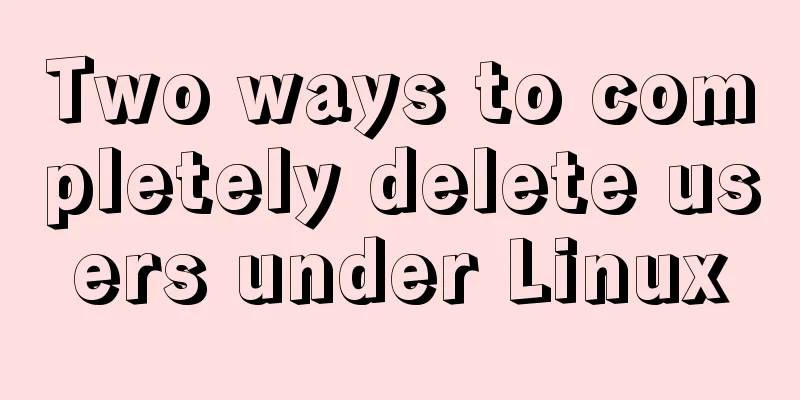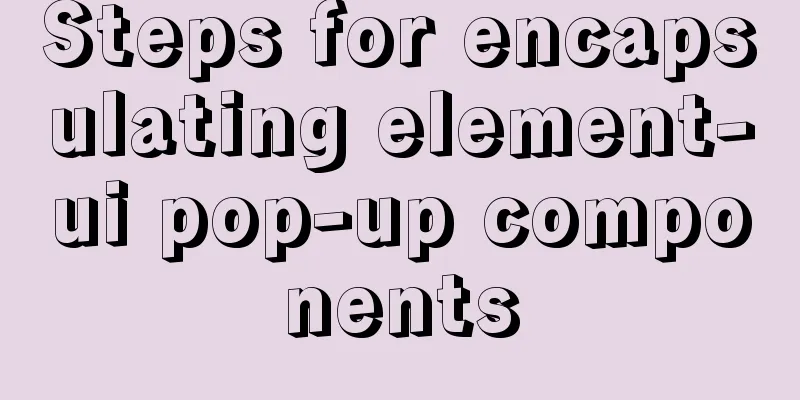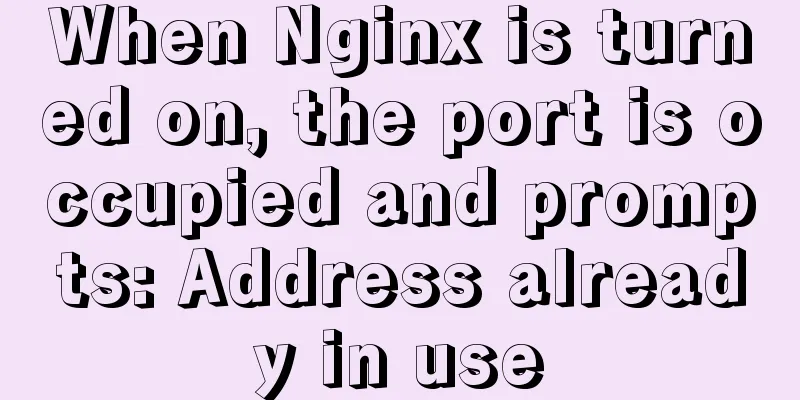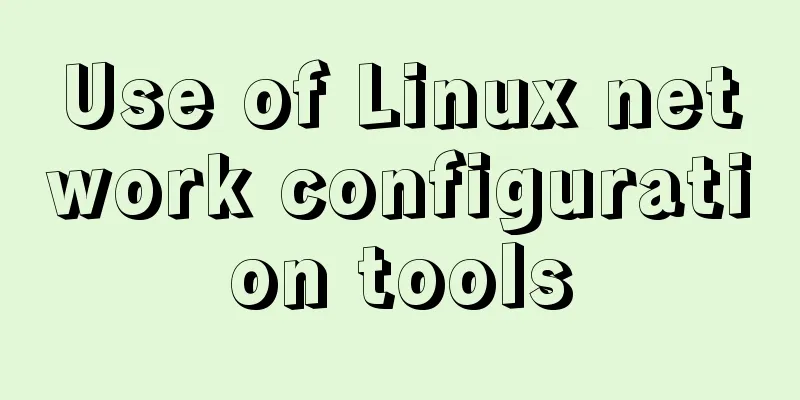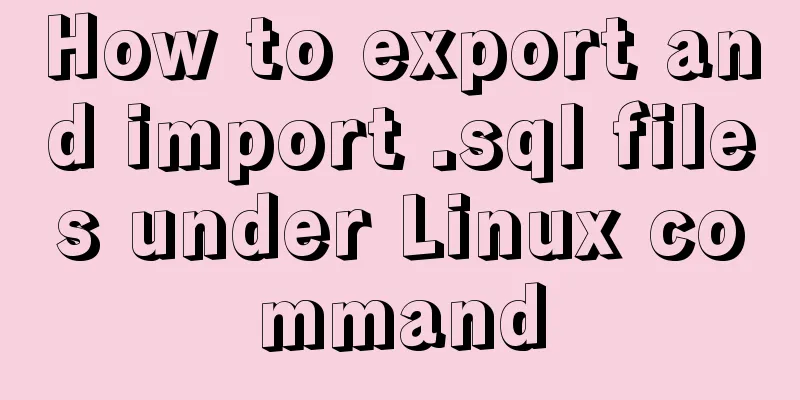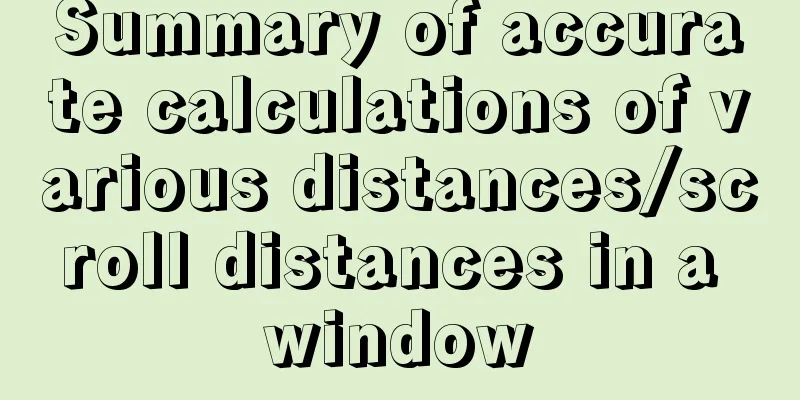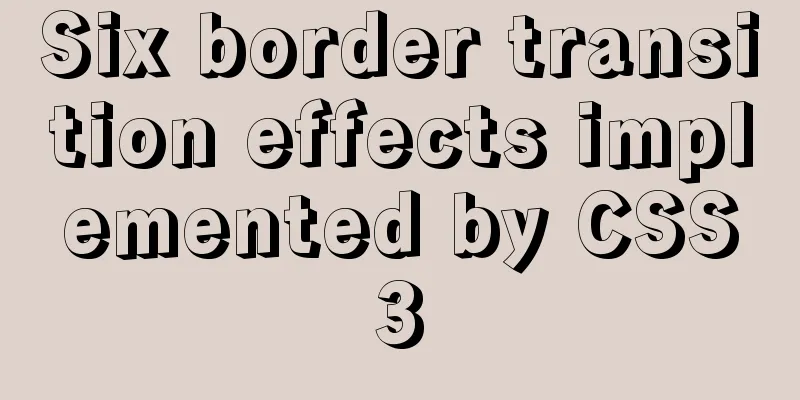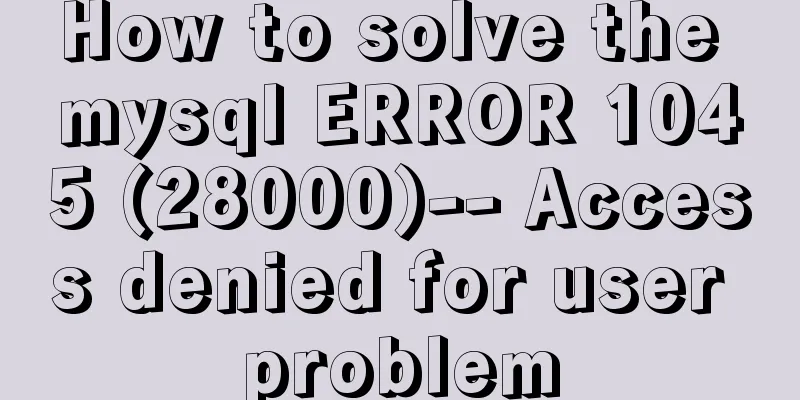MySql Installer 8.0.18 Visual Installation Tutorial with Pictures and Text

1. MySQL 8.0.18 installation1. Search for windows for mysql on Baidu 2. Select MySQL :: Download MySQL Installer
3. Select the second download (mysql-installer-community-8.0.18.0.msi)
4. No need to register, start downloading directly
5. After downloading, right-click to install
6. Click Run
7. Check the box and click Next.
8. Check Custom and click next
9. Select MySQL Servers >MySQL Server>MySQL Server 8.0.18 - X64 to the right and click next
10. Click Execute, then click Next.
11. Click Execute
12. Click next
13. Click next
14. Click next
15. Click next
16. Click next
17. Set the root password (be sure to remember this password) and click next after setting.
18. Click next
19. Select Execute
20. After all buttons turn green, click Finish.
21. Click next
22. Click finish to complete the installation
2. Configure environment variables1. Right-click My Computer Properties and select Advanced System Settings
2. Click Environment Variables
3. Select Path in the system variables and click Edit
4. Click New
5. Then click Browse
6. Select the installed MySQL bin directory. The system default directory is generally (C:\Program Files\MySQL\MySQL Server 8.0\bin). Click OK to complete the environment variable setting.
3. Connection Test1. Open Navicat and click MySQL under Connection
2. Enter the following content (the connection name can be any, the host name IP address is localhost on this machine, the port is 3306 by default during installation, the user name is root, and the password is the password during installation), click Connection Test after entering.
3. If the connection is successful as shown below, it means that MySQL can be connected and used normally
4. If the following error occurs (2059 - Authentication plugin 'caching_sha2_password' cannot be loaded)
5. This is because the encryption rule in versions before MySQL 8 is mysql_native_password, and after MySQL 8, the encryption rule is caching_sha2_password. There are two ways to solve the problem. One is to upgrade the navicat driver, and the other is to restore the mysql user login password encryption rule to mysql_native_password. We use the second method here, the solution is as follows: 6. Run the CMD command prompt as an administrator
7. Enter the command mysql -u root -p to log in to MySQL
8. Enter the password after password. This password is the password of the root account when installing MySQL. After successful login, the following is shown
9. Modify the encryption rules, update the user password and refresh the permissions (it is recommended to copy the code directly) #Modify encryption rules ALTER USER 'root'@'localhost' IDENTIFIED BY 'password' PASSWORD EXPIRE NEVER; #Update the user's password ALTER USER 'root'@'localhost' IDENTIFIED WITH mysql_native_password BY 'password'; #Flush permissions FLUSH PRIVILEGES; 10. The effect diagram of successfully executing these three steps is as follows:
11. Reset Password # Reset password (reset to 111111 here, set it according to your own habits, and try not to make it too complicated so that you don’t forget it) alter user 'root'@'localhost' identified by '111111'; # Exit MySQL /q
12. After the reset is complete, continue to the third step of the connection test
Summarize The above is the detailed graphic explanation of the MySql Installer 8.0.18 visual installation tutorial introduced by the editor. I hope it will be helpful to everyone. If you have any questions, please leave me a message and the editor will reply to you in time. I would also like to thank everyone for their support of the 123WORDPRESS.COM website! If you find this article helpful, please feel free to reprint it and please indicate the source. Thank you! You may also be interested in:
|
<<: Detailed tutorial on deploying Django project under CentOS
>>: JS implements simple addition and subtraction of shopping cart effects
Recommend
Example of stars for CSS rating effect
What? What star coat? Well, let’s look at the pic...
Exploring the use of percentage values in the background-position property
How background-position affects the display of ba...
Commonly used English fonts for web page creation
Arial Arial is a sans-serif TrueType font distribu...
Summary of several commonly used CentOS7 images based on Docker
Table of contents 1 Install Docker 2 Configuring ...
Some points on using standard HTML codes in web page creation
<br />The most common mistake made by many w...
JavaScript object-oriented implementation of magnifying glass case
This article shares the specific code of JavaScri...
Docker volumes file mapping method
background When working on the blockchain log mod...
Click on the anchor link in JS to scroll smoothly and adjust to the top position freely
Click on the anchor link to scroll smoothly and a...
A detailed introduction to Tomcat directory structure
Open the decompressed directory of tomcat and you...
Getting Started with Website Building for Beginners ③ Alias (CNAME) Records and URL Forwarding
①. How to use the alias (CNAME) record: In the do...
How to implement the association between frame windows and the use of the target attribute of hyperlinks
To achieve the association of the frame window, th...
Introduction to commonly used MySQL commands in Linux environment
Enter the mysql command: mysql -u+(user name) -p+...
MySQL query optimization: causes and solutions for slow queries
Friends who are doing development, especially tho...
Detailed explanation of keepAlive usage in Vue front-end development
Table of contents Preface keep-avlive hook functi...
CSS achieves the effect of changing the color of the entire line when the mouse is placed on it
summary: The following is a method for changing t...