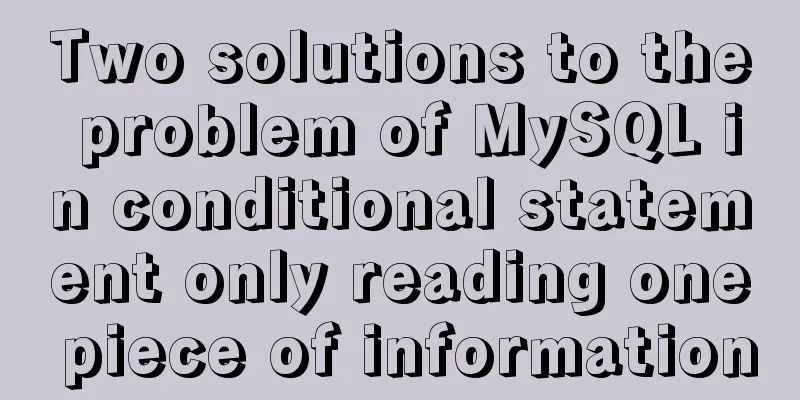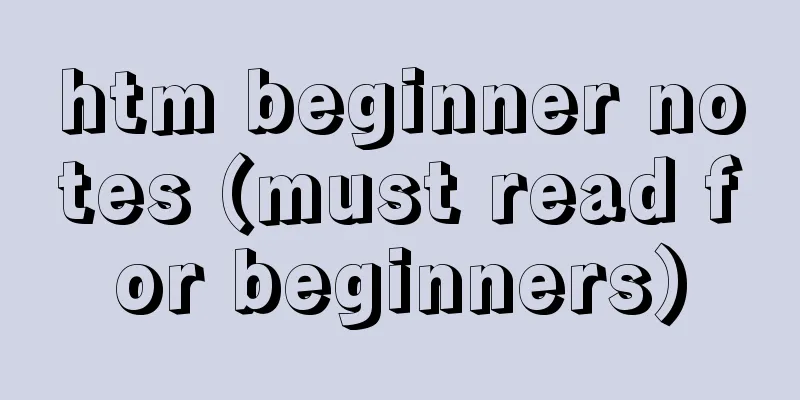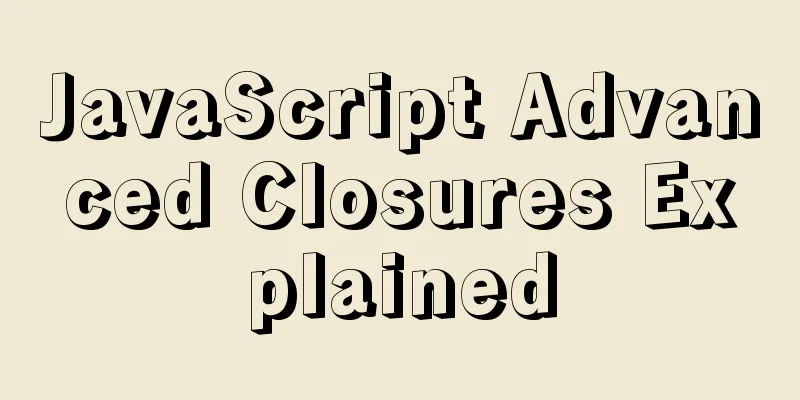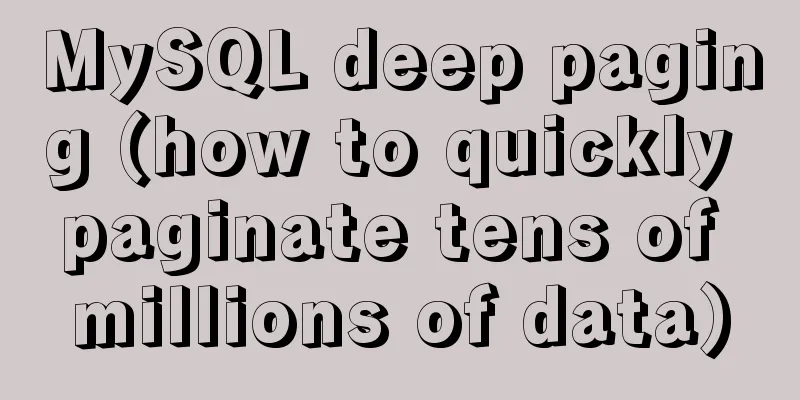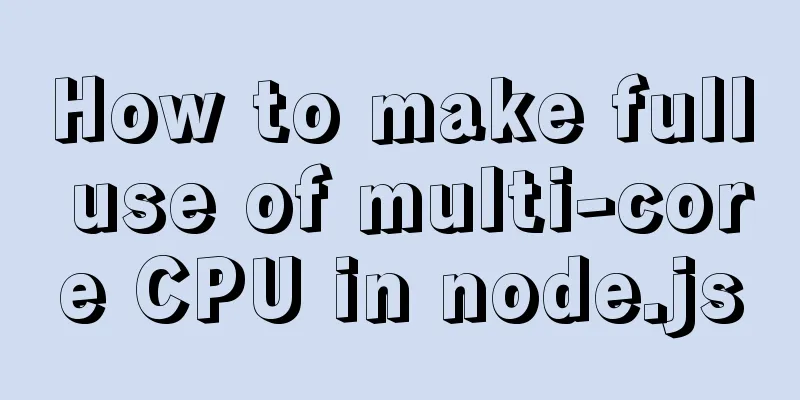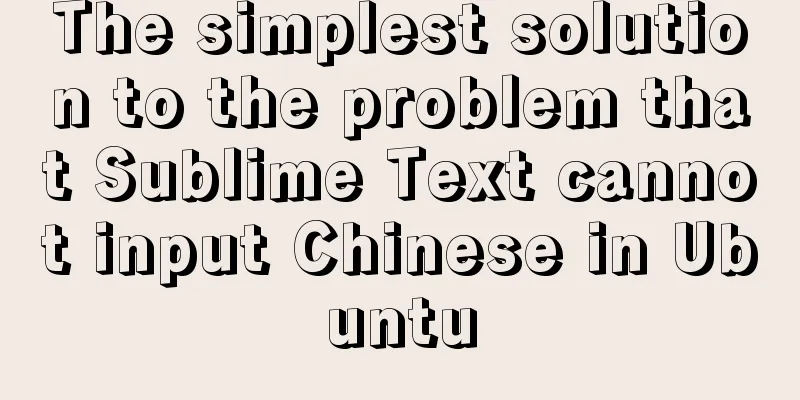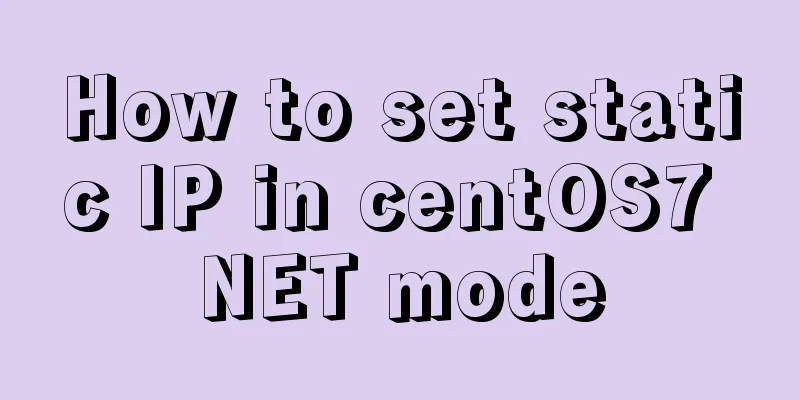Detailed explanation of keepAlive usage in Vue front-end development
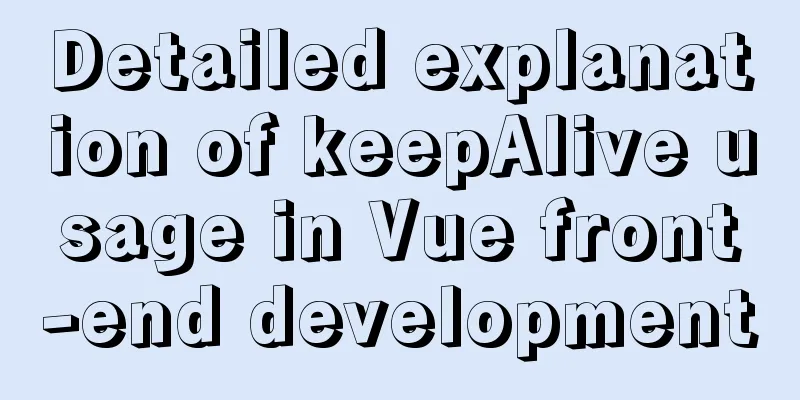
Prefacekeep-alive is a built-in component of Vue. When it is wrapped around a dynamic component, it caches inactive component instances instead of destroying them. During component switching, the state is retained in memory to prevent repeated DOM rendering, reduce loading time and performance consumption, and improve user experience. How to use
<keep-alive>
<component />
</keep-alive>
The component here will be cached. keep-avlive hook function Components created in keep-alive will have two more lifecycle hooks: activated and deactivated. activated: called when the keep-alive component is activated. Keep-alive will keep the data in memory. If you want to get the latest data every time you enter the page, you need to get the data in the activated stage, taking on the task of getting data in the original create hook function. keep-avlive caches which components There are two ways to cache components in keep-avlive. One is to use the include and exclude properties provided by the keep-avlive component to match the corresponding components through parameters for caching. The other is to set the meta attribute in the route.
/* Will cache the component named test*/
<keep-alive include='test'>
<router-view/>
</keep-alive>
Use include to cache the component named test. <keep-alive exclude="test"> <router-view/> </keep-alive> Using exclude, the component named test will not be cached.
export default new Router({
mode: 'history',
routes: [
{
path: '/',
name: 'home',
component: Home,
redirect: 'goods',
children: [
{
path: 'goods',
name: 'goods',
component: Goods,
meta: {
keepAlive: false // No caching required }
},
{
path: 'ratings',
name: 'ratings',
component: Ratings,
meta: {
keepAlive: true // caching required }
}
]
}
]
})
The goods component needs to be cached, but ratings does not. Use the following statement to dynamically complete the component cache setting. The setting code is as follows
<template>
<div id="app">
<keep-alive>
<router-view v-if="$route.meta.keepAlive"></router-view>
</keep-alive>
<router-view v-if="!$route.meta.keepAlive"></router-view>
</div>
</template>
Example Set up two components, KeepCom1 and KeepCom2. Set cache for KeepCom1 and do not set cache for KeepCom2. Test the use of two hook functions at the same time. Here, routing meta is used to implement the setting of cache components.
<template>
<div class="wrapper">
<ul class="content"></ul>
<button class="add" id="add" @click="add">Add child element</button>
</div>
</template>
<script>
export default {
name: 'keepCom1',
methods: {
add () {
let ul = document.getElementsByClassName('content')[0]
let li = document.createElement('li')
li.innerHTML = 'I am adding an element'
ul.appendChild(li)
}
},
activated () {
console.log('cache activated execution')
},
deactivated () {
console.log('cache deactivated execution')
}
}
</script>
<style>
</style>
KeepCom2 code is as follows:
<template>
<div class="wrapper">
<ul class="content"></ul>
<button class="add" id="add" @click="add">Add child element</button>
</div>
</template>
<script>
export default {
name: 'keepCom2',
methods: {
add () {
let ul = document.getElementsByClassName('content')[0]
let li = document.createElement('li')
li.innerHTML = 'I am adding an element'
ul.appendChild(li)
}
},
activated () {
console.log('cache activated execution')
},
deactivated () {
console.log('cache deactivated execution')
}
}
</script>
<style>
</style>
The codes of KeepCom1 and KeepCom2 are basically the same, which is to add nodes to the page.
<template>
<div align="center" style="margin-top: 20px;">
<router-link to="/keepAvliveTest/keepcom1">Use cache</router-link>
<router-link to="/keepAvliveTest/keepcom2">Do not use cache</router-link>
<keep-alive>
<router-view v-if="$route.meta.keepAlive"></router-view>
</keep-alive>
<router-view v-if="!$route.meta.keepAlive"></router-view>
</div>
</template>
<script>
export default {
name: 'keepAvliveTest'
}
</script>
<style>
</style>
Complete the switch between keepcom1 and keepcom2 components. The result after execution is
keepcom1 uses cache. When switching pages, the three elements added last time are still there, and the hook function is executed. Keepcom2 does not use cache. When switching pages, an element added last time no longer exists and is restored to its initial state. And both hooks are not getting executed. Summary and NotesWhen setting up pages that need to be cached, it is recommended to use the meta tag in the router so that the code is less coupled. keep-alive first matches the name field of the included component. If name is not available, it matches the registered name in the components configuration of the current component. Included in keep-alive, but meets exclude, activated and deactivated will not be called The above is the detailed content of the detailed explanation of the use of keepAlive in vue front-end development. For more information about vue front-end, please pay attention to other related articles on 123WORDPRESS.COM! You may also be interested in:
|
<<: Docker configuration Alibaba Cloud Container Service operation
>>: Use of MySQL stress testing tool Mysqlslap
Recommend
Pure JavaScript to implement the number guessing game
Develop a number guessing game that randomly sele...
MySQL 8.0.16 installation and configuration tutorial under Windows 10
This article shares with you the graphic tutorial...
CSS achieves the effect of hiding the scroll bar and scrolling the content (three ways)
We often encounter this situation in front-end de...
Tutorial on downloading, installing, configuring and using MySQL under Windows
Overview of MySQL MySQL is a relational database ...
JavaScript article will show you how to play with web forms
1. Introduction Earlier we introduced the rapid d...
Detailed explanation of ssh password-free login configuration method (pictures and commands)
First, let me explain that what we want to do is ...
CSS flex several multi-column layout
Basic three-column layout .container{ display: fl...
MySQL common test points for the second-level computer exam 8 MySQL database design optimization methods
8 optimization methods for MySQL database design,...
React sample code to implement automatic browser refresh
Table of contents What is front-end routing? How ...
Nexus private server construction principle and tutorial analysis
one. Why build a Nexus private server? All develo...
Detailed usage of Linux text search command find
The find command is mainly used to find directori...
Some indicators of excellent web front-end design
The accessibility of web pages seems to be somethi...
React example showing file upload progress
Table of contents React upload file display progr...
3 Tips You Must Know When Learning JavaScript
Table of contents 1. The magical extension operat...
This article will show you what Vite does to the browser's request
Table of contents Working principle: What does th...