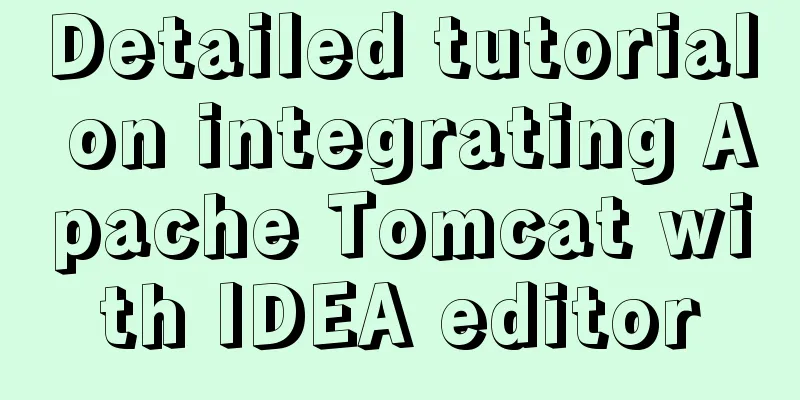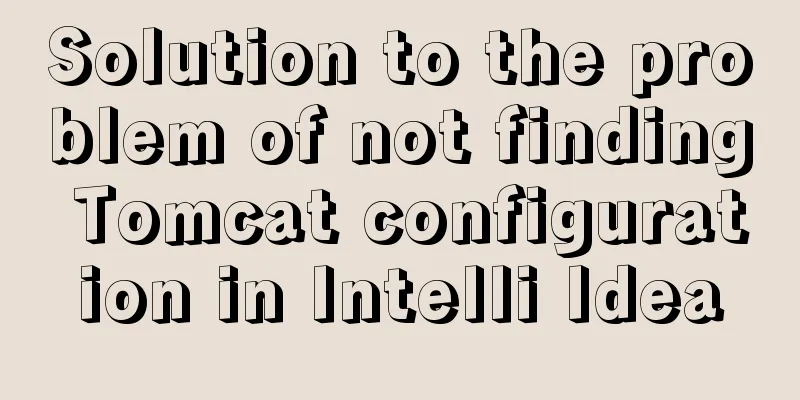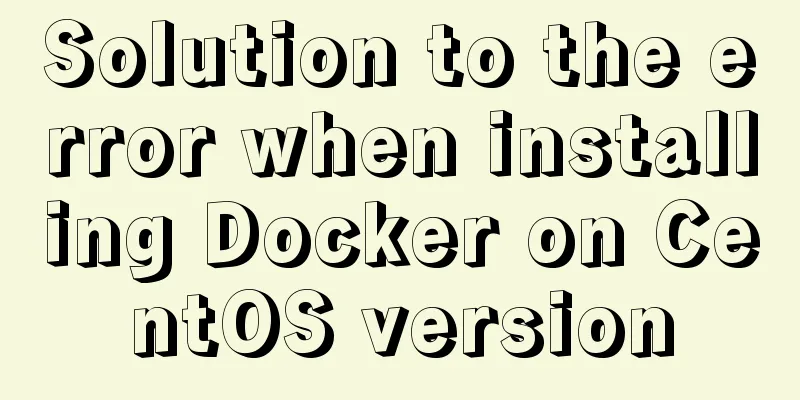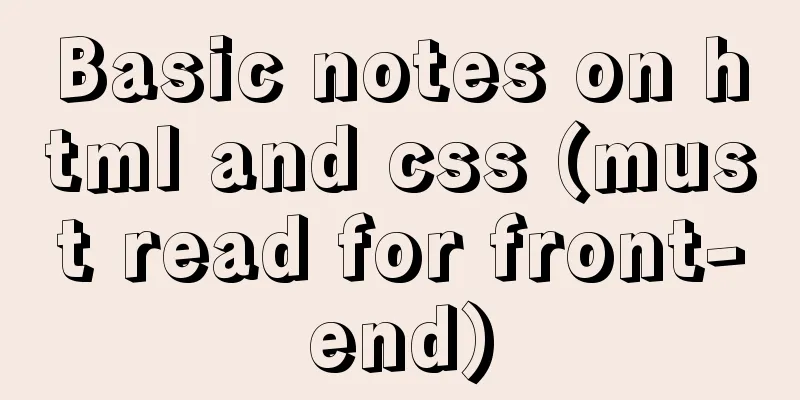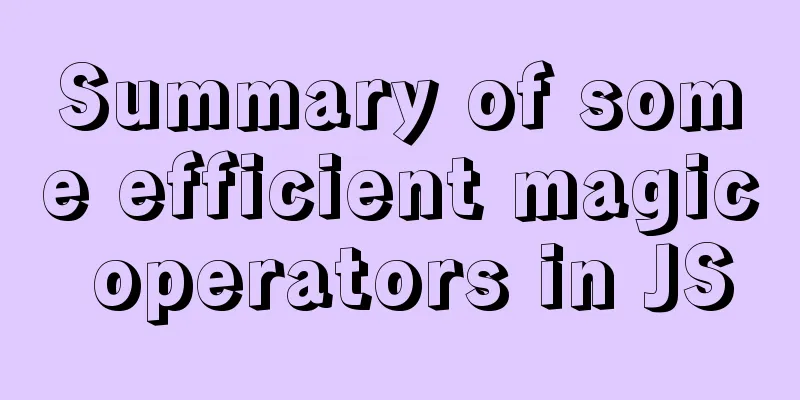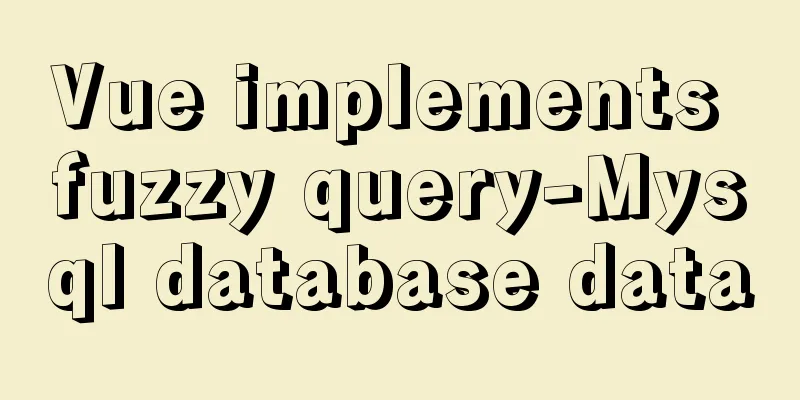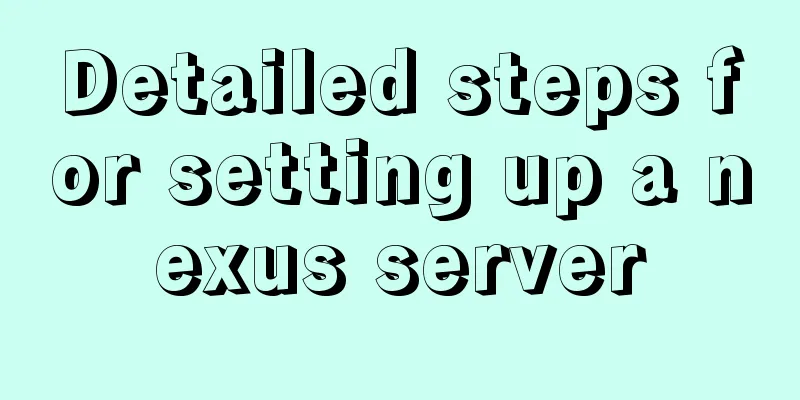How to set static IP in centOS7 NET mode
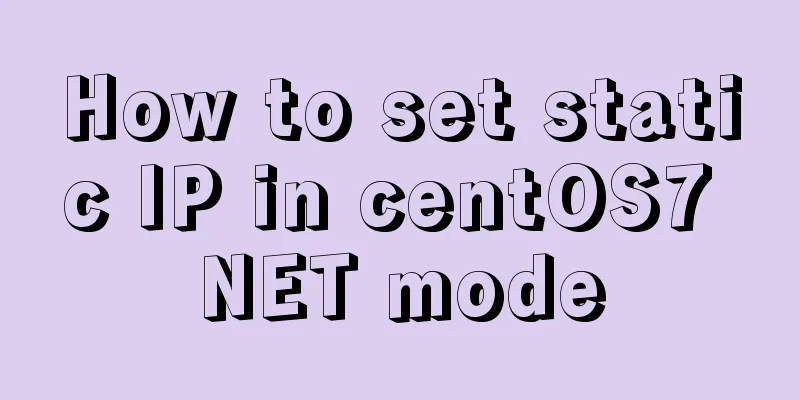
|
Preface NAT forwarding: Simply put, NAT is the use of internal addresses in the internal network of the LAN. When the internal node wants to communicate with the external network, the internal address is replaced with a public address at the gateway (which can be understood as the exit, like the door of the yard) so that it can be used normally on the external public network (the Internet). NAT allows multiple computers to share an Internet connection. This function solves the problem of shortage of public IP addresses very well. Through this method, you can apply for only one legal IP address to connect all computers in the LAN to the Internet. At this time, NAT shields the internal network, and all internal network computers are invisible to the public network, while internal network computer users are usually unaware of the existence of NAT. As shown in the figure below. The internal address mentioned here refers to the private IP address assigned to the node in the internal network. This address can only be used in the internal network and cannot be routed. Check static IP and subnet mask Click Edit-Virtual Network Editor
Click DHCP Settings
One between 192.168.230.128-192.168.230.254
Then we modify the IP definition 192.168.230.129 View Gateway
Then we also record the gateway address 192.168.191.2 Step 1: Enter the /etc/sysconfig/network-scripts/ directory
Step 2: Modify the ifcfg-eth(xxx) file vim ifcfg-eth0
Step 3: Restart the network service network restart TYPE=Ethernet PROXY_METHOD=none BROWSER_ONLY=no BOOTPROTO=static DEFROUTE=yes IPV4_FAILURE_FATAL=no IPV6INIT=yes IPV6_AUTOCONF=yes IPV6_DEFROUTE=yes IPV6_FAILURE_FATAL=no IPV6_ADDR_GEN_MODE=stable-privacy NAME=ens33 IPADDR=192.168.191.129 GATEWAY=192.168.191.2 NETMASK=255.255.255.0 DNS1=8.8.8.8 UUID=6d7d57bc-db00-454d-b66e-40f65bc163ee DEVICE=ens33 ONBOOT=yes Turn off firewall Test ping external network Finally, 192.168.191.129 is the IP address of the virtual machine. Summarize The above is the full content of this article. I hope that the content of this article will have certain reference learning value for your study or work. Thank you for your support of 123WORDPRESS.COM. You may also be interested in:
|
<<: WeChat applet realizes simple tab switching effect
>>: Steps to install MySQL on Windows using a compressed archive file
Recommend
MySQL 8.0.12 winx64 decompression version installation graphic tutorial
Recorded the installation of mysql-8.0.12-winx64 ...
A brief analysis of SQL examples for finding uncommitted transactions in MySQL
A long time ago, I summarized a blog post titled ...
How to monitor array changes in JavaScript
Preface When introducing defineProperty before, I...
Detailed explanation of eight methods to achieve CSS page bottom fixed
When we are writing a page, we often encounter a ...
Native JS realizes uniform motion of various sports
This article shares with you a uniform motion imp...
Detailed explanation of MySQL master-slave replication practice - GTID-based replication
GTID-based replication Introduction GTID-based re...
MySQL Series 12 Backup and Recovery
Table of contents Tutorial Series 1. Backup strat...
Implementation of positioning CSS child elements relative to parent elements
Solution Add position:relative to the parent elem...
Vue improves page response speed through lazy loading
Table of contents Overview What is lazy loading? ...
Detailed explanation of HTML basics (Part 2)
1. List The list ul container is loaded with a fo...
How to use environment variables in nginx configuration file
Preface Nginx is an HTTP server designed for perf...
In-depth explanation of InnoDB locks in MySQL technology
Table of contents Preface 1. What is a lock? 2. L...
How to Completely Clean Your Docker Data
Table of contents Prune regularly Mirror Eviction...
The difference between br and br/ in HTML
answer from stackflow: Simply <br> is suffic...
Advantages and Problems of XHTML CSS Website Design
XHTML is the standard website design language cur...

 Static IP Yes
Static IP Yes