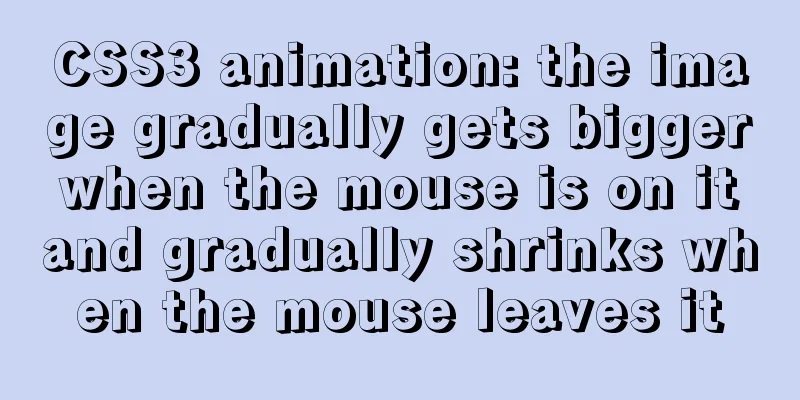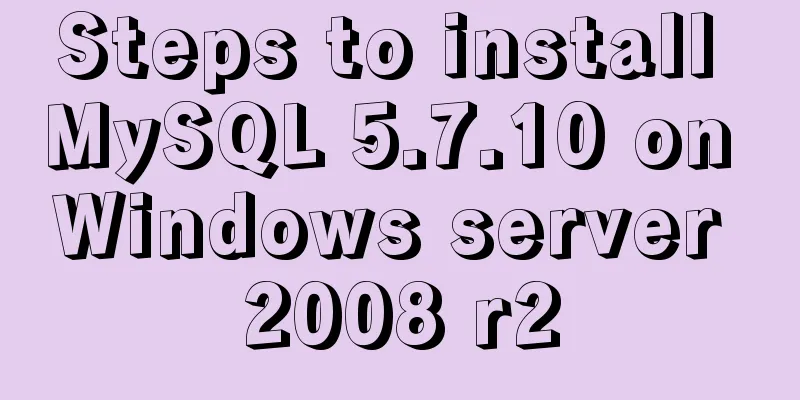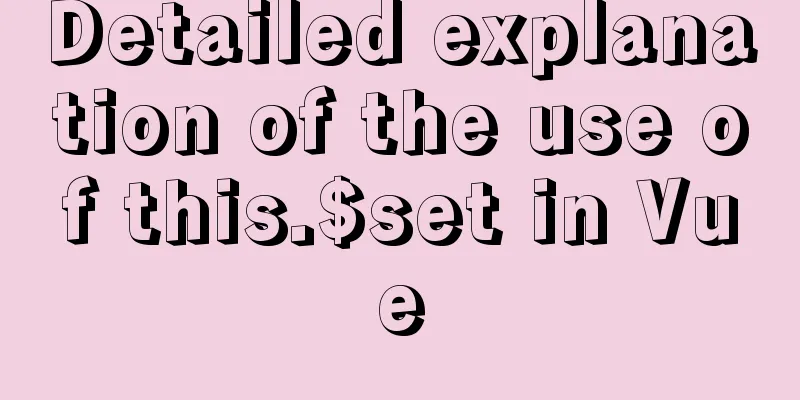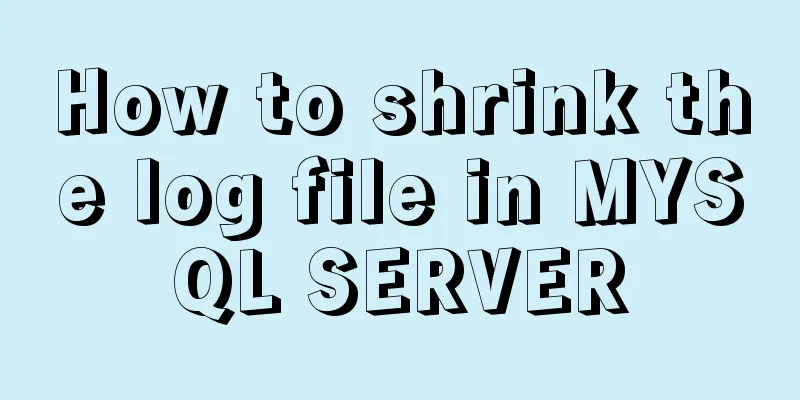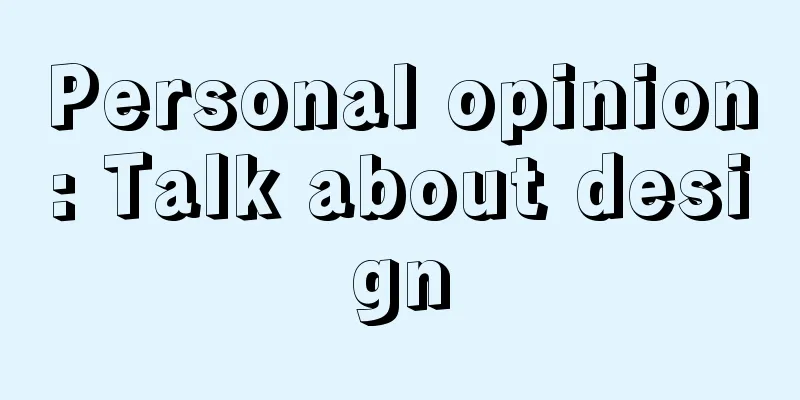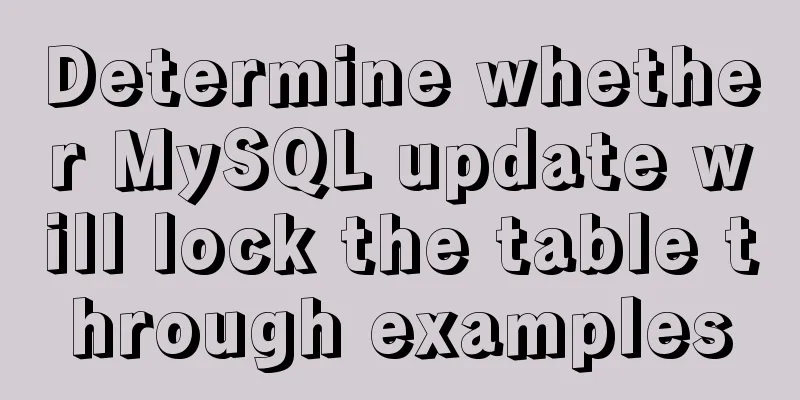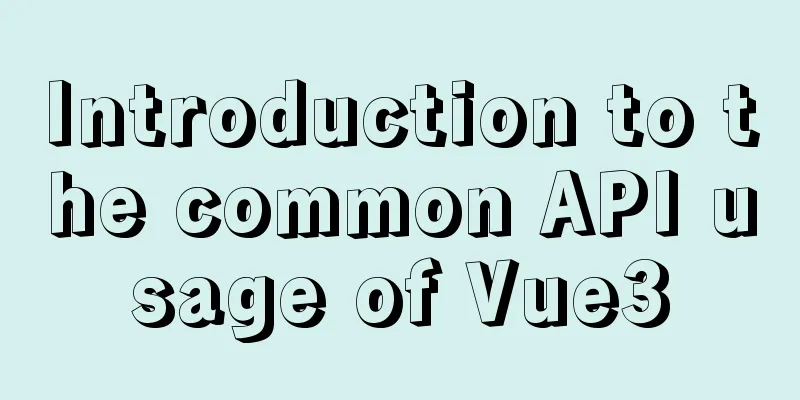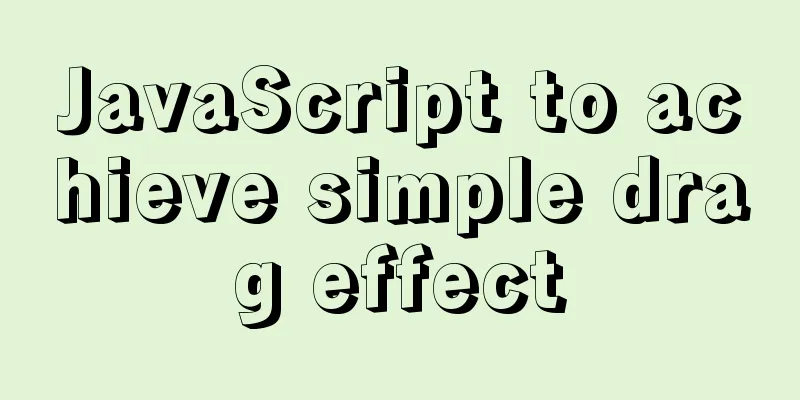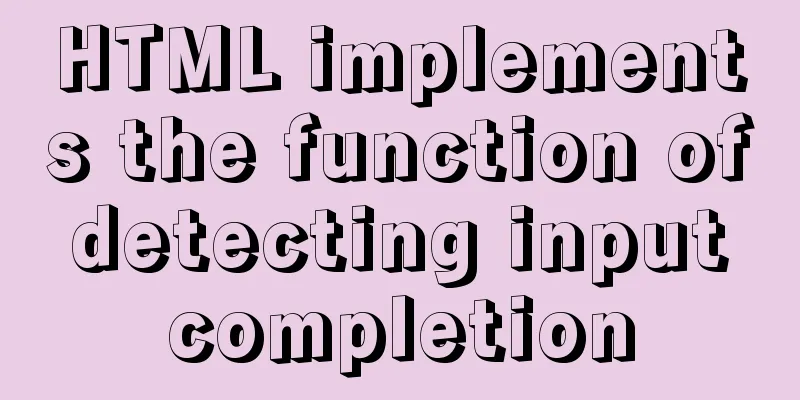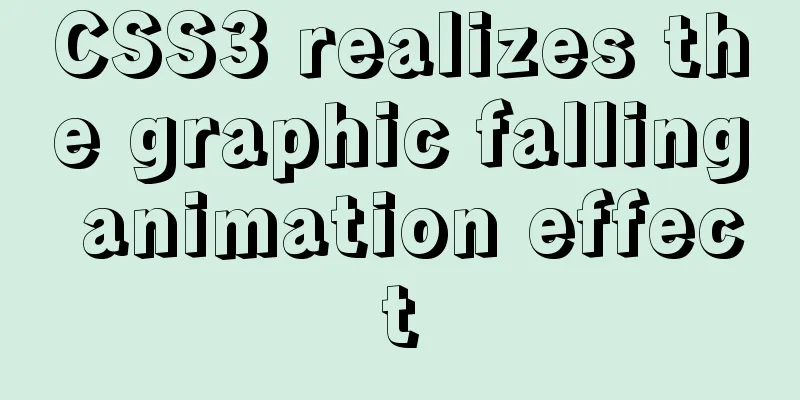Detailed explanation of eight methods to achieve CSS page bottom fixed
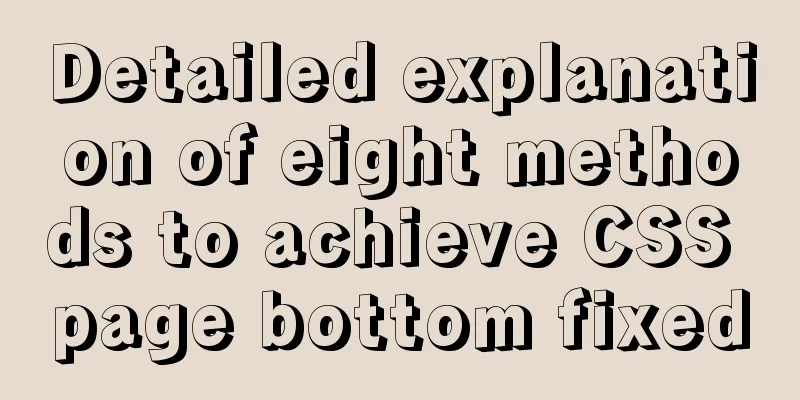
|
When we are writing a page, we often encounter a situation where the page content is small, and the footer will be stuck in the middle of the page or something? Anyway, it is not displayed at the bottom, and it is ugly. The layout to be discussed below is to solve how to make the element stick to the bottom of the browser. Method 1: Fixed footer height + absolute positioning html <div class="dui-container"> <header>Header</header> <main>Content</main> <footer>Footer</footer> </div> CSS
.dui-container{
position: relative;
min-height: 100%;
}
main {
padding-bottom: 100px;
}
header, footer{
line-height: 100px;
height: 100px;
}
footer{
width: 100%;
position: absolute;
bottom: 0
}
View the effect Method 2: Add a negative value to the bottom margin of the main content equal to the bottom height html <header>Header</header> <main>Content</main> <footer>Footer</footer> CSS
html, body {
height: 100%;
}
main {
min-height: 100%;
padding-top: 100px;
padding-bottom: 100px;
margin-top: -100px;
margin-bottom: -100px;
}
header, footer{
line-height: 100px;
height: 100px;
}
View the effect Method 3: Set the margin-top of the footer to a negative number html <header>Header</header> <main>Content</main> <footer>Footer</footer> CSS
main {
min-height: 100%;
padding-top: 100px;
padding-bottom: 100px;
}
header, footer{
line-height: 100px;
height: 100px;
}
header{
margin-bottom: -100px;
}
footer{
margin-top: -100px;
}
View the effect Method 4: Set the margin-top of footer to auto by setting flex html <header>Header</header> <main>Content</main> <footer>Footer</footer> CSS
body{
display: flex;
min-height: 100vh;
flex-direction: column;
}
header,footer{
line-height: 100px;
height: 100px;
}
footer{
margin-top: auto;
}
View the effect Method 5: Calculate the height of the content using the calc() function HTML code <header>Header</header> <main>Content</main> <footer>Footer</footer> CSS Code
main{
min-height: calc(100vh - 200px); /* This 200px is the height of the header and footer*/
}
header,footer{
height: 100px;
line-height: 100px;
}
View the effect Method 6: Set the main body to flex by setting flexbox html <header>Header</header> <main>Content</main> <footer>Footer</footer> CSS Code
body{
display: flex;
min-height: 100vh;
flex-direction: column;
}
main{
flex: 1
}
View the effect Method 7: Using grid layout Html code <header>Header</header> <main>Content</main> <footer>Footer</footer> CSS Code
html {
height: 100%;
}
body {
min-height: 100%;
display: grid;
grid-template-rows: auto 1fr auto;
}
.footer {
grid-row-start: 3;
grid-row-end: 4;
}
View the effect Method 8: display-* html <header>Header</header> <main>Content</main> <footer>Footer</footer> CSS
body {
min-height: 100%;
display: table;
width: 100%;
}
main {
display: table-row;
height: 100%;
}
View the effect The above is the full content of this article. I hope it will be helpful for everyone’s study. I also hope that everyone will support 123WORDPRESS.COM. |
<<: Use of MySQL truncate table statement
>>: HTML web page creation tutorial Use iframe tags carefully
Recommend
Windows Service 2016 Datacenter\Stand\Embedded Activation Method (2021)
Run cmd with administrator privileges slmgr /ipk ...
11 ways to remove duplicates from js arrays
In actual work or interviews, we often encounter ...
Learn Hyperlink A Tag
ask: I have styled the hyperlink using CSS, but i...
Example analysis of mysql user rights management
This article describes the MySQL user rights mana...
Detailed explanation of linux nslookup command usage
[Who is nslookup?] 】 The nslookup command is a ve...
Tutorial on deploying nginx+uwsgi in Django project under Centos8
1. Virtual environment virtualenv installation 1....
MySQL series: redo log, undo log and binlog detailed explanation
Implementation of transactions The redo log ensur...
Click on the lower right corner of the css pseudo-class to see a check mark to indicate the selected sample code
Effect: css: .s_type { border: none; border-radiu...
How to modify the firewall on a Linux server to allow remote access to the port
1. Problem Description For security reasons, the ...
Summary of the use of Vue computed properties and listeners
1. Computed properties and listeners 1.1 Computed...
Some basic instructions of docker
Table of contents Some basic instructions 1. Chec...
Useful codes for web page creation
<br />How can I remove the scroll bar on the...
js precise calculation
var numA = 0.1; var numB = 0.2; alert( numA + num...
Summary of common problems and application skills in MySQL
Preface In the daily development or maintenance o...
Specific use of MySQL internal temporary tables
Table of contents UNION Table initialization Exec...