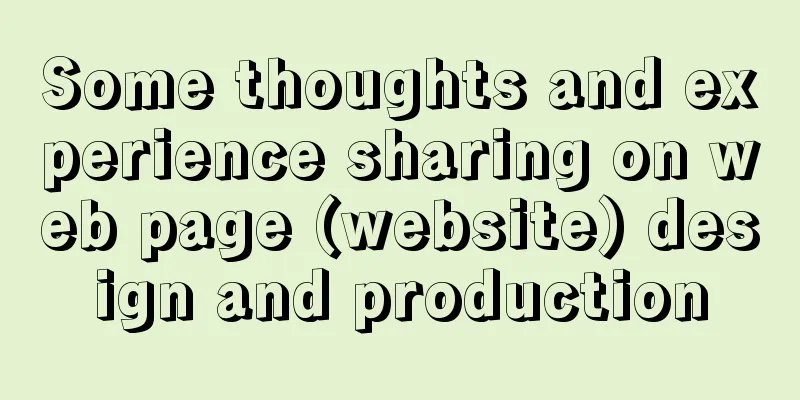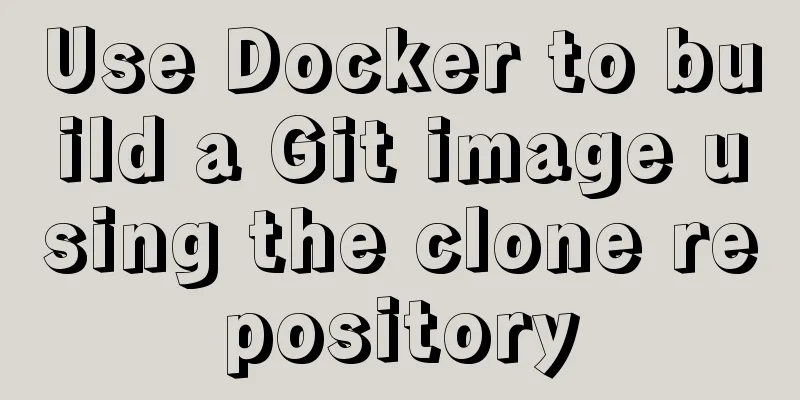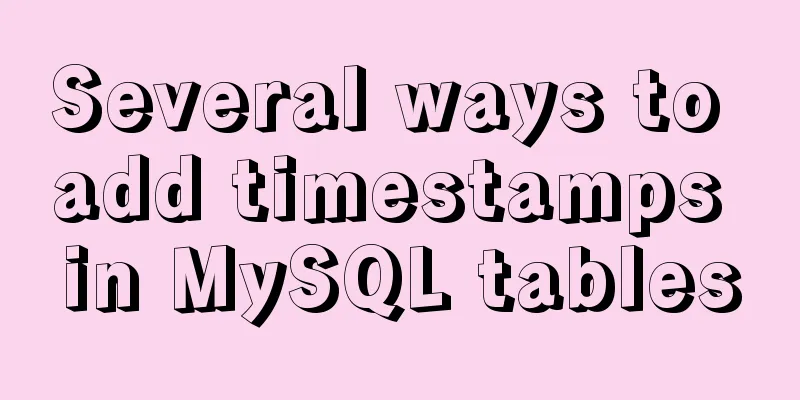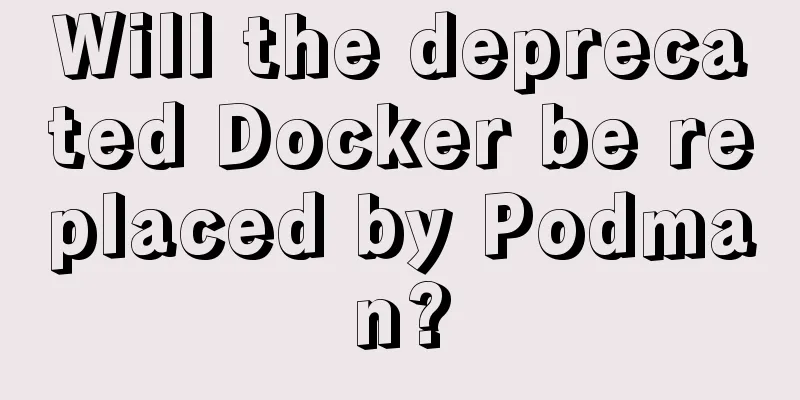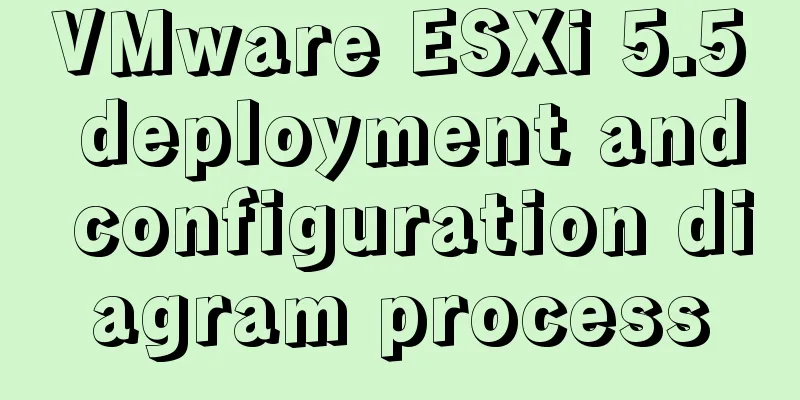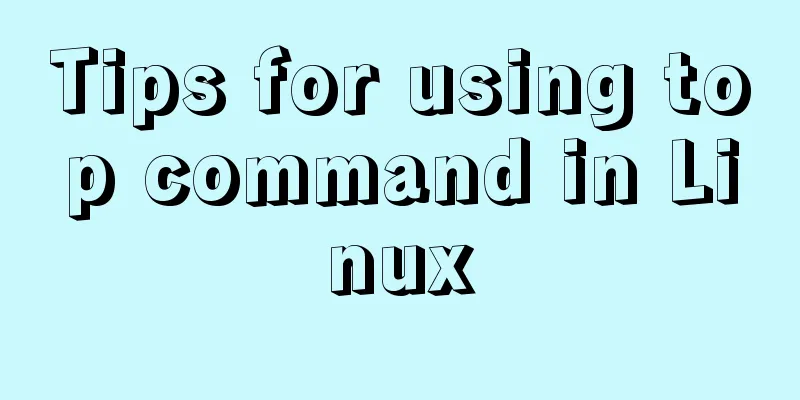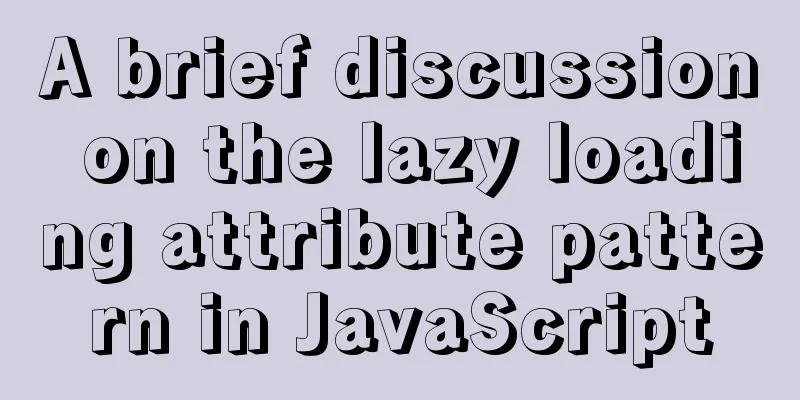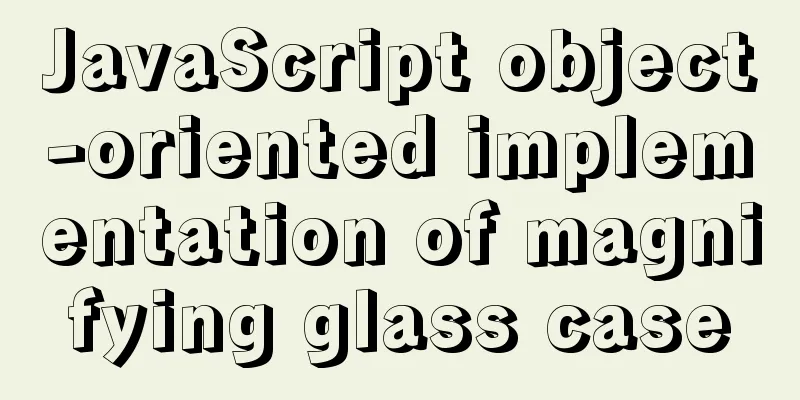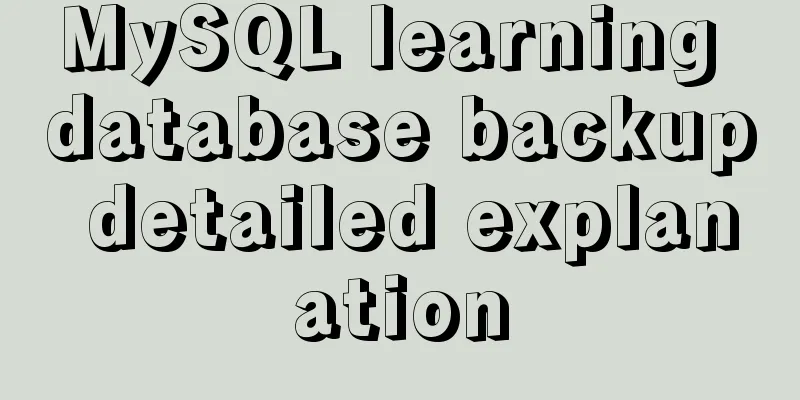Steps to install MySQL on Windows using a compressed archive file
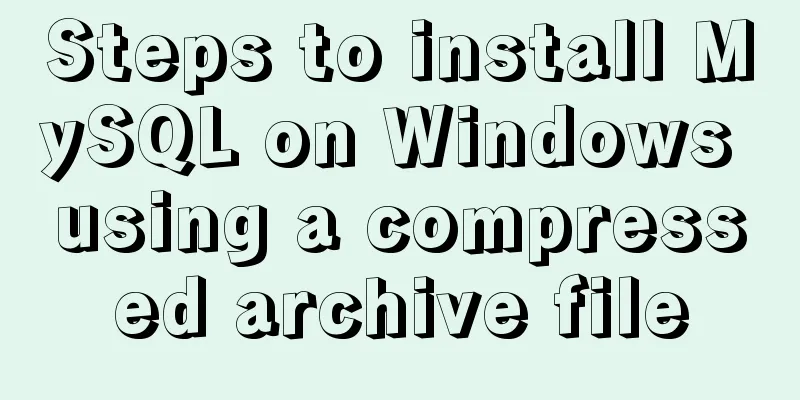
|
Recently, I need to do a small verification experiment and install MySQL. I searched online and found many tutorials and many bugs, so I translated the process from the official website directly. Please note that it is a compressed file, not an installation version. It can be used directly after decompression. I will paste the process directly below: Installing MySQL on Windows Using a Compressed Archive 1. Extract the files to the installation directory 1) Administrator privileges 2. Create a configuration file A. Why use configuration files 1) Installation and data directories are different from the default locations B. File location and name 1) When Windows starts the MySQL service, it looks for configuration files in several places, Windows directory/MySQL C. File Format
[mysqld]
# set basedir to your installation path
basedir=E:/mysql
# set datadir to the location of your data directory
datadir=E:/mydata/data D. Initialize the location of related files Initialize MySQL to generate related files E. Change directory Move the original data + --datadir command line option each time you start the service 3. Select MySQL server type 1)mysqld: named-pipe support Support the same storage engine. When using named pipe, be sure to close the named pipe when closing it. 4. Initialize MySQL (using mysqld) Assume that your current directory is %BASEDIR% in the configuration file, which is the MySQL installation directory. A. Initialize the data directory 1) bin\mysqld --initialize: contains an expired password and requires you to choose a new password (1) Command line: bin/mysqld --default-file=C:\my.ini --initialize B. Specific behavior sequence when calling the --initialize/--initialize-insecure option 1) The service checks whether the data directory exists. If it does not exist, create it. If it does exist, report an error. 5. Start MySQL Server MySQL supports named-pipe/TCP/shared memory communication 6. Account security settings When you successfully initialize, start the MySQL service normally, and log in to the database, assign a new password to 'root'@'localhost' A. Start the server, as in 5. 1) Use --initialize to initialize the directory: Connect to the database as root and log in using the password generated by the server. If you don't know the password, check the error log 2) If you use --initialize-insecure: shell>mysql -u root --skip-password C. After the connection is successful, assign a new password to root Note: 1) The configuration file is encoded in ANSI 2) The above method requires opening two windows with the command line, one to run the start service command to indicate the server process, and then enter the login command in the other window to log in to the database 3) After entering, all the inputs are SQL statements, which need to be terminated with a semicolon. You need to set and change the root password after the first login 4) Since I didn't encounter any bugs in the configuration, if you encounter a bug, you can Baidu error code/check the official website error code table Summarize The above are the steps I introduced to you to install MySQL using compressed archive files on Windows systems. I hope it will be helpful to you. If you have any questions, please leave me a message and I will reply to you in time. I would also like to thank everyone for their support of the 123WORDPRESS.COM website! You may also be interested in:
|
<<: How to set static IP in centOS7 NET mode
>>: How to determine if the Linux system is installed on VMware
Recommend
JavaScript to achieve balance digital scrolling effect
Table of contents 1. Implementation Background 2....
Document Object Model (DOM) in JavaScript
Table of contents 1. What is DOM 2. Select elemen...
How to reset the root password in CentOS7
There are various environmental and configuration...
Install and use Git and GitHub on Ubuntu Linux
Introduction to Git Git is an open source version...
Detailed steps for building Portainer visual interface with Docker
In order to solve the problem mentioned last time...
Complete steps to use vue-router in vue3
Preface Managing routing is an essential feature ...
How to solve the element movement caused by hover-generated border
Preface Sometimes when hover pseudo-class adds a ...
A very detailed explanation of Linux C++ multi-thread synchronization
Table of contents 1. Mutex 1. Initialization of m...
Understanding MySQL index pushdown in five minutes
Table of contents What is index pushdown? The pri...
Solve the problem of inconsistent front and back end ports of Vue
Vue front and back end ports are inconsistent In ...
Solution to Ubuntu 18.04 not being able to connect to the network in VMware virtual machine
The solution to the problem that Ubuntu 18.04 in ...
Instructions for deploying projects to remote machines using the Publish Over SSH plugin in Jenkins
Publish Over SSH Plugin Usage Before using Publis...
Vue custom component implements two-way binding
Scenario: The interaction methods between parent ...
How to build a K8S cluster and install docker under Hyper-V
If you have installed the Win10 system and want t...
How to set the text in the select drop-down menu to scroll left and right
I want to use the marquee tag to set the font scro...