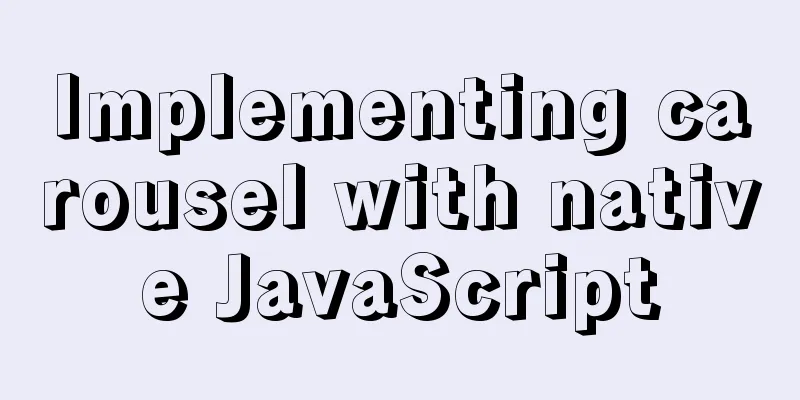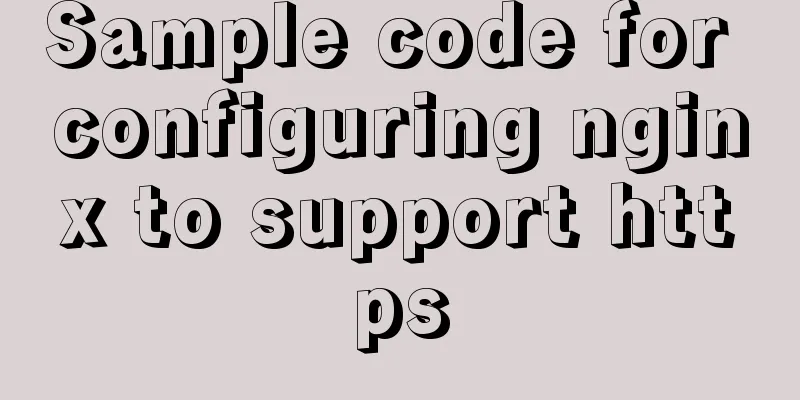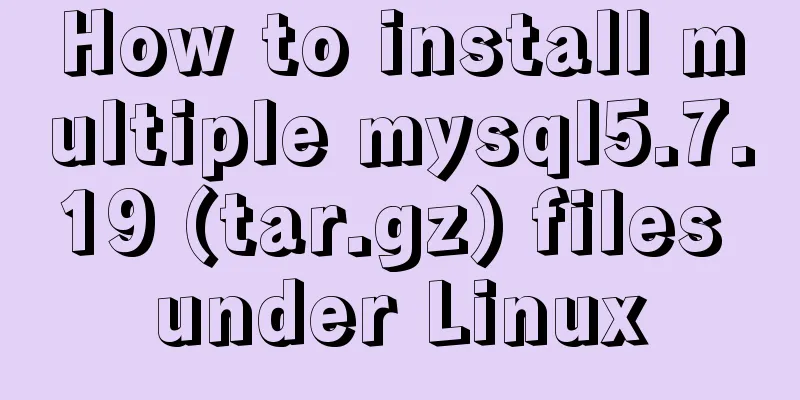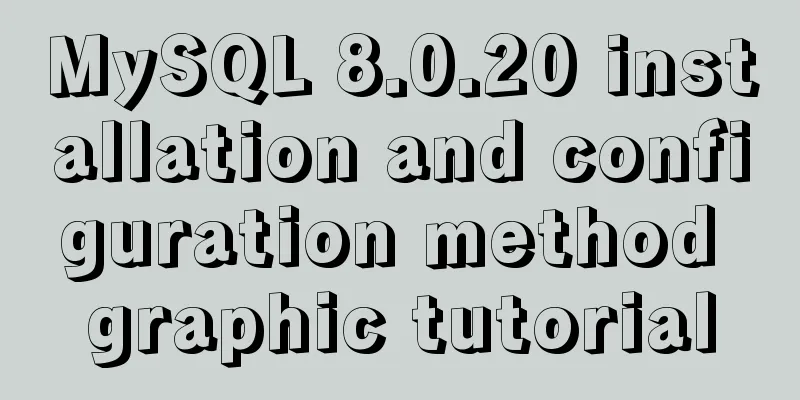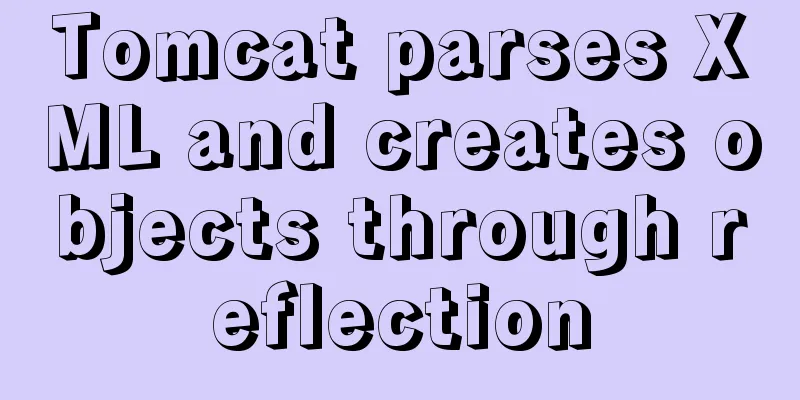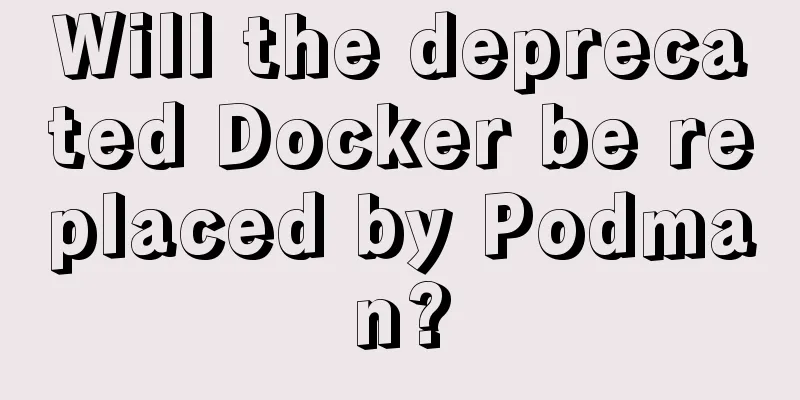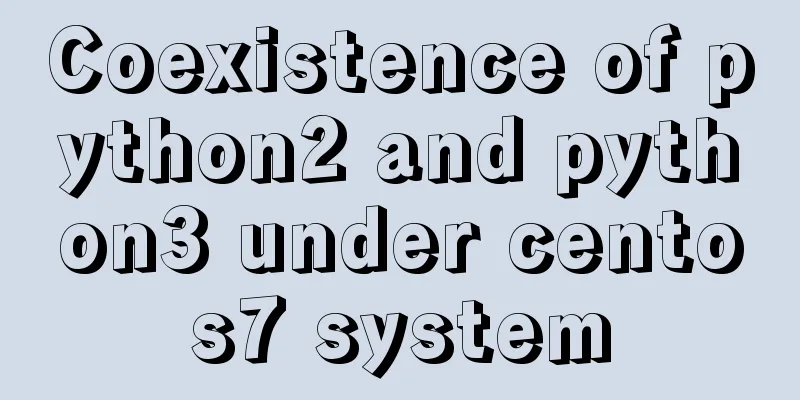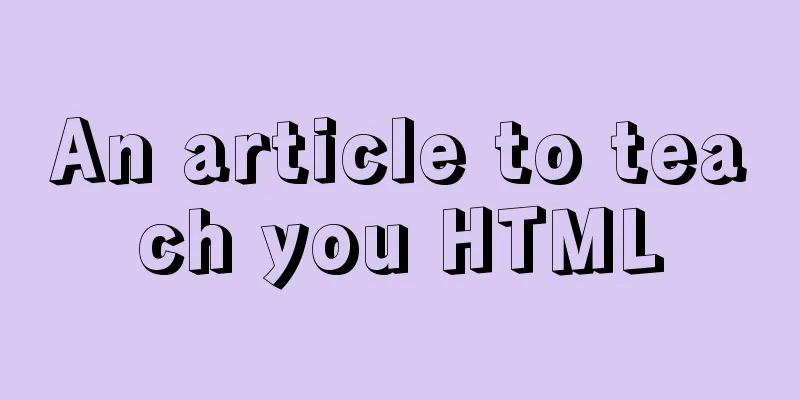Solution to Ubuntu 18.04 not being able to connect to the network in VMware virtual machine
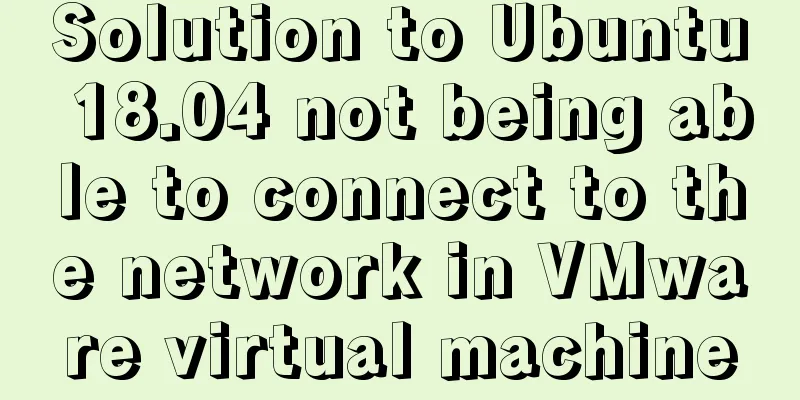
|
The solution to the problem that Ubuntu 18.04 in the virtual machine cannot connect to the network is as follows Restore the default network settings for VMware virtual machines Restore the virtual network default settings (when disconnected): 1) Ubuntu network settings automatically obtain IP Click [System Settings]–>[Network]–>[Wired]–>[Options…] in sequence, as shown in the following figure: 2) VMware reset 【Edit】–>【Virtual Network Editor…】
3) Network settings host mode
Reference article: Solution to Ubuntu cannot connect to the network The above is the full content of this article. I hope it will be helpful for everyone’s study. I also hope that everyone will support 123WORDPRESS.COM. You may also be interested in:
|
<<: Basic installation process of mysql5.7.19 under winx64 (details)
>>: React Diff Principle In-depth Analysis
Recommend
Summary of examples of common methods of JavaScript arrays
Table of contents Common array methods concat() M...
Detailed explanation of nginx configuration file interpretation
The nginx configuration file is mainly divided in...
Detailed explanation of the properties and instance usage of hasOwnProperty in js
1. js will not protect hasOwnProperty from being ...
JavaScript event loop case study
Event loop in js Because JavaScript is single-thr...
Summary of standard usage of html, css and js comments
Adding necessary comments is a good habit that a ...
Quickly solve the problems of incorrect format, slow import and data loss when importing data from MySQL
If you want to solve the slow problem once and fo...
How to query a record in Mysql in which page of paging
Preface In practice, we may encounter such a prob...
nginx configuration location summary location regular writing and rewrite rule writing
1. Location regular expression Let's take a l...
MySQL 8.0.12 installation and environment variable configuration tutorial under win10
Installation, configuration, startup, login and c...
Solution to the problem that the page is blank when opening the page with source file in IE7
question: My blog encoding is utf-8. Sometimes whe...
Solution to the problem of session failure caused by nginx reverse proxy
A colleague asked for help: the login to the back...
Perfect solution for JavaScript front-end timeout asynchronous operation
Table of contents What happens if a piece of code...
MySQL million-level data paging query optimization solution
When there are tens of thousands of records in th...
Solution to incomplete text display in el-tree
Table of contents Method 1: The simplest way to s...
Docker uses Git to implement the detailed process of Jenkins release and test projects
Table of contents 1. Install Docker 2. Create a c...