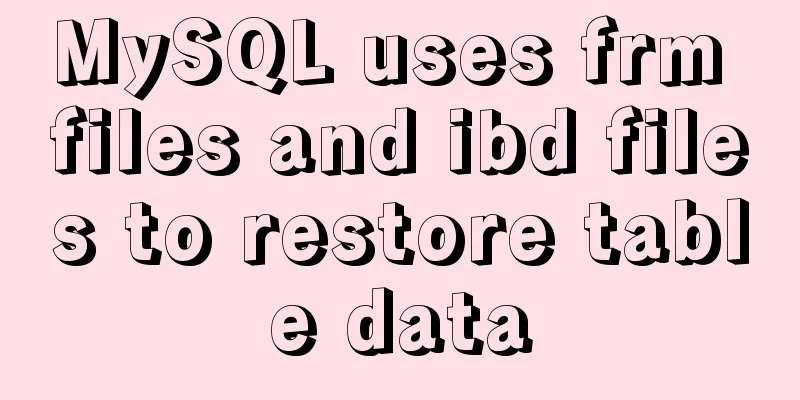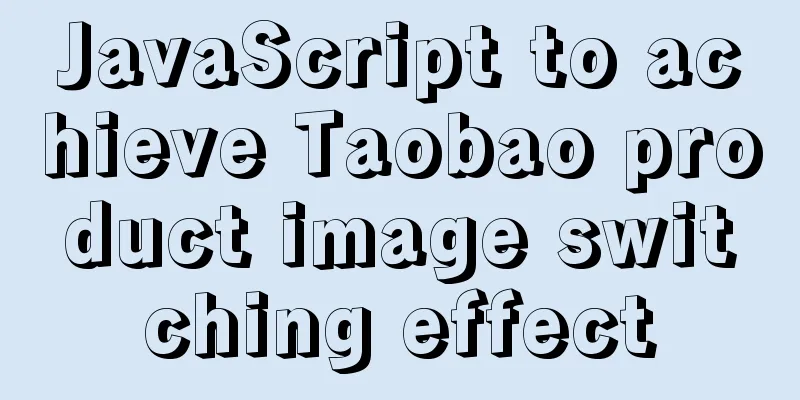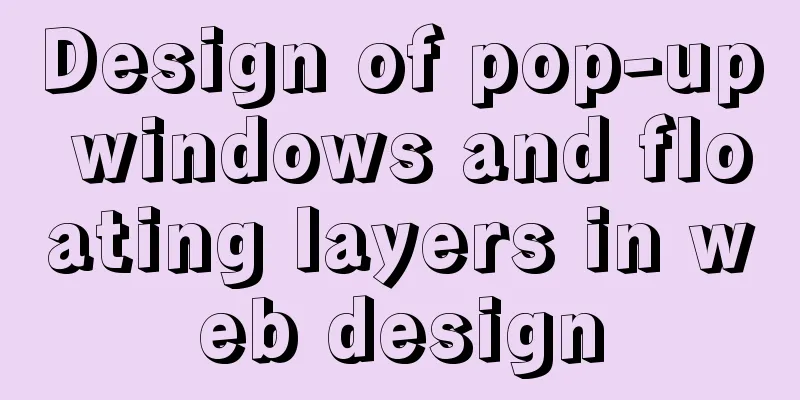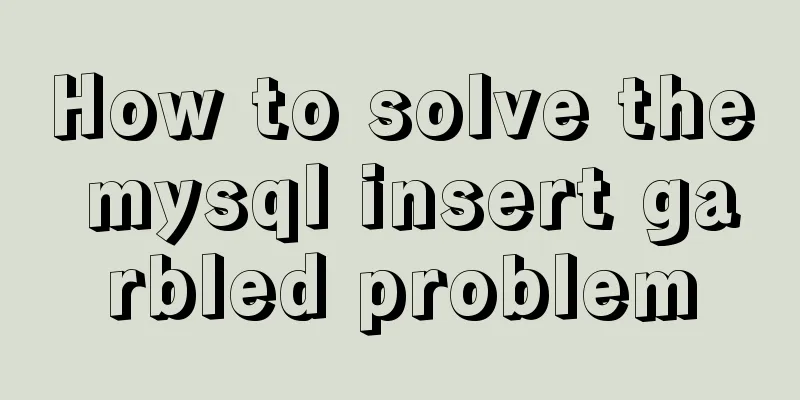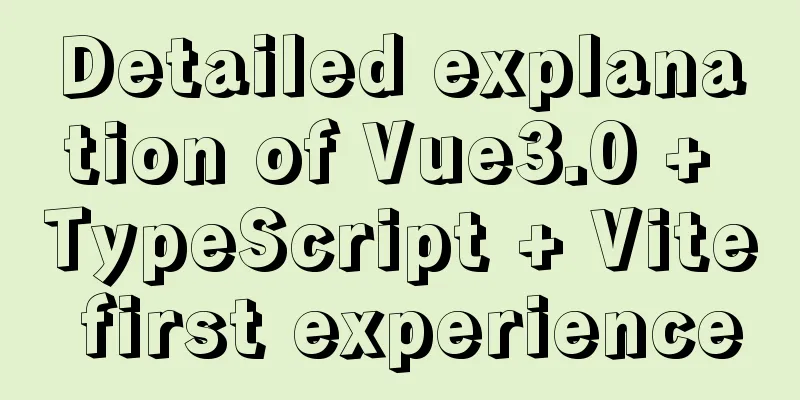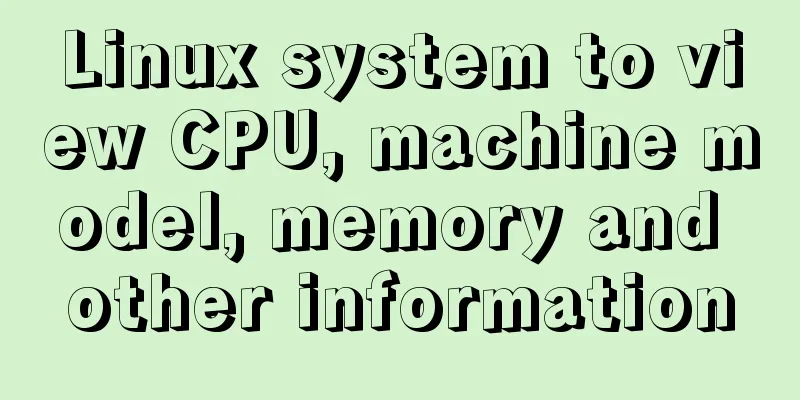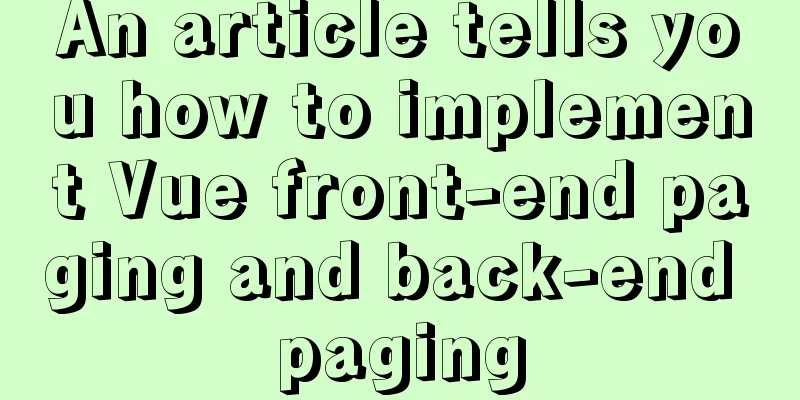Basic installation process of mysql5.7.19 under winx64 (details)
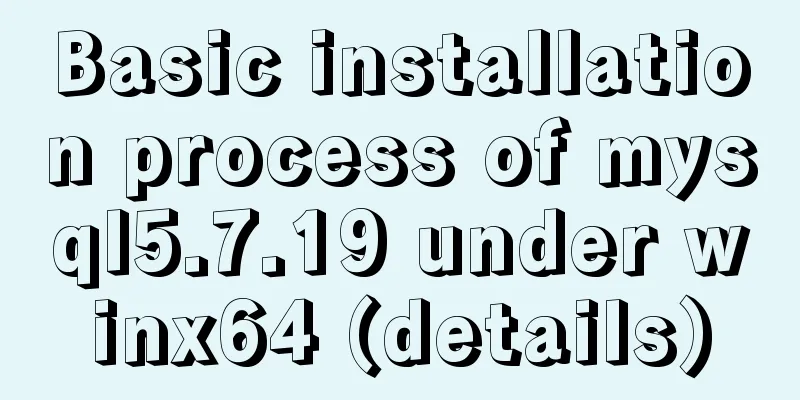
|
1. Download https://dev.mysql.com/downloads/mysql/ https://www.jb51.net/softs/451120.html 2. Installation service 1) Run cmd as an administrator 2)D: 3)cd D:\mysql-5.7.19-winx64\bin 4) Then execute the registration service command Change directory to the bin directory where the mysql package is located. Then enter mysqld.exe -install After executing the command, the prompt: Service successfully installed. indicates that the installation is successful. Start the service with: net start service name To stop a service, use: net stop service name To delete a service, use: sc delete service name 3. Configure environment variables Add new system environment variables: Key name: MYSQL_HOME The value is: D:\mysql-5.7.19-winx64 Then add %MYSQL_HOME%\bin to Path: 4. Create a new my.ini [client]port=3306default-character-set=utf8[mysqld]port=3306character_set_server=utf8basedir=%MYSQL_HOME%datadir=%MYSQL_HOME%\data[WinMySQLAdmin]%MYSQL_HOME%\bin\mysqld.exe After creating the my.ini file, copy and paste it to D:\mysql-5.7.19-winx64\bin, and put it in the bin directory where mysql is located. Initialize mysql data and create a root user with a blank password. Open cmd and execute the following command: mysqld --initialize-insecure --user=mysql 5. In cmd, also called command prompt, enter the following command to start the mysql service. After execution, the prompt is: MySQL service is starting.. The MySQL service has been started successfully. Note: To log in and use mysql, the service must be started first. The same will happen in the future 6. After the service is started, because the newly created root user has an empty password, you need to set a password first. The following commands can be executed: mysqladmin -u root -p password Enter the new password here Enter password: Enter the old password here Summarize The above is the basic installation process of mysql5.7.19 under winx64 introduced by the editor. I hope it will be helpful to everyone. If you have any questions, please leave me a message and the editor will reply to you in time. I would also like to thank everyone for their support of the 123WORDPRESS.COM website! You may also be interested in:
|
<<: A detailed explanation of how React Fiber works
>>: Solution to Ubuntu 18.04 not being able to connect to the network in VMware virtual machine
Recommend
Detailed explanation of JavaScript data types
Table of contents 1. Literals 1.1 Numeric literal...
How to install kibana tokenizer inside docker container
step: 1. Create a new docker-compose.yml file in ...
Some wonderful uses of URL objects in JavaScript
Table of contents Preface Parsing parameters Modi...
Implement a simple search engine based on MySQL
Table of contents Implementing a search engine ba...
Detailed explanation of the difference between url ending with / and without / in nginx proxy_pass configuration
When nginx configures proxy_pass, the difference ...
mysql wildcard (sql advanced filtering)
Table of contents First, let's briefly introd...
Let's talk in depth about the principle and implementation of new in JS
Table of contents definition Constructor bodies a...
5 Simple XHTML Web Forms for Web Design
Simple XHTML web form in web design 5. Technique ...
Teach you how to use charAt() in JavaScript to count the most frequently appearing characters and their number of occurrences
Previously, I introduced the use of the charAt() ...
Detailed tutorial on installing mysql 8.0.20 on CentOS7.8
1. Install MySQL software Download and install My...
Understanding v-bind in vue
Table of contents 1. Analysis of key source code ...
Install Zookeeper under Docker (standalone and cluster)
After starting Docker, let's take a look at t...
Detailed example of using typescript to encapsulate axios in Vue3
This axios package is used in the vue3 demo. For ...
Linux jdk installation and environment variable configuration tutorial (jdk-8u144-linux-x64.tar.gz)
It is recommended to use the sudo su command to s...
Vue + element dynamic multiple headers and dynamic slots
Table of contents 1. Demand 2. Effect 3. All code...