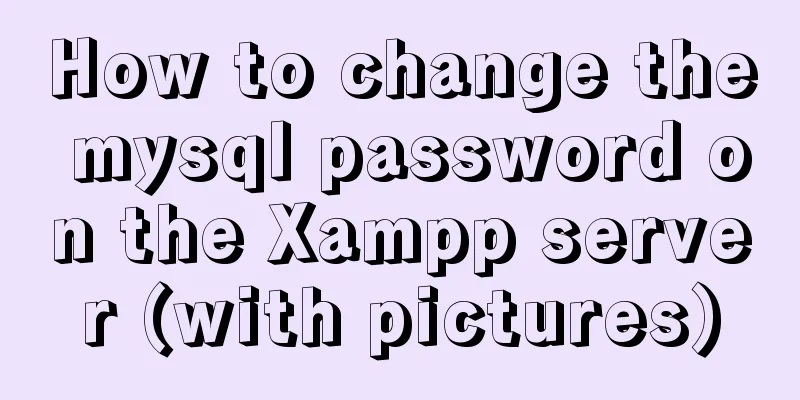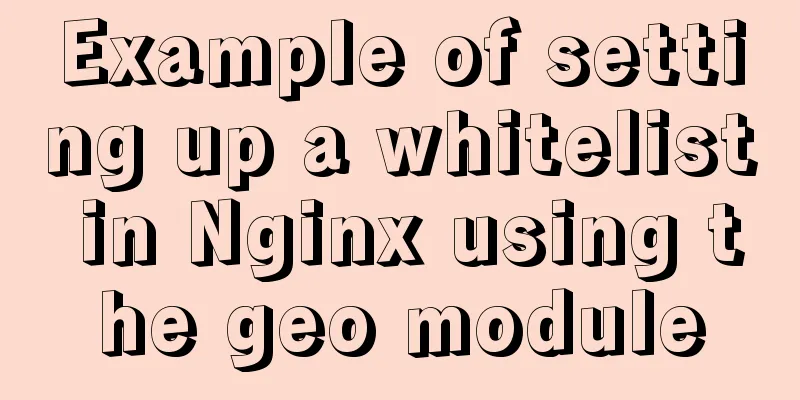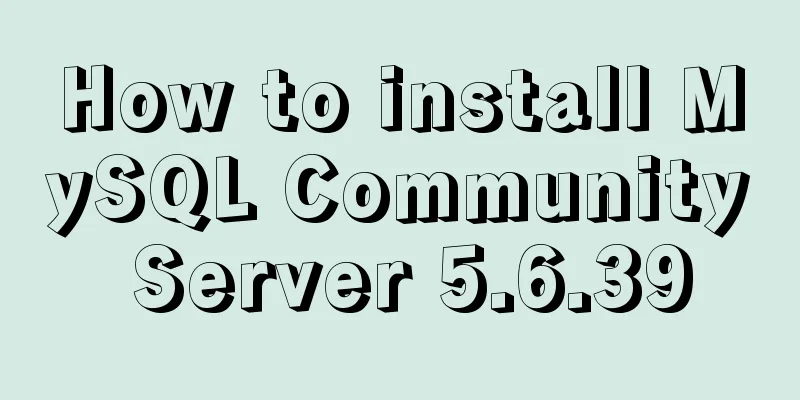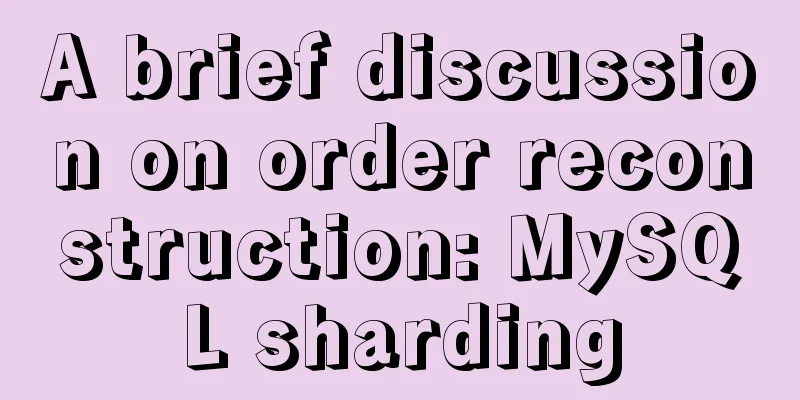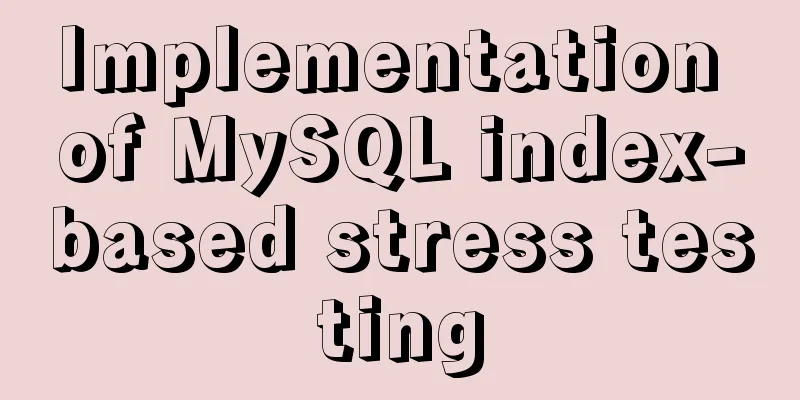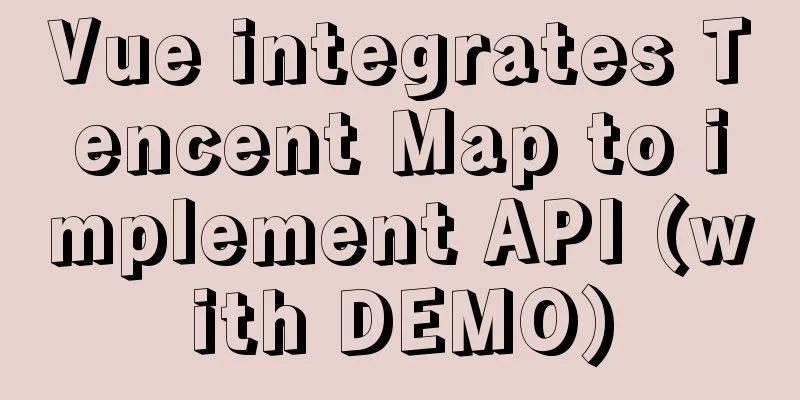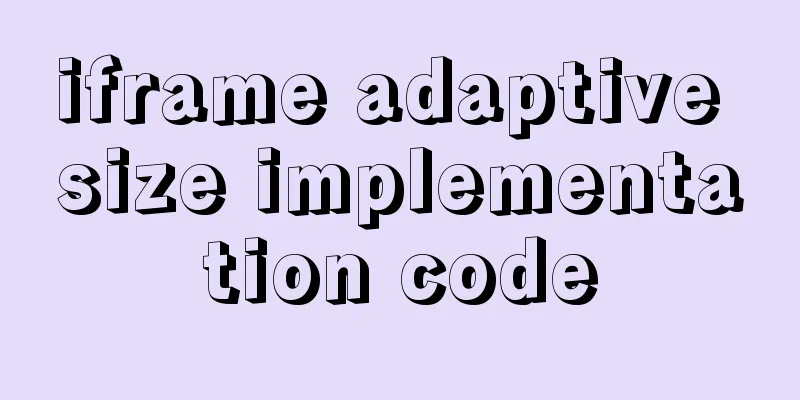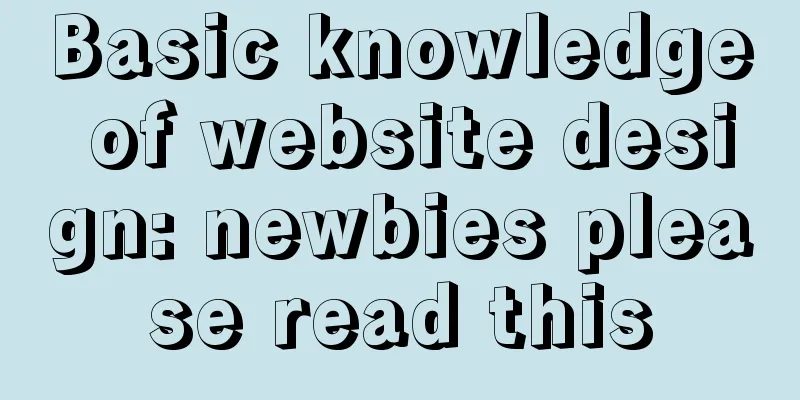Linux jdk installation and environment variable configuration tutorial (jdk-8u144-linux-x64.tar.gz)

|
It is recommended to use the 1. Download and decompress First go to the official website to download the compressed package jdk-8u144-linux-x64.tar.gz. After downloading, enter 2. Edit the profile file in the etc directory
Press the Esc key to exit edit mode and return to command line mode. 3. Create and edit the java.sh file in the etc/profile.d directory java.sh edit content: export JAVA_HOME=/opt/jdk1.8.0_144 export PATH=$PATH:/opt/jdk1.8.0_144/bin
Enter 4. Source the global configuration file /etc/profile to check whether the configuration is successful Use
Summarize This is the end of this article about Linux jdk installation and environment variable configuration tutorial (jdk-8u144-linux-x64.tar.gz). For more related Linux jdk installation and environment variable configuration (jdk-8u144-linux-x64.tar.gz) content, please search for previous articles on 123WORDPRESS.COM or continue to browse the related articles below. I hope everyone will support 123WORDPRESS.COM in the future! You may also be interested in:
|
<<: Cross-domain issues in front-end and back-end separation of Vue+SpringBoot
>>: MYSQL master-slave replication knowledge points summary
Recommend
Web Design Experience
<br />The author used to be a novice in web ...
Summary of the switching problem and solution of installing multiple JDK versions in win10 64-bit system
Since myeclipse2017 and idea2017 are installed on...
Complete steps to install Anaconda3 in Ubuntu environment
Table of contents Introduction to Anaconda 1. Dow...
Docker swarm simple tutorial
swarm three virtual machines 132,133,134 1. Initi...
Detailed explanation of Nginx static file service configuration and optimization
Root directory and index file The root directive ...
Summary of MySQL log related knowledge
Table of contents SQL execution order bin log Wha...
Several ways to hide Html elements
1. Use CSS Copy code The code is as follows: style...
Baidu Input Method opens API, claims it can be ported and used at will
The relevant person in charge of Baidu Input Metho...
Problems and solutions for installing Docker on Alibaba Cloud
question When installing Docker using Alibaba Clo...
Vue complete code to implement single sign-on control
Here is a Vue single sign-on demo for your refere...
How to use watch listeners in Vue2 and Vue3
watch : listen for data changes (change events of...
Detailed explanation of Windows time server configuration method
Recently, I found that the company's server t...
7 Ways to Write a Vue v-for Loop
Table of contents 1. Always use key in v-for loop...
Linux type version memory disk query command introduction
1. First, let’s have a general introduction to th...
MYSQL implements the continuous sign-in function and starts from the beginning after one day of sign-in (sql statement)
1. Create a test table CREATE TABLE `testsign` ( ...