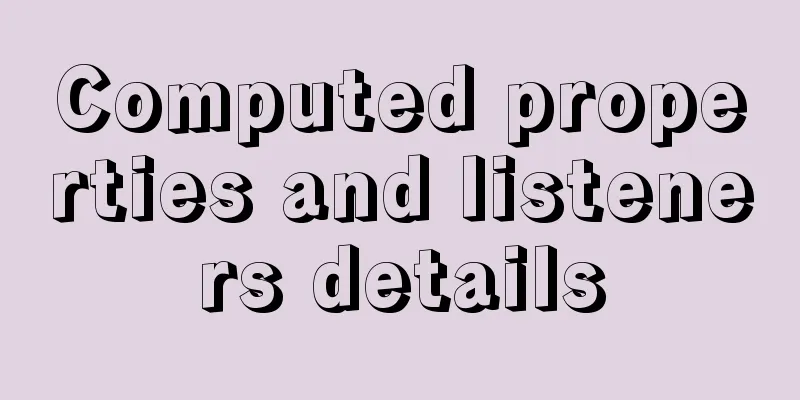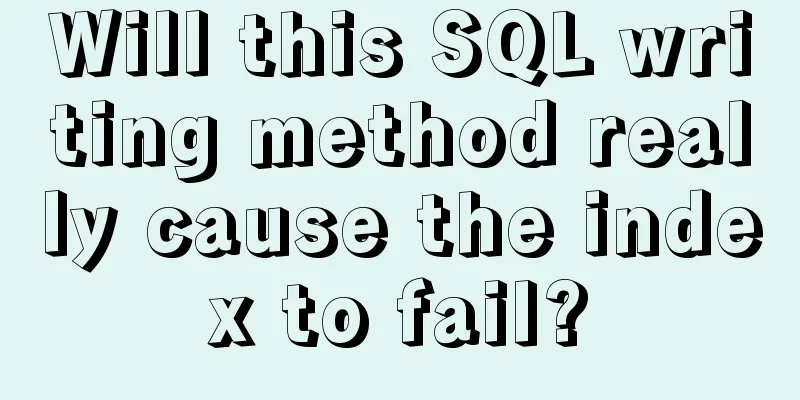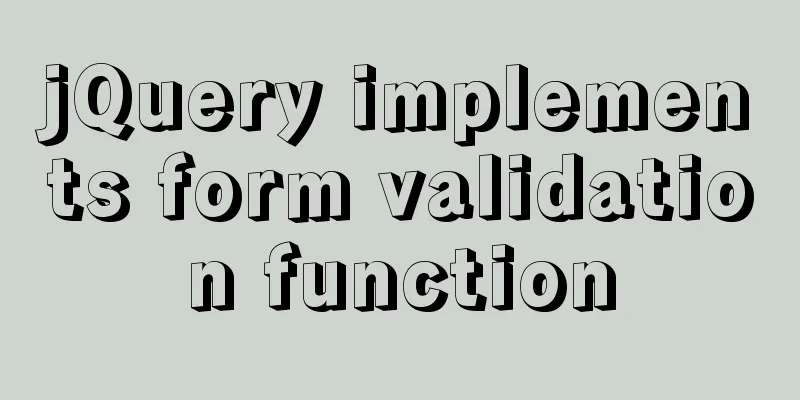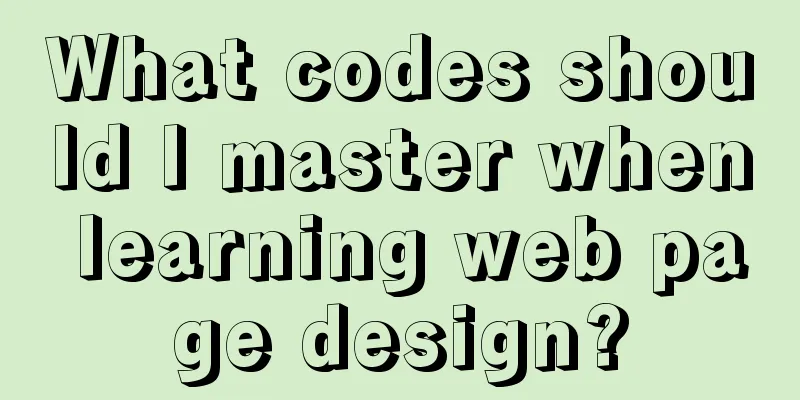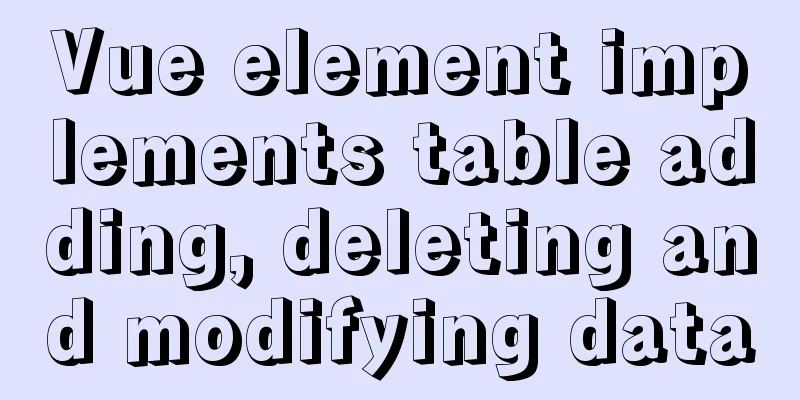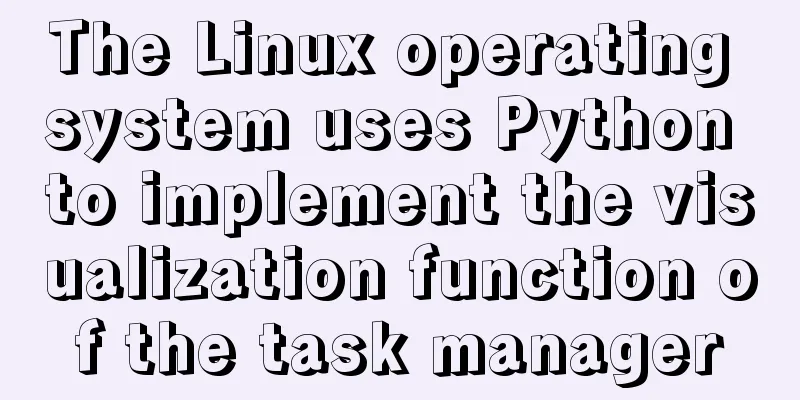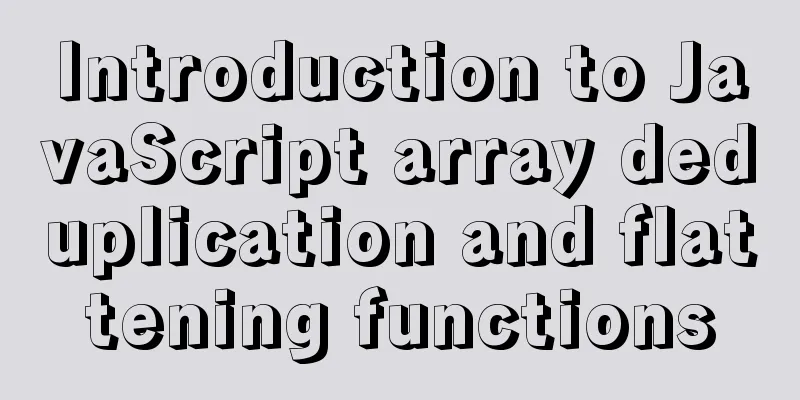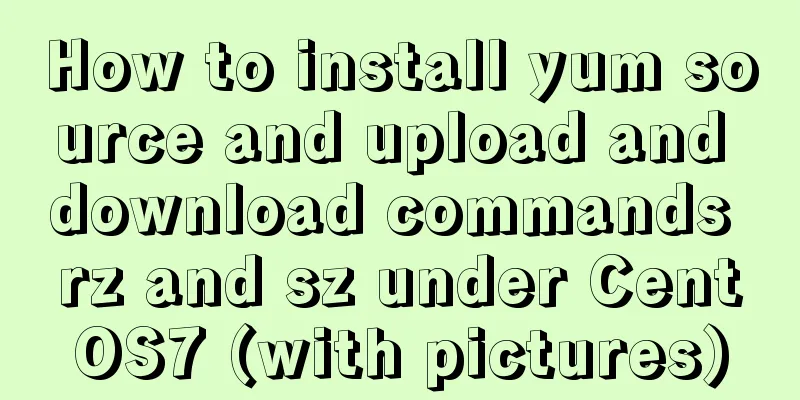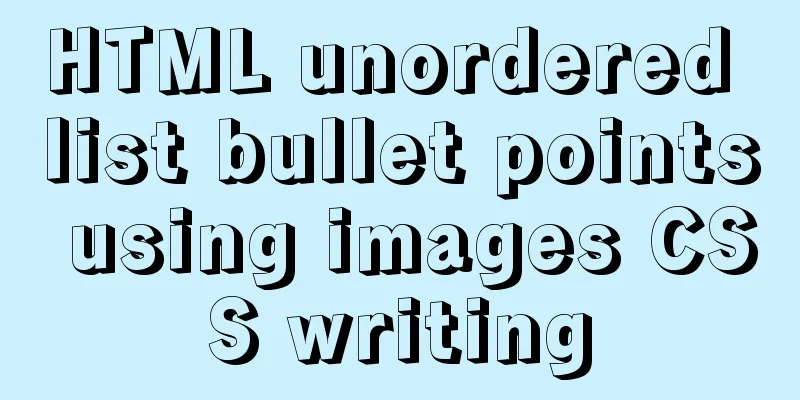7 Ways to Write a Vue v-for Loop
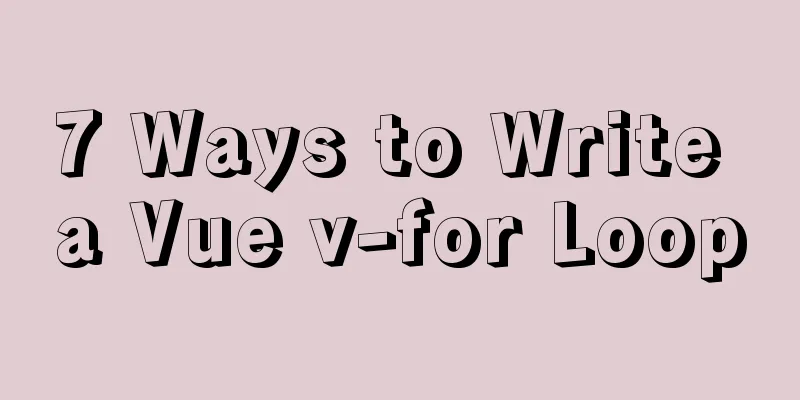
|
This is particularly useful in situations such as:
The most basic usage of the v-for loop in Vue is this:
<ul>
<li v-for='product in products'>
{{ product.name }}
</li>
</ul>
However, in this article, we’ll look at some awesome ways to make your Let’s get started. 1. Always use key in v-for loops First, we discuss a common best practice that most If we don't use If we have a unique key reference to each element, then we can more predictably manipulate the DOM.
<ul>
<li
v-for='product in products'
:key='product._id'
>
{{ product.name }}
</li>
</ul>
2. Use v-for loop within a certain scope While most of the time For example, let's say we're creating a pagination system for an online store, and we only want to display 10 products per page. Using a variable to keep track of the current page number, you can handle paging like this.
<ul>
<li v-for='index in 10' :key='index'>
{{ products[page * 10 + index] }}
</li>
</ul>
3. Avoid using v-if in loops A super common mistake is using v-if to filter data in While this may seem intuitive, it can lead to a huge performance issue — This means that the component will iterate over each element before checking the If you use v-if with v-for, it will iterate over every item in the array, no matter what the condition is.
// Bad practice!
<ul>
<li
v-for='product in products'
:key='product._id'
v-if='product.onSale'
>
{{ product.name }}
</li>
</ul>
So what is the problem? Suppose On every re-render, Vue has to iterate through those thousands of items, even though the 3 products being sold haven't changed at all. You must try to avoid using v-if and Next, two alternative approaches are described. 4. Use computed properties or methodsTo avoid the above problems, we should filter the data before iterating it in the template. There are two very similar ways to do it:
It’s up to you to choose, but let’s quickly cover both methods. First, we just need to set up a
<template>
<ul>
<li v-for="products in productsOnSale" :key="product._id">
{{ product.name }}
</li>
</ul>
</template>
<script>
export default {
data () {
return {
products: []
}
},
computed: {
productsOnSale: function () {
return this.products.filter(product => product.onSale)
}
}
}
</script>
The benefits are:
The code for using the filter method is almost the same, but using the filter method changes the way you access the value inside the template. However, if we want to be able to pass variables to the filtering process, then we should choose the method route.
<template>
<ul>
<li v-for="products in productsOnSale(50))" :key="product._id">
{{ product.name }}
</li>
</ul>
</template>
<script>
export default {
data () {
return {
products: []
}
},
methods: {
productsOnSale (maxPrice) {
return this.products.filter(product => product.onSale && product.price < maxPrice)
}
}
}
</script>
5. Or wrap a layer of elements around the loop You may still want to combine For example, what if we only want to render a list of products when the user is logged in. Error code:
<ul>
<li
v-for='product in products'
:key='product._id'
v-if='isLoggedIn' <!-- HERE -->
>
{{ product.name }}
</li>
</ul>
What's wrong with this? Same as before. The This will loop over thousands of elements even if nothing is rendered in the end. For this example, a simple solution is to move the v-if statement. Better code!
<ul v-if='isLoggedIn'> <!-- Much better -->
<li
v-for='product in products'
:key='product._id'
>
{{ product.name }}
</li>
</ul>
This is much better, because if 6. Accessing indexes in loopsInstead of iterating over the array and accessing each element, we can also keep track of the index of each item. To do this, we need to add an index value after the item. This is super simple, but can be useful for paging, showing list index, showing rankings, etc.
<ul>
<li v-for='(products, index) in products' :key='product._id' >
Product #{{ index }}: {{ product.name }}
</li>
</ul>
7. Iteration Objects So far, we have only looked at using Similar to accessing the index of an element, we need to add another value to the loop. If we loop over an object with a single argument, we will loop over all items. If we add another parameter, we get the item and the key. If we add a third argument, we can also access the index of the v-for loop. Suppose we want to iterate over every attribute in a product. Then the code is as follows:
<ul>
<li v-for='(products, index) in products' :key='product._id' >
<span v-for='(item, key, index) in product' :key='key'>
{{ item }}
</span>
</li>
</ul>
in conclusion: This concludes this article on 7 ways to write Vue v-for loops. For more information about Vue v-for loops, please search 123WORDPRESS.COM’s previous articles or continue browsing the following related articles. I hope you will support 123WORDPRESS.COM in the future! You may also be interested in:
|
<<: MySQL process control IF(), IFNULL(), NULLIF(), ISNULL() functions
>>: Using CSS3 to create header animation effects
Recommend
WeChat applet learning wxs usage tutorial
What is wxs? wxs (WeiXin Script) is a scripting l...
15 lines of CSS code can cause Apple devices to crash, and the latest iOS 12 is not immune
Just 15 lines of CSS to crash your iPhone Securit...
Detailed explanation of the use and differences of various lock mechanisms in Linux
Preface: I believe that those who need to underst...
VM VirtualBox virtual machine mount shared folder
One environment Install VMware Tools on CentOS 7 ...
Detailed steps for setting up the network for the virtual machine that comes with win10 (graphic tutorial)
1. Click the server host and click "Virtual ...
JavaScript CollectGarbage Function Example
First, let's look at an example of memory rel...
CSS implementation code for drawing triangles (border method)
1. Implement a simple triangle Using the border i...
Detailed tutorial for upgrading MySQL 5.7.17 free installation version on Windows (x86, 64bit)
MySQL needs to be upgraded to version 5.5.3 or ab...
Docker automated build Automated Build implementation process diagram
Automated build means using Docker Hub to connect...
Comparison of storage engines supported by MySQL database
Table of contents Storage Engine Storage engines ...
Vue implements login jump
This article example shares the specific code of ...
How to enable the slow query log function in MySQL
The MySQL slow query log is very useful for track...
Pure JavaScript to implement the number guessing game
Develop a number guessing game that randomly sele...
Examples of clearfix and clear
This article mainly explains how to use clearfix a...
How to use Axios asynchronous request API in Vue
Table of contents Setting up a basic HTTP request...