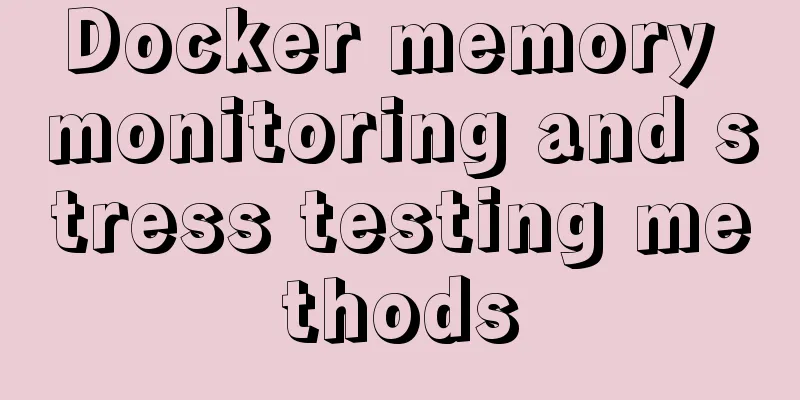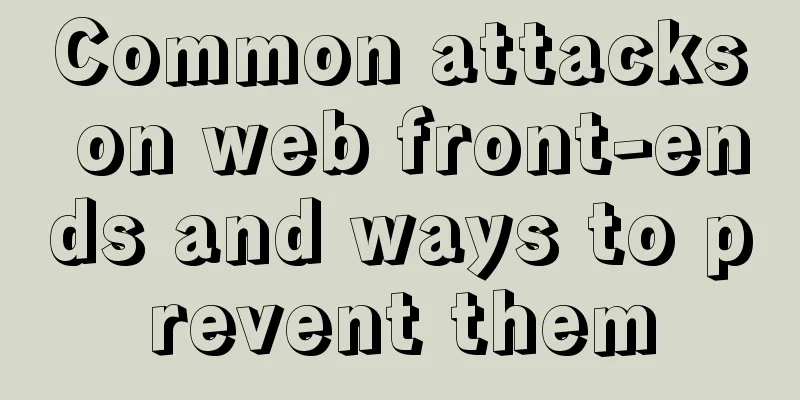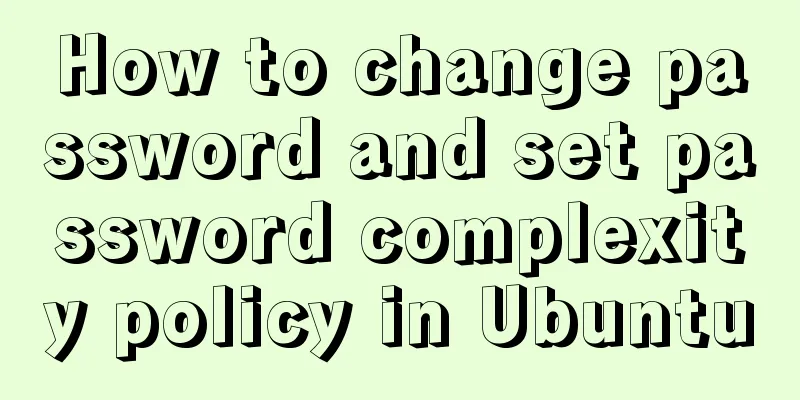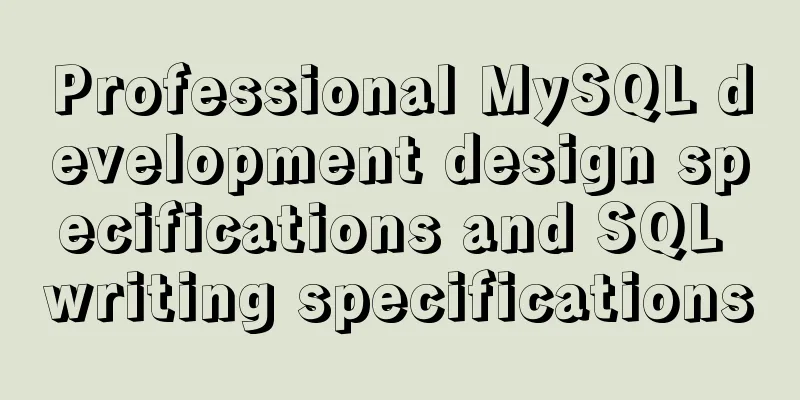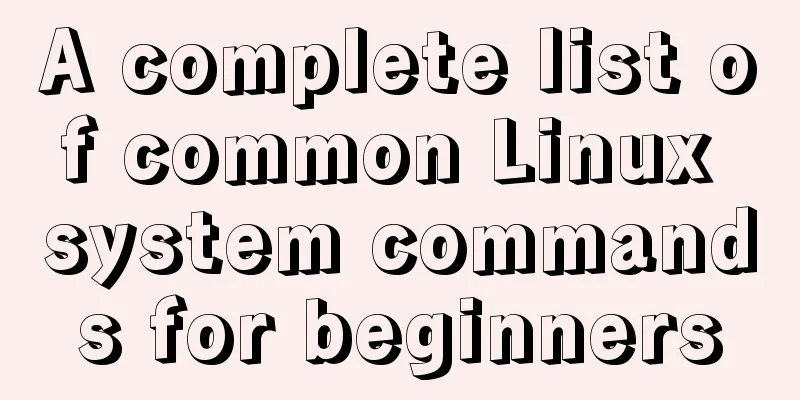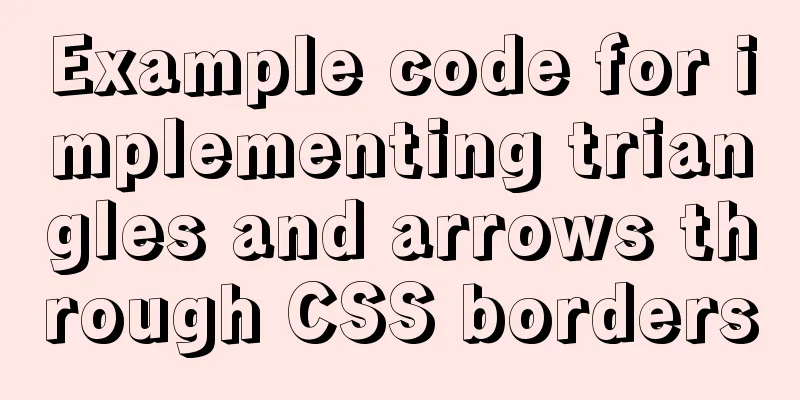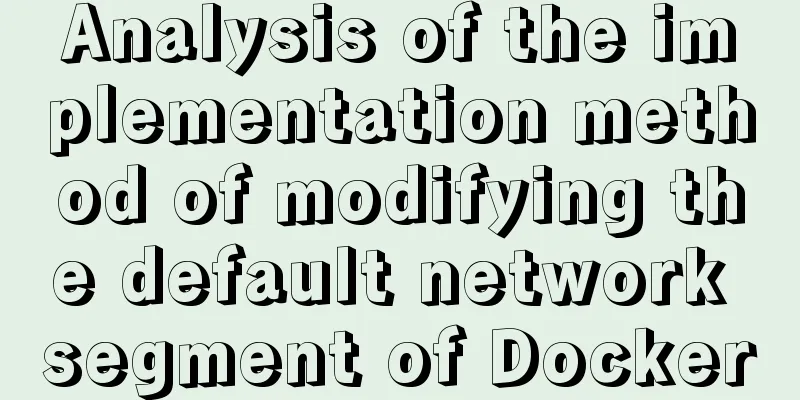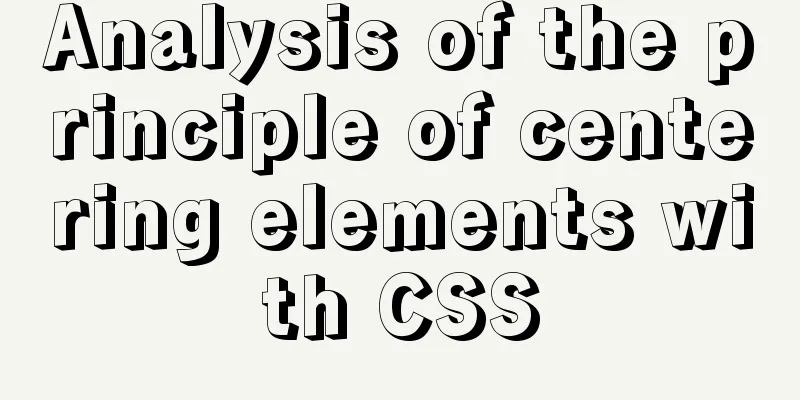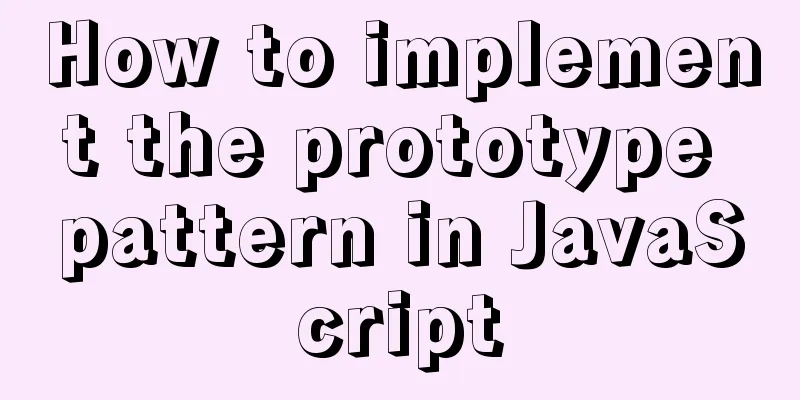Detailed tutorial for upgrading MySQL 5.7.17 free installation version on Windows (x86, 64bit)

|
MySQL needs to be upgraded to version 5.5.3 or above to support the default utf8mb64 character encoding of Laravel 5.4. So I upgraded MySQL, and encountered some minor problems during the process, which I recorded for reference. Upgrade Preparation
Start Upgrading Unzip the MySQL 5.7.17 compressed package to the corresponding directory (for example: E:\Software\mysql-5.7.17-winx64). Configuration Copy my-default.ini to the bin directory and name it my.ini (copying it directly to the root directory may sometimes result in initialization errors). Add the following to the my.ini file: [mysqld] basedir = E:\Software\mysql-5.7.17-winx64 datadir = E:\Software\mysql-5.7.17-winx64\data port = 3306 default-character-set = utf8 sql_mode=NO_ENGINE_SUBSTITUTION,STRICT_TRANS_TABLES [WinMySQLadmin] Server = E:\Software\mysql-5.7.17-winx64\bin\mysqld.exe user = root password = [client] default-character-set = utf8 Note: sql_mode=NO_ENGINE_SUBSTITUTION,STRICT_TRANS_TABLES should be placed above [WinMySQLadmin] and client, otherwise an error will be reported. And the above paths must be changed to the decompression directory. Installation Services
At this time, you are asked to enter a password. A temporary password is created when MySQL 5.7.17 is initialized. After opening the err file named after the administrator in the data directory, check the first Note to find the temporary password. 2017-02-12T07:22:42.516404Z 1 [Note] A temporary password is generated for root@localhost: RqfpPhxhJ0%a
Importing Data Open the previously backed up data directory and copy the database directories to the data directory of the new version of MySQL. Then you can use the previous databases. Note: Due to version issues, the data may be incompatible and cannot be used. You need to check the official documentation for a solution. The above is a detailed tutorial for upgrading MySQL 5.7.17 free installation version on Windows (x86, 64bit) introduced by the editor. I hope it will be helpful to everyone. If you have any questions, please leave me a message and the editor will reply to you in time. I would also like to thank everyone for their support of the 123WORDPRESS.COM website! You may also be interested in:
|
<<: Native js realizes the drag and drop of the nine-square grid
>>: Detailed explanation of nginx optimization in high concurrency scenarios
Recommend
Three ways to align div horizontal layout on both sides
This article mainly introduces three methods of i...
HTML form tag tutorial (3): input tag
HTML form tag tutorial, this section mainly expla...
How to add sudo permissions to a user in Linux environment
sudo configuration file The default configuration...
How to deploy Angular project using Docker
There are two ways to deploy Angular projects wit...
How to build a complete samba server in Linux (centos version)
Preface smb is the name of a protocol that can be...
Common Linux English Error Chinese Translation (Newbies Must Know)
1.command not found command not found 2. No such ...
Detailed tutorial on installing nvidia driver + CUDA + cuDNN in Ubuntu 16.04
Preparation 1. Check whether the GPU supports CUD...
Founder font library Chinese and English file name comparison table
Founder Type Library is a font library developed ...
JavaScript Document Object Model DOM
Table of contents 1. JavaScript can change all HT...
This article will show you how to use Vue 3.0 responsive
Table of contents Use Cases Reactive API related ...
How to implement Nginx reverse proxy for multiple servers
Nginx reverse proxy multiple servers, which means...
Docker uses dockerfile to start node.js application
Writing a Dockerfile Taking the directory automat...
About ROS2 installation and docker environment usage
Table of contents Why use Docker? Docker installa...
JavaScript setTimeout and setTimeinterval use cases explained
Both methods can be used to execute a piece of ja...
A complete list of commonly used HTML tags and their characteristics
First of all, you need to know some characteristi...