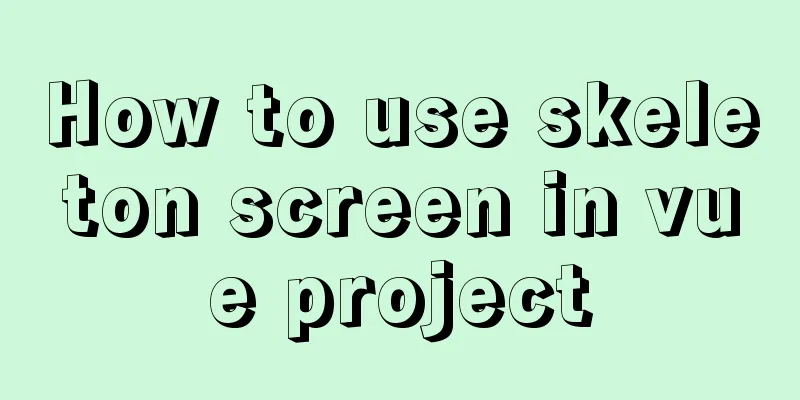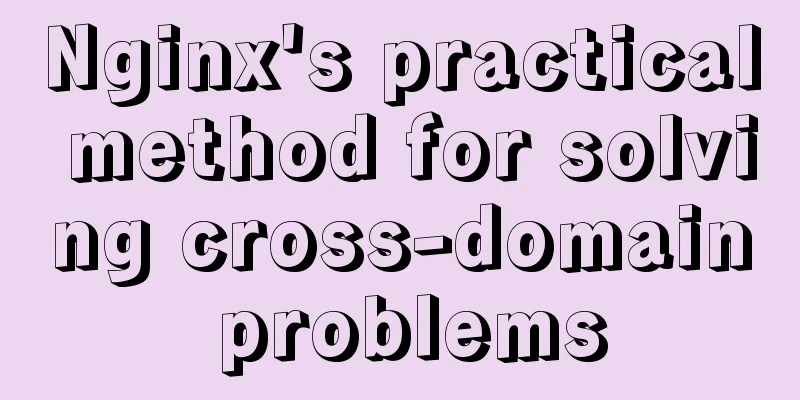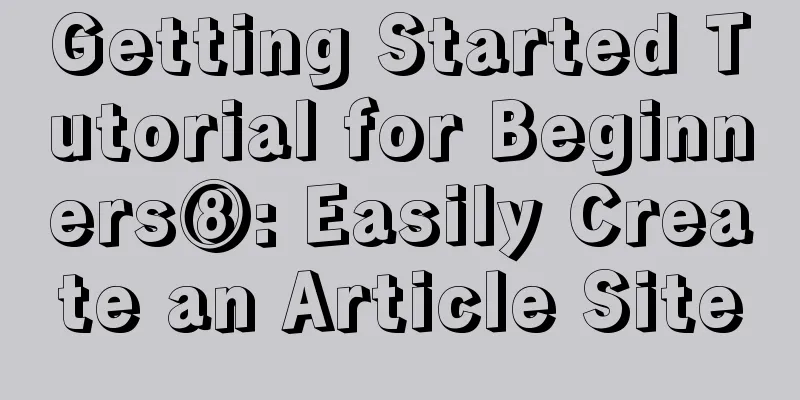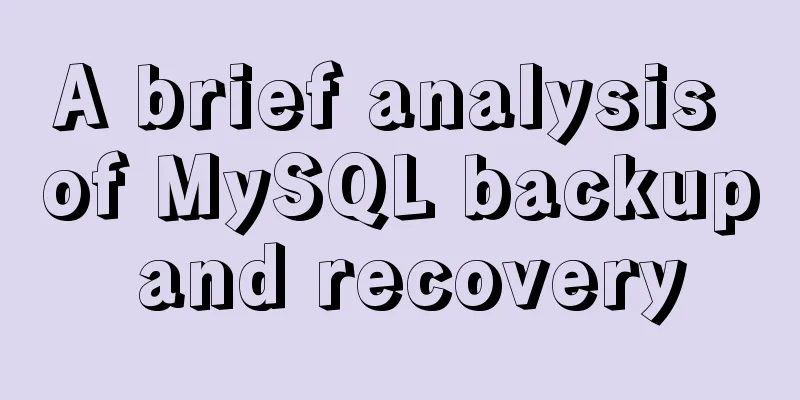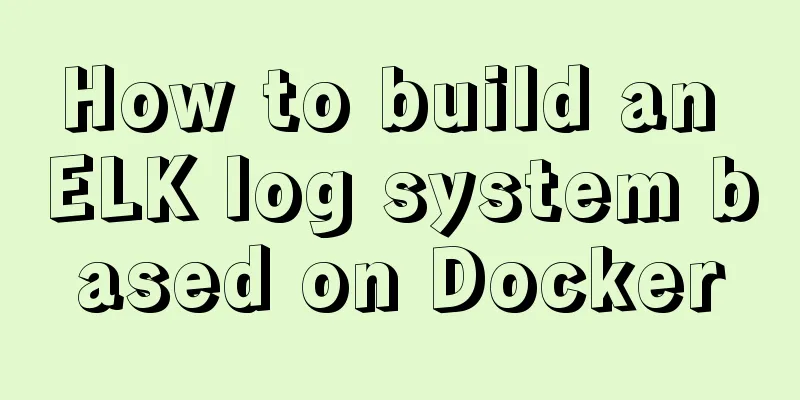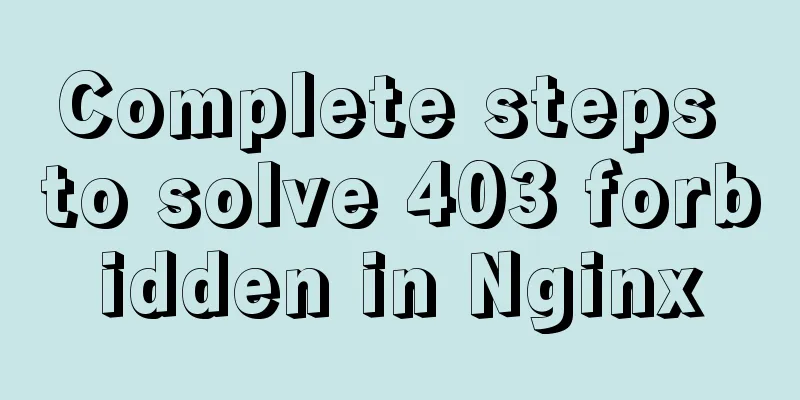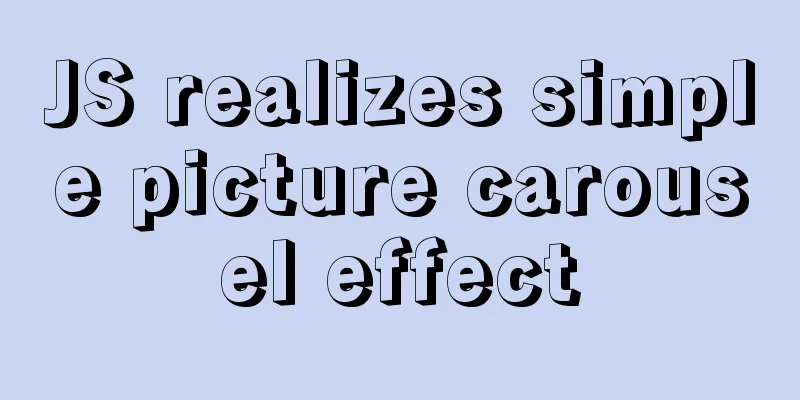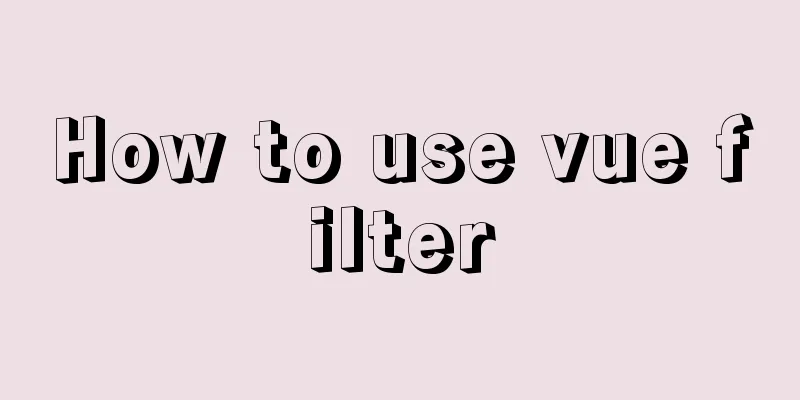Detailed steps for setting up the network for the virtual machine that comes with win10 (graphic tutorial)

|
1. Click the server host and click "Virtual Switch Management" in the operation list on the right to open the Virtual Switch Manager. 2. Select "New Virtual Network Switch", select "External" in the virtual switch type list, and click "Create Virtual Switch" to create a virtual switch.
4. Enter a name and description for the virtual switch, select a network adapter (i.e., a physical network card) for the virtual switch, and click OK. 5. Wait for the virtual switch to be created.
6. After the creation is completed, one is generated in the main system of the computer, as shown below:
7. Now right-click on the newly created virtual machine vEthernet (Grx) and select Properties, and select interntet protocol version 4 (tcp/ipv4)
8. You can select the specified or automatically obtained IP address according to the situation, and you don't need to worry about the other Ethernet adapter. Under normal circumstances, the computer can connect to the Internet. If it cannot, you need to delete the newly created virtual machine manager in the virtual switch manager and re-establish it.
**Note:
9. In Hyper-V Manager, select the virtual machine and click "Settings" in the action list on the right to modify the virtual machine configuration.
10. In the virtual machine settings interface, click "Network Adapter", select the virtual switch, and click OK. This will configure the network connection of the virtual machine.
11. Start the virtual machine win7 system and you can connect to the Internet! ! !
Reference Links: https://zhidao.baidu.com/question/1516264841832950140.htmlhttps://jingyan.baidu.com/article/e9fb46e129349d7520f76648.html The above is the full content of this article. I hope it will be helpful for everyone’s study. I also hope that everyone will support 123WORDPRESS.COM. You may also be interested in:
|
<<: JavaScript object-oriented class inheritance case explanation
>>: Detailed explanation of MySQL 5.7 MGR single master determination master node method
Recommend
Difference between HTML4 and HTML5: How to add focus implementation code to an input
html4: Copy code The code is as follows: <form...
What you need to understand about MySQL locks
1. Introduction MySQL locks can be divided into g...
Analyze the compilation and burning of Linux kernel and device tree
Table of contents 1. Prepare materials 2. Downloa...
MySQL sorting Chinese details and examples
Detailed explanation of MySQL sorting Chinese cha...
Difference and principle analysis of Nginx forward and reverse proxy
1. The difference between forward proxy and rever...
How to isolate users in docker containers
In the previous article "Understanding UID a...
The difference between Vue interpolation expression and v-text directive
Table of contents 1. Use plugin expressions 2. Us...
In-depth interpretation of /etc/fstab file in Linux system
Preface [root@localhost ~]# cat /etc/fstab # # /e...
Tutorial on installing MySQL8 compressed package version on Win10
1 Download MySQL8 from the official website and i...
Mysql5.7.17 winx64.zip decompression version installation and configuration graphic tutorial
1. Download mysql-5.7.17-winx64.zip; Link: https:...
Faint: "Use web2.0 to create standard-compliant pages"
Today someone talked to me about a website develo...
Eight implementation solutions for cross-domain js front-end
Table of contents 1. jsonp cross-domain 2. docume...
Cross-database association query method in MySQL
Business scenario: querying tables in different d...
MySQL 8.0.20 installation and configuration detailed tutorial
This article shares with you a detailed tutorial ...
Simple example of adding and removing HTML nodes
<br />Simple example of adding and removing ...