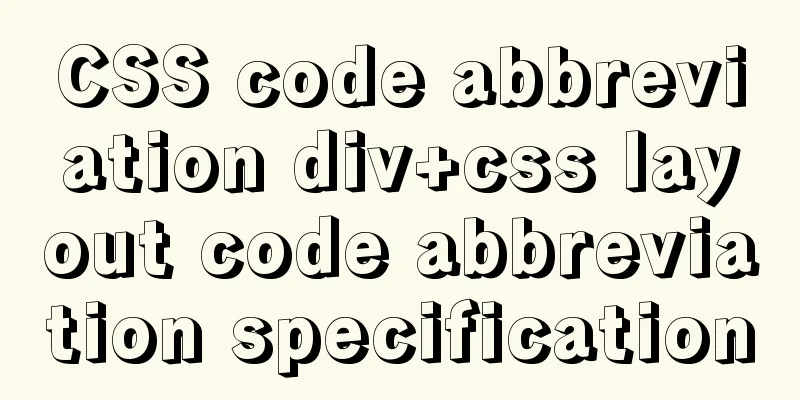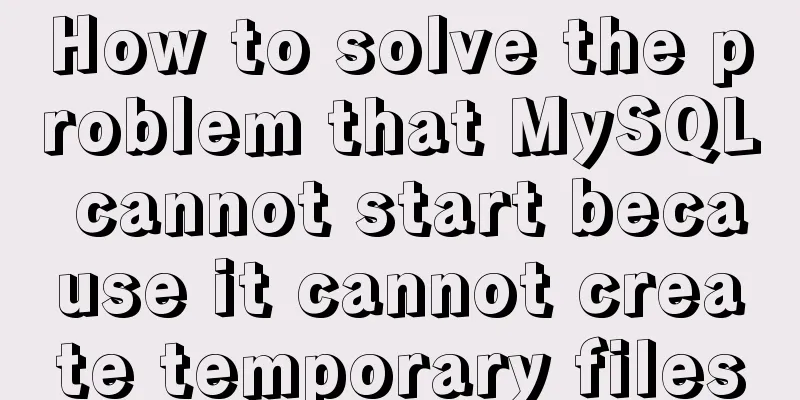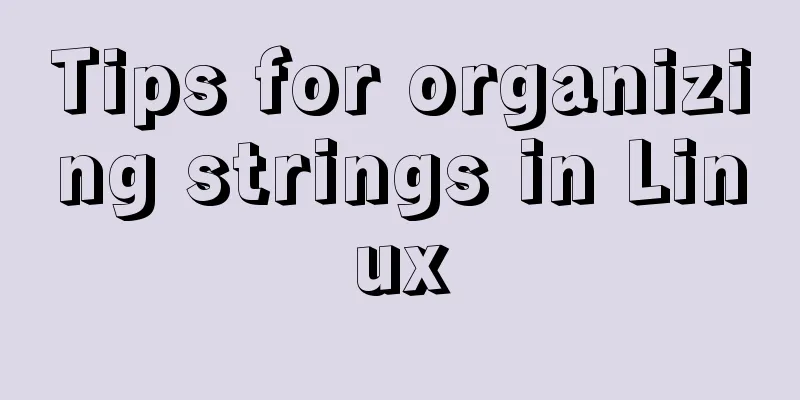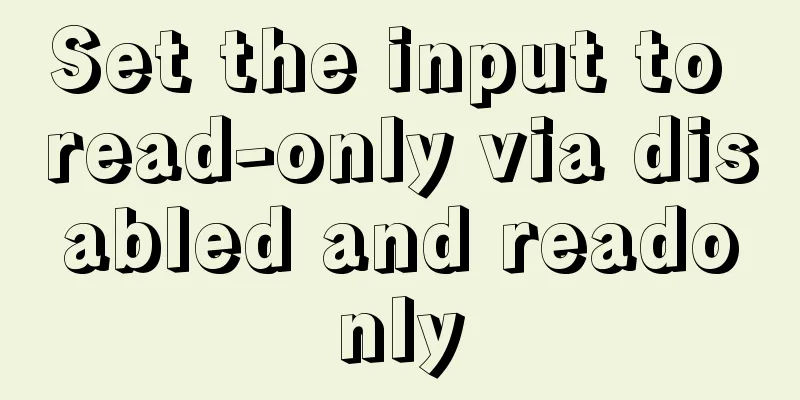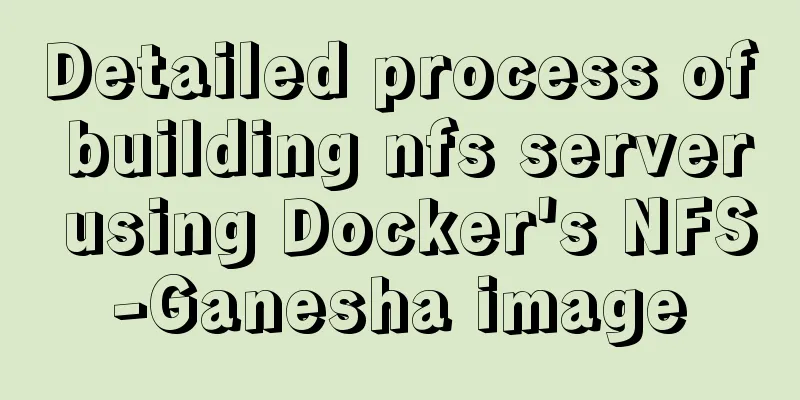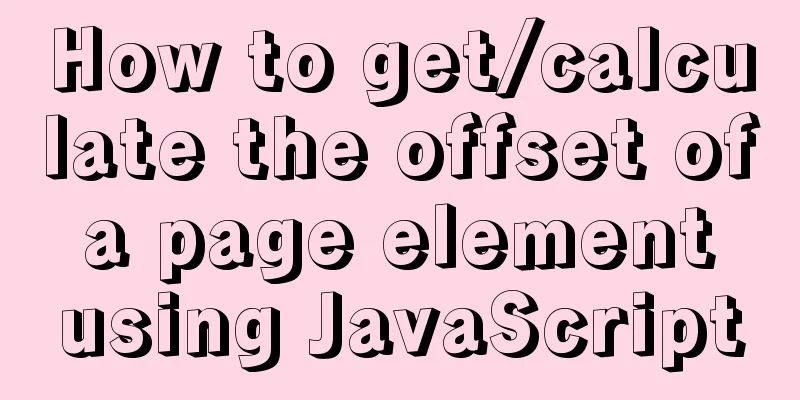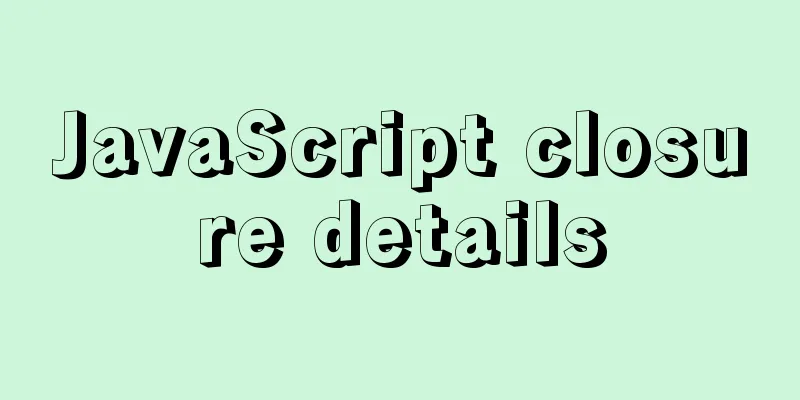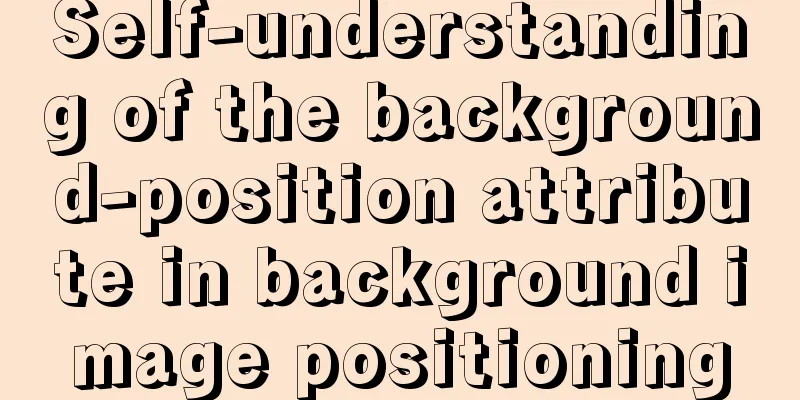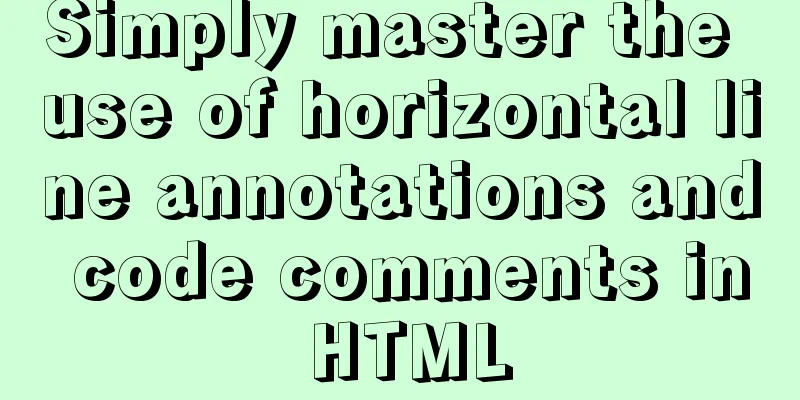Tutorial on installing MySQL8 compressed package version on Win10
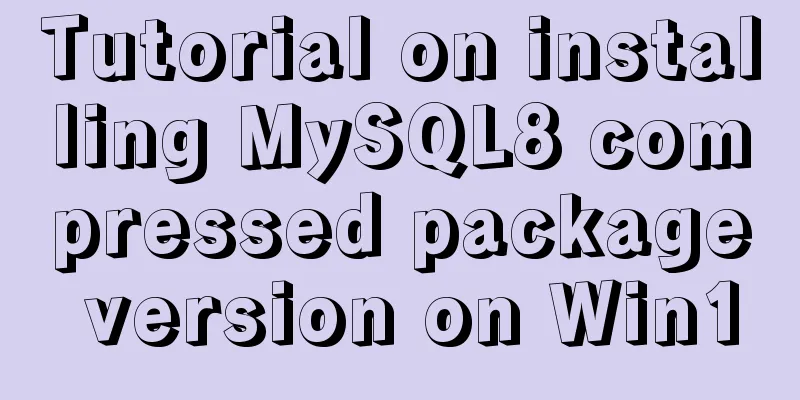
|
1 Download MySQL8 from the official website and install it MySQL8 Download Address This download is a compressed package, which can be unzipped to the specified directory after downloading. 2 Configure environment variables Add 3 Create a configuration file
Create a file Add configuration in [mysql] # Set the default character set of the mysql client to default-character-set=utf8 [mysqld] #Set port 3306 port = 3306 # Set the installation directory of mysql basedir=D:\Development\MySQL\mysql-8.0.19-winx64 # Set the storage directory of mysql database data datadir=D:\Development\MySQL\mysql-8.0.19-winx64\data # Maximum number of connections allowed max_connections=200 # The number of connection failures allowed. This is to prevent someone from trying to attack the database system from this host max_connect_errors = 20 # The default character set used by the server is the 8-bit latin1 character set character-set-server=utf8 # The default storage engine that will be used when creating a new table default-storage-engine=INNODB Note that basedir and datadir should be written according to your own MySQL installation path. 4 Initialization
In Win10, search for cmd, right-click, and select Run as administrator. Use the command
You can see 4.1 Error: If an error message appears when running the command and vcrruntime140-1.dll download address 5 Install MySQL Run the command Among them, mysql8 is the service name I gave to msyql myself. You can name it according to your needs. After the command is successfully executed, it will prompt 6 Startup Run the command If the startup is successful, there will be a prompt:
7 Enter mysql Now connect to the database through Navicat (you can also log in from the command line, you can search Baidu for specific operations), and log in using the temporary password obtained in step 4. Then change the password to root. The temporary password is too difficult to remember. I entered the initial password manually through cmd and made mistakes many times. If you want to use the command line, type Summarize This is the end of this article about installing MySQL8 compressed package version in Win10. For more relevant content about installing MySQL8 in Win10, please search for previous articles on 123WORDPRESS.COM or continue to browse the related articles below. I hope everyone will support 123WORDPRESS.COM in the future! You may also be interested in:
|
<<: Steps to use VMWare to build a Linux environment under Windows (picture and text)
>>: Advanced crawler - Use of Scrapy_splash component for JS automatic rendering
Recommend
Brief analysis of MySQL union and union all
In the database, both UNION and UNION ALL keyword...
Detailed Analysis of Event Bubbling Mechanism in JavaScript
What is bubbling? There are three stages in DOM e...
About the location of the H1 tag in XHTML
There has been a lot of discussion about H1 recent...
JS uses canvas technology to imitate echarts bar chart
Canvas is a new tag in HTML5. You can use js to o...
Detailed explanation of the use of MySQL DML statements
Preface: In the previous article, we mainly intro...
How to add Vite support to old Vue projects
1. Introduction I have taken over a project of th...
Detailed explanation of MySQL transactions and MySQL logs
Transactional Characteristics 1. Atomicity: After...
Solution to MySql service disappearance for unknown reasons
Solution to MySql service disappearance for unkno...
DOCTYPE Document Type Declaration (Must-Read for Web Page Lovers)
DOCTYPE DECLARATION At the top of every page you w...
A brief discussion on front-end network, JavaScript optimization and development tips
1. Network Optimization YSlow has 23 rules. These...
Introduction to the use and advantages and disadvantages of MySQL triggers
Table of contents Preface 1. Trigger Overview 2. ...
A brief discussion on the magical uses of CSS pseudo-elements and pseudo-classes
CSS plays a very important role in a web page. Wi...
Implementation code for using mongodb database in Docker
Get the mongo image sudo docker pull mongo Run th...
Vue form post request combined with Servlet to realize file upload function
Front-end test page code: <template> <di...
mysql5.6.8 source code installation process
Kernel: [root@opop ~]# cat /etc/centos-release Ce...