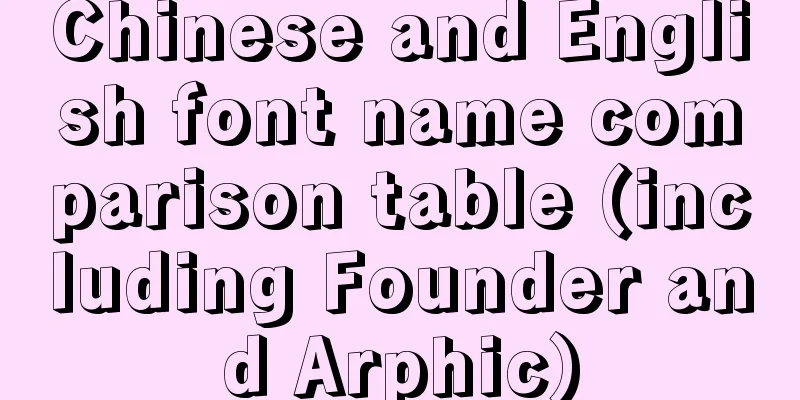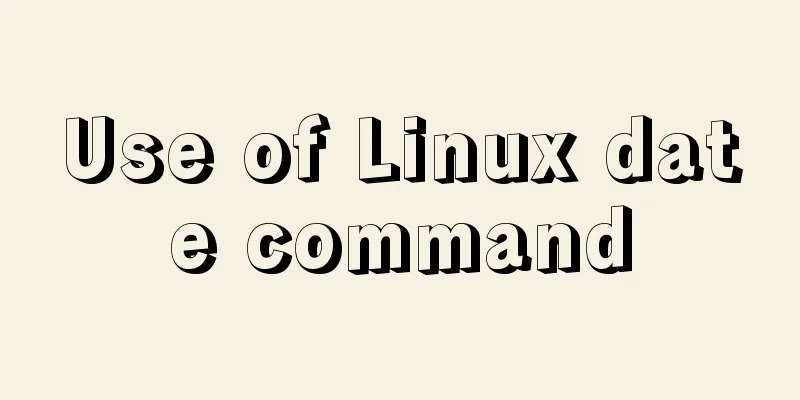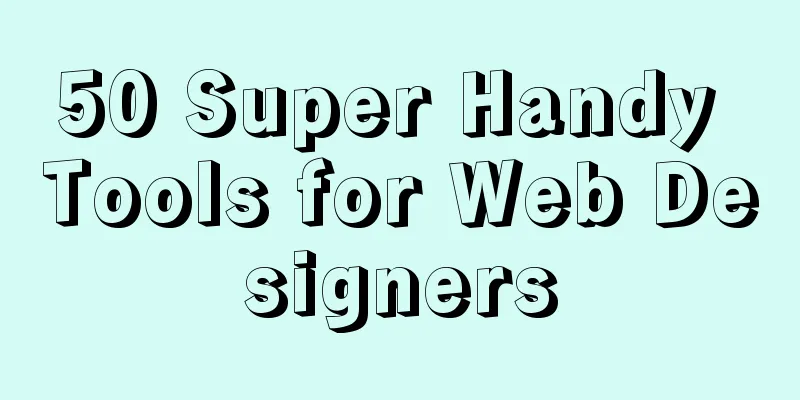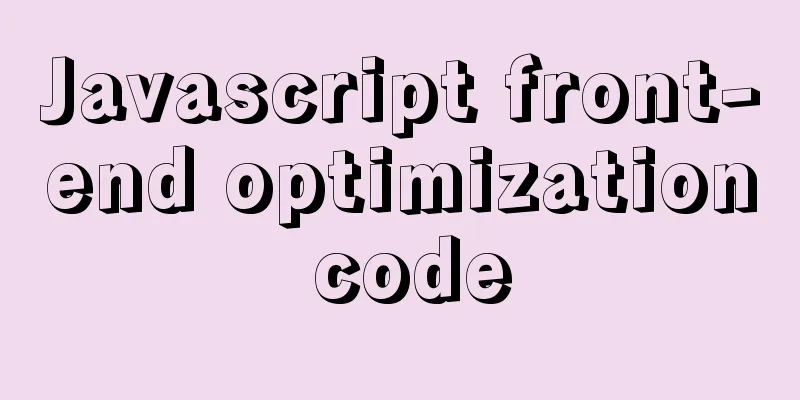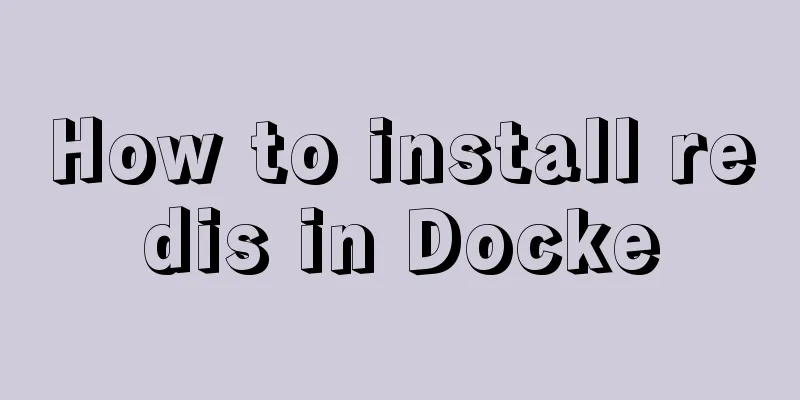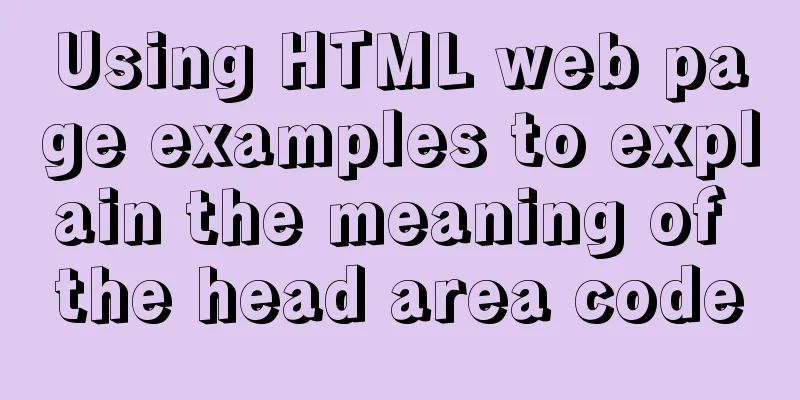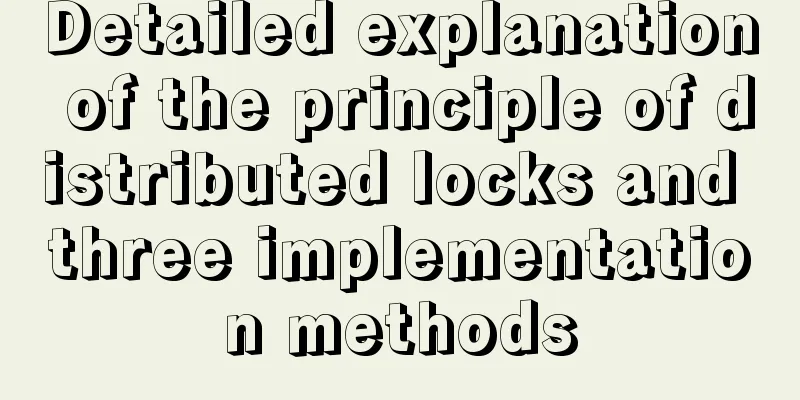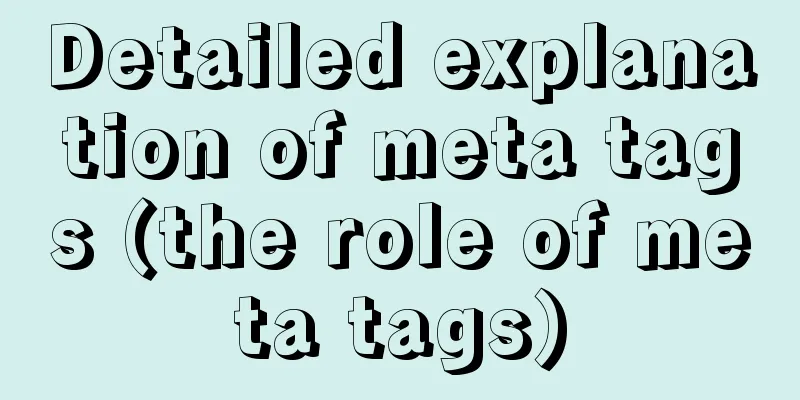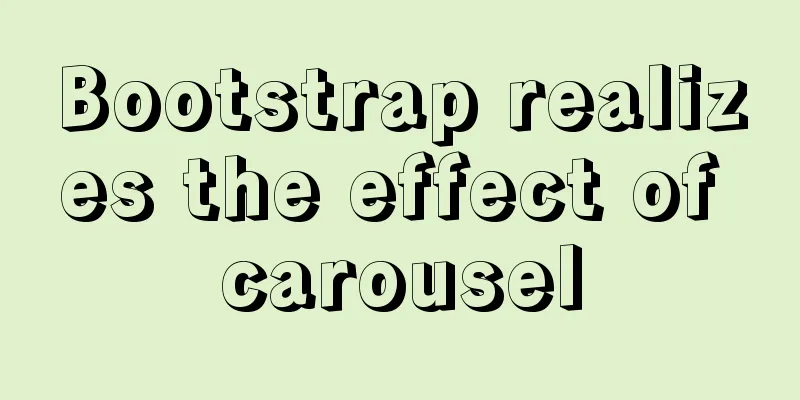Introduction to encryption of grub boot program in Linux

1. What is grub encryption As mentioned in the previous article, when the system is booting, there is a 5-second countdown time to facilitate you to enter the As shown in the following figure:
At this time, we press the Enter key to enter the As shown in the following figure:
Just below the selection box you can see a few lines of prompts: # Use the ↑ and ↓ keys to highlight an option and press Enter to confirm to boot the selected operating system. Use the ↑ and ↓ keys to select which entry is highlighted. Press enter to boot the selected OS, # Press e to edit the command before starting, 'e' to edit the connands before booting, # Press a to modify kernel parameters before booting. 'a' to nodify the kernel argunents before booting, # Press the c key to switch command lines (press the esc key to return). or 'c' for a connand-1 ine. You can see the prompt and press Press the
Tip: Press the As for 2. grub encryption steps 1) Run the Execute the command: 2) Set a password. Enter your password twice: Pas sword: Retype pas sword: Generate MD5 encrypted password string: This will encrypt the password you entered with MD5, and use this encrypted string to encrypt the 3) Modify the grub configuration file. The As shown below: [root@localhost ~]# vim /boot/grub/grub.conf # Content default=0 timeout=5 # The password option is placed in the overall settings. password --md5 $1$Y84LB1 $8tMY2PibScmu0Cc8z8U35/ splashimage=(hd 0,0)/grub/splash.xpm.gz 4) Reboot the system. After restarting the system, we found that when we entered the
There is no response when we press the As shown in the following figure:
After entering, press Enter to enter the editable
Notice: When you are in the first picture in the fourth step, even if you don’t know the password, just press the Enter key and the system can be started directly. So The above encryption steps are to encrypt the entire There is also encryption for a single boot menu, but the 3. Lock attribute of grub encryption If I want to start the CentOS system, I need to encrypt It's very simple. The method is as follows: In the As shown in the following figure:
Notice: Do not add the
It prompts error 32. Press any key to continue and it will come back.
Reasons why you must not add When the system starts, it enters the This is the end of this article about the encryption of the grub boot program in Linux. For more relevant content about grub boot encryption in Linux, please search for previous articles on 123WORDPRESS.COM or continue to browse the related articles below. I hope you will support 123WORDPRESS.COM in the future! You may also be interested in:
|
<<: Detailed explanation of JavaScript Proxy object
>>: How to implement image mapping with CSS
Recommend
Three ways to communicate between Docker containers
We all know that Docker containers are isolated f...
How to install MySQL 5.7.17 and set the encoding to utf8 in Windows
download MySQL official download, select Windows ...
How to use indexes to optimize MySQL ORDER BY statements
Create table & create index create table tbl1...
Detailed explanation of Grid layout and Flex layout of display in CSS3
Gird layout has some similarities with Flex layou...
Detailed explanation of MySQL master-slave replication and read-write separation
Article mind map Why use master-slave replication...
Install Docker on Linux (very simple installation method)
I have been quite free recently. I have been doin...
An article teaches you how to implement a recipe system with React
Table of contents 1. Recipe Collection 1.1 Projec...
Vue button permission control introduction
Table of contents 1. Steps 1. Define buttom permi...
Example of Vue routing listening to dynamically load the same page
Table of contents Scenario Analysis Development S...
Detailed explanation of the properties and instance usage of hasOwnProperty in js
1. js will not protect hasOwnProperty from being ...
What are the differences between sql and mysql
What is SQL? SQL is a language used to operate da...
Introduction to user management under Linux system
Table of contents 1. The significance of users an...
How to solve the problem of ping being successful but the port being unavailable in Linux
Description of port availability detection when p...
HTML left, center, right adaptive layout (using calc css expression)
In the latest HTML standard, there is a calc CSS e...
MySQL variable declaration and stored procedure analysis
Declaring variables Setting Global Variables set ...