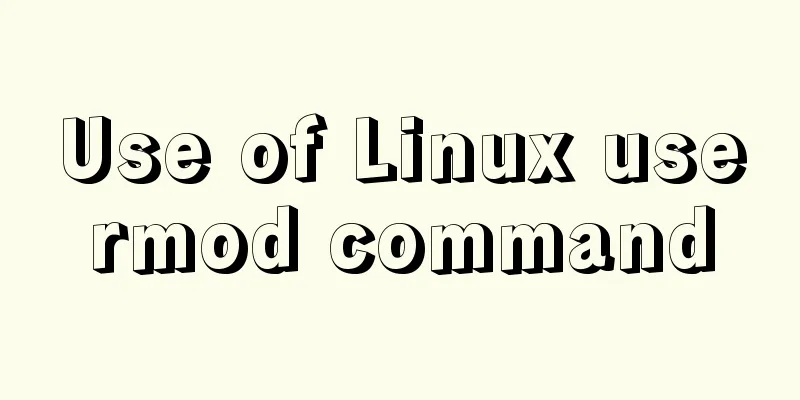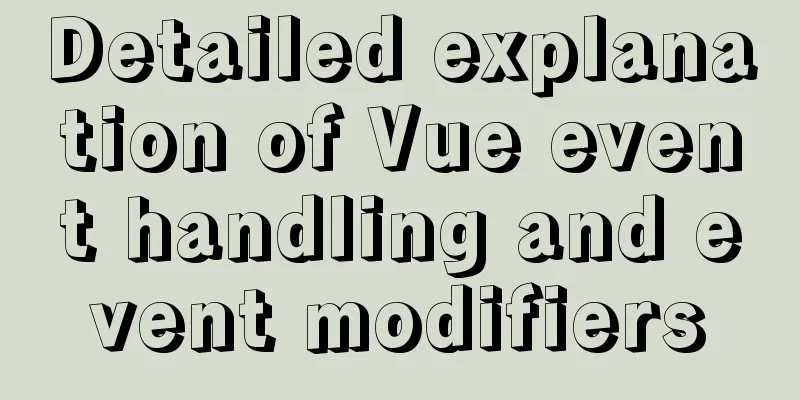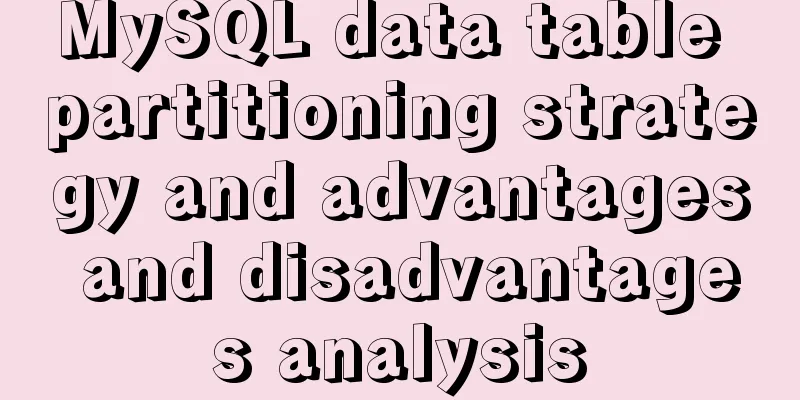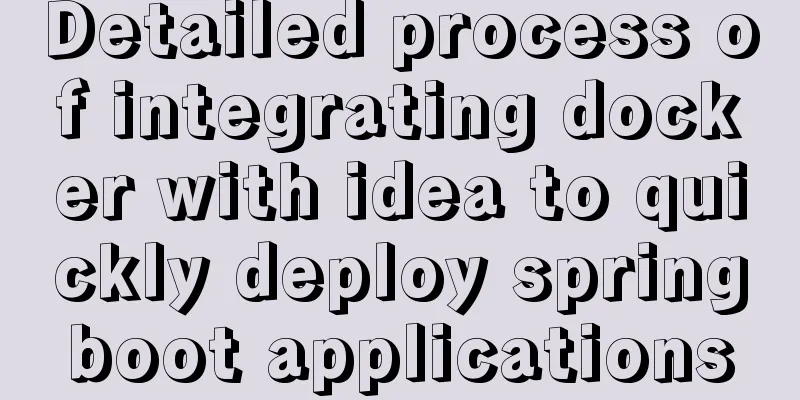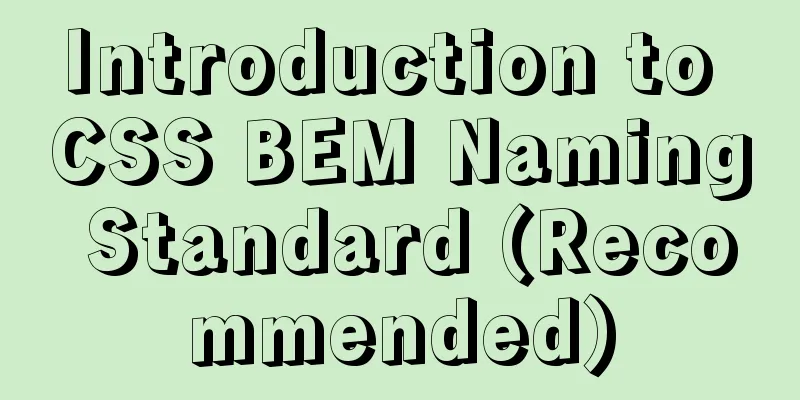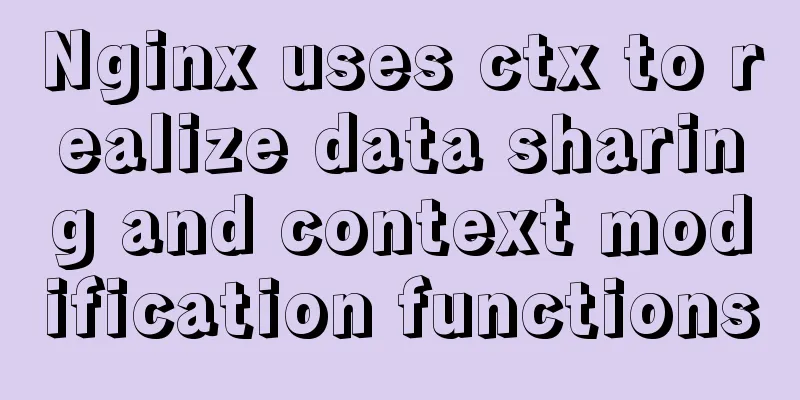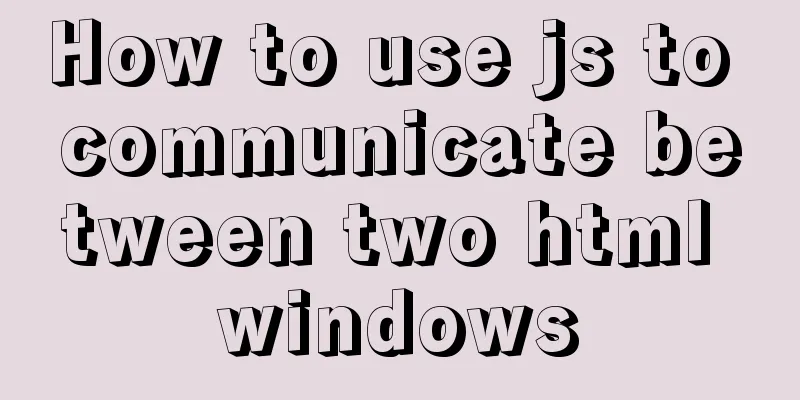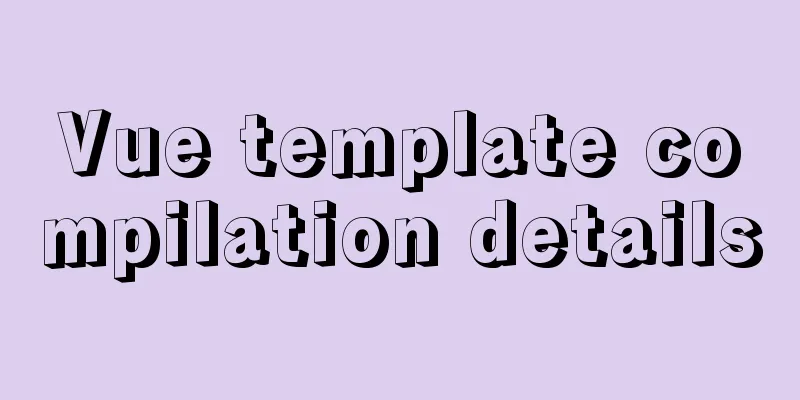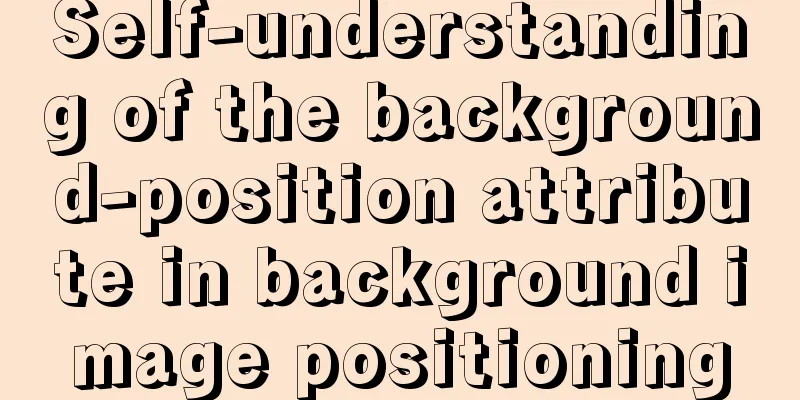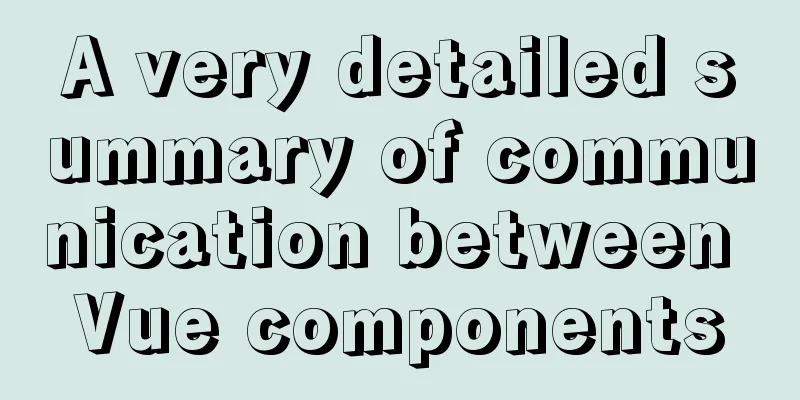How to implement image mapping with CSS
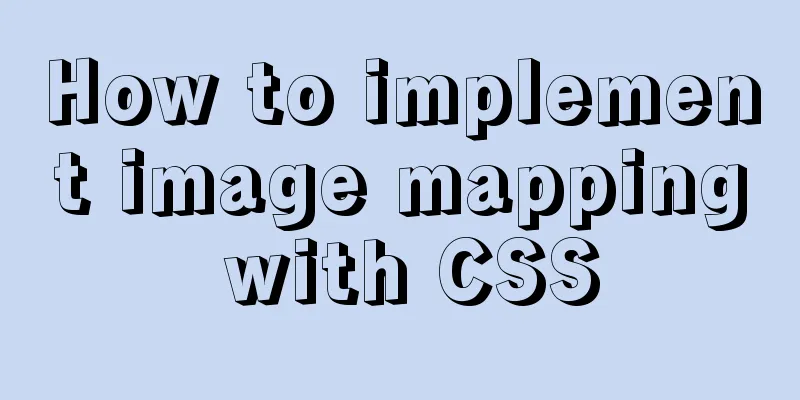
1. IntroductionImage maps allow you to designate areas of an image as hotspots. When you move the mouse over this area, some content information will be displayed. Of course, we can also click on this area to jump and implement a function similar to image navigation.
I found a picture like the one above on the Internet and want to achieve the following function: when the mouse hovers over each person, I hope a rectangular box will appear, and after clicking it, I can jump to the corresponding website. The effect is as follows:
2. Code Implementation1. The first thing you need to do is add the image to the page, placing it in a named div: <div class="imagemap"> <img width="500" height="350" src="test.jpg"> </div> 2. Then, add a list of each person’s website link after the image. Each list item needs to be assigned a class in order to identify the person in the list item . You can also give each link a
<div class="imagemap">
<img width="500" height="350" src="test.jpg">
<ul>
<li class="baidu">
<a href="https://www.baidu.com" target="_blank">
<span class="note">Baidu</span>
</a>
</li>
<li class="tengxun">
<a href="https://www.qq.com" target="_blank">
<span class="note">Tencent</span>
</a>
</li>
<li class="xinlang">
<a href="https://www.sina.com.cn" target="_blank">
<span class="note">Sina</span>
</a>
</li>
<li class="taobao">
<a href="https://www.taobao.com" target="_blank">
<span class="note">Taobao</span>
</a>
</li>
<li class="jd">
<a href="https://www.jd.com" target="_blank">
<span class="note">Jingdong</span>
</a>
</li>
</ul>
</div>
3. Set the width and height of the outer div to keep it consistent with the size of the image . Then, set the div's position property to relative, because this will allow the contained link to be absolutely positioned relative to the edges of the div (that is, the image). I don’t want the black dots of the list to appear on the page, and I also want to remove the inner and outer margins of the list items.
.imagemap {
width: 500px;
height: 350px;
position: relative;
}
.imagemap ul {
margin: 0;
padding: 0;
list-style: none;
}4. The next thing is to apply styles to the links. Absolutely position the links (because we have set the position attribute to relative on the outer div, so the positioning here is relative to the div, and the width and height of the div and the image are the same, which is equivalent to positioning from the upper left corner of the image), and position them to the corresponding people to form hotspots. However, first you need to set their width and height to create the required click area.
.imagemap a {
position: absolute;
/*Convert to a block-level element so that it can form an area*/
display: block;
width: 50px;
height: 60px;
text-decoration: none;
}
.imagemap .baidu a {
top: 70px;
left: 65px;
}
.imagemap .tengxun a {
top: 85px;
left: 150px;
}
.imagemap .xinlang a {
top: 70px;
left: 230px;
}
.imagemap .taobao a {
top: 70px;
left: 305px;
}
.imagemap .jd a {
top: 70px;
left: 365px;
}
/*When the mouse moves over, a box will appear*/
.imagemap a:hover {
border: 1px solid white;
}5. Next, we need to set the style of the text content displayed when the mouse moves over it. We want it to appear above the character, have a background color and padding, and have the text centered:
.imagemap a .note {
position: absolute;
top: -2em;
left: -100em;
background-color: #42b983;
color: white;
width: 2em;
text-align: center;
padding: 0.2em 0.5em;
border-radius: 5px;
}
.imagemap a:hover .note {
left: 0;
}Notice:
In addition, under normal circumstances, it is useless to set the width and height of inline elements. However, in the above code, we can successfully set the width of span because the span is absolutely positioned here. The width and height of inline elements after absolute positioning can be set. Knowledge point: Several methods to set the width and height of inline elements
6. No, you can test it. Now a simple image mapping has been implemented. This is the end of this article about implementing image mapping with CSS. For more information about implementing image mapping with CSS, please search previous articles on 123WORDPRESS.COM or continue to browse the related articles below. I hope you will support 123WORDPRESS.COM in the future! |
<<: Introduction to encryption of grub boot program in Linux
>>: How to increase HTML page loading speed
Recommend
Detailed explanation of tinyMCE usage and experience
Detailed explanation of tinyMCE usage initializat...
WeChat applet picker multi-column selector (mode = multiSelector)
Table of contents 1. Effect diagram (multiple col...
MySQL uses SQL statements to modify table names
In MySQL, you can use the SQL statement rename ta...
MySQL automatically inserts millions of simulated data operation code
I use Navicat as my database tool. Others are sim...
What are the drawbacks of deploying the database in a Docker container?
Preface Docker has been very popular in the past ...
Detailed explanation of Angular structural directive modules and styles
Table of contents 1. Structural instructions Modu...
Win10 install Linux ubuntu-18.04 dual system (installation guide)
I installed a Linux Ubuntu system on my computer....
Use and optimization of MySQL COUNT function
Table of contents What does the COUNT function do...
MySQL statement arrangement and summary introduction
SQL (Structured Query Language) statement, that i...
JavaScript to implement drop-down list selection box
This article example shares the specific code of ...
JavaScript to achieve fancy carousel effect
This article shares two methods of implementing t...
Detailed explanation of Vuex environment
Table of contents Build Vuex environment Summariz...
Detailed explanation of InnoDB architecture and features (summary of InnoDB storage engine reading notes)
Background Threads •Master Thread The core backgr...
Linux installation MySQL tutorial (binary distribution)
This tutorial shares the detailed steps of instal...
vsftpd virtual user based on MySql authentication
Table of contents 1. MySQL installation 1.2 Creat...