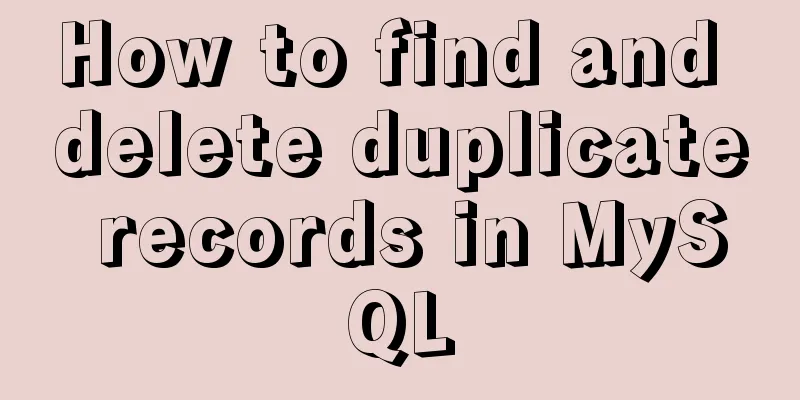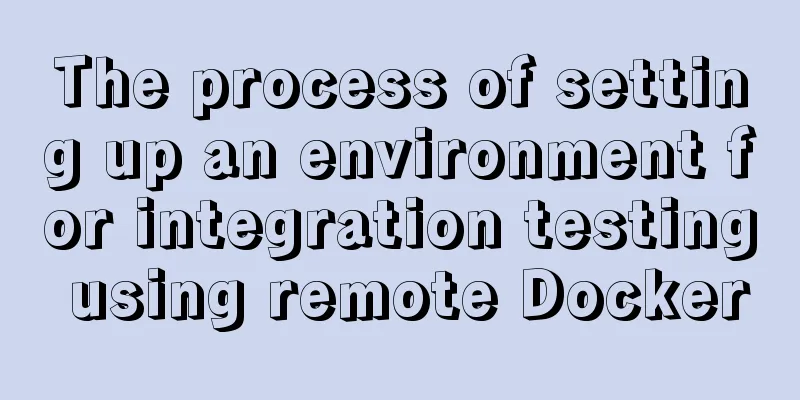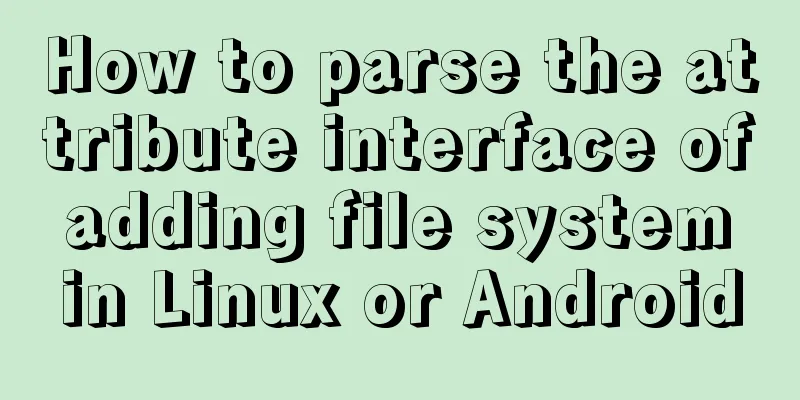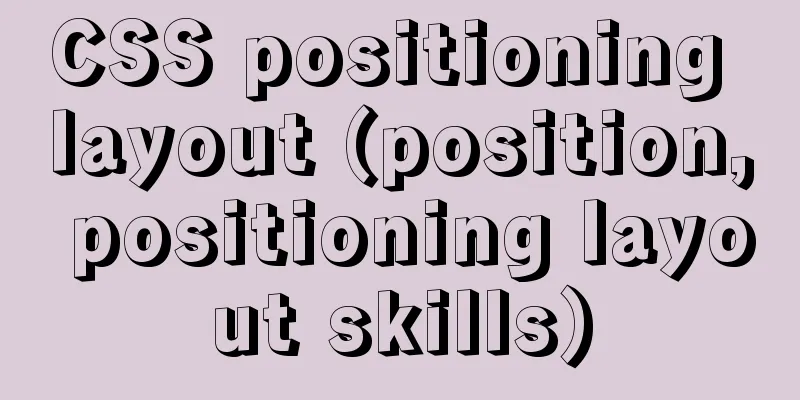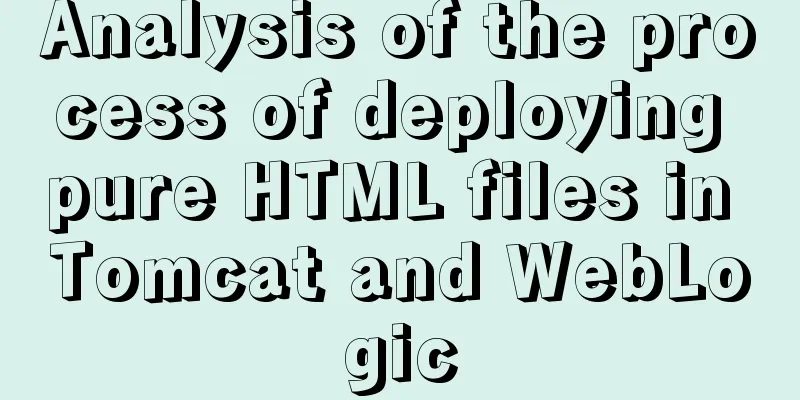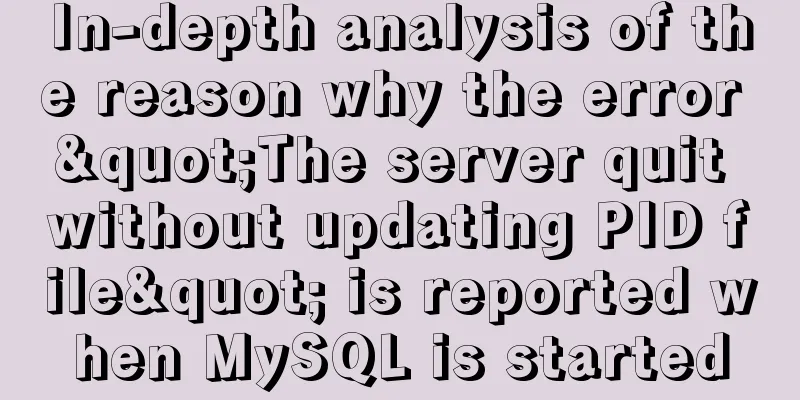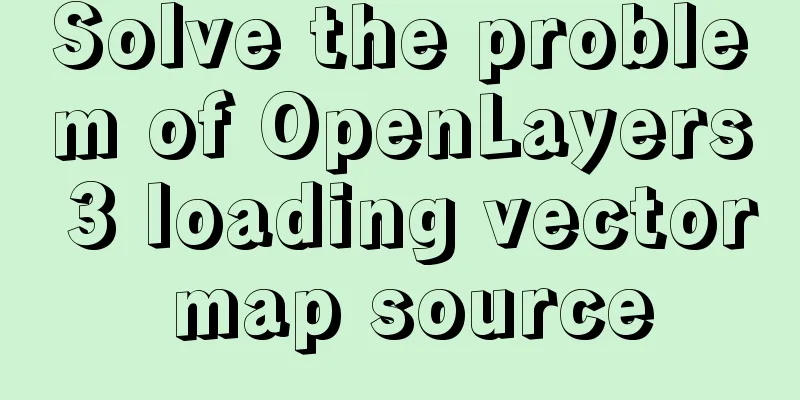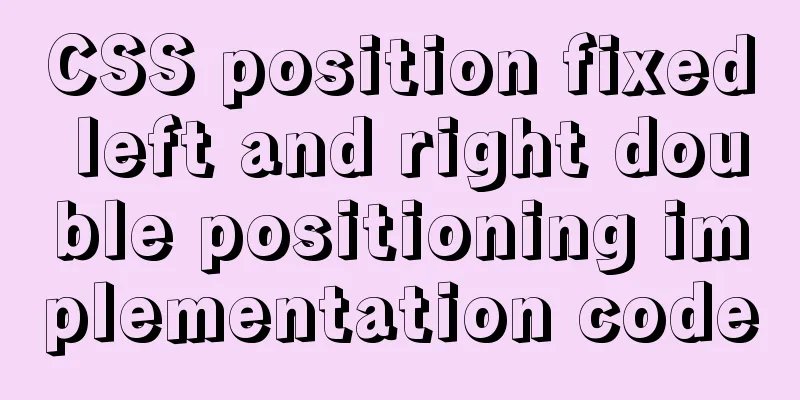Vue element implements table adding, deleting and modifying data
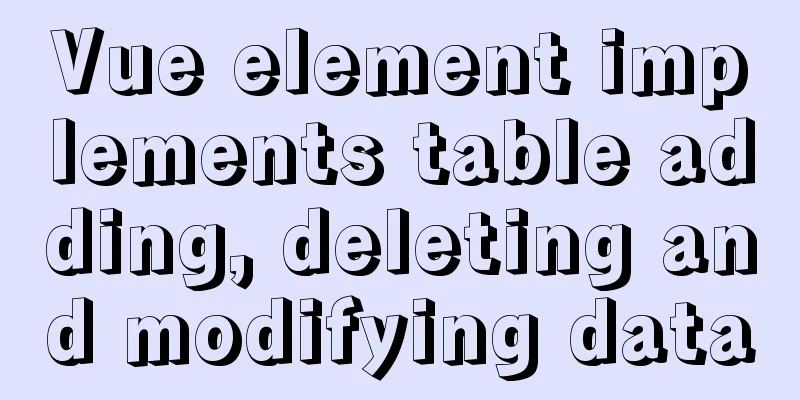
|
This article shares the specific code of vue element to add, delete and modify data in the table for your reference. The specific content is as follows Here we use a pop-up box to implement this function. Another method is to modify it directly on the original basis. The effect is as follows:
Table of tables:
<el-table :data="tableData" style="width: 100%">
<el-table-column prop="date" label="Date" width="180"></el-table-column>
<el-table-column prop="name" label="姓名" width="180"></el-table-column>
<el-table-column prop="address" label="Address"></el-table-column>
<el-table-column label="operation">
<template slot-scope="scope">
<!-- Click Edit to enter the edit page to edit the table data-->
<el-button size="small" @click="handleEdit(scope.$index, scope.row)">Edit</el-button>
<el-button size="small" type="danger" @click="handleDelete(scope.$index, scope.row)">Delete</el-button>
</template>
</el-table-column>
</el-table>Pop-up box settings:
<!-- The following is used to set the pop-up box when clicking the add button. You can nest tables to display the pop-up table information. Use the following :visible.sync to control whether it is displayed or not-->
<!-- The value we set is bound inside. After filling it out, insert our new value into all the data on the page-->
<el-dialog title="User Information" :visible.sync="dialogFormVisible">
<!-- Nesting el-form in el-dialog to achieve the effect of pop-up table -->
<el-form :model="form">
<el-form-item label="Address" :label-width="formLabelWidth">
<el-input v-model="form.address" auto-complete="off"></el-input>
</el-form-item>
<el-form-item label="Name" :label-width="formLabelWidth">
<el-input v-model="form.name" auto-complete="off"></el-input>
</el-form-item>
<el-form-item label="Date" :label-width="formLabelWidth">
<el-date-picker
v-model="form.date"
type="date"
placeholder="Select a date"
value-format="yyyy-MM-dd"
></el-date-picker>
</el-form-item>
<el-form-item label="Gender" :label-width="formLabelWidth">
<el-select v-model="form.region" placeholder="Gender">
<el-option label="Male" value="Male"></el-option>
<el-option label="女" value="女"></el-option>
</el-select>
</el-form-item>
</el-form>
<div slot="footer" class="dialog-footer">
<el-button @click="cancel">Cancel</el-button>
<!-- Set the method to trigger the update -->
<el-button type="primary" @click="update">OK</el-button>
</div>
</el-dialog>The complete code is as follows:
<template>
<div class="basetable" v-loading="loading" element-loading-text="Loading">
<!-- v-loading settings loading -->
<div class="selectMenu">
<el-date-picker v-model="value6" type="daterange" placeholder="Select date range"></el-date-picker>
<!-- Click to trigger the add method-->
<el-button type="primary" @click="add">Add</el-button>
</div>
<div class="tableMain">
<el-table :data="tableData" style="width: 100%">
<el-table-column prop="date" label="Date" width="180"></el-table-column>
<el-table-column prop="name" label="姓名" width="180"></el-table-column>
<el-table-column prop="address" label="Address"></el-table-column>
<el-table-column label="operation">
<template slot-scope="scope">
<!-- Click Edit to enter the edit page to edit the table data-->
<el-button size="small" @click="handleEdit(scope.$index, scope.row)">Edit</el-button>
<el-button size="small" type="danger" @click="handleDelete(scope.$index, scope.row)">Delete</el-button>
</template>
</el-table-column>
</el-table>
</div>
<div class="page">
<el-pagination
@size-change="handleSizeChange"
@current-change="handleCurrentChange"
:current-page.sync="currentPage3"
:page-size="100"
layout="prev, pager, next, jumper"
:total="1000"
></el-pagination>
</div>
<!-- The following is used to set the pop-up box when clicking the add button. You can nest tables to display the pop-up table information. Use the following :visible.sync to control whether it is displayed or not-->
<!-- The value we set is bound inside. After filling it out, insert our new value into all the data on the page-->
<el-dialog title="User Information" :visible.sync="dialogFormVisible">
<!-- Nesting el-form in el-dialog to achieve the effect of pop-up table -->
<el-form :model="form">
<el-form-item label="Address" :label-width="formLabelWidth">
<el-input v-model="form.address" auto-complete="off"></el-input>
</el-form-item>
<el-form-item label="Name" :label-width="formLabelWidth">
<el-input v-model="form.name" auto-complete="off"></el-input>
</el-form-item>
<el-form-item label="Date" :label-width="formLabelWidth">
<el-date-picker
v-model="form.date"
type="date"
placeholder="Select a date"
value-format="yyyy-MM-dd"
></el-date-picker>
</el-form-item>
<el-form-item label="Gender" :label-width="formLabelWidth">
<el-select v-model="form.region" placeholder="Gender">
<el-option label="Male" value="Male"></el-option>
<el-option label="女" value="女"></el-option>
</el-select>
</el-form-item>
</el-form>
<div slot="footer" class="dialog-footer">
<el-button @click="cancel">Cancel</el-button>
<!-- Set the method to trigger the update -->
<el-button type="primary" @click="update">OK</el-button>
</div>
</el-dialog>
</div>
</template>
<script type="text/ecmascript-6">
export default {
data() {
return {
loading: true,
// Table data tableData: [
{
date: "2017-05-01",
name: "Soldier 76",
region: "Male",
address: "King's Avenue",
city: ""
},
{
date: "2017-05-02",
name: "Genji",
region: "Male",
address: "Nepal",
city: ""
},
{
date: "2017-05-03",
name: "Black Lily",
region: "Female",
address: "Volskaya Industrial Zone",
city: ""
},
{
date: "2017-05-04",
name: "Tracer",
region: "Female",
address: "King's Avenue",
city: ""
},
{
date: "2017-05-03",
name: "Zhaliya",
region: "Female",
address: "Volskaya Industrial Zone",
city: ""
},
{
date: "2017-05-03",
name: "Zenyatta",
region: "Male",
address: "Nepal",
city: ""
},
{
date: "2017-05-03",
name: "Hanzo",
region: "Female",
address: "Huamura",
city: ""
}
],
// City selection data cityList: [
{ name: "King's Row" },
{ name: "Nepal" },
{ name: "Volskaya Industrial Zone" },
{ name: "Huamura" },
{ name: "Nepal" },
{ name: "Moon Base" }
],
dialogFormVisible: false,
formLabelWidth: "80px",
// Set the form to bind the value when adding form: {},
value6: "",
currentPage3: 1,
currentIndex: ""
};
},
created() {
// Set the callback function to display the loading animation for 1.5 seconds setTimeout(() => {
this.loading = false;
}, 1500);
},
methods: {
showTime() {
this.$alert(this.value6, "Start and End Time", {
confirmButtonText: "Confirm",
callback: action => {
this.$message({
type: "info",
message: "Displayed"
});
}
});
},
// The way to add data is to set some values separately to add functions. These values are set in the object, and then the newly added object is inserted into the total data add() {
this.form = {
date: "",
name: "",
region: "",
address: ""
};
// Set the dialog box to be displayed after clicking the button this.dialogFormVisible = true;
},
update() {
// this.form.date = reformat(this.form.date);
//You can set the date format on HTML//Submit the information we added to the total data this.tableData.push(this.form);
this.dialogFormVisible = false;
},
handleEdit(index, row) {
// Pass the index of the data to realize the data echo this.form = this.tableData[index];
this.currentIndex = index;
//Set the visibility of the dialog box this.dialogFormVisible = true;
},
handleDelete(index, row) {
// Set up a function similar to the console type this.$confirm("Permanently delete the file, do you want to continue?", "Prompt", {
confirmButtonText: "Confirm",
cancelButtonText: "Cancel",
type: "warning"
})
.then(() => {
// Remove the data at the corresponding index position. You can set the row to request the background to delete the data this.tableData.splice(index, 1);
this.$message({
type: "success",
message: "Deleted successfully!"
});
})
.catch(() => {
this.$message({
type: "info",
message: "Deleted"
});
});
},
cancel() {
// When canceling, just set the dialog box to be invisible this.dialogFormVisible = false;
},
handleSizeChange(val) {
console.log(`${val} items per page`);
},
handleCurrentChange(val) {
console.log(`Current page: ${val}`);
}
}
};
</script>
<style lang="scss">
.basetable {
.tableMain {
margin: {
top: 10px;
}
}
.page {
float: left;
margin: {
top: 10px;
}
}
}
</style>The above is the full content of this article. I hope it will be helpful for everyone’s study. I also hope that everyone will support 123WORDPRESS.COM. You may also be interested in:
|
<<: Docker advanced method of rapid expansion
>>: CentOS7 uses yum to install mysql 8.0.12
Recommend
Example code for implementing a pure CSS pop-up menu using transform
Preface When making a top menu, you will be requi...
Unbind SSH key pairs from one or more Linux instances
DetachKeyPair Unbind SSH key pairs from one or mo...
Detailed explanation of how to install MariaDB 10.2.4 on CentOS7
CentOS 6 and earlier versions provide MySQL serve...
UDP DUP timeout UPD port status detection code example
I have written an example before, a simple UDP se...
CSS hacks \9 and \0 may not work for hacking IE11\IE9\IE8
Every time I design a web page or a form, I am tr...
MySQL tutorial DML data manipulation language example detailed explanation
Table of contents 1. Data Manipulation Language (...
Implementation of positioning CSS child elements relative to parent elements
Solution Add position:relative to the parent elem...
How to set list style attributes in CSS (just read this article)
List style properties There are 2 types of lists ...
HTML dl, dt, dd tags to create a table vs. Table creation table
Not only does it reduce the cost of website develo...
HTML table tag tutorial (7): background color attribute BGCOLOR
The background color of the table can be set thro...
Introduction to container data volumes in Docker
Table of contents Docker container data volume Us...
How to modify the length limit of group_concat in Mysql
In MySQL, there is a function called "group_...
Detailed explanation of two ways of Linux service management: service and systemctl
1.service command The service command actually go...
How to set a dotted border in html
Use CSS styles and HTML tag elements In order to ...
Detailed explanation of table return and index coverage examples in MySQL
Table of contents Index Type Index structure Nonc...