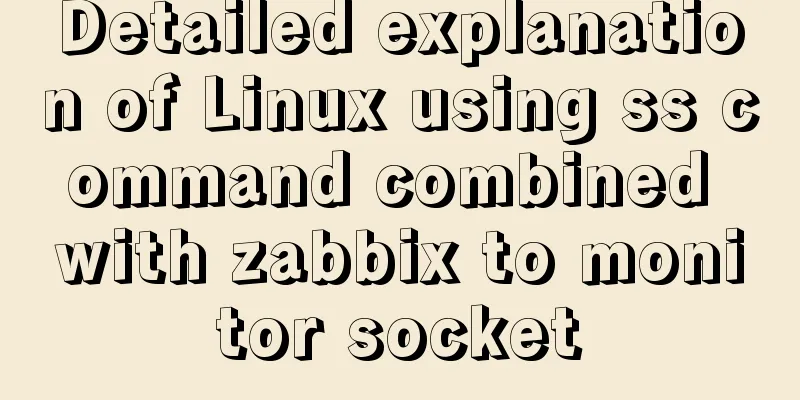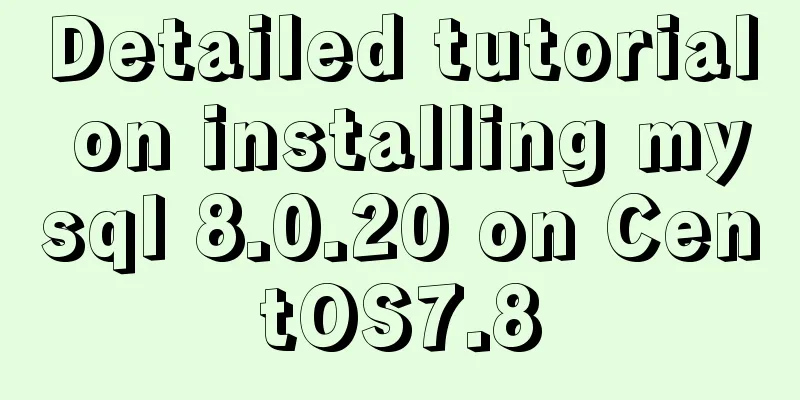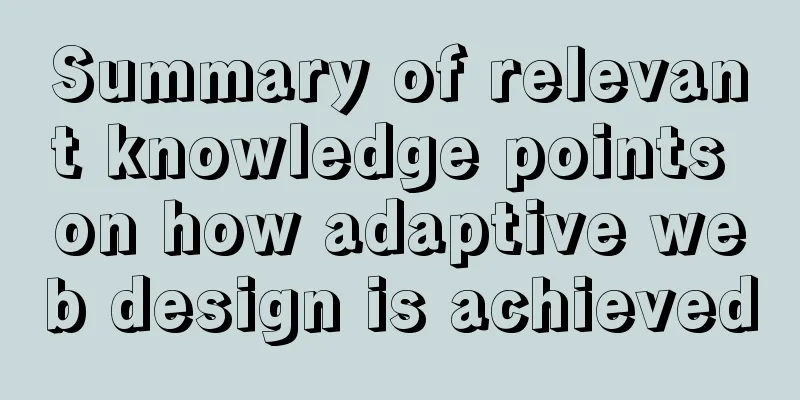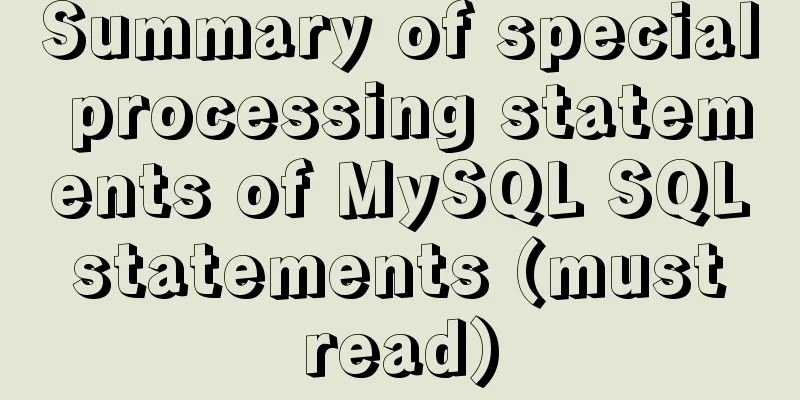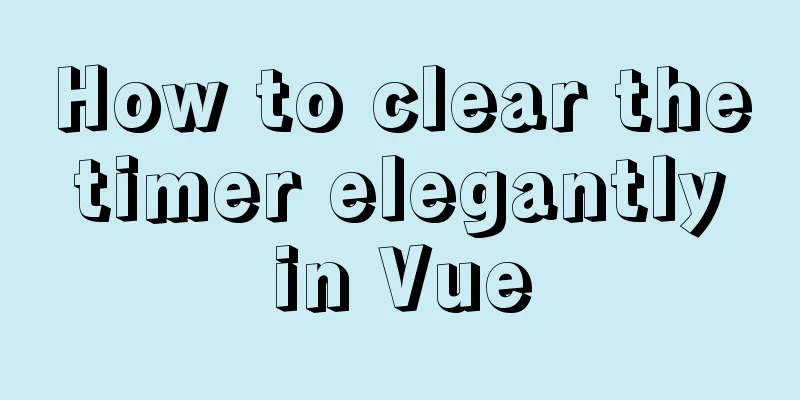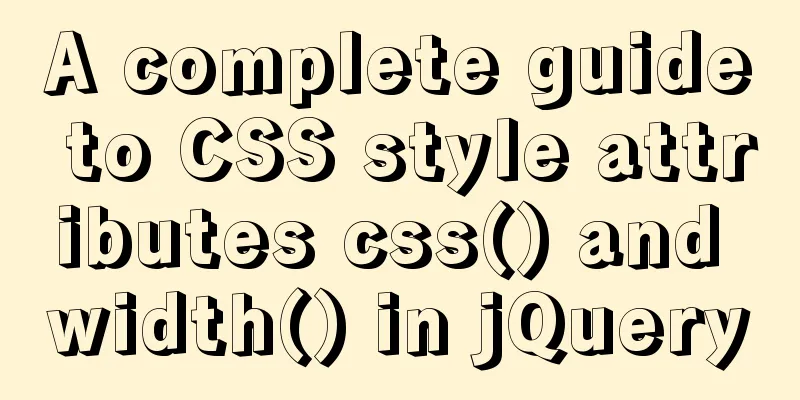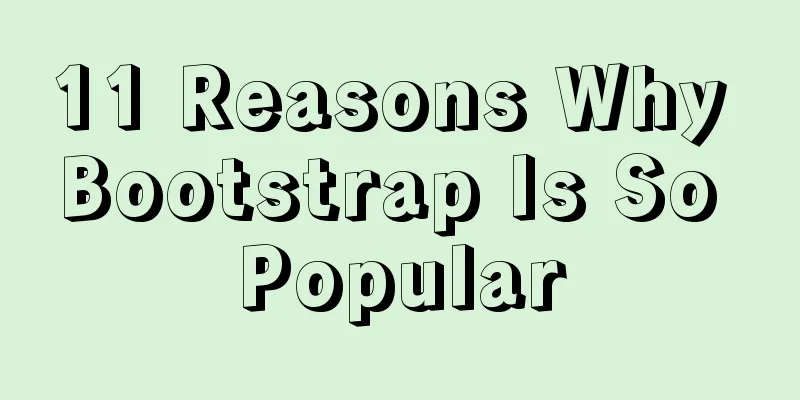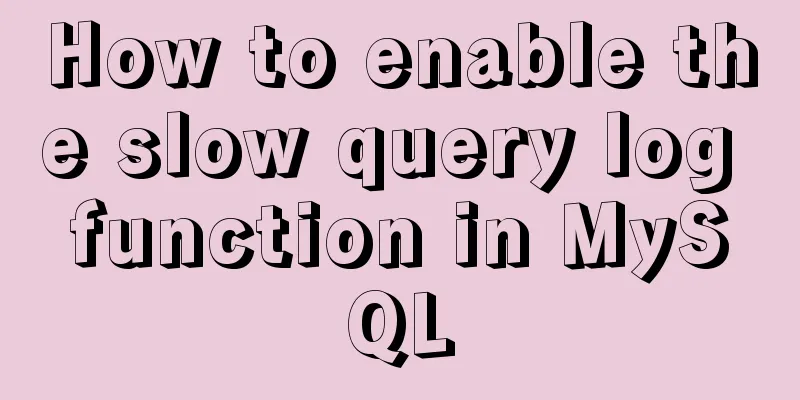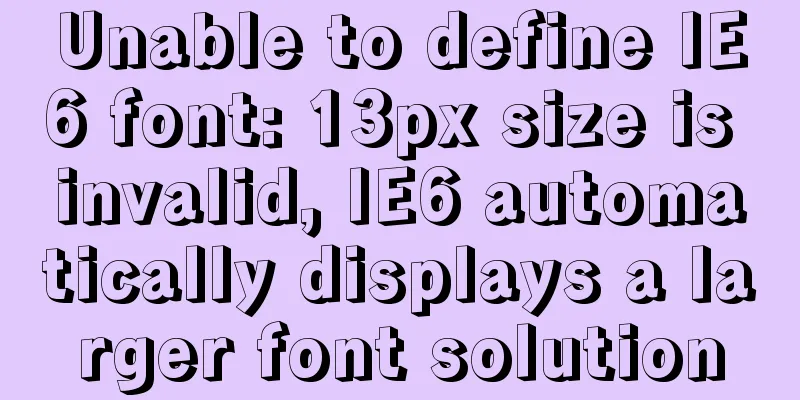MySQL 8.0.16 installation and configuration tutorial under Windows 10
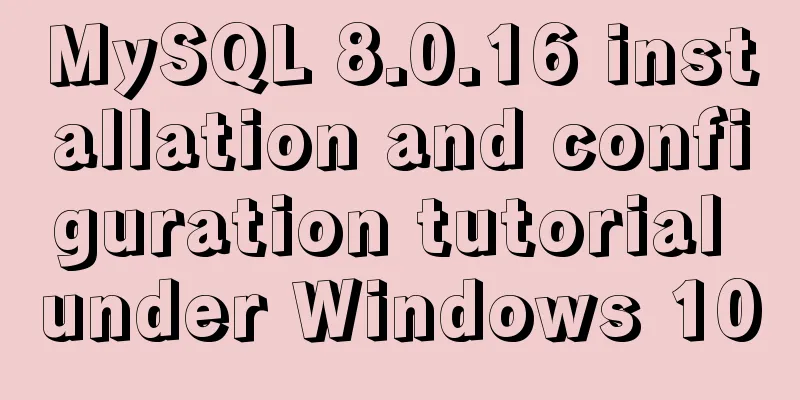
|
This article shares with you the graphic tutorial of MySQL 8.0.16 installation and configuration method for your reference. The specific content is as follows 1. Download the installation package 2. Installation tutorial (1) Configure environment variables (2) Generate data file (3) Install MySQL (4) Start the service (5) Log in to MySQL (6) Query user password (7) Set and modify user password (8) Exit 1. Download the installation package Download the latest version from Oracle official website:
After clicking download, you can choose to register an Oracle account or skip downloading directly.
After the download is complete, select a disk to store and unzip it, such as
(2) Generate data file Run cmd as administrator Enter E :\mysql\mysql-8.0.16-winx64\bin> Execute the command: mysqld --initialize-insecure --user=mysql to generate the data directory in the E:\mysql\mysql-8.0.16-winx64\bin directory (3) Install MySQL Continue to execute the command: mysqld -install (4) Start the service Continue to execute the command: net start MySQL (5) Log in to MySQL Log in to mysql: (Because no password was set before, the password is blank, no need to enter a password, just press Enter) The following are solutions to forgetting the root password of MySQL and changing the root password 1. The following are the steps for Windows operating system: 1. Shut down the running MySQL service --> net stop mysql 2. Open a DOS window and go to the mysql\bin directory. 3. Enter mysqld --console --skip-grant-tables --shared-memory and press Enter. --skip-grant-tables means to skip the authorization table authentication when starting the MySQL service. Note that there are two "-"s before skip. You cannot enter in the DOS window at this time.
4. Open another DOS window and go to the mysql\bin directory. 5. Type mysql and press Enter. If successful, the MySQL prompt > will appear.
6. Connect to the privilege database: use mysql; . 7. Change password: update mysql.user set authentication_string=("root123") where user='root'; The following statement appears, indicating that the modification is successful; Query OK, 1 row affected (0.01 sec) 8. Refresh privileges (required step): flush privileges; 9. Exit quit. 10. Log out of the system and log in again. The above is the full content of this article. I hope it will be helpful for everyone’s study. I also hope that everyone will support 123WORDPRESS.COM. You may also be interested in:
|
<<: In-depth analysis of the Tomcat server of Centos 7 system
>>: JS operation object array to achieve add, delete, modify and query example code
Recommend
CSS Pick-up Arrows, Catalogs, Icons Implementation Code
1. CSS Miscellaneous Icons There are three ways t...
How to display percentage and the first few percent in MySQL
Table of contents Require Implementation Code dat...
How to prevent iframe from jumping to the page in HTML and use iframe to embed WeChat web version in the page
I just want to make a small thing that combines w...
Detailed explanation of several ways to create a top-left triangle in CSS
Today we will introduce several ways to use CSS t...
CSS draw a lollipop example code
Background: Make a little progress every day, acc...
How to install Oracle on Windows Server 2016
1. Install Oracle There are too many Oracle insta...
Several common methods for setting anchor positioning in HTML
There are several ways I know of to set anchor pos...
Implementation of react loop data (list)
First, let's simulate the data coming from th...
CSS3 overflow property explained
1. Overflow Overflow is overflow (container). Whe...
A few experiences in self-cultivation of artists
As the company's influence grows and its prod...
Linux uses join -a1 to merge two files
To merge the following two files, merge them toge...
Common styles of CSS animation effects animation
animation Define an animation: /*Set a keyframe t...
Detailed explanation of MySQL combined index and leftmost matching principle
Preface I have seen many articles about the leftm...
How to implement CSS mask full screen center alignment
The specific code is as follows: <style> #t...
Detailed tutorial on how to automatically install CentOS7.6 using PXE
1. Demand The base has 300 new servers, and needs...