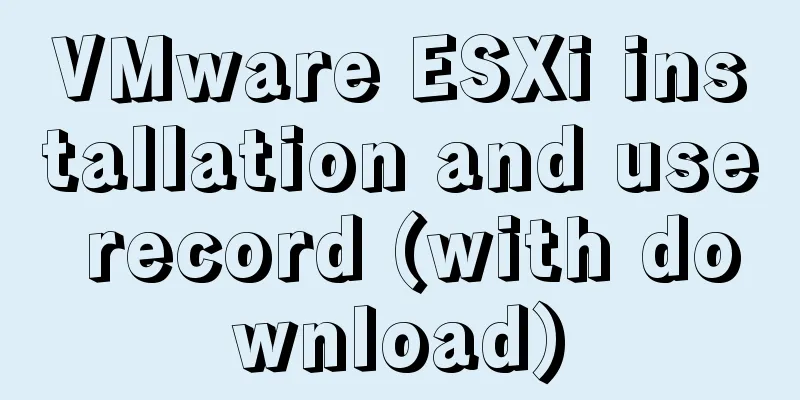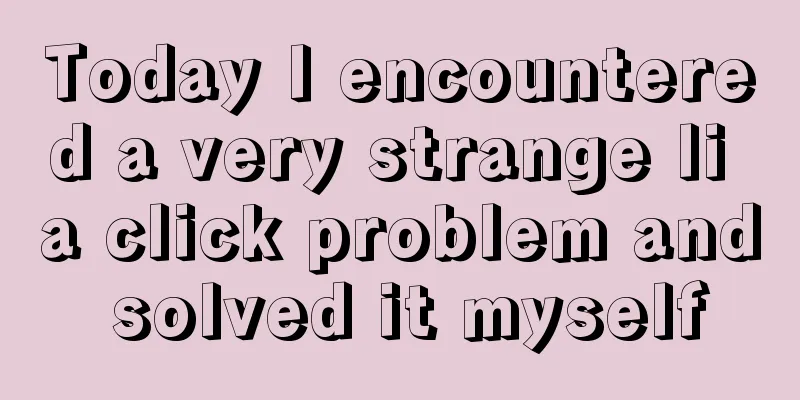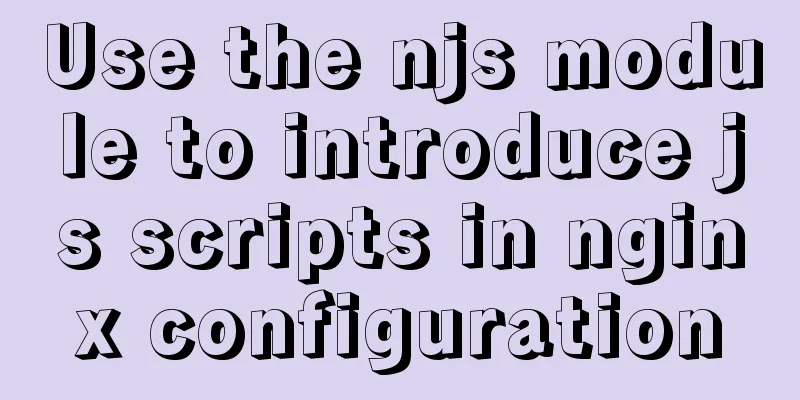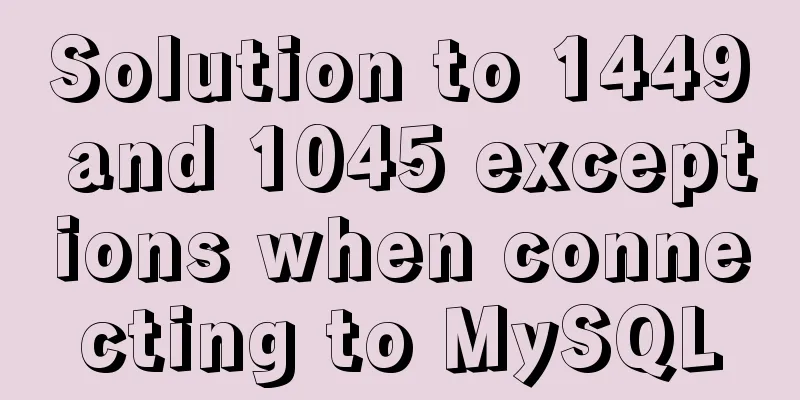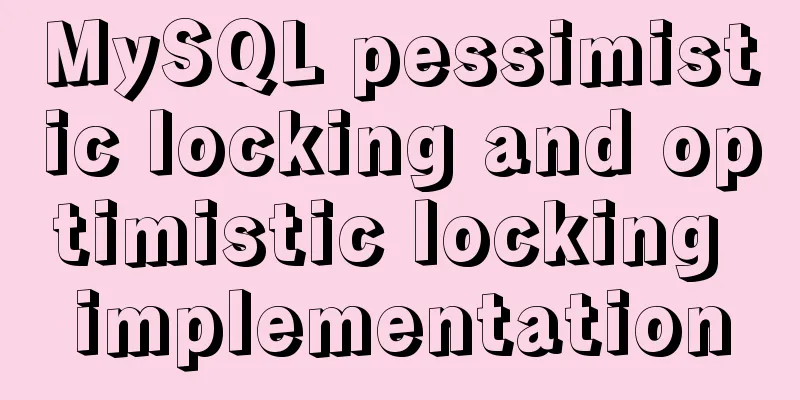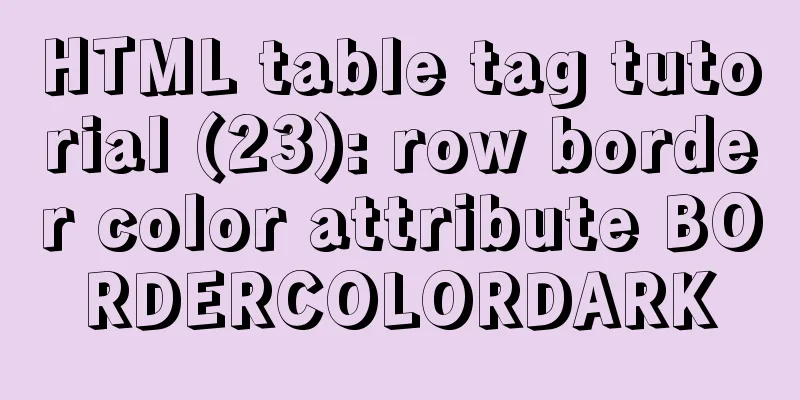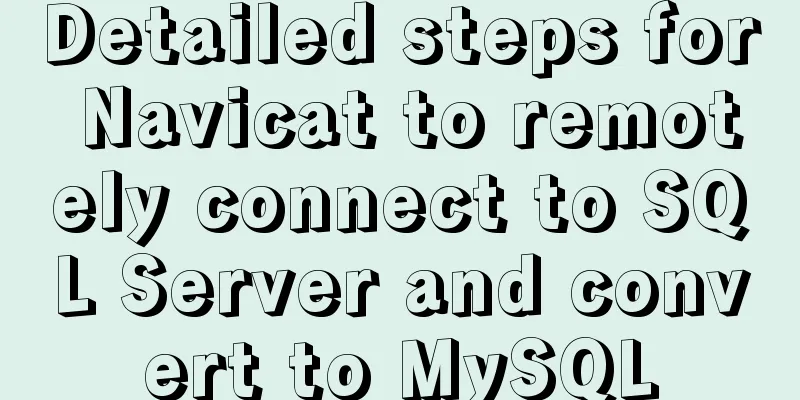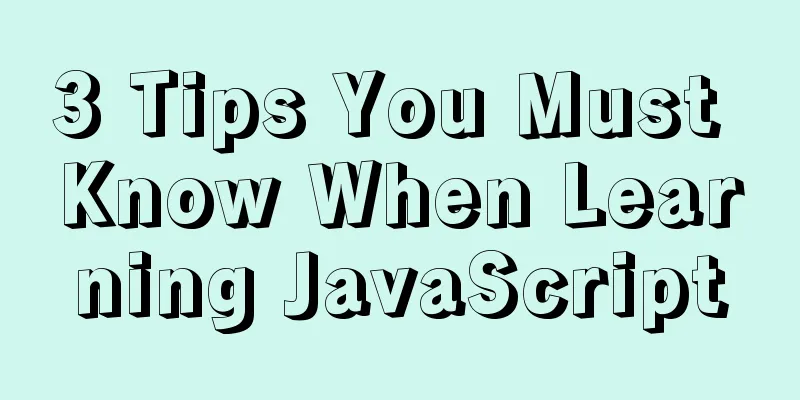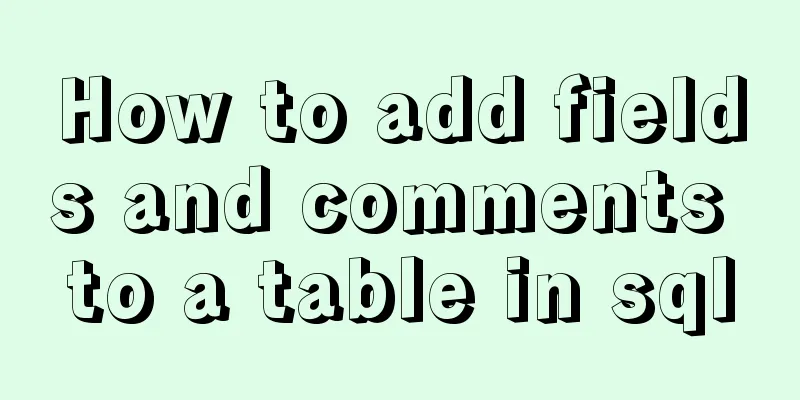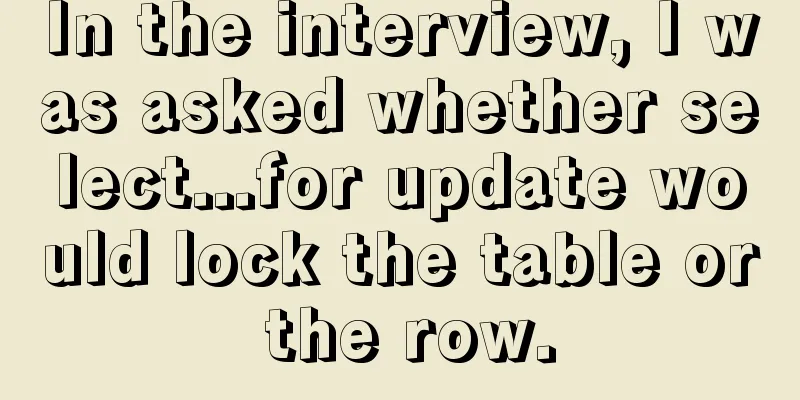How to detect Ubuntu version using command line

|
Method 1: Use the lsb_release utility The lsb_release utility can display LSB (Linux Standard Base) information about a Linux distribution. It is the preferred method of checking your Ubuntu version and this method works regardless of which desktop environment or Ubuntu version you are running. Let's take a look at how to detect the Ubuntu version: 1. Open the terminal using the Ctrl+Alt+T keyboard shortcut or by clicking the terminal icon. 2. Use the lsb_release -a command to display the Ubuntu version. You will see the Ubuntu version information in the Description line. Output: No LSB modules are available. Distributor ID: Ubuntu Description: Ubuntu 18.04 LTS Release: 18.04 Codename: bionic From the output above, you can see that I am using Ubuntu 18.04 LTS. You can also display only the Description line by executing the following command: lsb_release -d Output: Description: Ubuntu 18.04 LTS Method 2: Use cat command 1. Use the cat command to display the contents of the /etc/issue file containing system identification text The following commands need to be executed: cat /etc/issue Output: Ubuntu 18.04 LTS \n \l 2. Use the cat command to display information in the /etc/os-release file /etc/os-release is a file containing operating system identification data and is only found on newer Ubuntu versions running systemd. NOTE: This method will only work if you have Ubuntu 16.04 or higher. The following commands need to be executed: cat /etc/os-release Output: NAME="Ubuntu" VERSION="18.04 LTS (Bionic Beaver)" ID=ubuntu ID_LIKE=debian PRETTY_NAME="Ubuntu 18.04 LTS" VERSION_ID="18.04" HOME_URL="https://www.ubuntu.com/" SUPPORT_URL="https://help.ubuntu.com/" BUG_REPORT_URL="https://bugs.launchpad.net/ubuntu/" PRIVACY_POLICY_URL="https://www.ubuntu.com/legal/terms-and-policies/privacy-policy" VERSION_CODENAME=bionic UBUNTU_CODENAME=bionic Method 3: Use hostnamectl command hostnamectl is a command that allows the user to set the hostname, but you can also use it to check the Ubuntu version. Note: This command is only available for Ubuntu 16.04 or later. The following commands need to be executed: hostnamectl Output:
Static hostname: linuxize
Icon name: computer-vm
Chassis: vm
Machine ID: f1ce51f447c84509a86afc3ccf17fa24
Boot ID: 2b3cd5003e064382a754b1680991040d
Virtualization: kvm
Operating System: Ubuntu 18.04 LTS
Kernel: Linux 4.15.0-22-generic
Architecture: x86-64 You may also be interested in:
|
<<: CocosCreator Getting Started Tutorial: Making Your First Game with TS
>>: mysql having usage analysis
Recommend
HTML table markup tutorial (15): table title
<br />This tag can be used to directly add a...
Detailed tutorial on MySql installation and uninstallation
This article shares the tutorial of MySql install...
JavaScript to implement voice queuing system
Table of contents introduce Key Features Effect d...
Explanation of the precautions for Mysql master-slave replication
1. Error error connecting to master 'x@xxxx:x...
Detailed explanation of the execution process of JavaScript engine V8
Table of contents 1. V8 Source 2. V8 Service Targ...
Advantages and disadvantages of common MySQL storage engines
Table of contents View all storage engines InnoDB...
Use and optimization of MySQL COUNT function
Table of contents What does the COUNT function do...
React tips teach you how to get rid of hooks dependency troubles
A very common scenario in react projects: const [...
The solution record of Vue failing to obtain the element for the first time
Preface The solution to the problem of not being ...
Detailed explanation of MLSQL compile-time permission control example
Preface The simple understanding of MySQL permiss...
How to install Tomcat-8.5.39 on centos7.6
Here is how to install Tomcat-8.5.39 on centos7.6...
Mysql 5.7.19 free installation version encountered pitfalls (collection)
1. Download the 64-bit zip file from the official...
Steps to enable MySQL database monitoring binlog
Preface We often need to do something based on so...
MySQL uses events to complete scheduled tasks
Events can specify the execution of SQL code once...
Implementation of MySQL5.7 mysqldump backup and recovery
MySQL backup Cold backup:停止服務進行備份,即停止數據庫的寫入Hot ba...