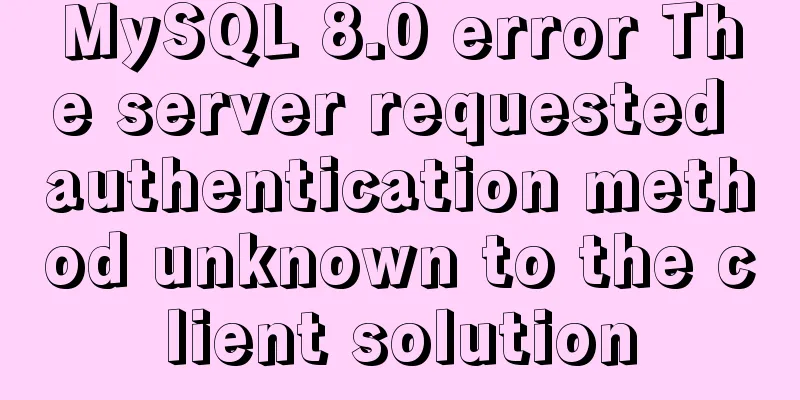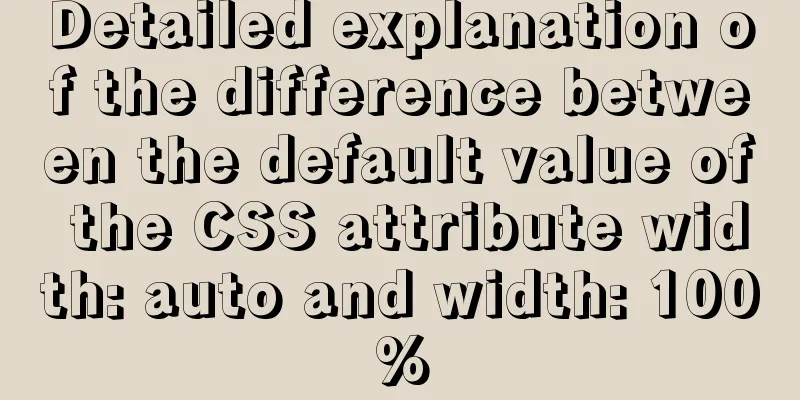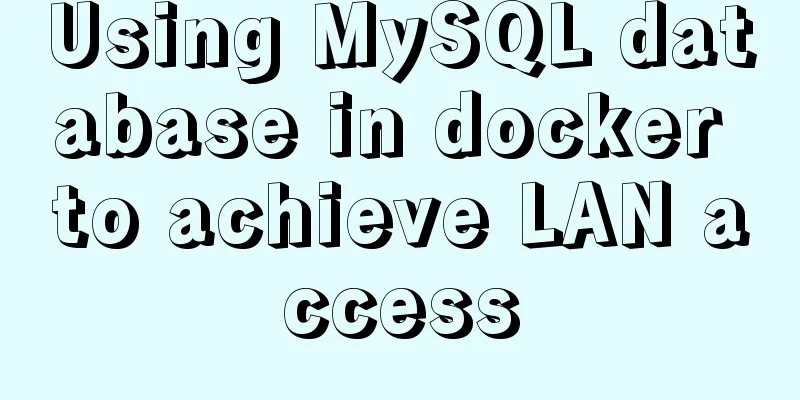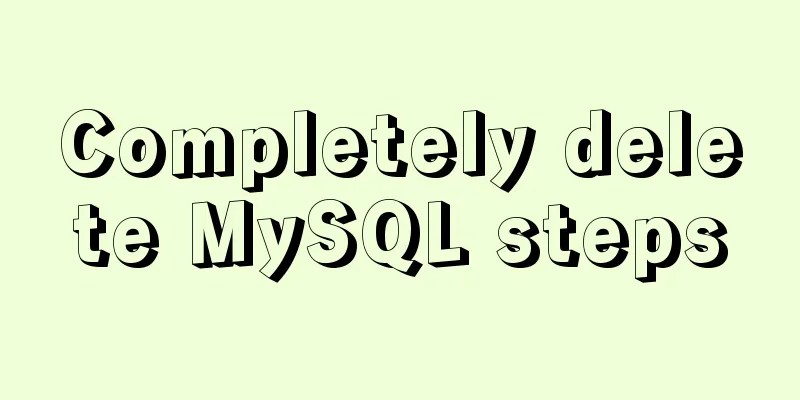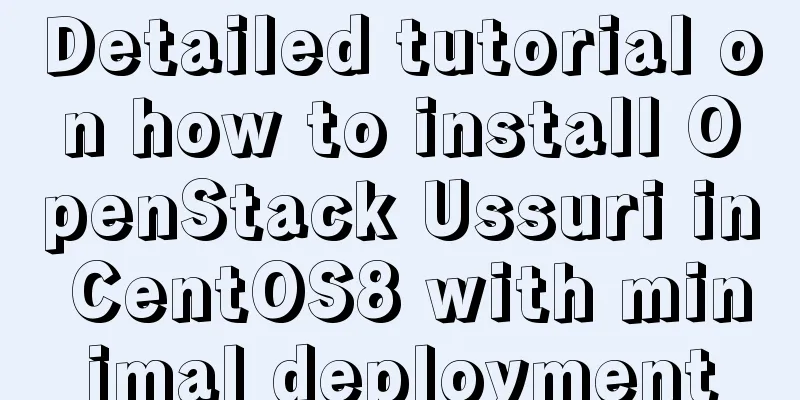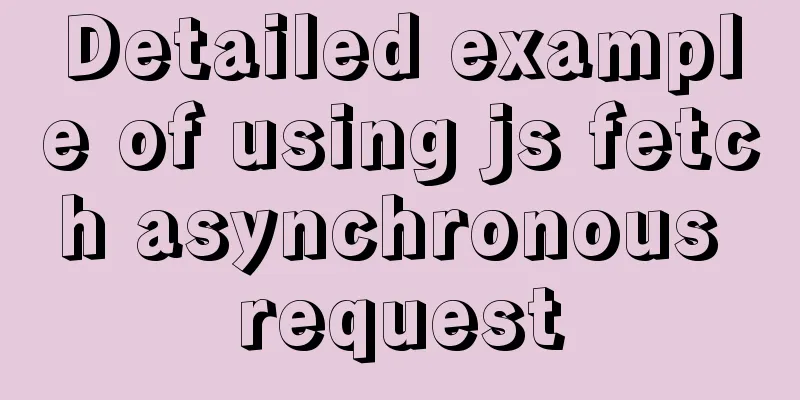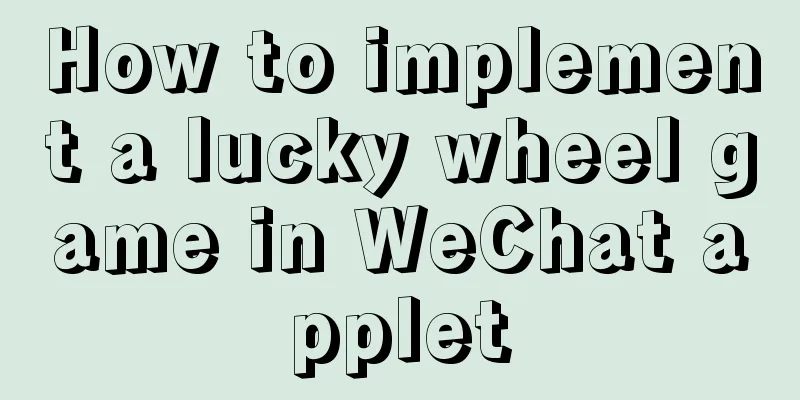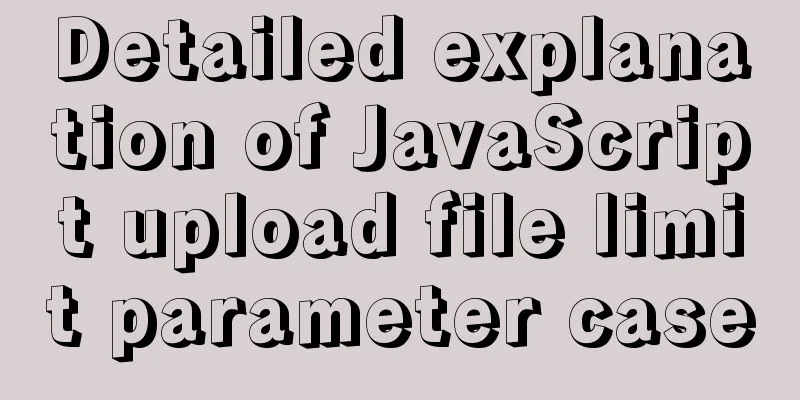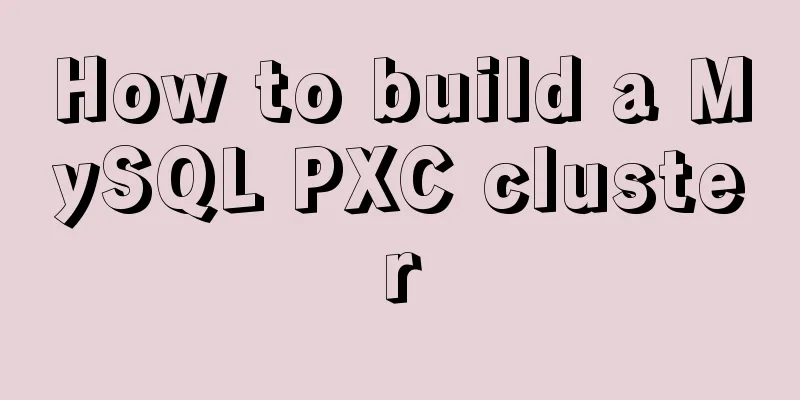VMware ESXi installation and use record (with download)
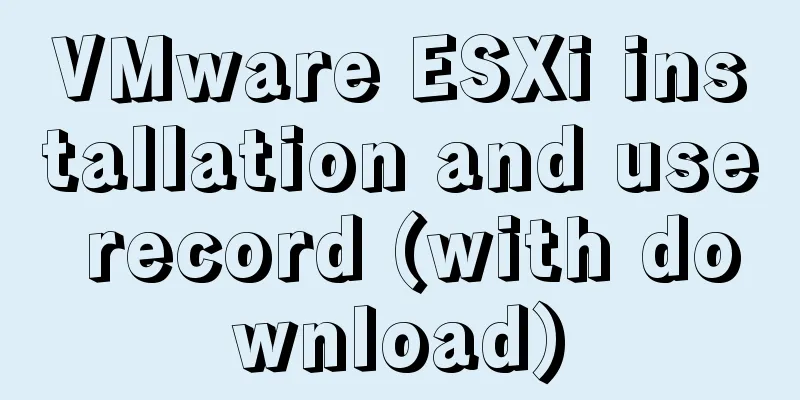
|
What is VMware ESXi? 1. Install ESXiFirst, open the VMware virtual machine (refer to <Build a Linux virtual machine and write a simple program>), click "File" -> "New Virtual Machine (N)" in the upper left corner, refer to Figure 1:
Select "Custom (Advanced)©", click Next (N), refer to Figure 2:
Select ESXi 6.7 U2 in Hardware Compatibility (H) and click Next (N). Refer to Figure 3:
Select "Install the operating system later", click Next (N), refer to Figure 4:
Select "VMware ESXi 6.x" in "VMware ESX(X)", click Next (N), refer to Figure 5:
Set the virtual machine name/location, click Next (N), refer to Figure 6:
Set the total number of processor cores according to actual needs, click Next (N), and refer to Figure 7:
Allocate virtual memory according to actual needs, click Next (N), refer to Figure 8:
Select the network connection type according to actual needs, click Next (N), refer to Figure 9:
Select the I/O controller type according to actual needs, click Next (N), and refer to Figure 10:
Select the disk type according to actual needs, click Next (N), refer to Figure 11:
Select a disk according to actual needs, click Next (N), refer to Figure 12:
Set the disk size according to actual needs, click Next (N), refer to Figure 13:
Accept the default settings and click Next (N), refer to Figure 14:
At this point, all hardware configurations are basically completed (click "Customize Hardware©" to modify the settings you just made), click Next (N), refer to Figure 15:
2. Set up ESXiClick "Edit Virtual Machine Settings", refer to Figure 16:
Click "CD/DVD (IDE)", select "Use ISO image file (M)", click "Browse (B)" to find the iso file, and then click "OK", refer to Figure 17:
Click "Start Starting the Virtual Machine", refer to Figure 18:
Press the "Enter" key, refer to Figure 19:
Press the "F11" key, refer to Figure 20:
Press the "Enter" key, refer to Figure 21:
Press the "Enter" key, refer to Figure 22:
The login password must contain numbers, English letters and special symbols, and the password length must be greater than 8 characters (such as qwer1234!), refer to Figure 23:
Press the "F11" key, refer to Figure 24:
Press the "Enter" key, refer to Figure 25:
3. Start ESXiClick "Start Starting the Virtual Machine", refer to Figure 26:
At this moment, the ESXi server can be accessed normally. Press the "F2" key to modify some configurations, and press the "F12" key to choose to restart or shut down. Refer to Figure 27:
Enter the IP address on the ESXi interface and log in to the Web operation platform, refer to Figure 28:
Click "Virtual Machine", then click "Create/Register Virtual Machine". At this time, we can freely allocate virtual machine resources according to actual needs (), refer to Figure 29:
Click "Create a new virtual machine", then click "Next", refer to Figure 30:
Enter the name, compatibility, etc. according to actual needs, and then click "Next Page", refer to Figure 31:
Select data storage according to actual needs, and then click "Next Page", refer to Figure 32:
Customize the virtual machine hardware information, and then click "Next", refer to Figure 33:
At this point the virtual machine has been configured, then click "Finish", refer to Figure 34:
You can see the newly created virtual machine under "Create/Register Virtual Machine", then click the virtual machine "test", refer to Figure 35:
Now we can start the virtual machine, and we also understand the general deployment process, refer to Figure 36:
Download ESXiLink: https://pan.baidu.com/s/1XovRMEp_kh8viSI5N-E0gg Extraction code: dgz9 The above is the detailed content of VMware ESXi installation and usage record (with download). For more information about VMware ESXi installation, please pay attention to other related articles on 123WORDPRESS.COM! You may also be interested in:
|
<<: Make a nice flip login and registration interface based on html+css
>>: Interpretation of 17 advertising effectiveness measures
Recommend
A brief discussion on the display modes of HTML tags (block-level tags, inline tags, inline block tags)
During today's lecture, I talked about the di...
MySQL Installer Community 5.7.16 installation detailed tutorial
This article records the detailed tutorial of MyS...
jQuery implements form validation function
jQuery form validation example / including userna...
A practical tutorial on how to quickly insert tens of millions of records into MySQL
1. Create a database 2. Create a table 1. Create ...
Examples of correct use of interface and type methods in TypeScript
Table of contents Preface interface type Appendix...
Three ways to draw a heart shape with CSS
Below, we introduce three ways to draw heart shap...
Docker core and specific use of installation
1. What is Docker? (1) Docker is an open source t...
Practice of implementing user login through front-end and back-end interaction of Node.js
Table of contents 1. Project Requirements Second,...
Nginx configures the same domain name to support both http and https access
Nginx is configured with the same domain name, wh...
Detailed explanation of Nginx forwarding socket port configuration
Common scenarios for Nginx forwarding socket port...
Docker MQTT installation and use tutorial
Introduction to MQTT MQTT (Message Queuing Teleme...
You Probably Don’t Need to Use Switch Statements in JavaScript
Table of contents No switch, no complex code bloc...
Detailed graphic explanation of setting up routing and virtual machine networking in Linux
What is routing? Routing refers to the activity o...
Detailed explanation of how to use the canvas operation plugin fabric.js
Fabric.js is a very useful canvas operation plug-...
CentOS 6-7 yum installation method of PHP (recommended)
1. Check the currently installed PHP packages yum...