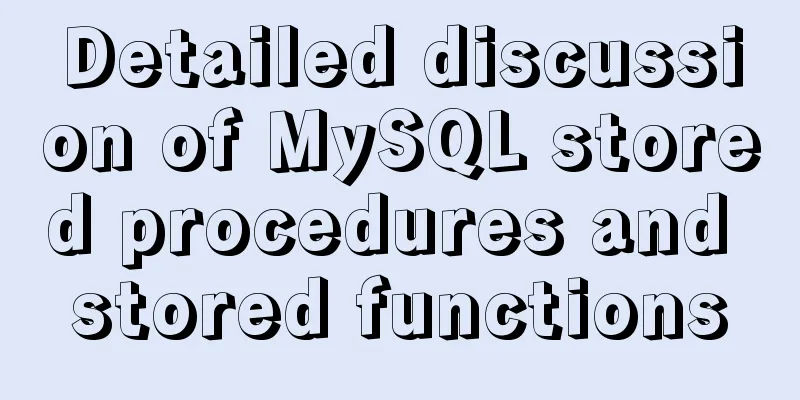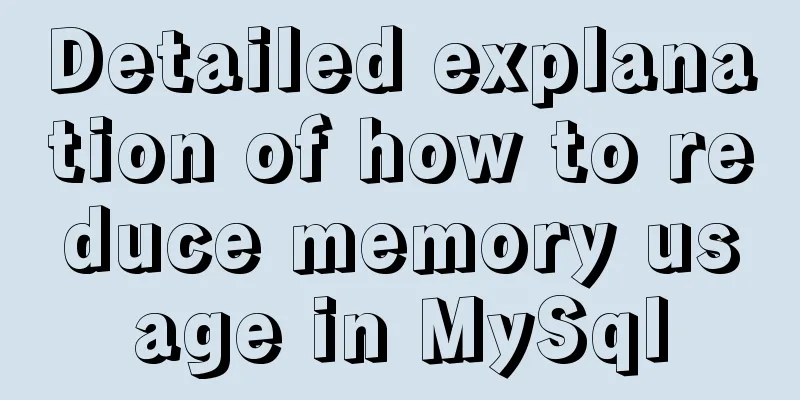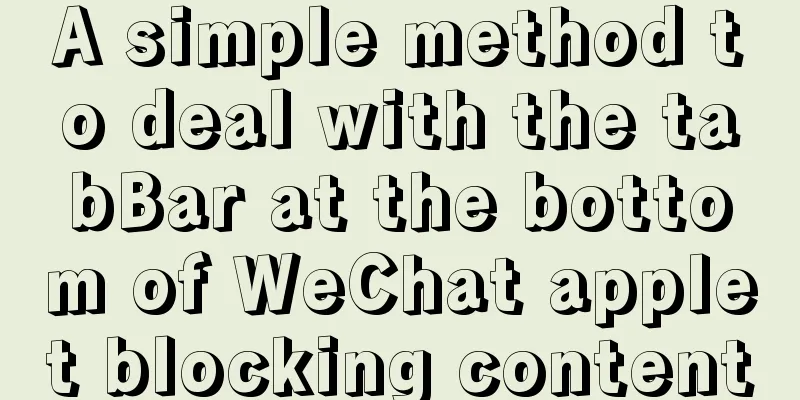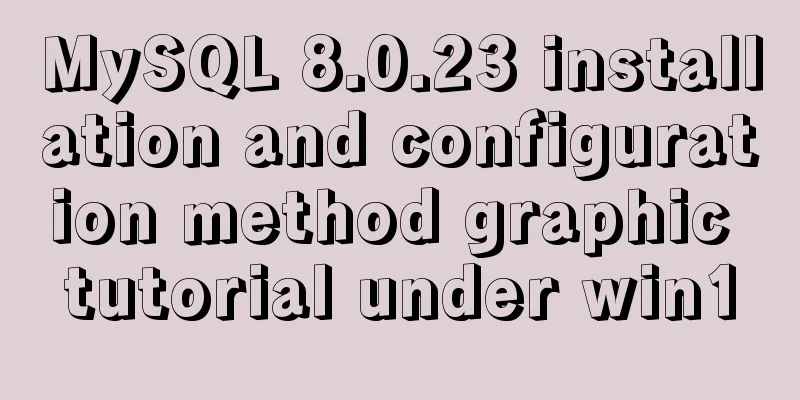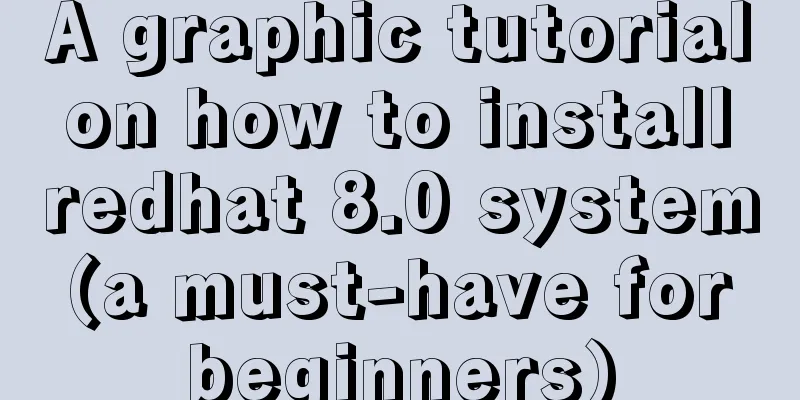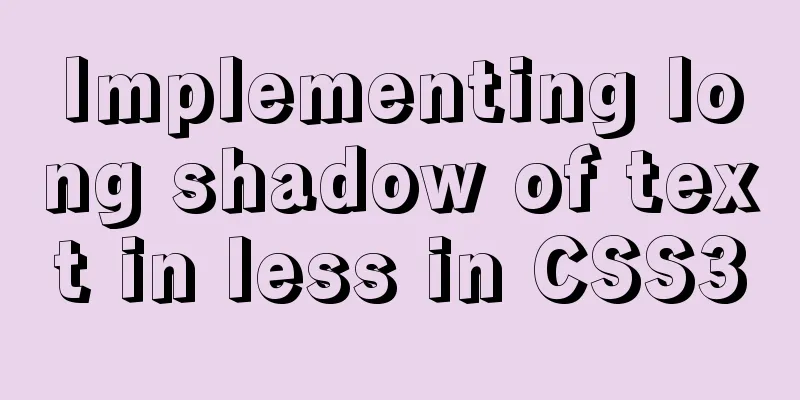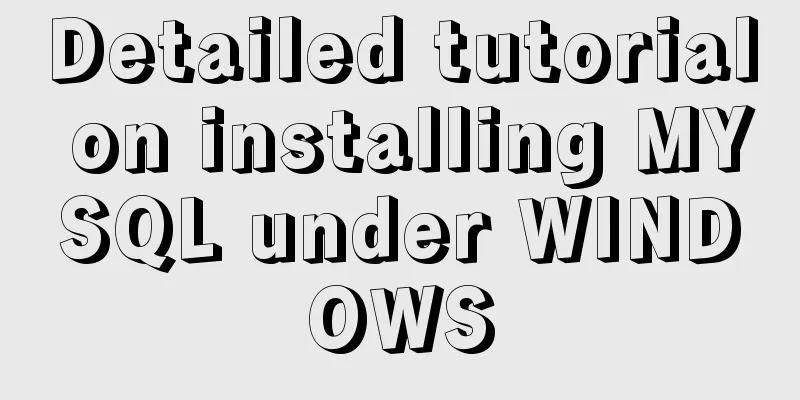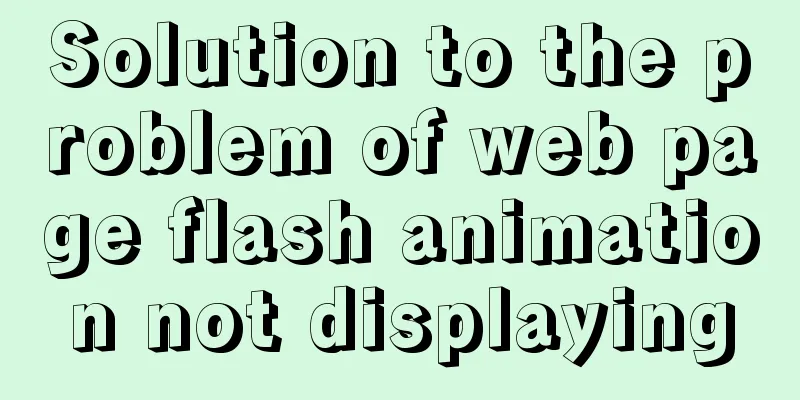Detailed steps for Navicat to remotely connect to SQL Server and convert to MySQL
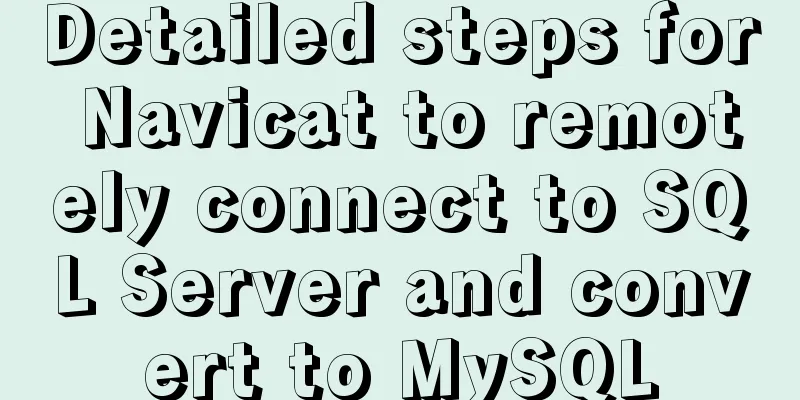
|
Preface Recently, I encountered a program using SQL Server in a project. I had never used this database before, so I tried to convert it to MySQL format. However, I didn’t want to install SQL Server locally, so I decided to install it on a remote Windows server and connect to it locally. However, I encountered many problems during the implementation process, which I recorded here. It is convenient for your own home or everyone to refer to when needed. Let’s take a look at it below. Environmental Information Let me first talk about the environment. The server system is Windows Server 2016 Datacenter and the database is SQL Server 2016 Express. The installation of SQL Server went smoothly, so I won't go into details here. Don't forget to install Microsoft SQL Server Management Studio as well... Get Username and Password 1. Open Microsoft SQL Server Management Studio and select Windows Authentication when logging in. You can log in without a password. 2. Right-click the open connection, select Properties, select Security, and then set it to SQL Server and Windows Authentication mode.
3. Select Connection, then select Allow remote computers to connect to this server (seems to be the default), click OK to save. 4. In the opened connection, expand Security, expand Logins, open the properties of the sa user, set a new password and save it. I guess this sa user is similar to the root user in MySQL. We will use this account and password to log in later.
5. Open SQL Server Configuration Manager, expand SQL Server Network Configuration, open the SQLEXPRESS protocol (mine is the default for the Express version, find the corresponding one for others), open its TCP/IP properties, select Yes for Enabled and Listen All in the Protocol tab, then in the IP Address tab, modify the configuration of IP1 at the bottom, set TCP Port to 1433, confirm and save, as shown in the figure below.
6. Restart the SQL Server service. You can restart it in SQL Server Configuration Manager. Some people say that you must start the SQL Server Browser service, but it is not necessary in actual tests. 7. Add exceptions to the firewall. Control Panel -> System and Security -> Windows Firewall -> Allow an app or feature through Windows Firewall -> Allow other apps -> Path -> [SQL Server installation directory]\MSSQL\Binn\sqlservr.exe, confirm and save all the way, and you're done! Local Navicat connects to remote SQL Server Open Navicat, create a new connection -> SQL Server -> connection name is arbitrary, fill in the remote server address for IP address, select SQL Server authentication, the username is sa, and the password is the password just now. The connection test will succeed. If it fails, it is probably because there is a problem with the above configuration, then confirm and save. It seems that everything said at this step is nonsense. -.- Convert SQL Server data to MySQL data The premise is that the MySQL database has been set up locally. 1. Create a new MySQL connection and create a database after connecting. (No need to say more) 2. Double-click the newly created MySQL database, select Import Wizard, select ODBC, and click Next.
3. In the Import from option, select Microsoft OLE Provider for SQL Server, and click Next.
4. Then set the server information in the connection tab, test the connection successfully, select the database to be converted, and then confirm. 5. Select the table to be imported, select the import mode, start importing, wait a while, and you're done! Summarize The above is the full content of this article. I hope that the content of this article can be of some help to your study or work. If you have any questions, you can leave a message to communicate. You may also be interested in:
|
<<: The implementation process of Linux process network traffic statistics
>>: Native js to implement drop-down box selection component
Recommend
MySQL 5.7.23 version installation tutorial and configuration method
It took me three hours to install MySQL myself. E...
How to manage users and groups when running Docker
Docker is a management tool that uses processes a...
Baidu Input Method opens API, claims it can be ported and used at will
The relevant person in charge of Baidu Input Metho...
Docker container log analysis
View container logs First, use docker run -it --r...
What are the core modules of node.js
Table of contents Global Object Global objects an...
An Incomplete Guide to JavaScript Toolchain
Table of contents Overview Static type checking C...
Detailed explanation of the three major front-end technologies of React, Angular and Vue
Table of contents 1. React Basic Usage Notable Fe...
Detailed analysis of the blocking problem of js and css
Table of contents DOMContentLoaded and load What ...
How to implement dynamic automatic up and down of upstream servers without reload based on nginx
Table of contents 1. Deploy consul cluster 1. Pre...
Analysis of Linux Zabbix custom monitoring and alarm implementation process
Target Display one of the data in the iostat comm...
Use of MySQL stress testing tool Mysqlslap
1. MySQL's own stress testing tool Mysqlslap ...
About Vue's 4 auxiliary functions of Vuex
Table of contents 1. Auxiliary functions 2. Examp...
Flex layout realizes the layout mode of upper and lower fixed and middle sliding
This article mainly introduces the layout method ...
Ubuntu installation graphics driver and cuda tutorial
Table of contents 1. Uninstall the original drive...
The implementation principle of Mysql master-slave synchronization
1. What is MySQL master-slave synchronization? Wh...