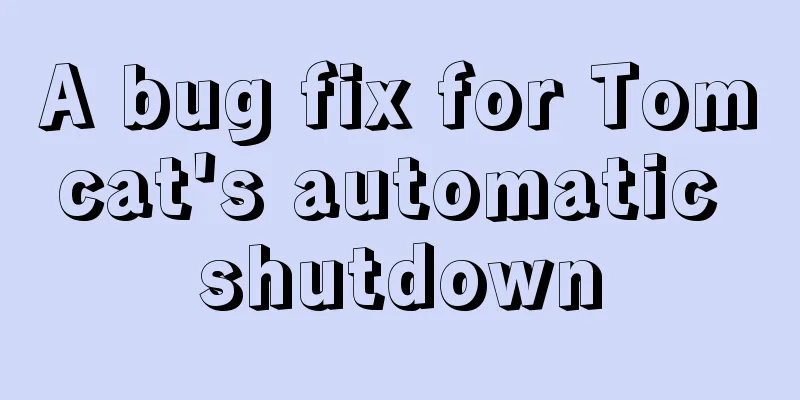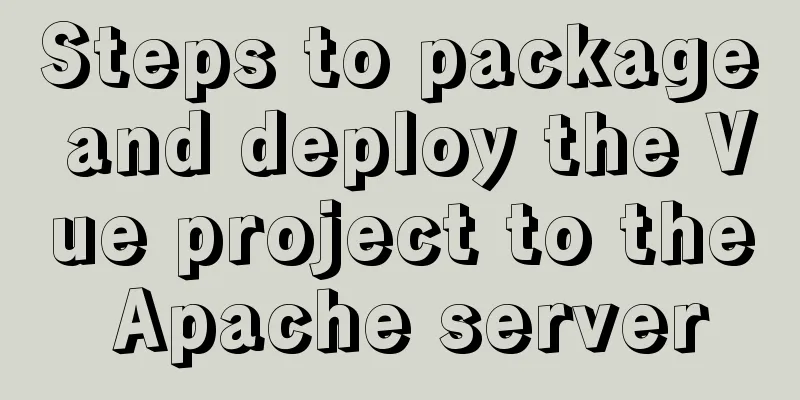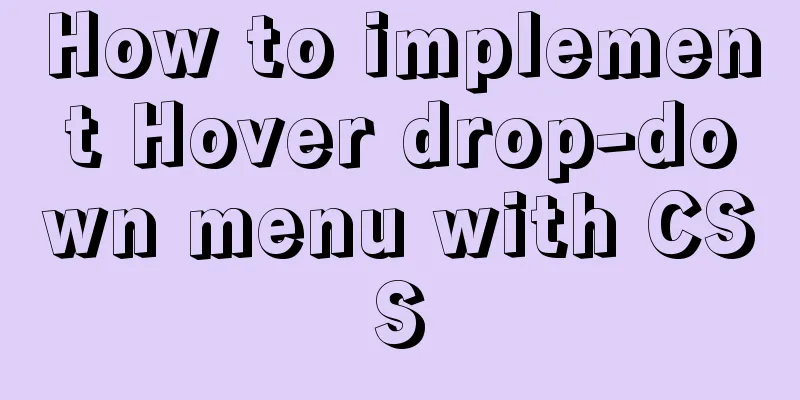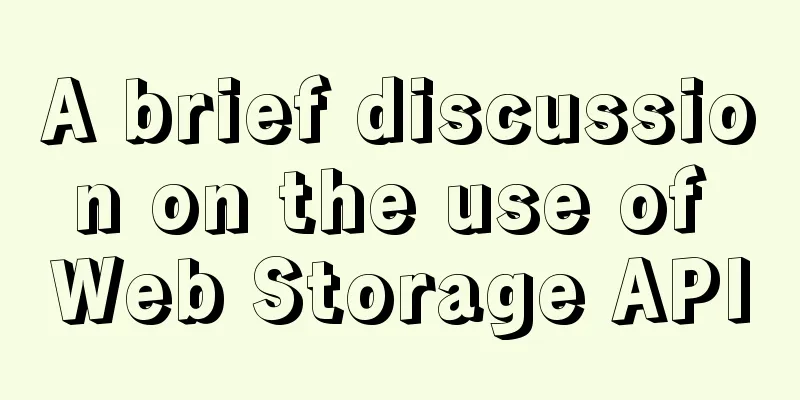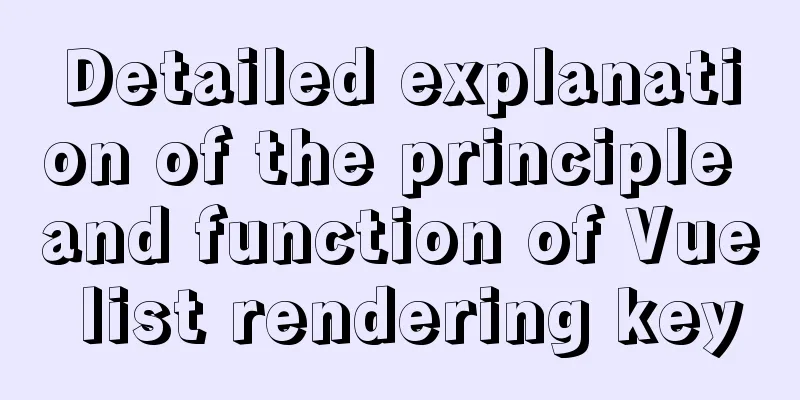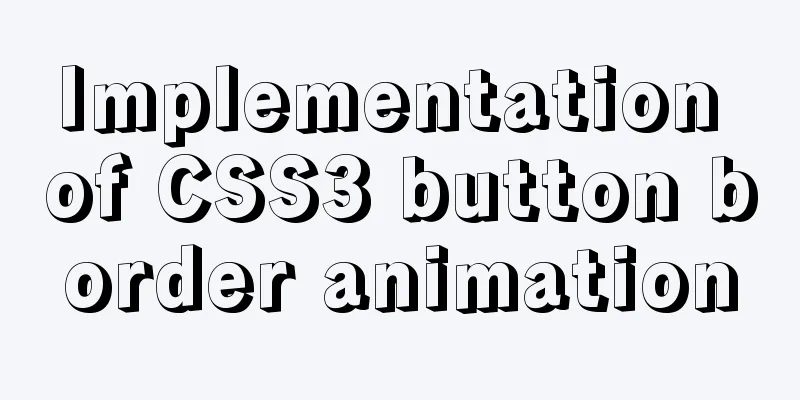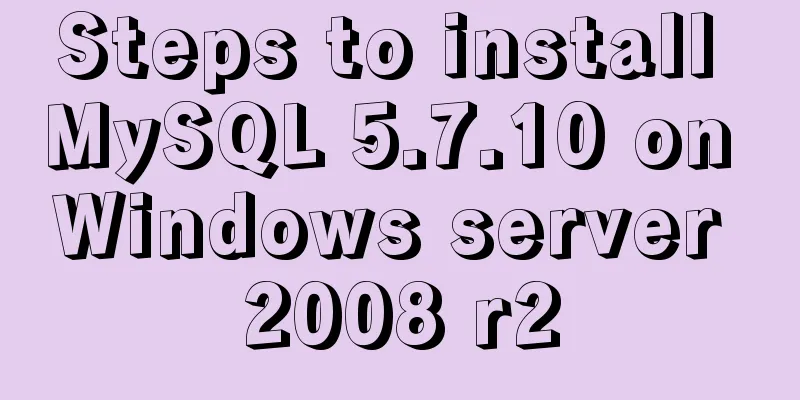Ubuntu installation graphics driver and cuda tutorial

|
Written at the beginning: The latest version is not necessarily the best, the appropriate one is the best, cuda10.1+cudnn7.6.5 is recommended 1. Uninstall the original driver#View the installed packages apt list --installed|grep -i nvidia #Uninstall package apt-get purge nvidia* 2. Download the new graphics card driverhttps://www.nvidia.cn/Download/index.aspx?lang=cn
Copy the download link and download it using wget in your system #Download wget https://cn.download.nvidia.cn/tesla/470.57.02/NVIDIA-Linux-x86_64-470.57.02.run #install sudo sh NVIDIA-Linux-x86_64-470.57.02.run 2.1 Install the graphics card driver
3 Install CUDAOfficial website link Select the cuda version, which should be consistent with the driver's cuda version wget https://developer.nvidia.com/compute/cuda/10.0/Prod/local_installers/cuda_10.0.130_410.48_linux sudo sh cuda_10.0.130_410.48_linux
Add environment variables and add the suggestions in the above figure to the .bashrc file
vim ~/.bashrc #Add path export PATH=$PATH:/usr/local/cuda-11.4/bin export LD_LIBRARY_PATH=$LD_LIBRARY_PATH:/usr/local/cuda-11.4/lib64 #Make the environment effectivesource ~/.bashrc Check nvcc -V
cudatoolkitsudo apt install nvidia-cuda-toolkit 4. Install cudnnInstall cudnn https://developer.nvidia.com/rdp/cudnn-download
wget https://developer.download.nvidia.cn/compute/machine-learning/cudnn/secure/8.2.2/11.4_07062021/Ubuntu18_04-x64/libcudnn8_8.2.2.26-1%2Bcuda11.4_amd64.deb?aJLLhXbzztwE4iizwf68uvg1s73kk4KKBGqv6B0UkO9HhnOhOsGHlyo1Br5CWc0nAIJLmc6C5SkLYqbdQqdZBoAdcVQgBTmWKXJXigR7roUeXd0VIKUuM57UKWMp3BUQgr6SQ4kkGnRRtUJ5mJt dpkg -i libcudnn8_8.2.2.26-1+cuda11.4_amd64.deb
5. Install anacondawget https://mirror.tuna.tsinghua.edu.cn/anaconda/archive/Anaconda3-2021.05-Linux-x86_64.sh
Add environment variablesvim ~/.bashrc export PATH="/usr/local/anaconda3/bin:$PATH" source ~/.bashrc
Replace anaconda source"""Change Tsinghua conda source""" conda config --add channels https://mirrors.tuna.tsinghua.edu.cn/anaconda/pkgs/free/ conda config --add channels https://mirrors.tuna.tsinghua.edu.cn/anaconda/pkgs/main/ conda config --set show_channel_urls yes conda config --add channels https://mirrors.tuna.tsinghua.edu.cn/anaconda/cloud/pytorch/ Check the tensorflow version
pip install tensorflow-gpu==2.2.0 -i https://pypi.tuna.tsinghua.edu.cn/simple Test the installed tensorflowimport tensorflow as tf print(tf.test.is_gpu_available()) tf.__version__ tf.__path__
The reason for the above error is that the cuda version is too high. You need to choose version 10.1
The reason for the above error is that the cudnn version is too high. You need to choose version 7.6.5 The default Python2 is changed to Python3 apt-get install python3.7 sudo update-alternatives --install /usr/bin/python python /usr/bin/python2 100 sudo update-alternatives --install /usr/bin/python python /usr/bin/python3 150 sudo apt install python3-pip The above is the detailed content of the tutorial on installing graphics driver and cuda in Ubuntu. For more information about installing graphics driver and cuda in Ubuntu, please pay attention to other related articles on 123WORDPRESS.COM! You may also be interested in:
|
<<: Detailed explanation of :key in VUE v-for
>>: A brief discussion on Flex layout and scaling calculation
Recommend
Solution to the same IP after cloning Ubuntu 18 virtual machine
Preface I recently used a virtual machine to inst...
MySQL tutorial DML data manipulation language example detailed explanation
Table of contents 1. Data Manipulation Language (...
Implementation of check constraints in MySQL 8.0
Hello everyone, I am Tony, a teacher who only tal...
Do you know what are the ways to jump routes in Vue?
Table of contents The first method: router-link (...
How to add website icon?
The first step is to prepare an icon making softwa...
Is the tag li a block-level element?
Why can it set the height, but unlike elements lik...
MySQL Billions of Data Import, Export and Migration Notes
I have been taking a lot of MySQL notes recently,...
Detailed explanation of the binlog log analysis tool for monitoring MySQL: Canal
Canal is an open source project under Alibaba, de...
Use Vue3+Vant component to implement App search history function (sample code)
I am currently developing a new app project. This...
Using HTML+CSS to track mouse movement
As users become more privacy-conscious and take m...
Pure CSS to achieve automatic rotation effect of carousel banner
Without further ado, let’s get straight to the co...
After Apache is installed, the service cannot be started (error code 1 appears when starting the service)
Table of contents 1. Error message 2. Cause of er...
How to implement nested if method in nginx
Nginx does not support nested if statements, nor ...
Introduction to Vue3 Composition API
Table of contents Overview Example Why is it need...
About Generics of C++ TpeScript Series
Table of contents 1. Template 2. Generics 3. Gene...