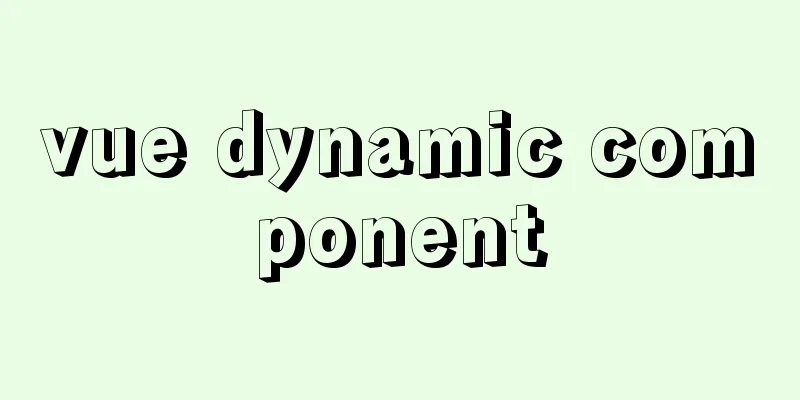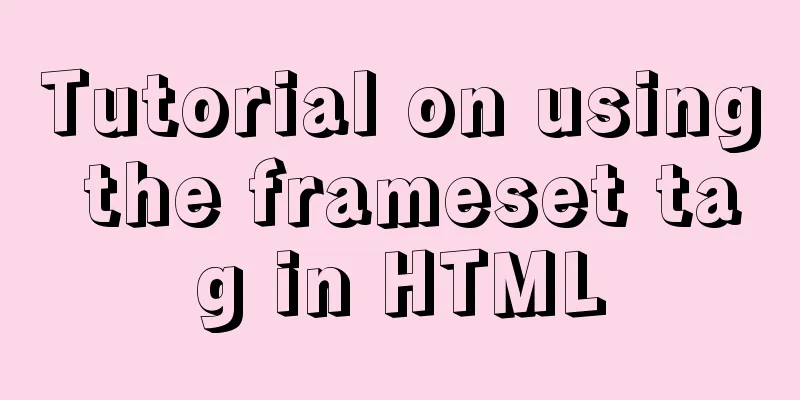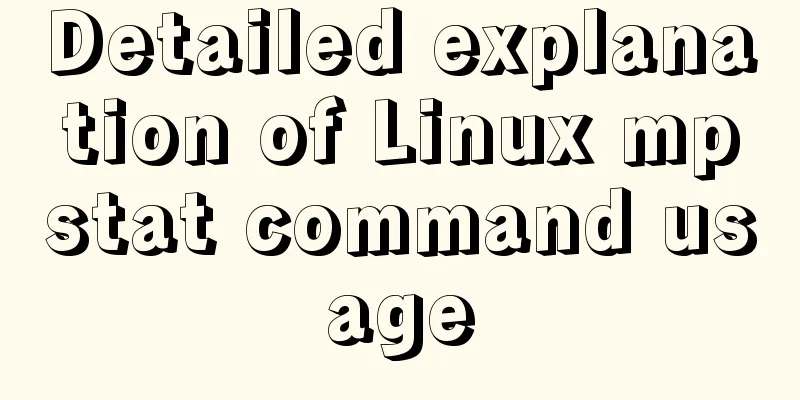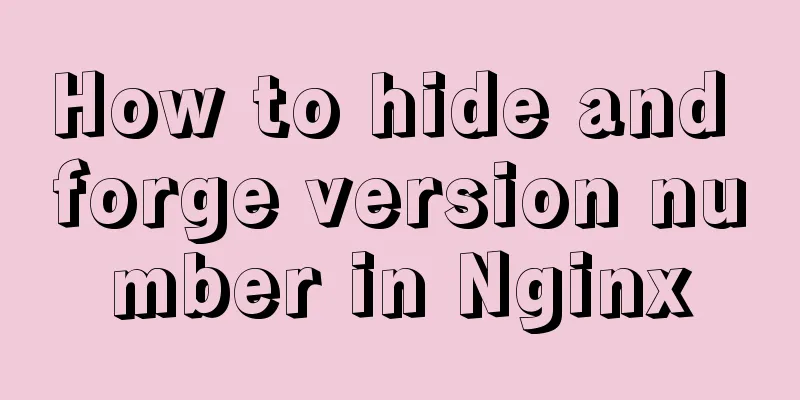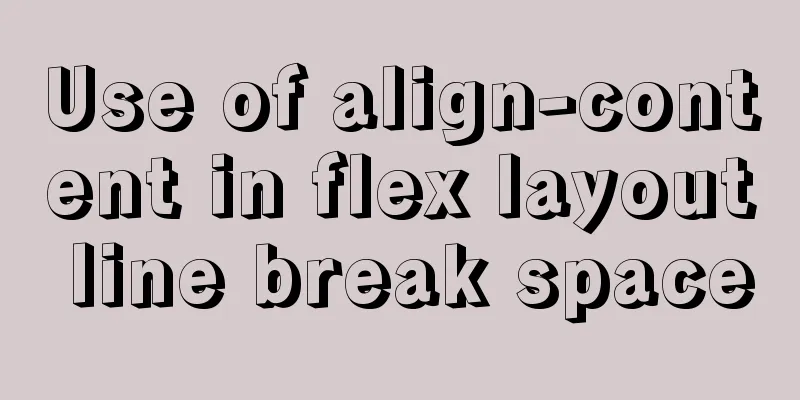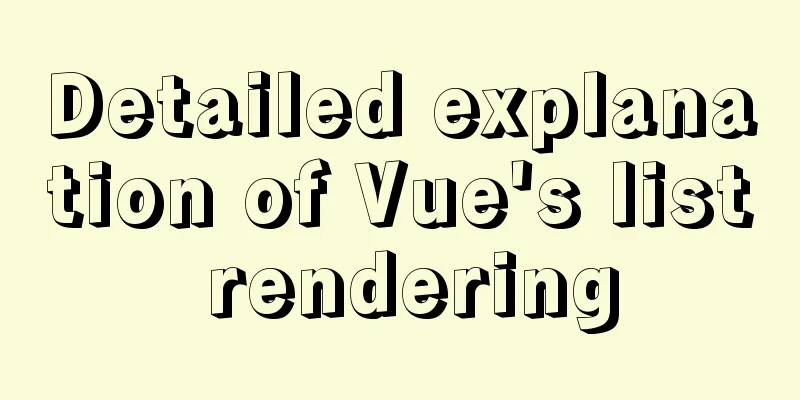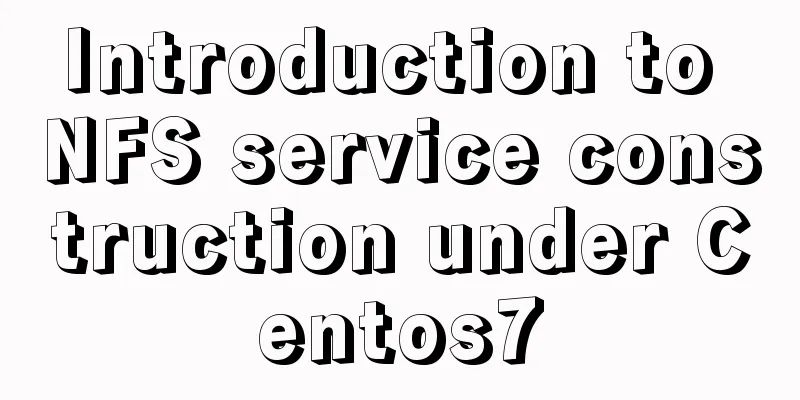IDEA graphic tutorial on configuring Tomcat server and publishing web projects

|
1. After creating the web project, you now need to configure the server, taking Tomcat as an example 2. Select Run-Edit Configurations
3. Click the + sign in the upper right corner and select 2 to expand the remaining options
4. Find Tomcat Server and select Local Server
5. Set the Tomcat server display name and select Configure
6. Select the installation location of Tomcat on disk
7. After confirmation, the Tomcat server will be automatically identified
8. After confirmation, the access path and port will be automatically identified
9. Select the deployment option, then click + on the right, and select Artfact in the pop-up project
10. Select the second item in the pop-up, that is, the one with: war exploded, and then confirm
11. Set the access path /: Only slash means no project name /springboot: represents the project name is springboot
12. Go back to Server and change both of them to Update classes and resource, which means that after changing the content, you only need to click Refresh again to publish it, without restarting the server, and then confirm
13. After confirming, you will return to the home page, and the server deployment box will pop up automatically. Select the Run button to run the server
14. After the startup is successful, the browser will automatically open. Because there is no configuration request, an error page will appear. This page indicates success. The next operation is to develop a web project.
This is the end of this graphic tutorial about how to configure Tomcat server with IDEA and publish web projects. For more information about how to configure Tomcat server with IDEA, please search for previous articles on 123WORDPRESS.COM or continue to browse the following related articles. I hope you will support 123WORDPRESS.COM in the future! You may also be interested in:
|
<<: MySQL data type optimization principles
>>: Detailed example of MySQL joint table update data
Recommend
Linux jdk installation and environment variable configuration tutorial (jdk-8u144-linux-x64.tar.gz)
It is recommended to use the sudo su command to s...
The pitfall record of case when judging NULL value in MySQL
Table of contents Preface Mysql case when syntax:...
HTML table markup tutorial (9): cell spacing attribute CELLSPACING
A certain distance can be set between cells in a ...
HTML 5.1 learning: 14 new features and application examples
Preface As we all know, HTML5 belongs to the Worl...
How to view and optimize MySql indexes
MySQL supports hash and btree indexes. InnoDB and...
Detailed explanation of the usage of MySQL memory tables and temporary tables
Usage of MySQL memory tables and temporary tables...
Tutorial on building a JMeter+Grafana+influxdb visual performance monitoring platform in docker environment
Table of contents 1. Install Docker 2. Install an...
JavaScript to implement retractable secondary menu
The specific code for implementing the retractabl...
How to write a MySQL backup script
Preface: The importance of database backup is sel...
Is a design that complies with design specifications a good design?
In the past few years of my career, I have writte...
How to create a scroll bar with fixed navigation and left and right sliding using CSS
As shown above, the navigation is fixed at the to...
How to convert MySQL horizontally to vertically and vertically to horizontally
Initialize Data DROP TABLE IF EXISTS `test_01`; C...
A brief discussion on MySQL user permission table
MySQL will automatically create a database named ...
Detailed explanation of Vue-router nested routing
Table of contents step 1. Configure routing rules...
MySQL 5.7.20 Green Edition Installation Detailed Graphic Tutorial
First, let’s understand what MySQL is? MySQL is a...