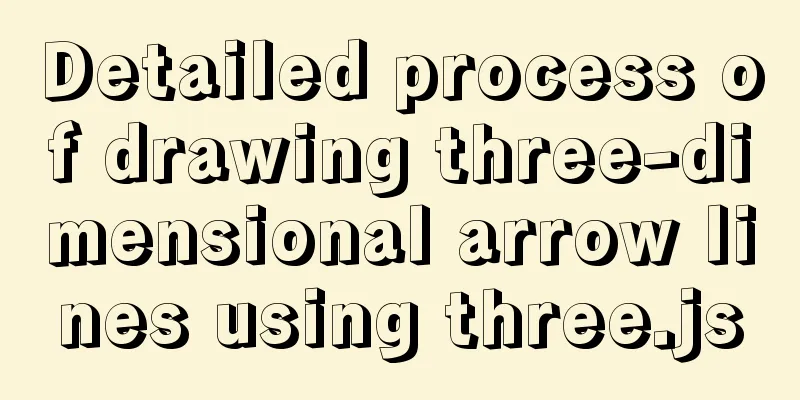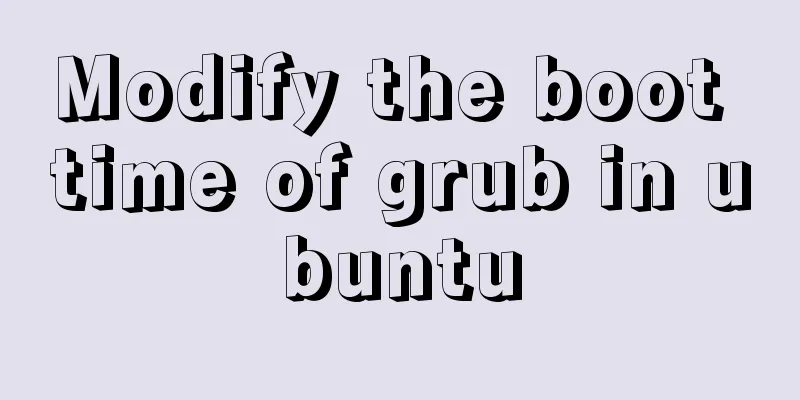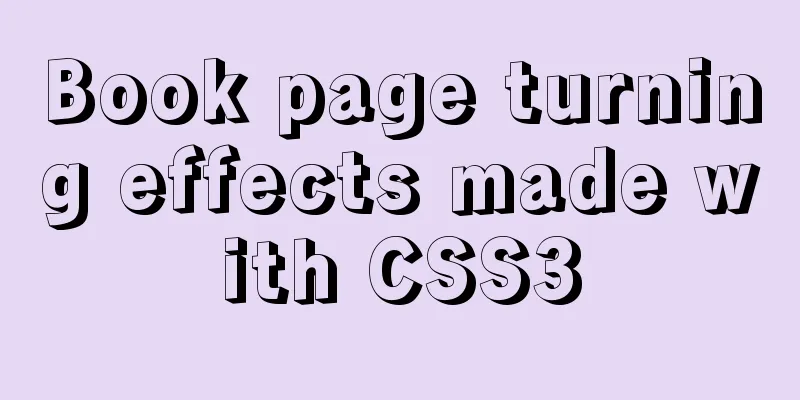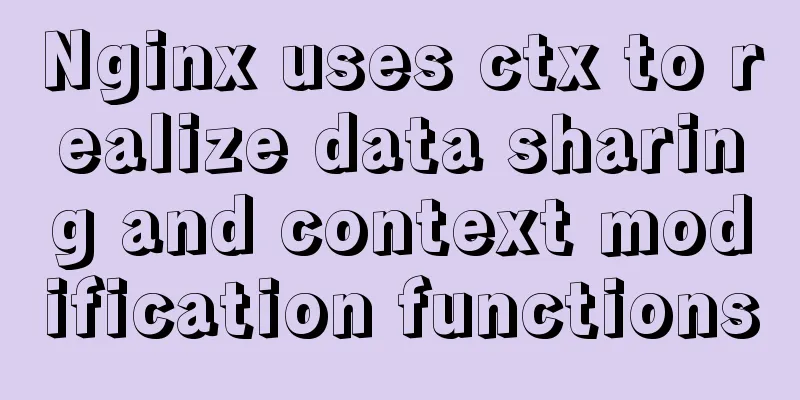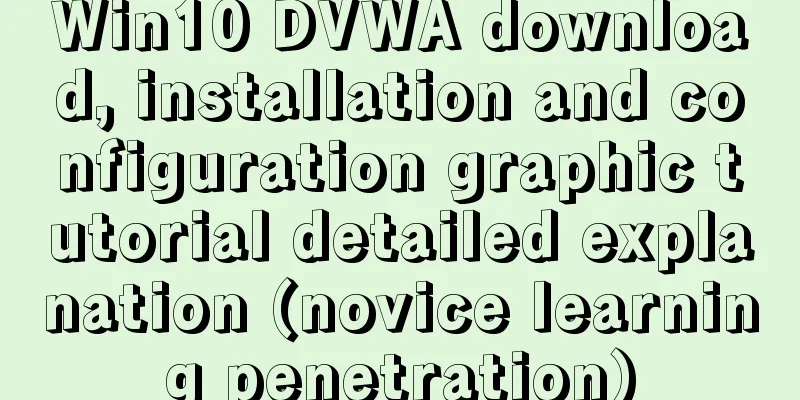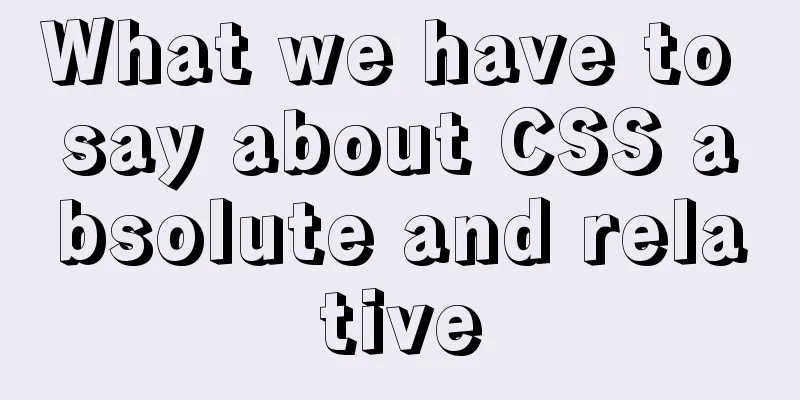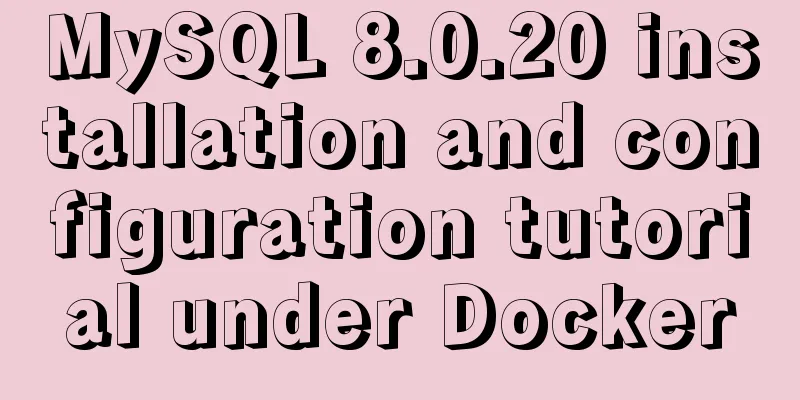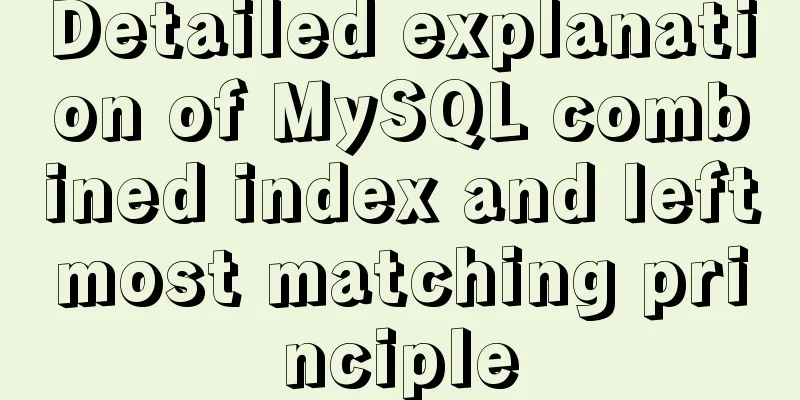Use of align-content in flex layout line break space
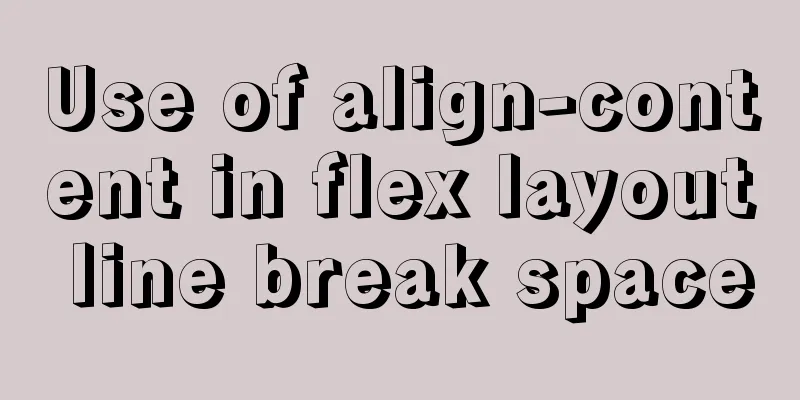
|
1. The effect diagram implemented in this article is as follows: Flex layout is used on the right side of the layout, and lines are wrapped when there are more than 3.
The parent element code is as follows: .nav-right width: 75%; padding: 10px; display: flex; /* Default is horizontal*/ flex-direction: row;/*Set the arrangement direction of child elements*/ flex-wrap: wrap;/*wrap if overflow*/ } The sub-element code is as follows:
.nav-right-item{
width: 33.33%;
height: 120px;
text-align: center;
}
But the result is not as expected, there are blank spaces between the lines
The solution is to add align-content:flex-start to the parent element .nav-right width: 75%; padding: 10px; display: flex; flex-direction: row; flex-wrap: wrap; align-content: flex-start/*Cancel the blank space between child elements and place the items at the top of the container. */ } align-content effect: It will set the vertical arrangement of each item inside the free box. condition: This property works on the items within its container and is set on the parent element.
<!DOCTYPE=html>
<html lang="en">
<head>
<meta charset="UTF-8">
<title>
Align-content
</title>
<style>
#father{
width:200px;
display:flex;
flex-direction:row;
flex-wrap:wrap;
align-content:strech;
height:200px;
background-color:grey;
}
.son1{
height:30px;
width:100px;
background-color:orange;
}
.son2{
height:30px;
width:100px;
background-color:red;
}
.son3{
height:30px;
width:100px;
background-color:#08a9b5;
}
</style>
</head>
<body>
<div id="father">
<div class="son1">q</div>
<div class="son2">w</div>
<div class="son3">e</div>
<div class="son3">e</div>
<div class="son3">e</div>
</div>
</body>
</html>Center: This will remove the whitespace between items and center all items vertically.
<!DOCTYPE=html>
<html lang="en">
<head>
<meta charset="UTF-8">
<title>
About Document Element Testing</title>
<style>
#father{
width:200px;
display:flex;
flex-direction:row;
flex-wrap:wrap;
align-content:center;
height:200px;
background-color:grey;
}
.son1{
height:30px;
width:100px;
background-color:orange;
}
.son2{
height:30px;
width:100px;
background-color:red;
}
.son3{
height:30px;
width:100px;
background-color:#08a9b5;
}
.son4{
height:30px;
width:100px;
background-color:#9ad1c3;
}
.son5{
height:30px;
width:100px;
background-color:rgb(21,123,126);
}
</style>
</head>
<body>
<div id="father">
<div class="son1">q</div>
<div class="son2">w</div>
<div class="son3">e</div>
<div class="son4">e</div>
<div class="son5">e</div>
</div>
</body>
</html>
flex-start: This will remove the space between items and put the items at the top of the container.
<!DOCTYPE=html>
<html lang="en">
<head>
<meta charset="UTF-8">
<title>
About Document Element Testing</title>
<style>
#father{
width:200px;
display:flex;
flex-direction:row;
flex-wrap:wrap;
align-content:flex-start;
height:200px;
background-color:grey;
}
.son1{
height:30px;
width:100px;
background-color:orange;
}
.son2{
height:30px;
width:100px;
background-color:red;
}
.son3{
height:30px;
width:100px;
background-color:#08a9b5;
}
.son4{
height:30px;
width:100px;
background-color:#9ad1c3;
}
.son5{
height:30px;
width:100px;
background-color:rgb(21,123,126);
}
</style>
</head>
<body>
<div id="father">
<div class="son1">q</div>
<div class="son2">w</div>
<div class="son3">e</div>
<div class="son4">e</div>
<div class="son5">e</div>
</div>
</body>
</html>
flex-end: This will remove the space between items and place the items at the bottom of the container. align-content:flex-end;
space-between This will align the items vertically. That is, the upper item is aligned to the top of the container, and the lower item is aligned to the bottom of the container. Leave the same spacing between each item. align-content:space-between;
space-around: This will leave the same length of space above and below each item, making the space between items twice the space of a single item. align-content:space-around;
inherit: Causes the element to inherit this property from its parent element. Note: Some of the code in this article comes from the detailed explanation of the align-content attribute in CSS This is the end of this article about the use of align-content in flex layout line breaks and blank spaces. For more information about flex line breaks and blank spaces, please search 123WORDPRESS.COM’s previous articles or continue to browse the following related articles. I hope that everyone will support 123WORDPRESS.COM in the future! |
<<: Mysql date formatting and complex date range query
>>: The top fixed div can be set to a semi-transparent effect
Recommend
Docker memory monitoring and stress testing methods
The Docker container that has been running shows ...
Explanation of the configuration and use of MySQL storage engine InnoDB
MyISAM and InnoDB are the most common storage eng...
Detailed explanation of HTML area tag
The <area> tag defines an area in an image ...
How to view the execution time of SQL statements in MySQL
Table of contents 1. Initial SQL Preparation 2. M...
How to set the default value of a MySQL field
Table of contents Preface: 1. Default value relat...
MySQL 8.0.22 download, installation and configuration method graphic tutorial
Download and install MySQL 8.0.22 for your refere...
Analysis and solution of a MySQL slow log monitoring false alarm problem
Previously, for various reasons, some alarms were...
Mysql 5.6.37 winx64 installation dual version mysql notes
If MySQL version 5.0 already exists on the machin...
A brief discussion on simulating multi-threaded and multi-process crashes in Linux
Conclusion: In a multithreaded environment, if on...
Navicat connects to MySQL8.0.11 and an error 2059 occurs
mistake The following error occurs when connectin...
MySQL 8.0.22 winx64 installation and configuration graphic tutorial
mysql 8.0.22 winx64 installation and configuratio...
Experience in solving tomcat memory overflow problem
Some time ago, I submitted a product version to t...
Use of Linux xargs command
1. Function: xargs can convert the data separated...
Native js realizes the drag and drop of the nine-square grid
Use native JS to write a nine-square grid to achi...
How to set the text in the select drop-down menu to scroll left and right
I want to use the marquee tag to set the font scro...