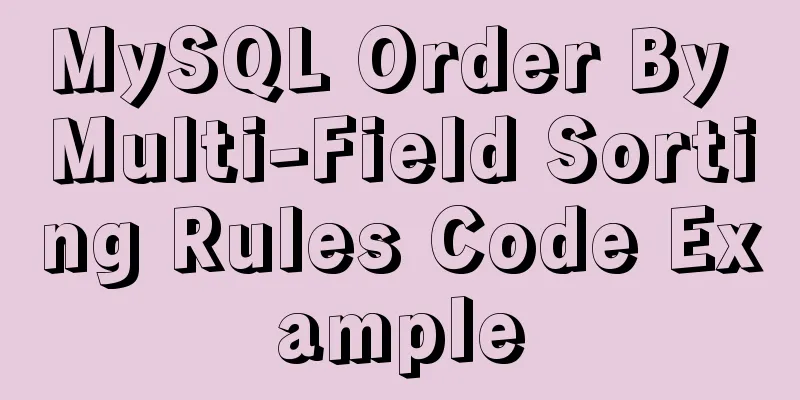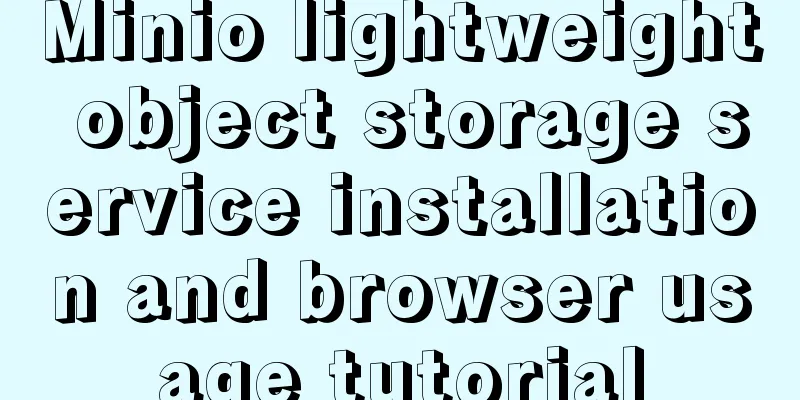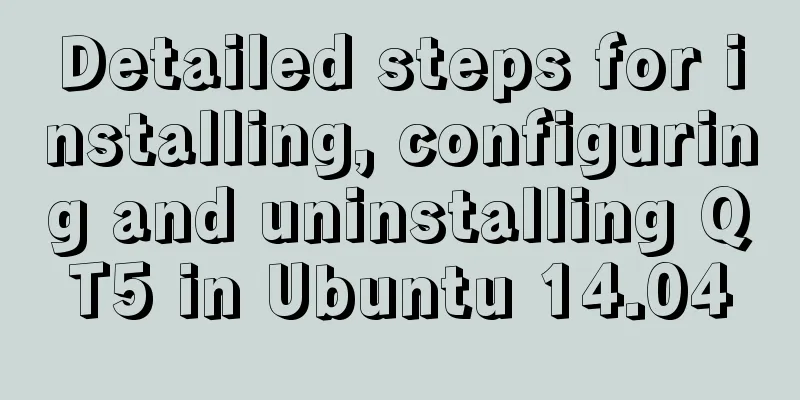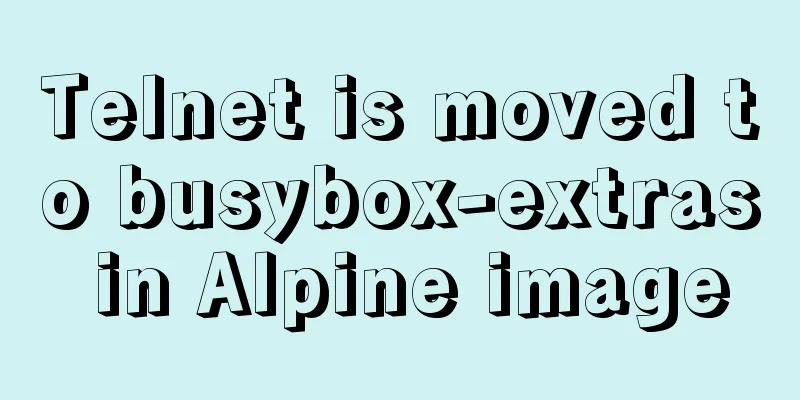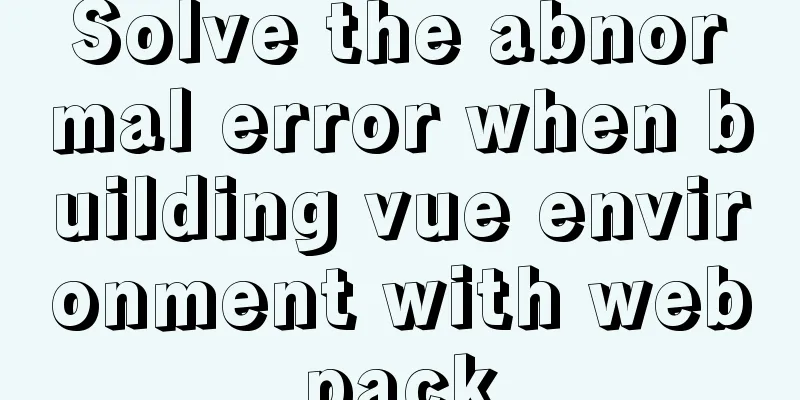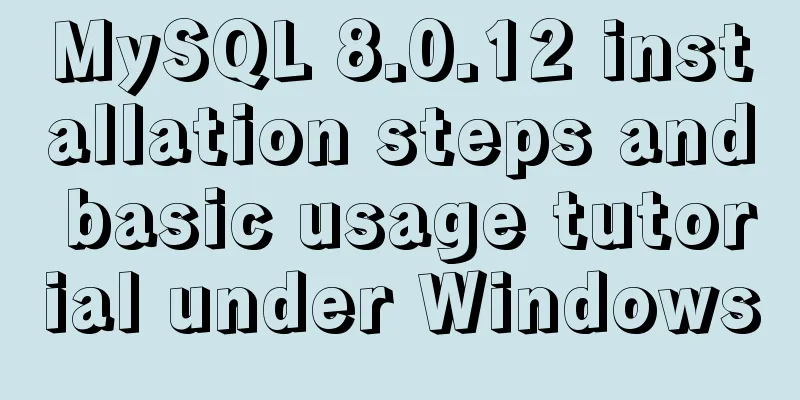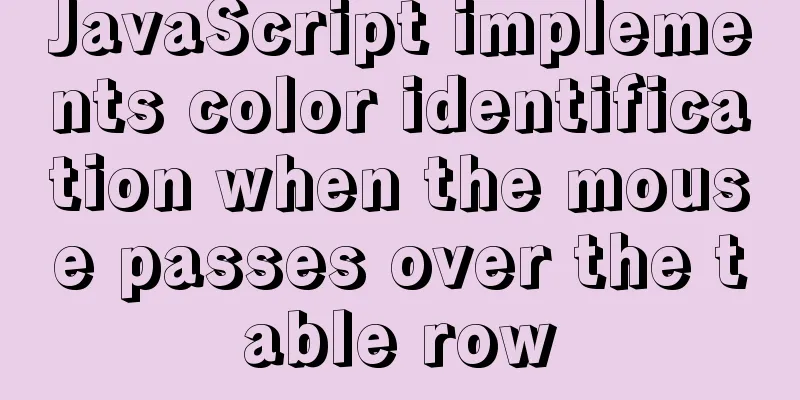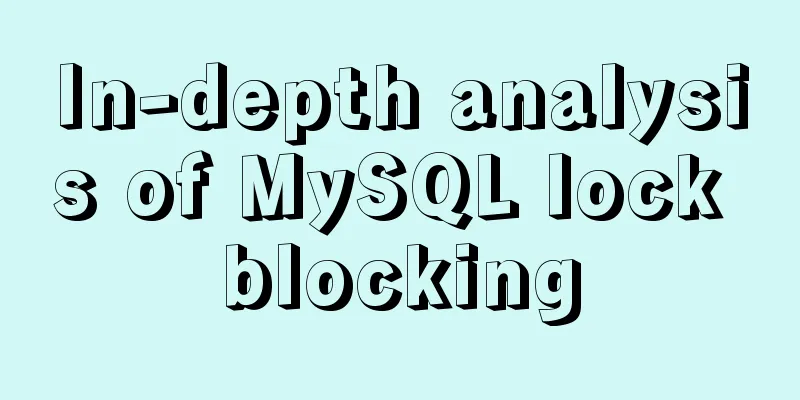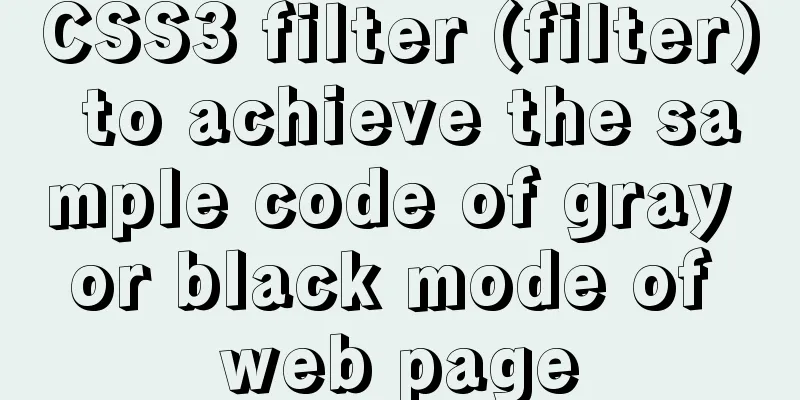How to create a scroll bar with fixed navigation and left and right sliding using CSS
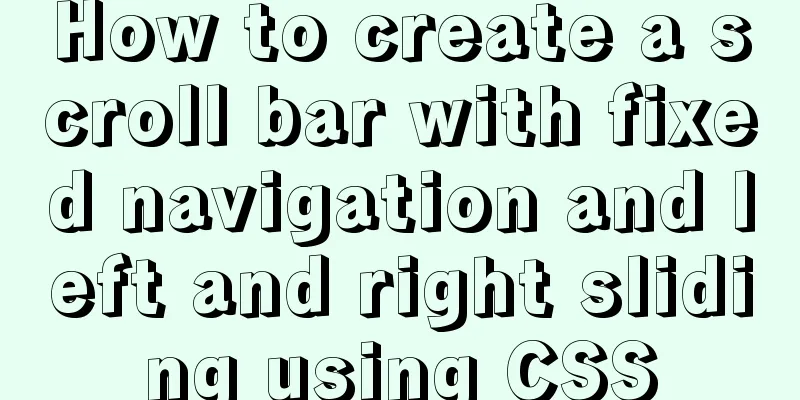
|
As shown above, the navigation is fixed at the top and you can slide left and right to click on more options. This is a fairly simple production, and this article only mentions a few points: Fixed position The menu is fixed at the top and does not move. Use position:fixed; top:0; left:0;. Also note:
Using table Usually we use ul and li for float, but when one row cannot be displayed, it is troublesome to prevent it from falling to the second row, so we recommend using table. The following is the entire CSS code, where .wrapper is the outer layer, and .nav and .list are brothers.
body, .wrapper
{
background:#fff;
}
.nav
{
position:fixed;
top:0;
left:0; padding:0;
width:100%;
height:60px;
overflow-x:scroll;
background:#fff;
}
.nav table
{
width:720px;
border-collapse:collapse;
}
.nav table td
{
padding-top:10px;
padding-bottom:10px;
width:80px;
text-align:center;
}
.nav table td a
{
line-height:40px;
font-size:14px;
font-weight:bold;
}
.nav table td.cur a
{
box-sizing:border-box;
border-bottom:2px solid #f07515; color:#f07515;
}
.list
{
margin-top:60px;
}Dynamically limited width The above CSS code sets the table to 720px, which is the width of 9 tds. Usually, the number of menus is fixed, so we just set it like this. But if it is not fixed, we can use the program to set it dynamically, such as the JavaScript setting method:
$(".header table").width($(".header table td").length * $(".header table td").width());When the next menu item is selected, the next menu item is displayed For non-Ajax pages, when you click the menu page behind, the page refreshes and then displays the leftmost menu items. We can use JavaScript to scroll the menu items so that the currently selected item is displayed. The sample code is as follows:
var count = 0;
$(".header table td").each(function () {
if ($(this).hasClass("cur")) {
return false;
}
count++;
});
if (count >= 3) { // Do not scroll when the first few are selected count -= 2; // No need to scroll to the far left $(".header").get(0).scrollLeft = count * $(".header table td").width();
}Summarize This is the end of this article about how to create a fixed navigation and left and right sliding scroll bar with CSS. For more relevant CSS navigation fixed left and right sliding scroll bar content, please search 123WORDPRESS.COM's previous articles or continue to browse the following related articles. I hope that everyone will support 123WORDPRESS.COM in the future! |
<<: Use simple jQuery + CSS to create a custom a tag title tooltip
>>: The whole process of Vue page first load optimization
Recommend
HTML table markup tutorial (6): dark border color attribute BORDERCOLORDARK
In a table, you can define the color of the lower...
Tutorial on how to remotely connect to MySQL database under Linux system
Preface I recently encountered this requirement a...
A brief analysis of the difference between FIND_IN_SET() and IN in MySQL
I used the Mysql FIND_IN_SET function in a projec...
MySQL 8.0 can now handle JSON
Table of contents 1. Brief Overview 2. JSON basic...
Configure Java development environment in Ubuntu 20.04 LTS
Download the Java Development Kit jdk The downloa...
The hottest trends in web design UI in 2013 The most popular UI designs
Time flies, and in just six days, 2013 will becom...
Native js canvas to achieve a simple snake
This article shares the specific code of js canva...
In-depth understanding of the implementation principle of require loader
Preface We often say that node is not a new progr...
jQuery achieves large-screen scrolling playback effect
This article shares the specific code of jQuery t...
How to write elegant JS code
Table of contents variable Use meaningful and pro...
An example of vertical centering of sub-elements in div using Flex layout
1. Flex is the abbreviation of Flexible Box, whic...
Install two MySQL5.6.35 databases under win10
Record the installation of two MySQL5.6.35 databa...
How to deploy gitlab using Docker-compose
Docker-compose deploys gitlab 1. Install Docker I...
Exploration and correction of the weird behavior of parseInt() in js
Background: I wonder if you have noticed that if ...
Conventional JS processing functions for Vue Element front-end application development
Table of contents 1. Filter, map, and reduce proc...