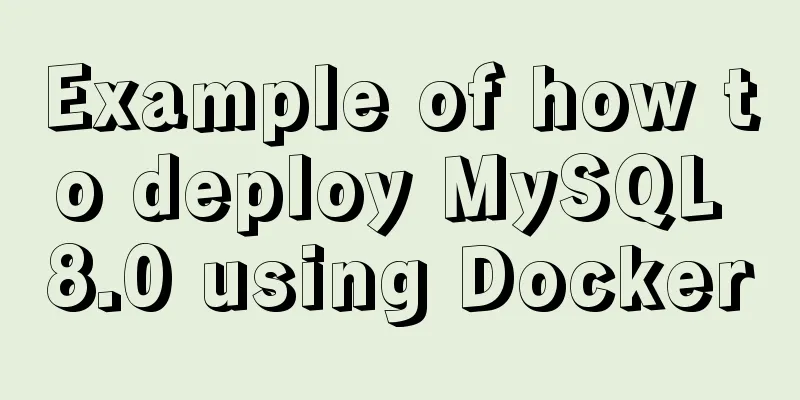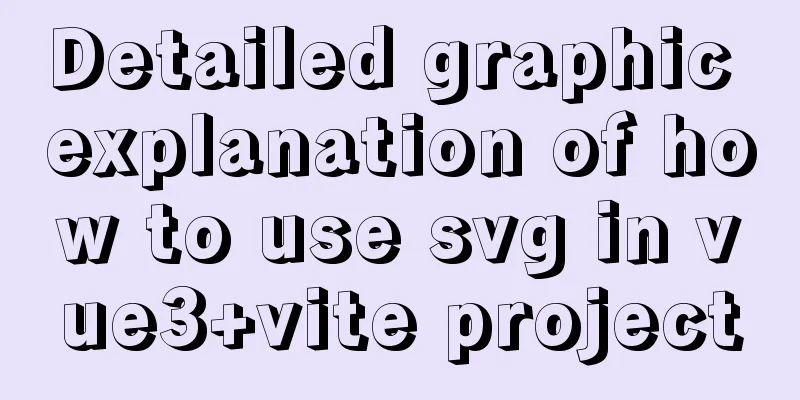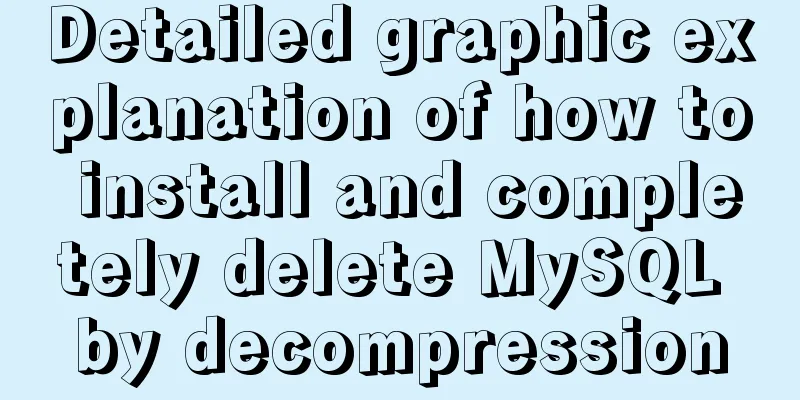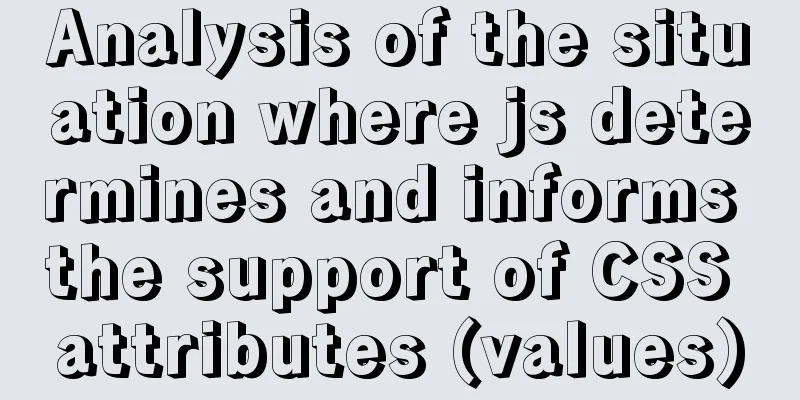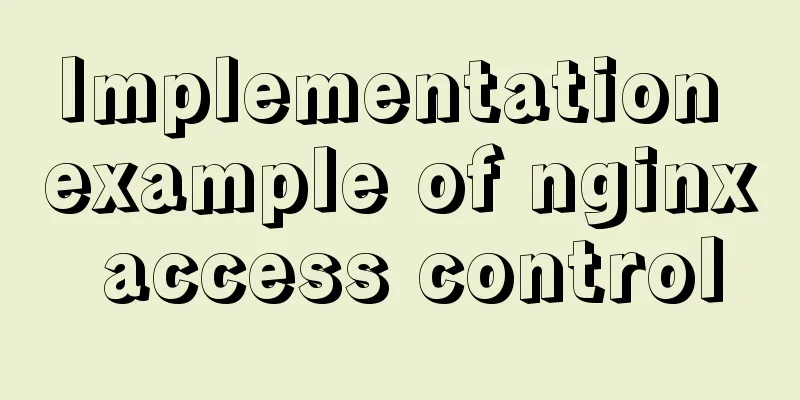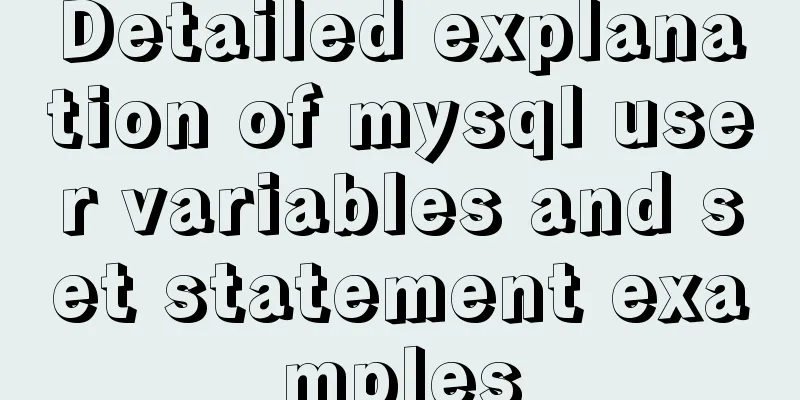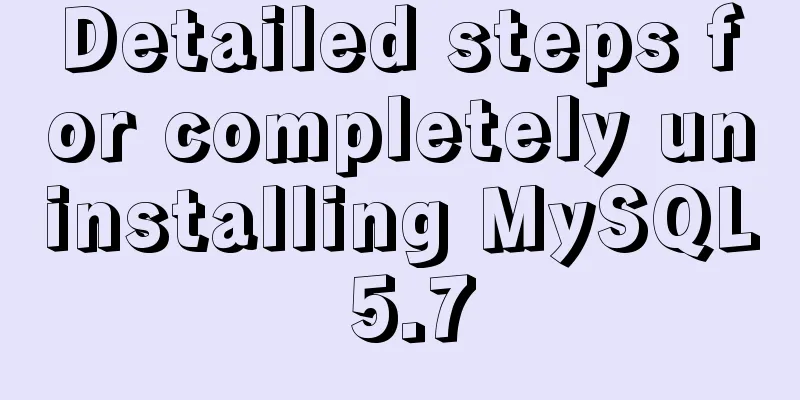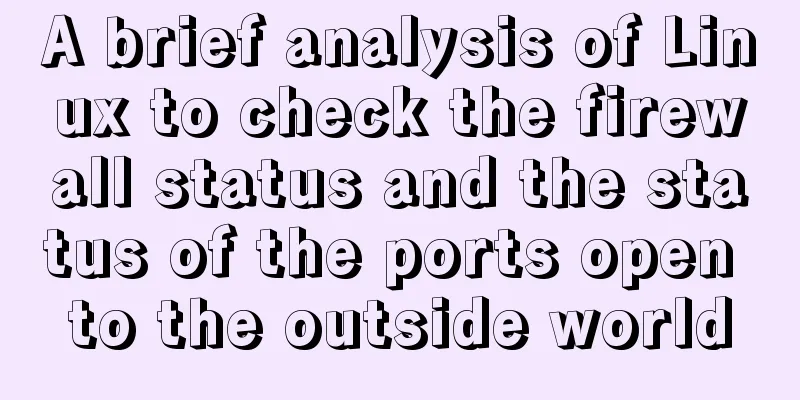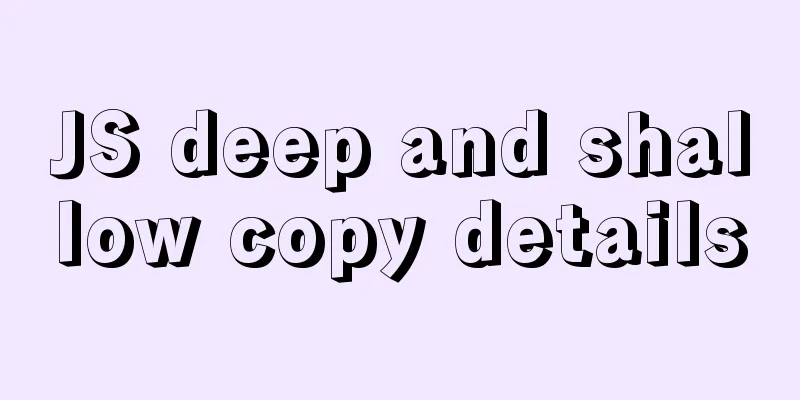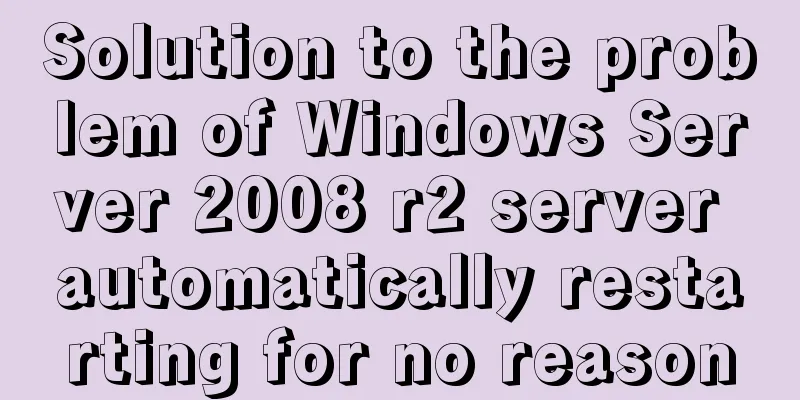Minio lightweight object storage service installation and browser usage tutorial
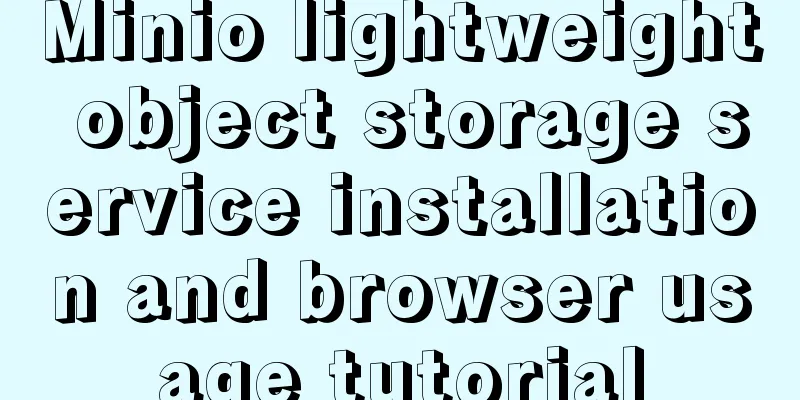
IntroductionMinio is an object storage service based on the Apache License v2.0 open source protocol. It is very suitable for storing large-capacity unstructured data, such as pictures, videos, log files, backup data, and container/virtual machine images. An object file can be of any size, ranging from a few KB to a maximum of 5T. Minio is a very lightweight service that can be easily integrated with other applications. Official website: MinIO | High Performance, Kubernetes Native Object Storage Chinese website: MinIO | High-performance, Kubernetes-friendly object storage InstallThis time we use docker for installation (operating system: centos7) Using a container to start up requires a persistent volume to store configuration and application data, otherwise the stored data will be lost when the container exits. 1. Create the folder to be mountedmkdir /mydata/minio/data mkdir /mydata/minio/config 2. Pull the imagedocker pull minio/minio 3. Create a containerdocker run \ -p 9000:9000 \ -p 9001:9001 \ --name minio \ -v /mydata/minio/data:/data \ -v /mydata/minio/config:/root/.minio \ -e "MINIO_ROOT_USER=admin" \ -e "MINIO_ROOT_PASSWORD=123456Ab" \ minio/minio server /data --console-address ":9001" Set API port 9000, web console port 9001, username: admin, password: 123456Ab.
The above information indicates that the startup is successful. You can add the -d parameter to start it in the background. 4. Open portsfirewall-cmd --zone=public --add-port=9001/tcp --permanent firewall-cmd --reload use1. Browser accessEnter http://ip:9001 in the browser
Enter the username and password set when starting the container and enter the homepage:
2. Add a new bucketBuckets -> Create Bucket+
3. Set up bucket
Click Manage->Access Rules->Add Access Rules
Prefix: * Access: readwrite 4. Upload and browse picturesEnter test-bucket and click upload logo.png
Next, you can access the uploaded image through http://ip:9000/test-bucket/logo.png. This article only introduces the installation of minio and its simple use in the browser. The next article will introduce how to use the Java client to operate minio. You may also be interested in:
|
<<: Analysis of MySQL example DTID master-slave principle
>>: CSS code abbreviation div+css layout code abbreviation specification
Recommend
Detailed explanation of 2 methods to synchronize network time in Linux/CentOS system
Due to hardware reasons, the machines may not kee...
Detailed explanation of Linux tee command usage
The tee command is mainly used to output to stand...
MySQL explain obtains query instruction information principle and example
explain is used to obtain query execution plan in...
How to build a tomcat image based on Dockerfile
Dockerfile is a file used to build a docker image...
In-depth explanation of binlog in MySQL 8.0
1 Introduction Binary log records SQL statements ...
Instructions for using the database connection pool Druid
Replace it with the optimal database connection p...
Detailed explanation of several methods of installing software in Linux
1. RPM package installation steps: 1. Find the co...
Two solutions to the problem of MySQL in conditional statement only reading one piece of information
Today, my colleague encountered a very strange pr...
Detailed explanation of achieving high availability of eureka through docker and docker-compose
Recently, new projects have used springcloud and ...
Common ways to optimize Docker image size
The Docker images we usually build are usually la...
Detailed explanation of Vue filter implementation and application scenarios
1. Brief Introduction Vue.js allows you to define...
Detailed installation tutorial for MySQL zip archive version (5.7.19)
1. Download the zip archive version from the offi...
CSS3 category menu effect
The CSS3 category menu effects are as follows: HT...
jQuery to achieve the barrage effect case
This article shares the specific code of jQuery t...
Summary of basic operations for MySQL beginners
Library Operations Query 1.SHOW DATABASE; ----Que...