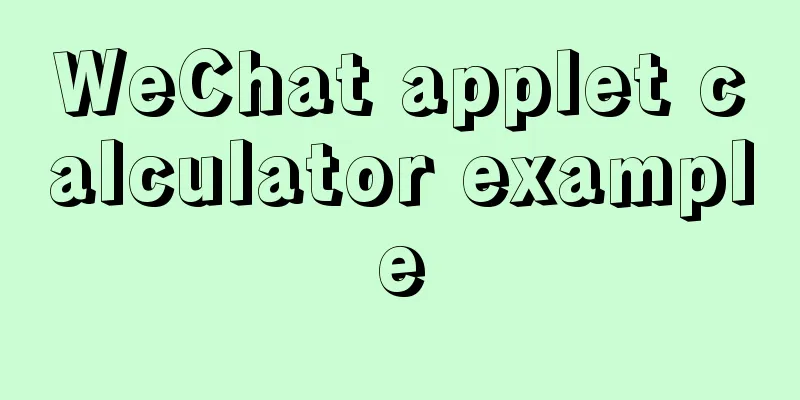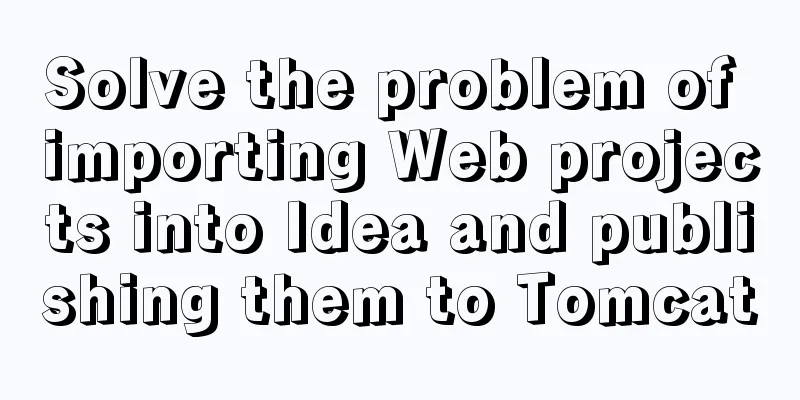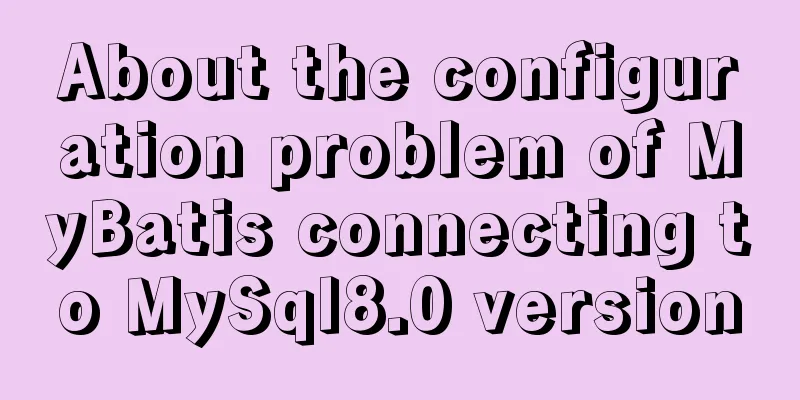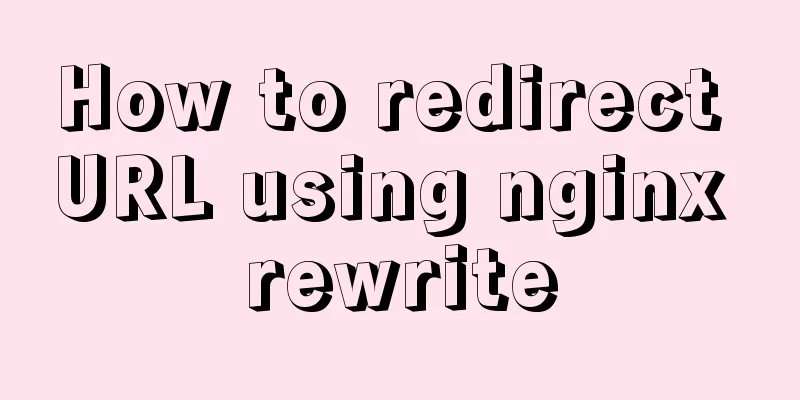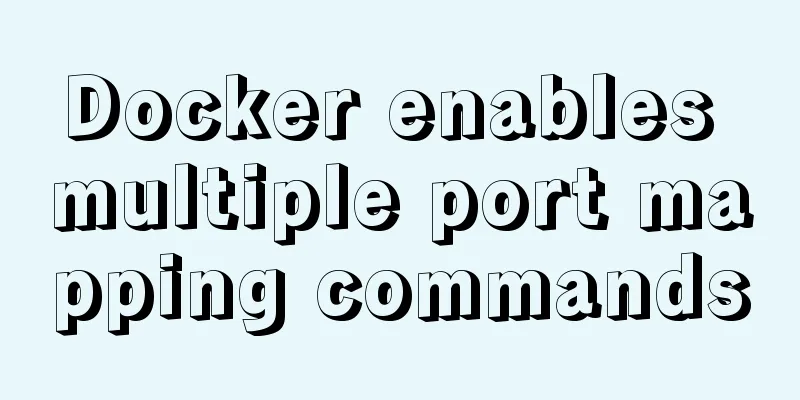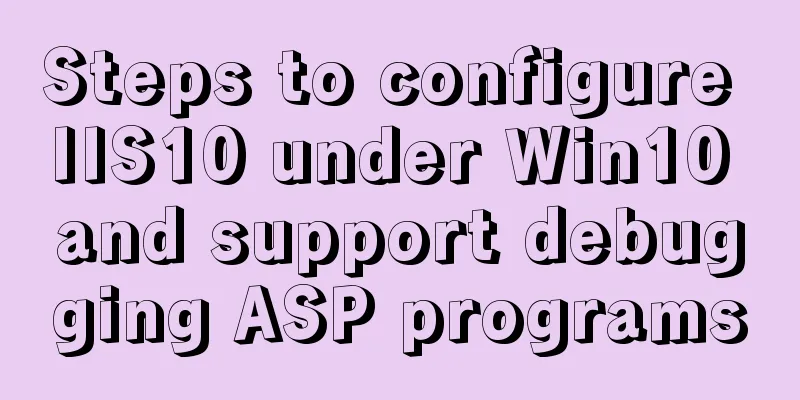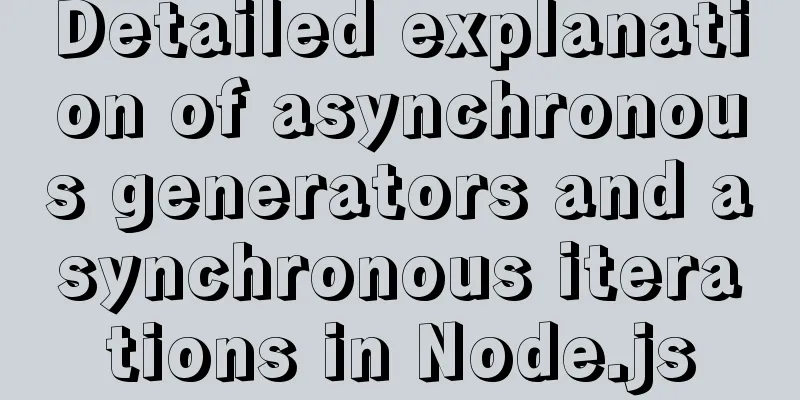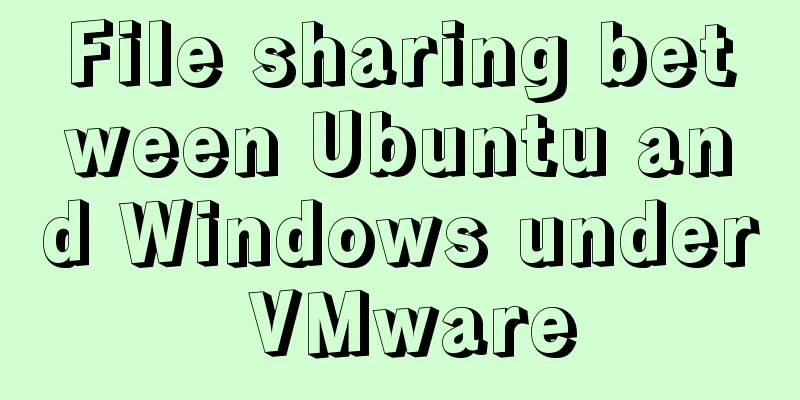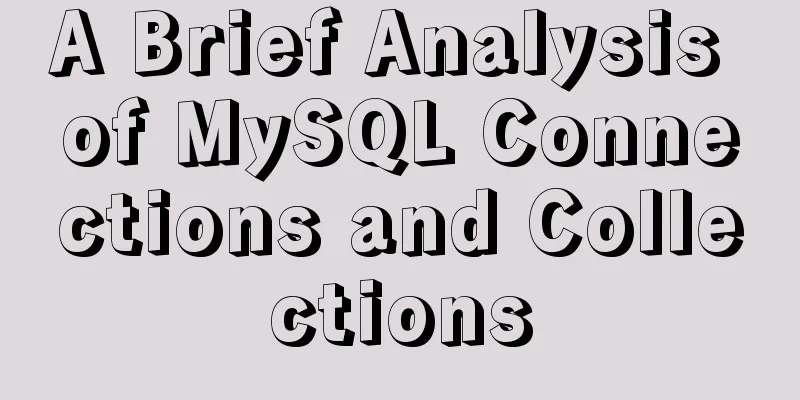LinkedIn revamps to simplify website browsing
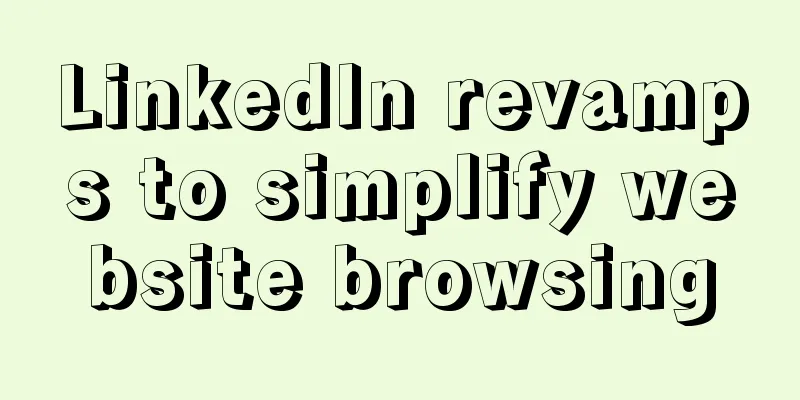
|
Business social networking site LinkedIn recently revamped its navigation bar and user interface to simplify browsing and provide a more concise and compact page. But what are the results? Update: Navigation improvements, more whitespaceThe biggest feature of the new version of LinkedIn is the universal navigation bar at the top of the page, which includes links such as profile, contacts, groups, work, inbox, and more. Clicking on any item will bring up a drop-down menu with more options, making the browsing experience more modern.
The company also claims that the new interface and experience reduces the amount of page scrolling. However, when contacts and groups are updated, the number of page scrolls depends on the number of contacts and their activity levels. Fortunately, LinkedIn is not the kind of website that you need to log in every day. In addition, the new homepage also includes a removable and collapsible sidebar module that can show who has viewed your profile, events, work lists, and more. Simple interface highlights adsOne downside to the new “cleaner” site is that ads are more visible, which is a plus for LinkedIn. Although the ad placement remains the same, the new interface makes the ads more prominent. Everything is now displayed in black or blue text on a white background, so the first thing users see when they log in is a full-color ad at the top of the page. Additionally, there is an eye-catching text ad link under the navigation bar, and the font is darker and bold.
LinkedIn said the new site is the result of several years of usability research, but it is not yet a final product. Could be improved: LinkedIn InboxUnfortunately the inbox hasn’t improved significantly yet. While you can now easily accept, decline, or archive invitations through the Inbox, the Inbox does not yet support bulk operations. What’s worse is that after you accept or decline the invitation, the message will still remain in your inbox and you will need to archive it manually. |
<<: In-depth understanding of Vue transition and animation
>>: Docker+nacos+seata1.3.0 installation and usage configuration tutorial
Recommend
Tips on HTML formatting and long files for web design
<br />Related articles: 9 practical suggesti...
Vue implements login jump
This article example shares the specific code of ...
How to solve the problem that MySQL cannot start because it cannot create PID
Problem Description The MySQL startup error messa...
Docker core and specific use of installation
1. What is Docker? (1) Docker is an open source t...
Unicode signature BOM (Byte Order Mark) issue for UTF-8 files
I recently encountered a strange thing when debug...
MySQL msi installation tutorial under windows10 with pictures and text
1. Download 1. Click the latest download from the...
How to block and prohibit web crawlers in Nginx server
Every website usually encounters many non-search ...
Example analysis of the impact of MySQL index on sorting
This article uses examples to illustrate the impa...
HTML form tag tutorial (1):
Forms are a major external form for implementing ...
Use href in html to pop up a file download dialog box when clicking a link
I learned a new trick today. I didn’t know it befo...
The most complete package.json analysis
Table of contents 1. Overview 2. Name field 3. Ve...
Detailed explanation of Vuex overall case
Table of contents 1. Introduction 2. Advantages 3...
Nginx load balancing configuration, automatic switching mode when downtime occurs
Strictly speaking, nginx does not have a health c...
Detailed explanation of the use and differences of various lock mechanisms in Linux
Preface: I believe that those who need to underst...
What is BFC? How to clear floats using CSS pseudo elements
BFC Concept: The block formatting context is an i...