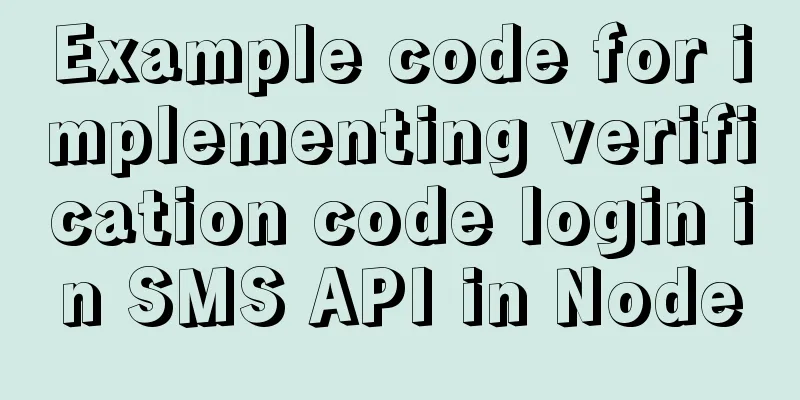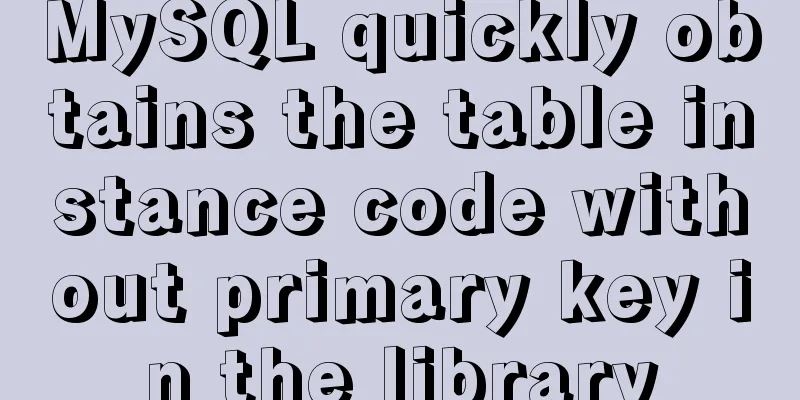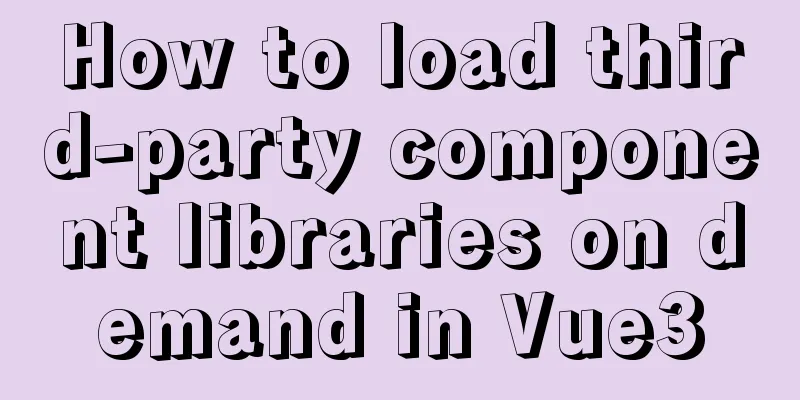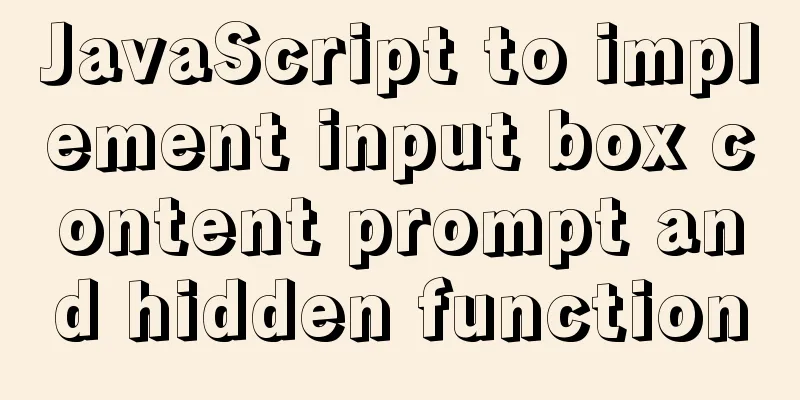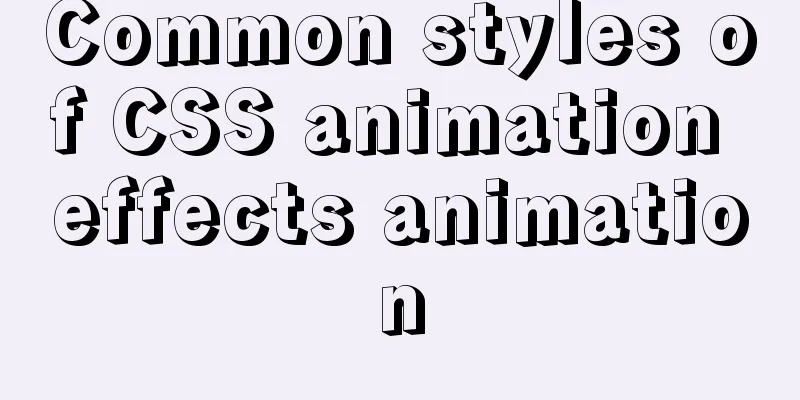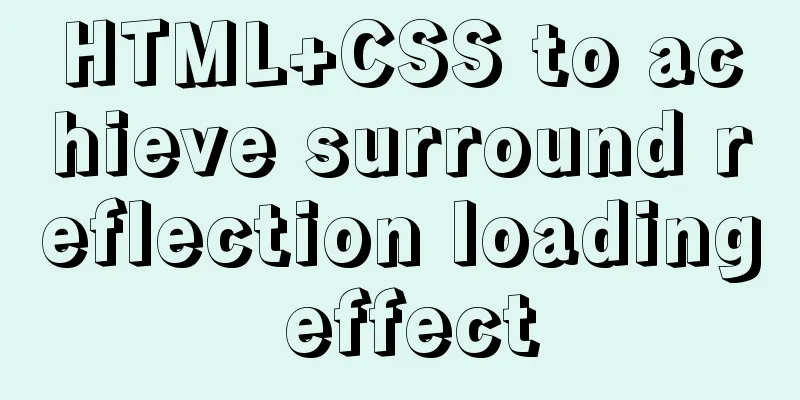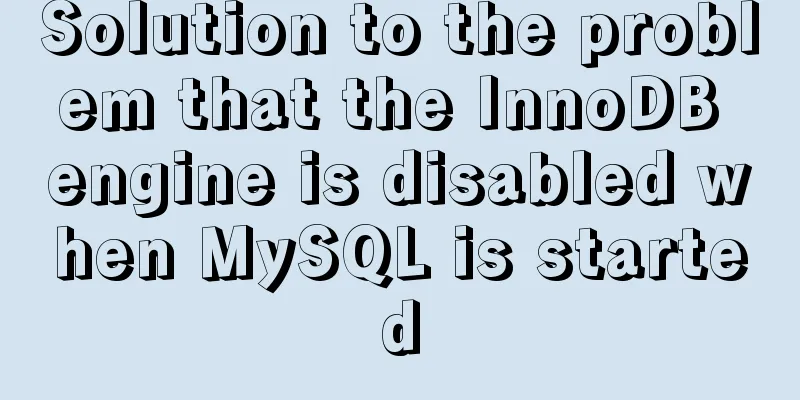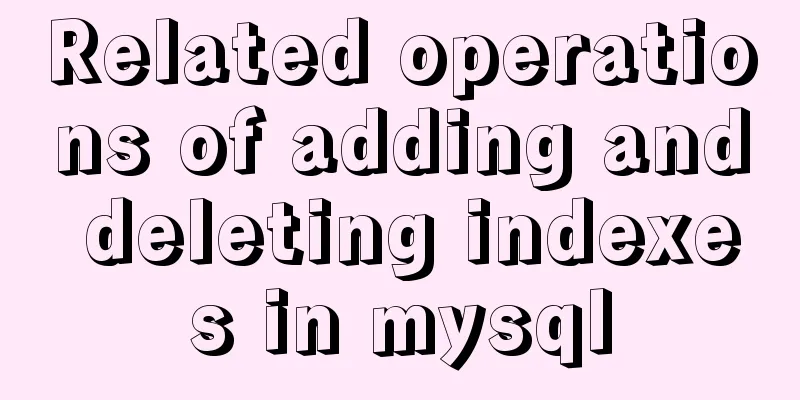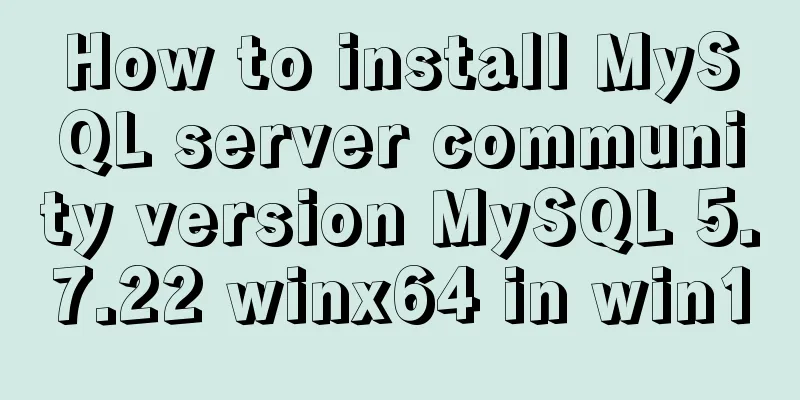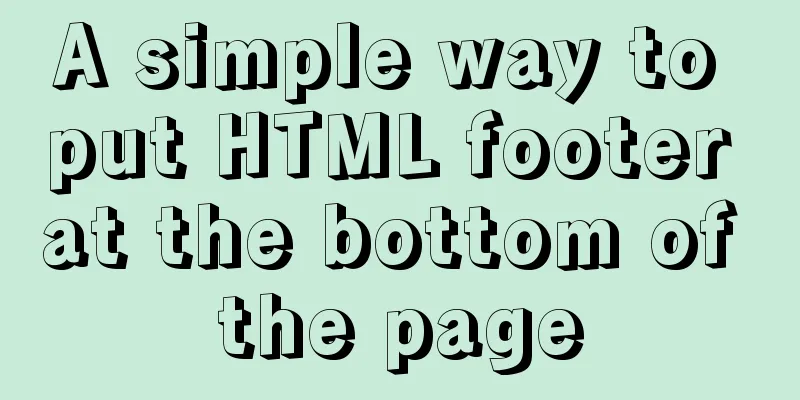File sharing between Ubuntu and Windows under VMware
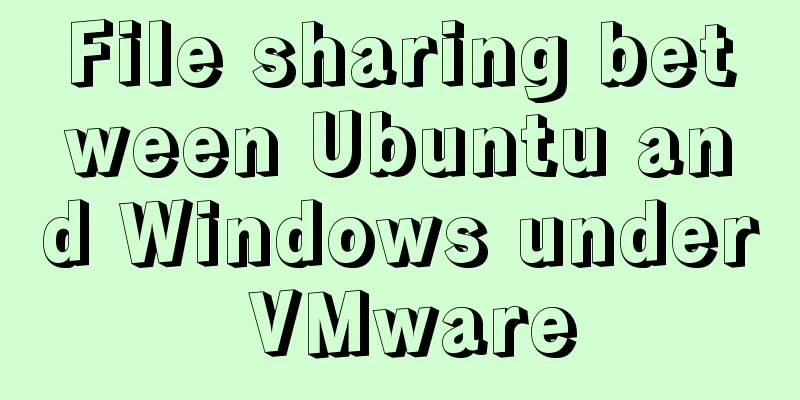
|
This article records the method of sharing files between Ubuntu and Windows under VMware for your reference. The specific contents are as follows 1. First, you need to install vmware-tools under Ubuntu to realize file sharing, but you find that the virtual machine is grayed out and you cannot install vmware-tools. It is useless to set up a shared folder in the shared folder. There is nothing in the /mnt directory.
2. Next, use another method to start installing vmware-tools: (1) Mount the image file: Virtual Machine -> Settings -> Hardware -> CD/DVD. Select "Use IOS image file" under "Connect" on the right, and browse to select linux.iso under the virtual machine package directory (note that this is the installation directory of the virtual machine VMware)
(2) After adding, start Ubuntu and open the CD file. You can see the compressed file of the vmware-tools installation package, as shown in the figure below.
The problem I encountered here was that the previous version of VMware was 10.0, and many errors would be reported when performing the following operations. After consulting the information, I found that there was a bug in the 10.0 version of the virtual machine, so I upgraded the version of VMware to 12.0 and then remounted the vmware-tools CD. 3. Open the CD file. There is a compressed package named VMwareTools......tar.gz in the folder. Click the "extract" button above, browse and select the directory to be extracted. Here, select the home/documents directory and start decompression.
Select the directory above the image below
4. Open the terminal interface, enter the cd command to documents/vmware-tools-distrib, press Enter, and then enter sudo ./vmware-install.pl Press Enter. You may need to enter yes or no and other options later. We just need to keep pressing Enter to complete the installation. Then restart the virtual machine. (The restart command is: reboot) 5. Set up a shared folder: (Close the virtual machine before performing the operation, otherwise an unknown error will be reported) Open the virtual machine - Settings - Options, and then enable shared folders.
6. Start Ubuntu and look at the /mnt directory. There is already a folder called hgfs, and there are shared folders in it.
Complete all operations. The above is the full content of this article. I hope it will be helpful for everyone’s study. I also hope that everyone will support 123WORDPRESS.COM. You may also be interested in:
|
>>: Solution to 1067 when Mysql starts in Windows
Recommend
JS quickly master ES6 class usage
1. How to construct? Let's review the common ...
How to calculate the frame rate FPS of web animations
Table of contents Standards for smooth animation ...
MySQL sorting by conventional sorting, custom sorting, and sorting by Chinese pinyin letters
MySQL regular sorting, custom sorting, and sortin...
Talk about important subdirectory issues in Linux system
/etc/fstab Automatically mount partitions/disks, ...
Implementation of proxy_pass in nginx reverse proxy
The format is simple: proxy_pass URL; The URL inc...
Solution to automatically trigger click events when clicking on pop-up window in Vue (simulation scenario)
Business scenario: Use vue + element ui's el-...
Vue uses vue meta info to set the title and meta information of each page
title: vue uses vue-meta-info to set the title an...
Teach you to quickly build a web cluster project based on nginx
Table of contents 1. Project Environment 2. Proje...
Implementation of HTML sliding floating ball menu effect
CSS Styles html,body{ width: 100%; height: 100%; ...
How to design a web page? How to create a web page?
When it comes to understanding web design, many p...
How MySQL uses transactions
Basics A transaction is an atomic operation on a ...
How to make React components full screen
introduce This article is based on React + antd t...
How to implement insert if none and update if yes in MySql
summary In some scenarios, there may be such a re...
Solution ideas and implementation steps for the problem of css and js becoming invalid after struts2 jump
When the jsp that is jumped to after the struts2 a...
How to draw special graphics in CSS
1. Triangle Border settings Code: width: 300px; h...