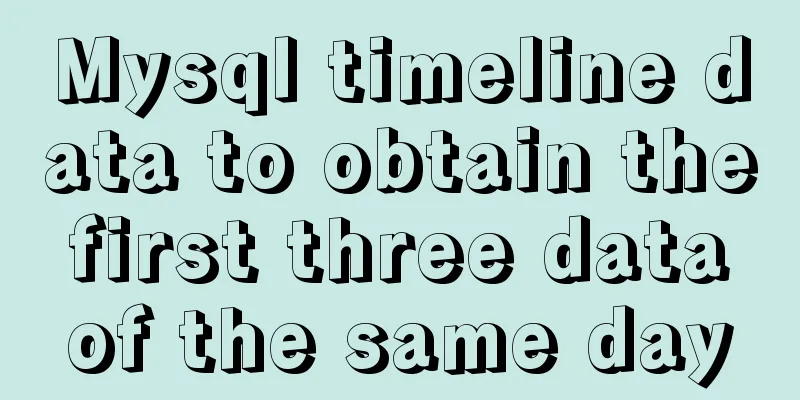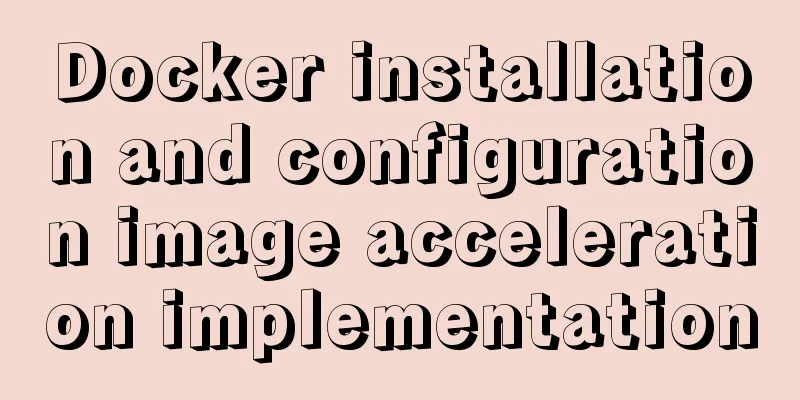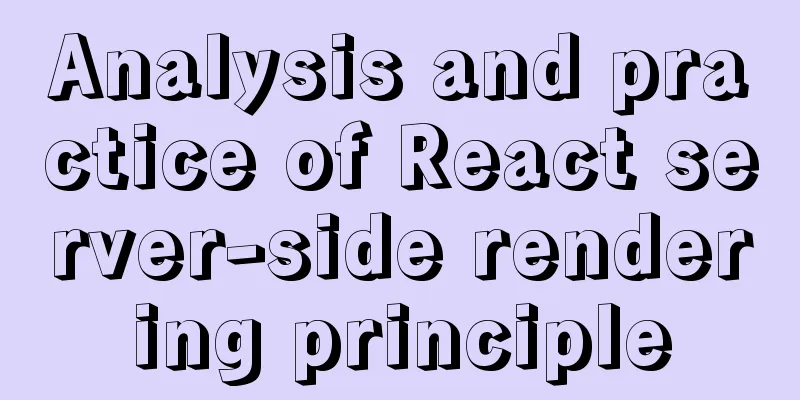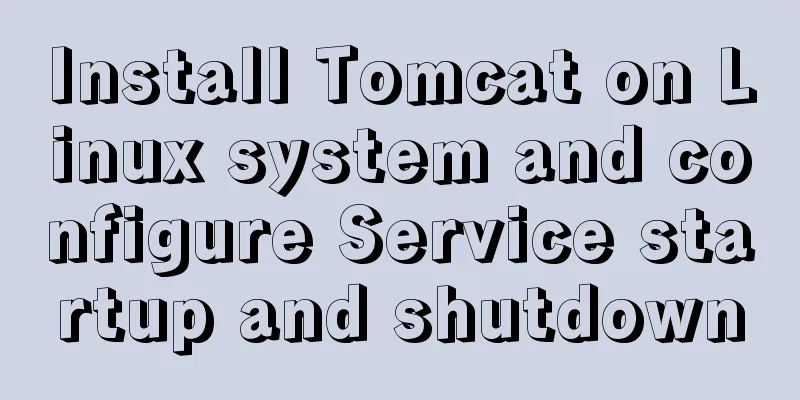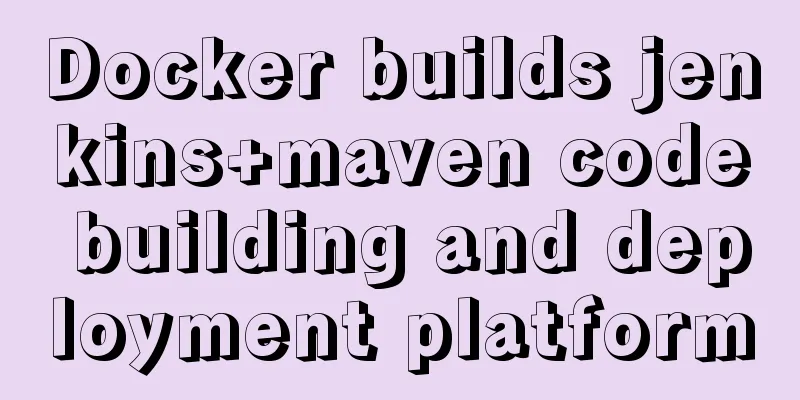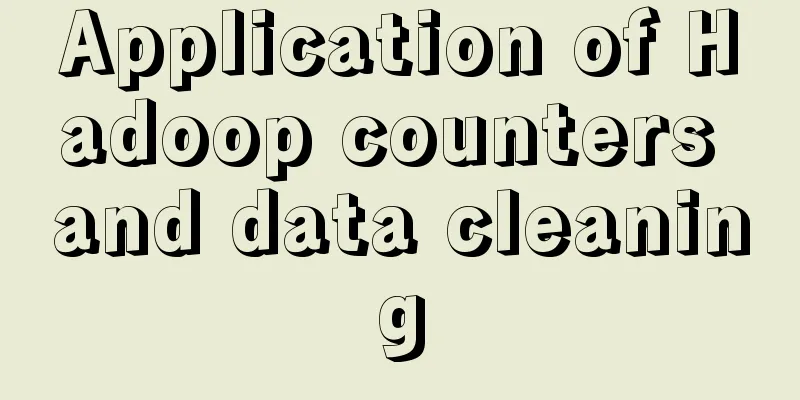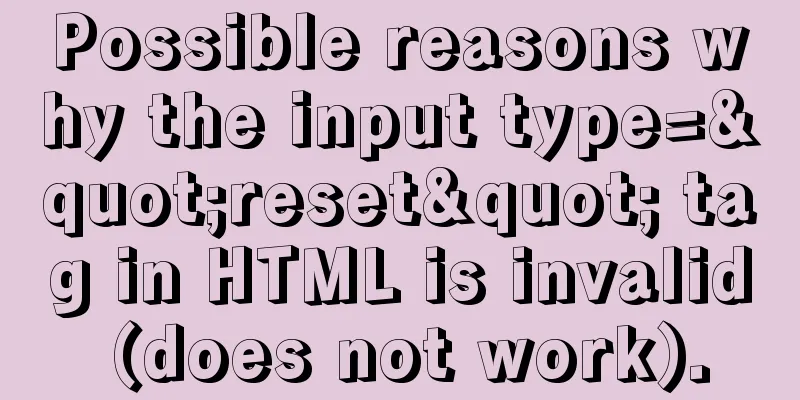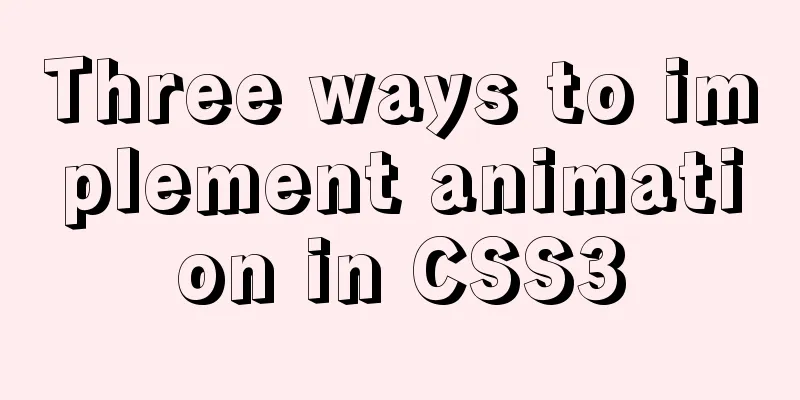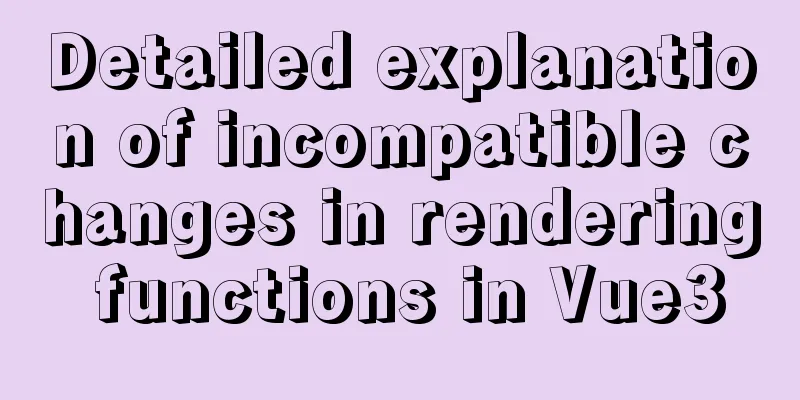MySQL msi installation tutorial under windows10 with pictures and text
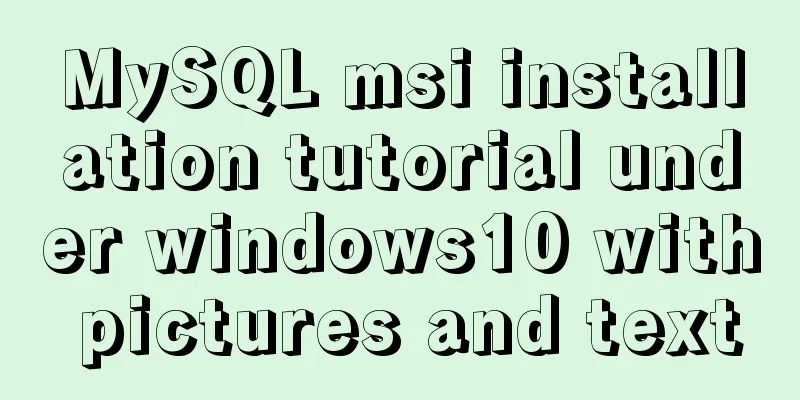
|
1. Download 1. Click the latest download from the MySQL msi official website or copy the link https://dev.mysql.com/downloads/windows/installer/. 2. Download according to your needs. Here we choose Windows (x86, 32-bit), MSI Installer (mysql-installer-web-community-8.0.19.0.msi) [Note] mysql-installer-web-community-8.0.19.0.msi 18.6M is an online installation and must be installed online; mysql-installer-community-8.0.19.0.msi 398.9M is an offline installation. It is generally recommended to download the version for offline installation, but here we choose to install it online.
3. Click **No thanks, just start my download.** to download directly
4. Download completed
【Note: Or you can directly click on the Baidu Cloud link: Link: https://pan.baidu.com/s/1Rvn9yLYZ78ECCkBLuvF_Xw Extraction code: 8spm Download mysql-installer-community-8.0.19.0.msi] 2. Installation 1. Select the product you want to install. If you want to change the installation location, click Advanced Options to change it. Click Next
2. Click Next.
3. Click Execute to start downloading.
4. All Products have green check marks in front of them, which means they have been downloaded. Click Next.
5. Click Next.
6. Select Next.
7. Select Next.
8. Select Next.
9. Fill in the root password twice here, be sure to remember the password! (If you need to create other users, just click Add User to add them). Select Next.
10. Select Next.
11. Select Execute.
12. After putting a green check mark in all the circles, the configuration is complete. Select Finish.
13. Select Next.
14. Select Finish.
15. The installation is complete. Can be accessed from MySQL Workbench CE or MySQL Command Line Client.
If you want to access it directly using the mysql command on the command line, you need to configure it in the system variables, otherwise an error will be reported: 'mysql' is not recognized as an internal or external command, operable program or batch file. .
3. Configure environment variables Add the path where mysql.exe is located in Environment Variables->System Variables->PATH
At this time, you can access the mysql database in the command line.
Summarize This is the end of this article about the detailed graphic tutorial of MySQL msi installation tutorial under Windows 10. For more relevant Windows 10 MySQL msi installation content, please search for previous articles on 123WORDPRESS.COM or continue to browse the related articles below. I hope everyone will support 123WORDPRESS.COM in the future! You may also be interested in:
|
<<: Example code for configuring monitoring items and aggregated graphics in Zabbix
>>: A brief discussion on how to cancel requests and prevent duplicate requests in axios
Recommend
MySql5.7.21 installation points record notes
The downloaded version is the Zip decompression v...
Summary of Linux environment variable configuration methods (differences between .bash_profile and .bashrc)
Under Linux, if you download and install an appli...
How to use vue-bootstrap-datetimepicker date plugin in vue-cli 3
Demand Background Recently, I plan to use Vue and...
How CSS affects the white screen time during initial loading
Rendering pipeline with external css files In the...
CocosCreator Getting Started Tutorial: Making Your First Game with TS
Table of contents premise TypeScript vs JavaScrip...
A complete tutorial on using axios encapsulation in vue
Preface Nowadays, in projects, the Axios library ...
Detailed explanation of putting common nginx commands into shell scripts
1. Create a folder to store nginx shell scripts /...
The process of quickly converting mysql left join to inner join
During the daily optimization process, I found a ...
Win10 uses Tsinghua source to quickly install pytorch-GPU version (recommended)
Check whether your cuda is installed Type in the ...
Zabbix redis automatic port discovery script returns json format
When we perform automatic discovery, there is alw...
How to configure Nginx to support ipv6 under Linux system
1. Check whether the existing nginx supports ipv6...
Let you understand the deep copy of js
Table of contents js deep copy Data storage metho...
JavaScript singleton mode to implement custom pop-up box
This article shares the specific code of JavaScri...
Use Docker to create a distributed lnmp image
Table of contents 1. Docker distributed lnmp imag...
Abbreviation of HTML DOCTYPE
If your DOCTYPE is as follows: Copy code The code ...