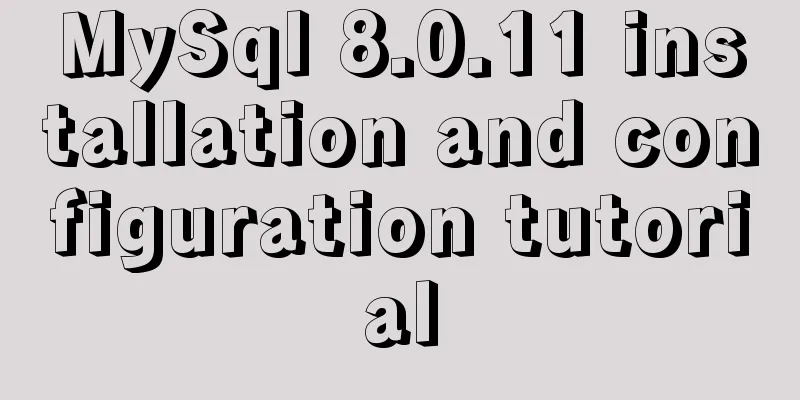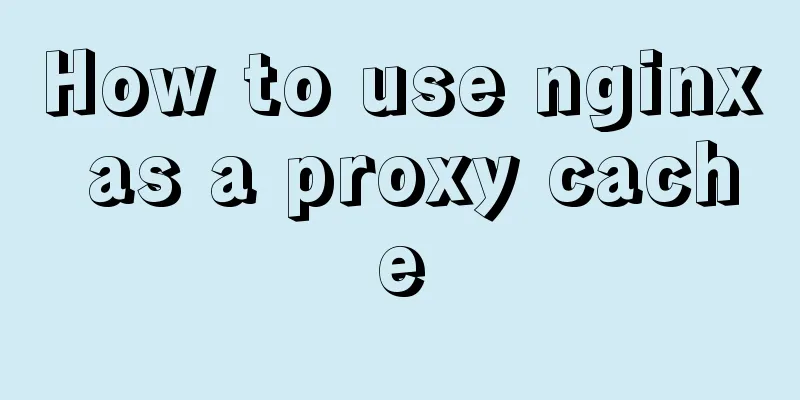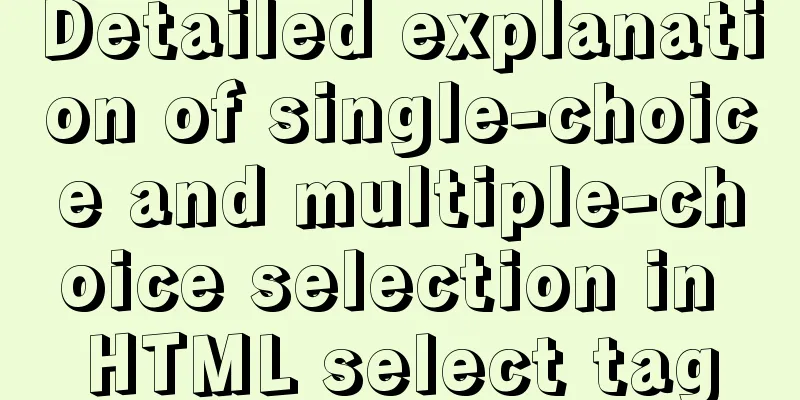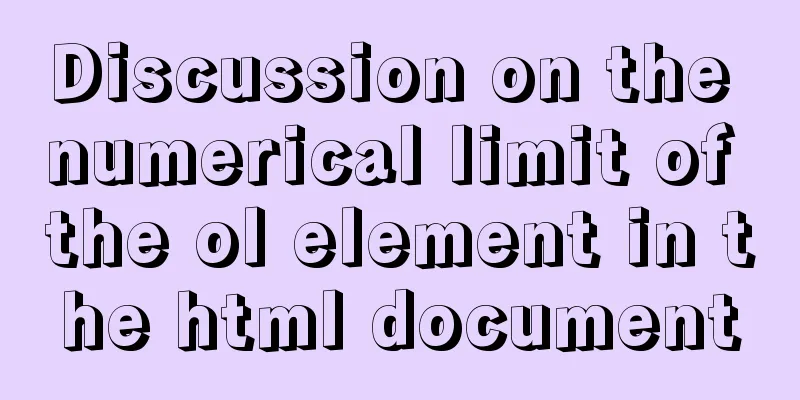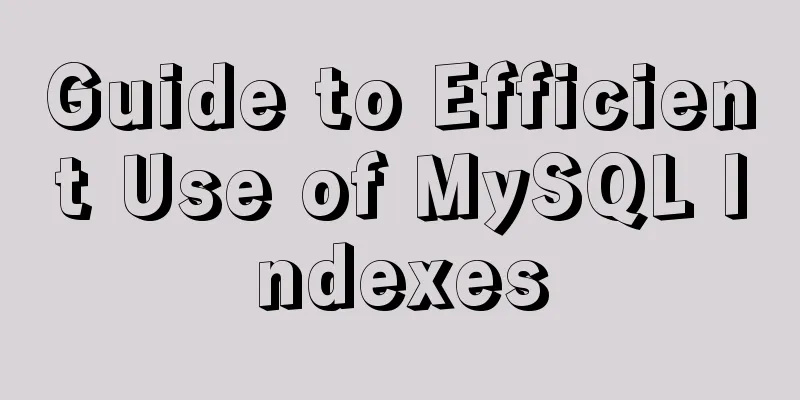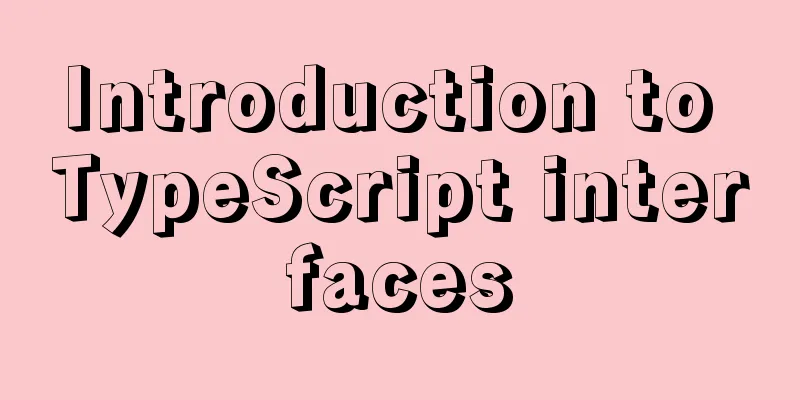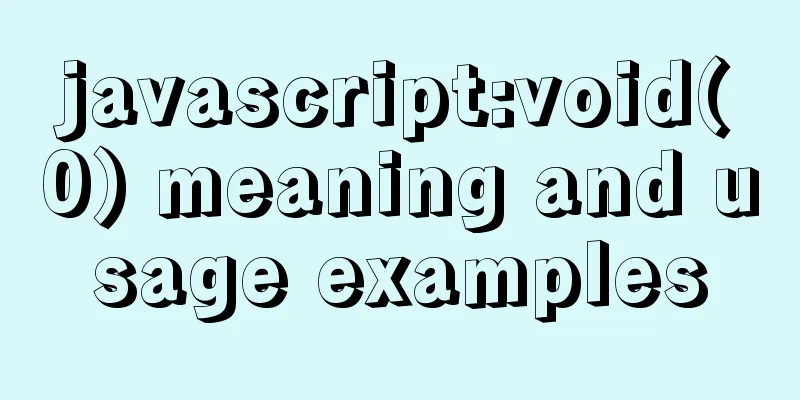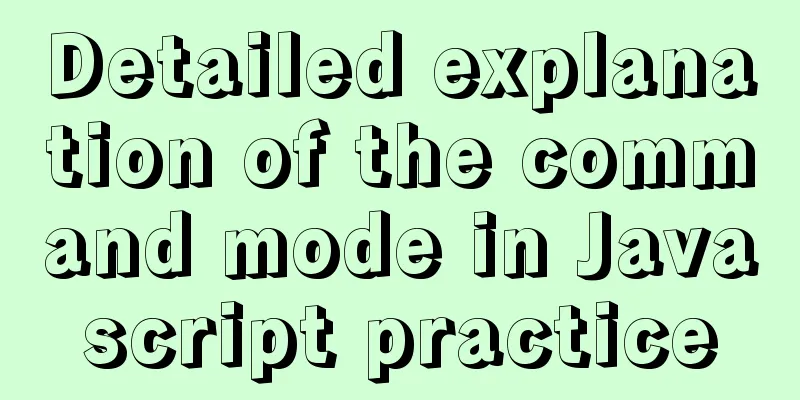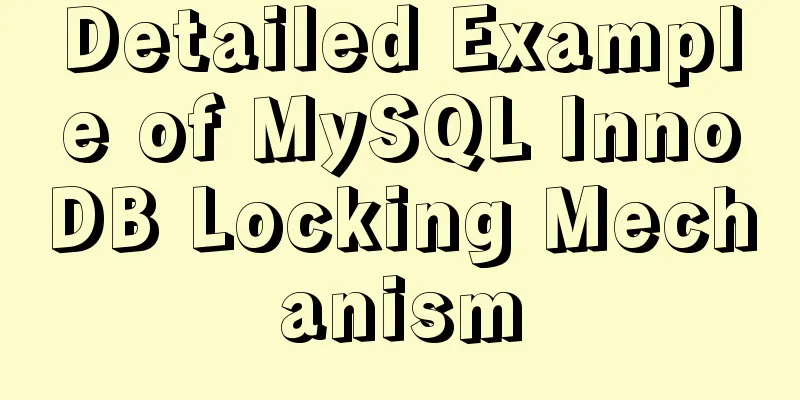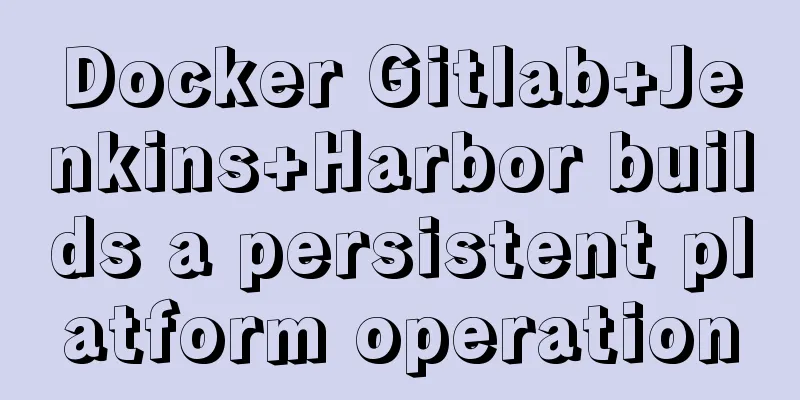Use Docker to create a distributed lnmp image
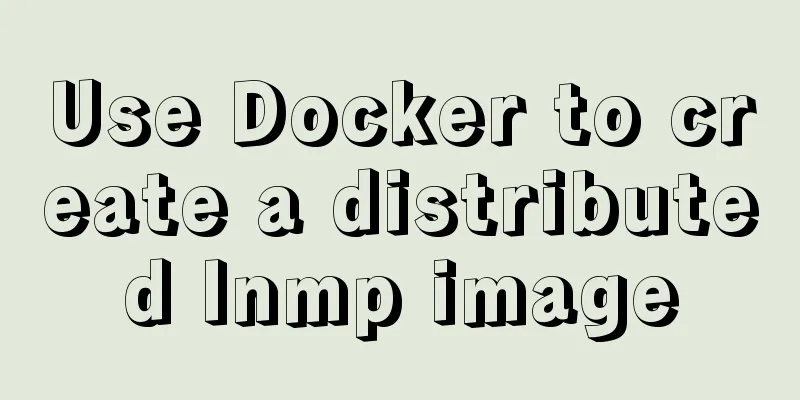
|
LNMP is a dynamic website server architecture built by combining Nginx, Mariadb and PHP under Linux system. Next, we use Docker to create a distributed lnmp image. 1. Docker distributed lnmp image production1. Run Nginx, MySQL, and PHP containers#Turn off the firewall and core protection systemctl disable firewalld systemctl stop firewalld setenforce 0 # Check whether ports 3306, 80, and 9000 are occupied ss -natp | grep 3306 ss -natp | grep 80 ss -natp | grep 9000 #Create a custom network docker network create -d bridge --subnet 172.168.184.0/24 --gateway 172.168.184.1 lnmp #Run the Nginx container docker run -itd --name nginx --network lnmp -p 80:80 --ip 172.168.184.10 nginx:1.12.0 #Run the MySQL container docker run -itd --name mysql --network lnmp -p 3306:3306 --ip 172.168.184.20 -e MYSQL_ROOT_PASSWORD=010230 mysql:5.7 #Run the PHP container docker run -itd --name phpfpm --network lnmp -p 9000:9000 --ip 172.168.184.30 php:7.1-fpm
2. Modify Nginx configuration file and PHP file
docker exec -it nginx /bin/bash
echo -e "server {
listen 80;
server_name localhost;
location / {
root /usr/share/nginx/html;
index index.html index.htmi index.php;
}
error_page 500 502 503 504 /50x.html;
location = /50x.html {
root /usr/share/nginx/html;
}
location ~ \.php$ {
root /usr/share/nginx/html;
fastcgi_pass 172.168.184.30:9000;
fastcgi_index index.php;
fastcgi_param SCRIPT_FILENAME \$document_root\$fastcgi_script_name;
include fastcgi_params;
}
}" > /etc/nginx/conf.d/default.conf
nginx -s reload
docker exec -it phpfpm /bin/bash
mkdir -p /usr/share/nginx/html
echo "<?php
phpinfo();
?>" > /usr/share/nginx/html/index.php
4. Conduct testingEnter localhost/index.php in the virtual machine
Enter 192.168.184.70/index.php on this machine (my virtual machine address is 192.168.184.70)
The above is the details of using docker to create a distributed lnmp image. For more information about docker distributed lnmp images, please pay attention to other related articles on 123WORDPRESS.COM! You may also be interested in:
|
<<: What does href=# mean in a link?
>>: Detailed tutorial on installation and configuration of compressed version of MySQL database
Recommend
A detailed introduction to wget command in Linux
Table of contents First install wget View Help Ma...
Detailed explanation of mysql scheduled tasks (event events)
1. Brief introduction of the event An event is a ...
Detailed explanation of a method to rename procedure in MYSQL
Recently I have used the function of renaming sto...
How to Monitor Linux Memory Usage Using Bash Script
Preface There are many open source monitoring too...
Tomcat garbled characters in the console in IDEA and how to set IDEA encoding to UTF-8
1. First of all, we need to distinguish between t...
JS+Canvas draws a lucky draw wheel
This article shares the specific code of JS+Canva...
Import CSS files using judgment conditions
Solution 1: Use conditional import in HTML docume...
Detailed explanation of dynamic link library calling C/C++ method in Python in Ubuntu
Install boost There are many ways to call C/C++ f...
CentOS 7.x docker uses overlay2 storage method
Edit /etc/docker/daemon.json and add the followin...
Detailed explanation of non-primary key column overflow monitoring in MySQL tables
Today, I fell into the trap again. I have encount...
How to install Odoo12 development environment on Windows 10
Preface Since many friends say they don’t have Ma...
How to make a tar file of wsl through Docker
I've been playing with the remote development...
Continuous delivery using Jenkins and Docker under Docker
1. What is Continuous Delivery The software produ...
MySQL 5.7.17 zip installation and configuration tutorial Solution to MySQL startup failure
MySQL 5.7.17, now seems to be the latest version,...
Quickly install MySQL5.7 compressed package on Windows
This article shares with you how to install the M...