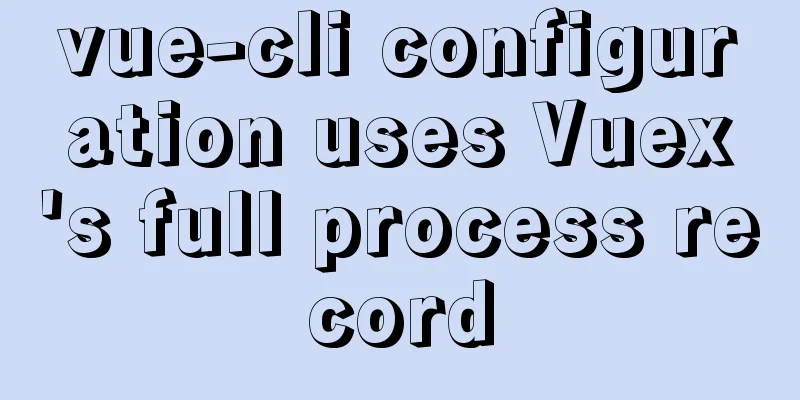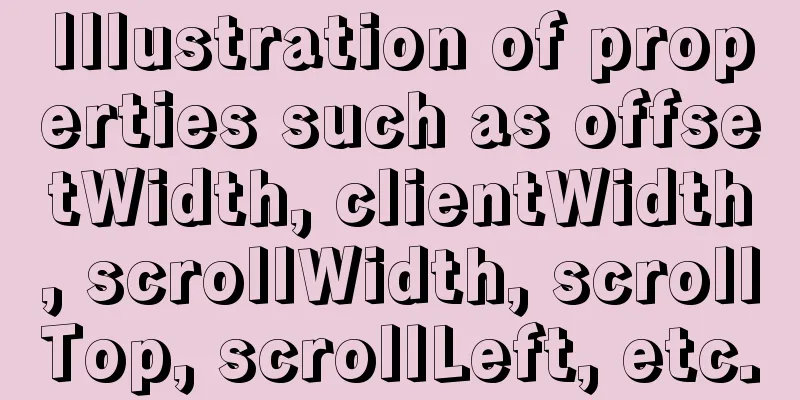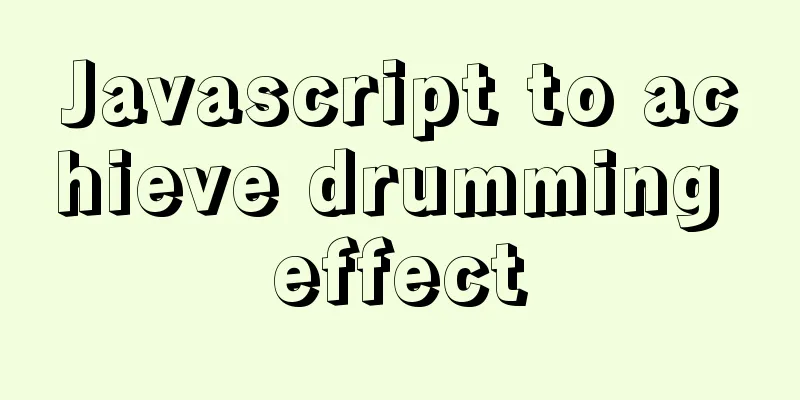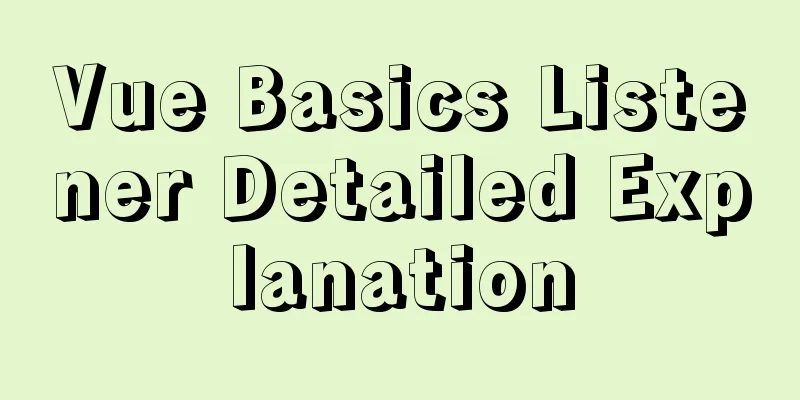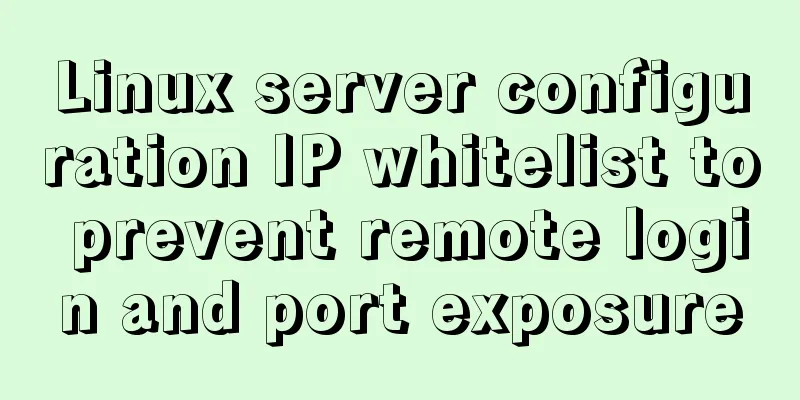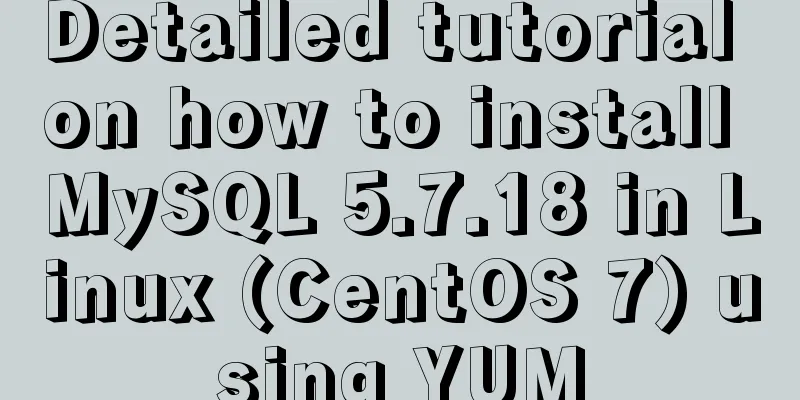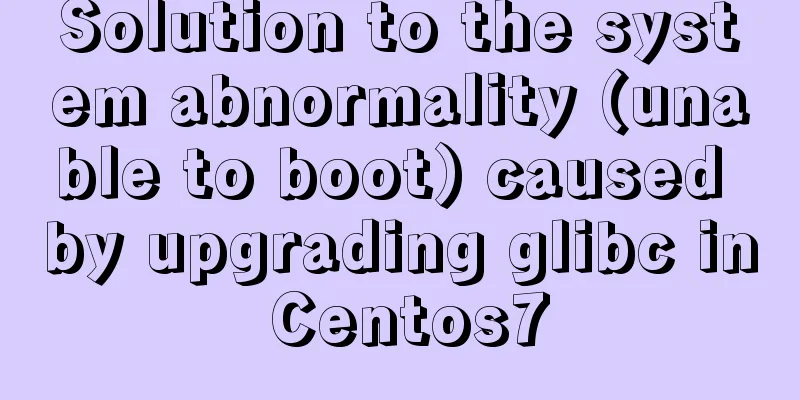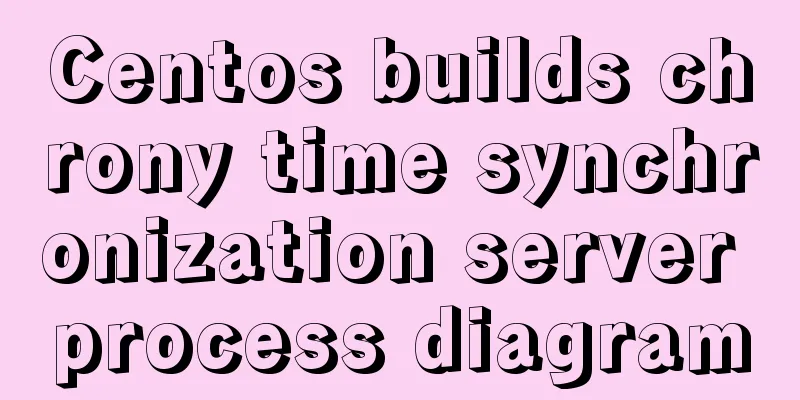Solve the problem of importing Web projects into Idea and publishing them to Tomcat
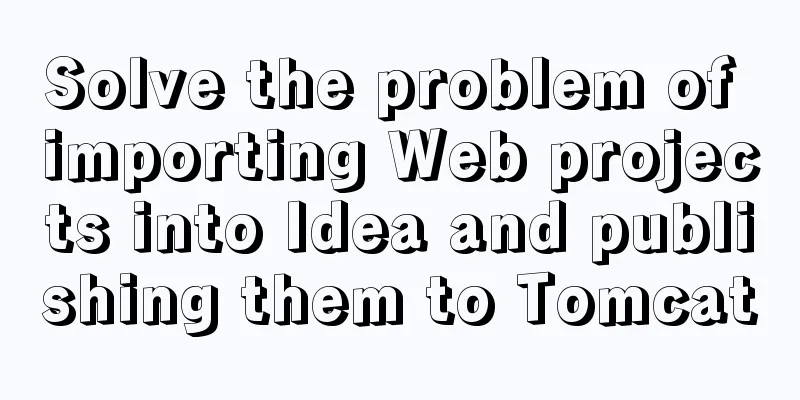
|
Idea imports an existing web project and publishes it to Tomcat, but finds that Tomcat does not publish automatically question: When importing a web project, idea does not treat it as a web, so you need to modify the project structure yourself 1. Import the project Open File->Open...
2. Found that the icon in front of the project web does not have a small dot
3. Configure and run (1) Configure the operating environment Open Run->Edit Configurations...
(2). Click the small plus sign in the upper left corner
(3). Select local Tomcat and find the directory
(4) When you select Deployment, there is nothing. You will see a red exclamation mark below (thinking things are not that simple). Select Add.
(5) Select Build Artifacts
Emmm... Sure enough, I can't add the currently imported project
You can only add Tomcat first (it can't run yet)
Solution: 1. Open Project Structure..., or use the shortcut key: Ctrl+Alt+Shift+S
Found that there is no SDK, quietly added it (but this is not the problem)
2. Select Modlues and find that this module exists, but we want to remove it now
A warning pops up, which roughly means: Remove the only module of the project, it will not be deleted on the hard disk
3. Re-import
Create a new module in the resources, and then follow the next
4. After clicking Finish, you will find that the small icon in front of the web has a small dot, which means that Idea treats it as a web project
5. Continue to open Project Structure..., select Facets, and you will see the project name
If yes, add one
6. Select Artifacts to add the module
7. Continue back to the configuration run, select the Tomcat created previously, and click the "+" below (I later realized that I didn’t need to add it here. Just select Deployment and add Artifects, and it will be automatically added here.)
After adding
Select Deployment->+->Artifact...
After adding
8. Start Tom Cat! ! ! Report an error...
After clicking OK, you will jump to Project Structure (if not, you need to open it yourself), and find that Project Compiler output is empty. Create a new out folder under the project and specify this folder
Start again! ! ! Dependency not found...
After adding, start...normal...
At this point, the problem is solved. Summarize The above is what I introduced to you about solving the problem of importing Web projects into Idea and publishing them to Tomcat. I hope it will be helpful to you. If you have any questions, please leave me a message and I will reply to you in time. I would also like to thank everyone for their support of the 123WORDPRESS.COM website! You may also be interested in:
|
<<: MySQL 8.0.12 installation and environment variable configuration tutorial under win10
>>: Vue-Element-Admin integrates its own interface to realize login jump
Recommend
How to install Nginx in Docker
Install Nginx on Docker Nginx is a high-performan...
How to configure ssh to log in to Linux using git bash
1. First, generate the public key and private key...
A complete guide to the Docker command line (18 things you have to know)
Preface A Docker image consists of a Dockerfile a...
Installation and daemon configuration of Redis on Windows and Linux
# Installation daemon configuration for Redis on ...
How to solve "Unable to start mysql service error 1069"
Today, when I was on the road, a colleague sent m...
Detailed analysis of compiling and installing vsFTP 3.0.3
Vulnerability Details VSFTP is a set of FTP serve...
CocosCreator general framework design resource management
Table of contents Problems with resource manageme...
How to configure NAS on Windows Server 2019
Preface This tutorial installs the latest version...
The latest virtual machine VMware 14 installation tutorial
First, I will give you the VMware 14 activation c...
In-depth explanation of hidden fields, a new feature of MySQL 8.0
Preface MySQL version 8.0.23 adds a new feature: ...
win10 mysql 5.6.35 winx64 free installation version configuration tutorial
mysql 5.6.35 winx64 free installation version con...
Basic usage of find_in_set function in mysql
Preface This is a new function I came across rece...
Linux service monitoring and operation and maintenance
Table of contents 1. Install the psutil package S...
Solution to the ineffective margin of div nested in HTML
Here's a solution to the problem where margin...
How to solve the problem of not finding the password after decompressing the MySQL free installation version
1. Unzip mysql-8.0.21-winx64 2. Configure environ...

 The correct answer should be:
The correct answer should be:











 From the storage
From the storage





 If not
If not