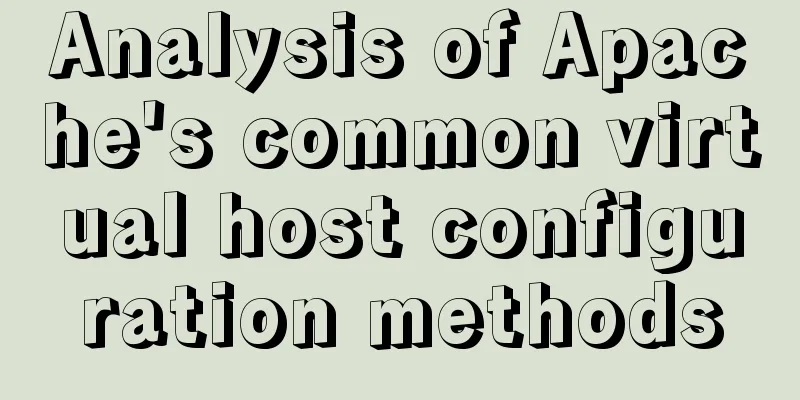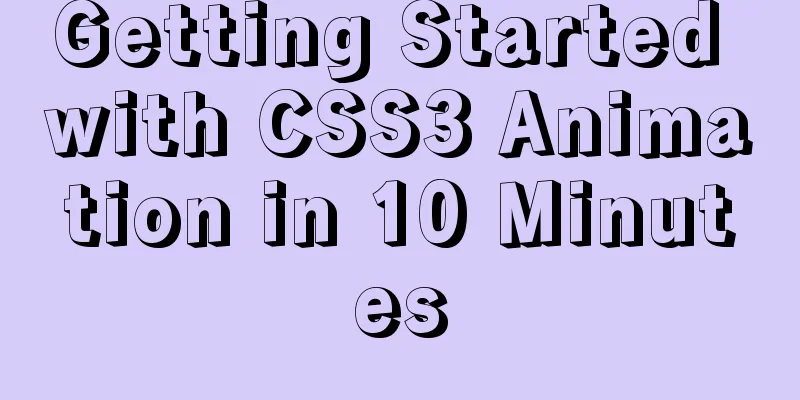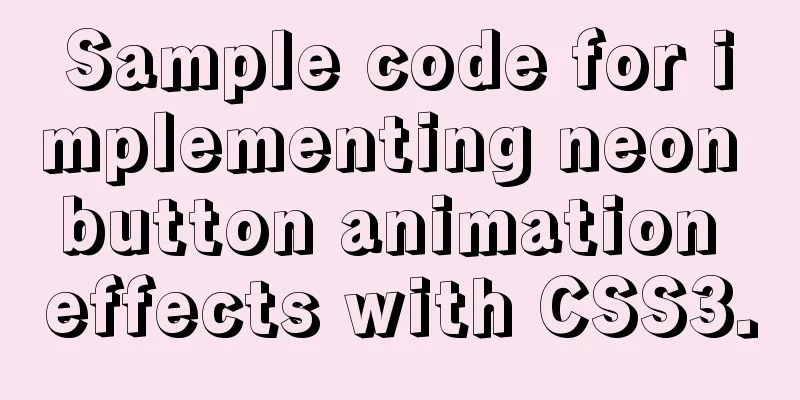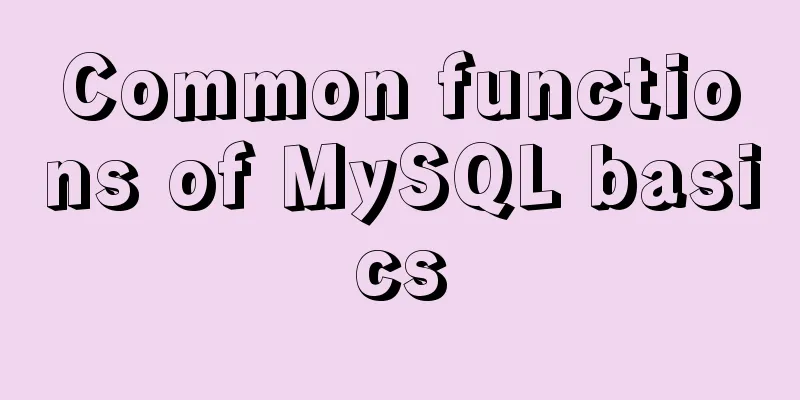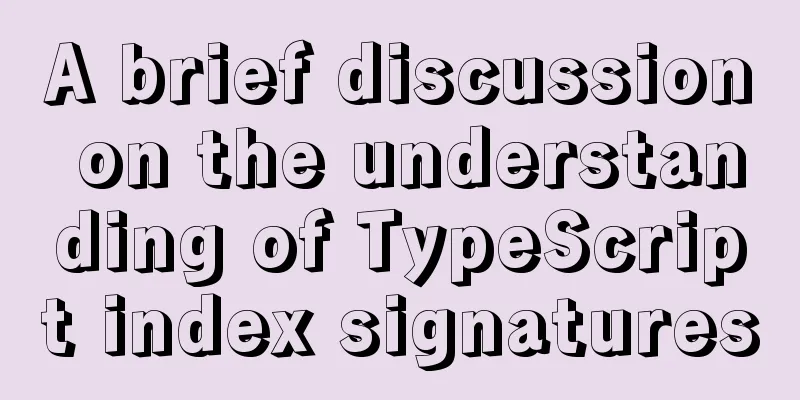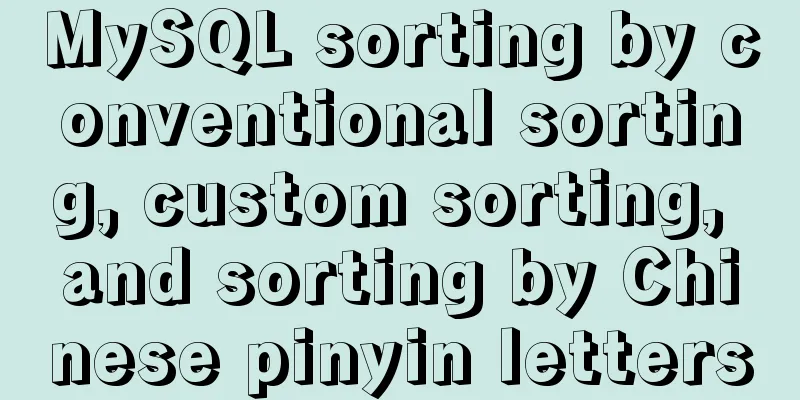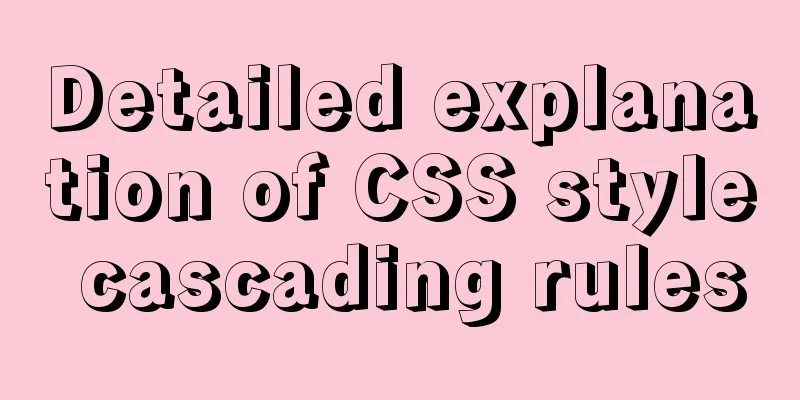win10 mysql 5.6.35 winx64 free installation version configuration tutorial
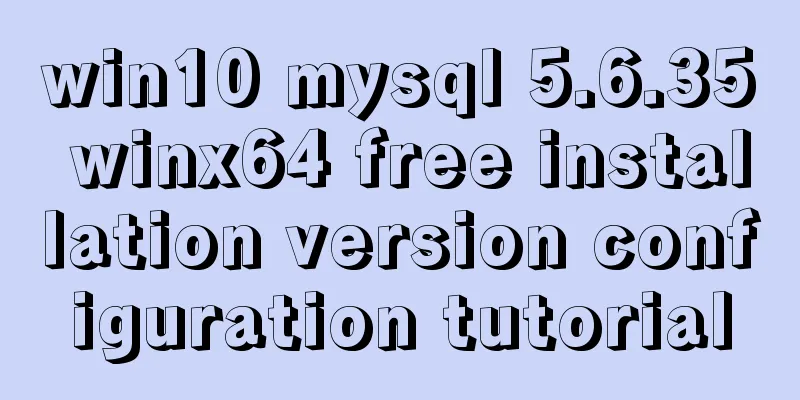
|
mysql 5.6.35 winx64 free installation version configuration tutorial under win10, the specific contents are as follows 1. Unzip the MySQL compressed package Unzip the downloaded MySQL compressed package to a custom directory. I put it in C:\software\mysql-5.6.35-winx64\mysql_master Add environment variables Configure the MySQL path to the path path
2. Edit the unzipped file my-default.ini [client] port=3306 default-character-set=utf8 [mysqld] #Set MySQL directory basedir=C:/software/mysql-5.6.35-winx64/mysql_master #Set MySQL data datadir=C:/software/mysql-5.6.35-winx64/mysql_master/data port=3306 character_set_server=utf8 default-storage-engine=MYISAM sql_mode=NO_ENGINE_SUBSTITUTION,STRICT_TRANS_TABLES Register Windows system service Register MySQL as a Windows system service The operation is as follows: 1) Right-click the start menu and select "Command Prompt (Administrator)" (must be under administrator privileges)
2) Enter the service installation command: mysqld install MySQL --defaults-file="C:\software\mysql-5.6.35-winx64\mysql_master\my-default.ini" After the installation is successful, a message will pop up saying that the service has been successfully installed. If it appears The service already exists! 5. Start MySQL service Method 1: The command to start the service is: net start mysql Method 2: Open the management tool service and find the MySQL service. Start the service by right-clicking and selecting Start or directly clicking Start on the left. "C:\software\mysql-5.6.35-winx64\mysql_master\bin\mysqld" --defaults-file="C:\software\mysql-5.6.35-winx64\mysql_master\my-default.ini" MySQL3306
6. Change the root account password When the installation is just completed, the default password of the root account is empty. At this time, you can change the password to the specified password. For example: 123456 Method 1: c:>mysql –uroot mysql>show databases; mysql>use mysql; mysql>UPDATE user SET password=PASSWORD(“123456”) WHERE user='root'; mysql> FLUSH PRIVILEGES; mysql>QUIT Method 2: Use third-party management tools to change passwords. Such as Navicat for MySQL The above is the full content of this article. I hope it will be helpful for everyone’s study. I also hope that everyone will support 123WORDPRESS.COM. You may also be interested in:
|
<<: VSCode configuration Git method steps
>>: Detailed explanation of Vue's caching method example
Recommend
【HTML element】How to embed images
The img element allows us to embed images in HTML...
MySql Installer 8.0.18 Visual Installation Tutorial with Pictures and Text
Table of contents 1. MySQL 8.0.18 installation 2....
Solution to MySQL connection exception and error 10061
MySQL is a relational database management system ...
Detailed explanation of how to cleanly uninstall Docker
First, the server environment information: Reason...
JavaScript Canvas draws dynamic wireframe effect
This article shares the specific code of JavaScri...
Detailed explanation of the Chinese garbled characters problem in MySQL database
When insert into employee values(null,'張三'...
Introduction to the use of MySQL official performance testing tool mysqlslap
Table of contents Introduction Instructions Actua...
Summary of web designers' experience and skills in learning web design
As the company's influence grows and its prod...
How to enable the slow query log function in MySQL
The MySQL slow query log is very useful for track...
Share CSS writing standards and order [recommended for everyone to use]
CSS writing order 1. Position attributes (positio...
Flash embedded in web pages and IE, FF, Maxthon compatibility issues
After going through a lot of hardships, I searched...
A brief discussion on the principle of React two-way data binding
Table of contents What is two-way data binding Im...
PostgreSQL materialized view process analysis
This article mainly introduces the process analys...
Detailed explanation of the practical application of regular expressions in JavaScript
In actual work, JavaScript regular expressions ar...
Vue large screen data display example
In order to efficiently meet requirements and avo...