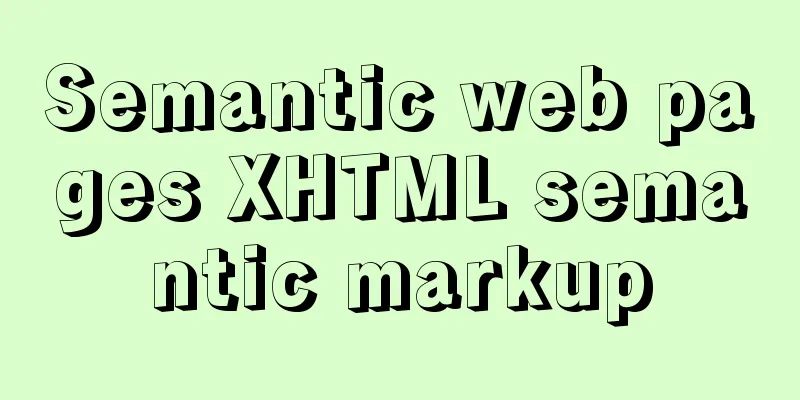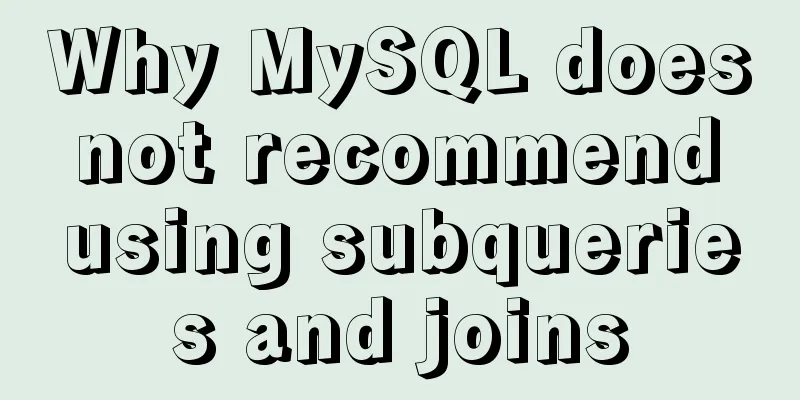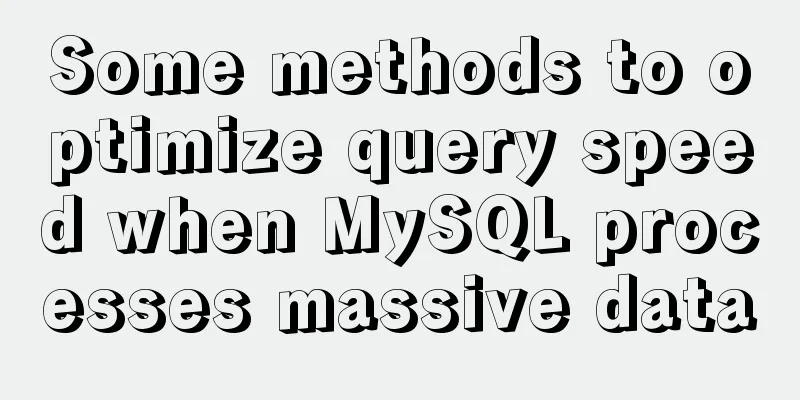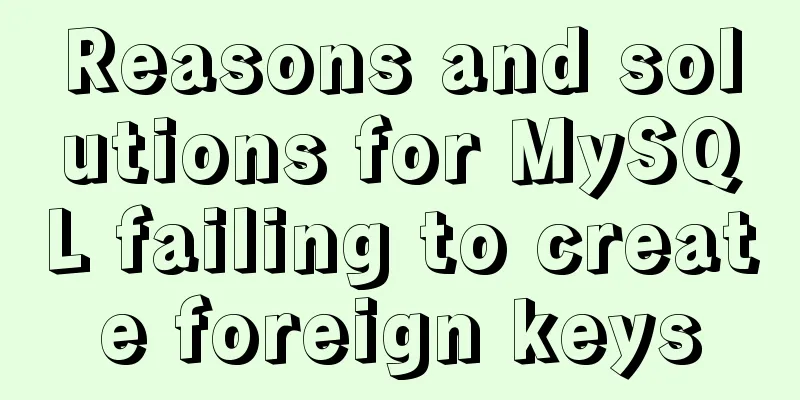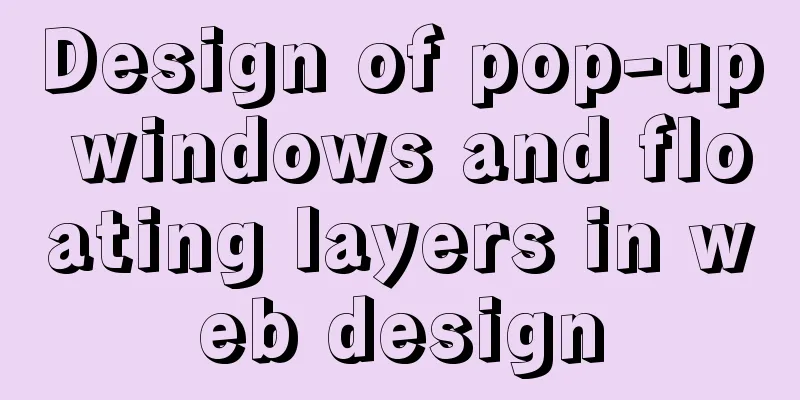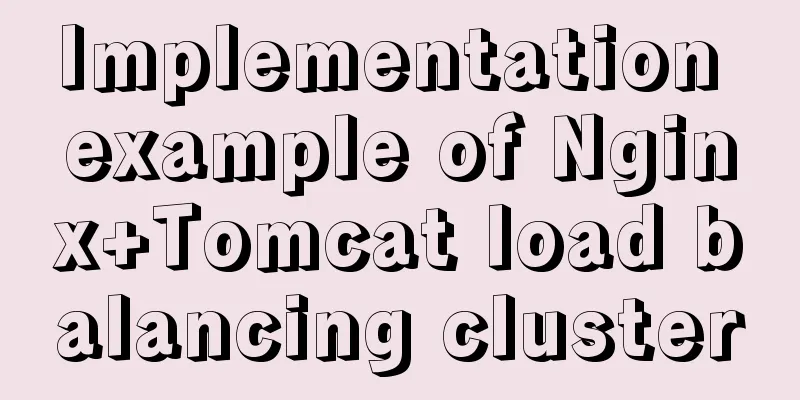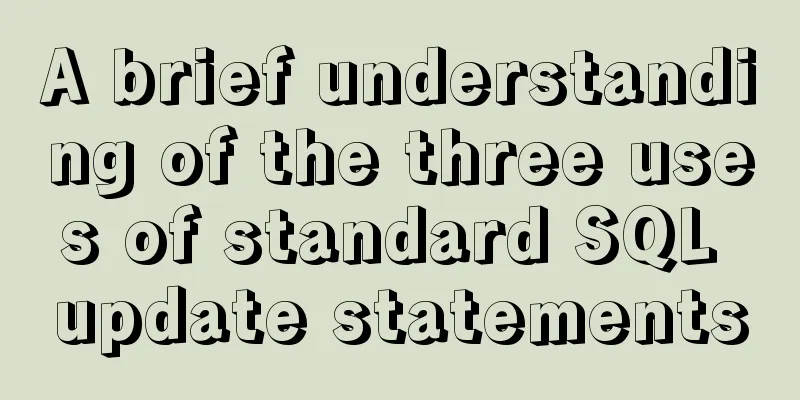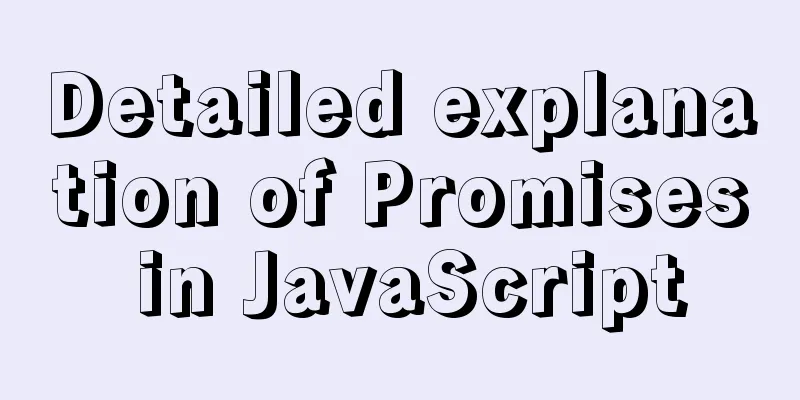Javascript to achieve drumming effect
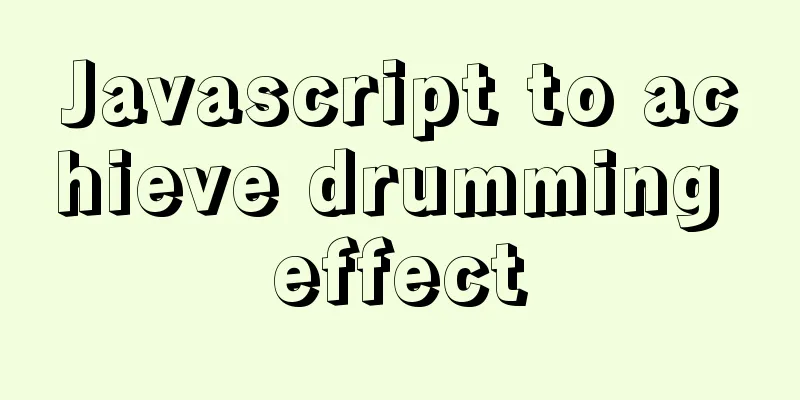
|
This article shares the specific code of Javascript to achieve drumming effect for your reference. The specific content is as follows
Press and hold the corresponding keyboard to display different sounds <div class="keys"> <div data-key="65" class="key"> <kbd>A</kbd> <span class="sound">clap</span> </div> <div data-key="83" class="key"> <kbd>S</kbd> <span class="sound">hihat</span> </div> <div data-key="68" class="key"> <kbd>D</kbd> <span class="sound">kick</span> </div> <div data-key="70" class="key"> <kbd>F</kbd> <span class="sound">openhat</span> </div> <div data-key="71" class="key"> <kbd>G</kbd> <span class="sound">boom</span> </div> <div data-key="72" class="key"> <kbd>H</kbd> <span class="sound">ride</span> </div> <div data-key="74" class="key"> <kbd>J</kbd> <span class="sound">snare</span> </div> <div data-key="75" class="key"> <kbd>K</kbd> <span class="sound">tom</span> </div> <div data-key="76" class="key"> <kbd>L</kbd> <span class="sound">tink</span> </div> </div> <audio data-key="65" src="sounds/clap.wav"></audio> <audio data-key="83" src="sounds/hihat.wav"></audio> <audio data-key="68" src="sounds/kick.wav"></audio> <audio data-key="70" src="sounds/openhat.wav"></audio> <audio data-key="71" src="sounds/boom.wav"></audio> <audio data-key="72" src="sounds/ride.wav"></audio> <audio data-key="74" src="sounds/snare.wav"></audio> <audio data-key="75" src="sounds/tom.wav"></audio> <audio data-key="76" src="sounds/tink.wav"></audio> CSS part:
html {
font-size: 10px;
background: url('../img/background.jpg') bottom center;
background-size: cover;
}
body,html {
margin: 0;
padding: 0;
font-family: sans-serif;
}
.keys {
display: flex;
flex: 1;
min-height: 100vh;
align-items: center;
justify-content: center;
}
.key {
border: .4rem solid black;
border-radius: .5rem;
margin: 1rem;
font-size: 1.5rem;
padding: 1rem .5rem;
transition: all .07s ease;
width: 10rem;
text-align: center;
color: white;
background: rgba(0,0,0,0.4);
text-shadow: 0 0 .5rem black;
}
.playing {
transform: scale(1.1);
border-color: #ffc600;
box-shadow: 0 0 1rem #ffc600;
}
kbd {
display: block;
font-size: 4rem;
}
.sound {
font-size: 1.2rem;
text-transform:uppercase;
letter-spacing: .1rem;
color: #ffc600;
}The first step is to press the keyboard to play the sound
window.addEventListener("keydown",function(e){
console.log(e.keyCode);
const audio = document.querySelector(`audio[data-key="${e.keyCode}"]`);
const key = document.querySelector(`div[data-key="${e.keyCode}"]`)
// Initialize after each playback if (!audio) return;
audio.currentTime = 0;
audio.play();
key.classList.add('playing');
setTimeout(function(){
key.classList.remove('playing');
},70);
//Move out the effect after pressing the key})keyCode corresponding diagram
The above is the full content of this article. I hope it will be helpful for everyone’s study. I also hope that everyone will support 123WORDPRESS.COM. You may also be interested in:
|
<<: How to isolate users in docker containers
>>: Summary of 11 common mistakes made by MySQL call novices
Recommend
Installation of various versions of MySQL 8.0.18 and problems encountered during installation (essence summary)
Summary: Problem solving records of MYSQL: No mat...
Cross-domain issues in front-end and back-end separation of Vue+SpringBoot
In the front-end and back-end separation developm...
JavaScript to achieve click image flip effect
I was recently working on a project about face co...
Alibaba Cloud Server Domain Name Resolution Steps (Tutorial for Beginners)
For novices who have just started to build a webs...
Native JavaScript to achieve slide effects
When we create a page, especially a homepage, we ...
MySQL installation tutorial under Linux centos7 environment
Detailed introduction to the steps of installing ...
Detailed graphic tutorial on how to enable remote secure access with Docker
1. Edit the docker.service file vi /usr/lib/syste...
A brief discussion on two methods of achieving semi-transparent background color in CSS
When laying out the page, in order to give users ...
How to use docker to deploy spring boot and connect to skywalking
Table of contents 1. Overview 1. Introduction to ...
Detailed explanation of the murder caused by a / slash in Nginx proxy_pass
background An nginx server module needs to proxy ...
How to use & and nohup in the background of Linux
When we work in a terminal or console, we may not...
Solution to the gap between divs
When you use HTML div blocks and the middle of th...
Detailed explanation of EXT series file system formats in Linux
Linux File System Common hard disks are shown in ...
Summary of Button's four Click response methods
Button is used quite a lot. Here I have sorted ou...
Detailed explanation of Linux copy and paste in VMware virtual machine
1. Linux under VMware Workstation: 1. Update sour...