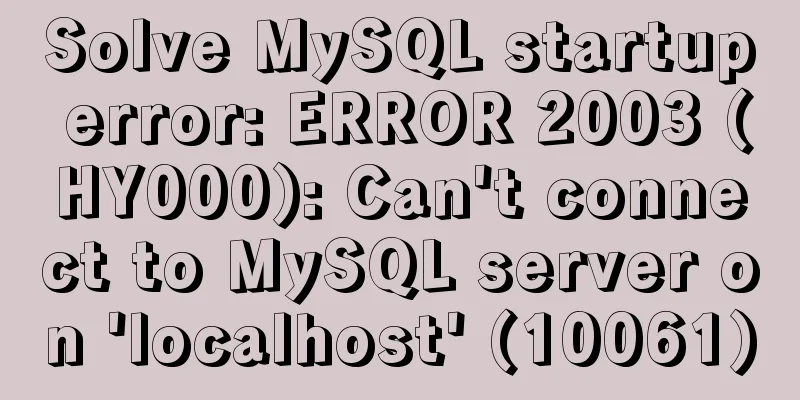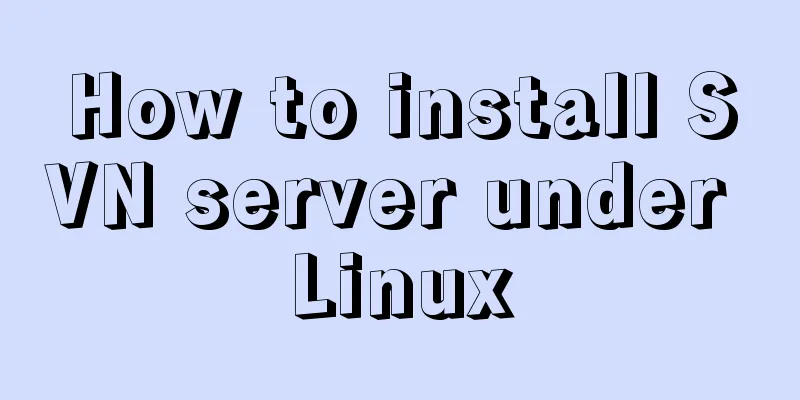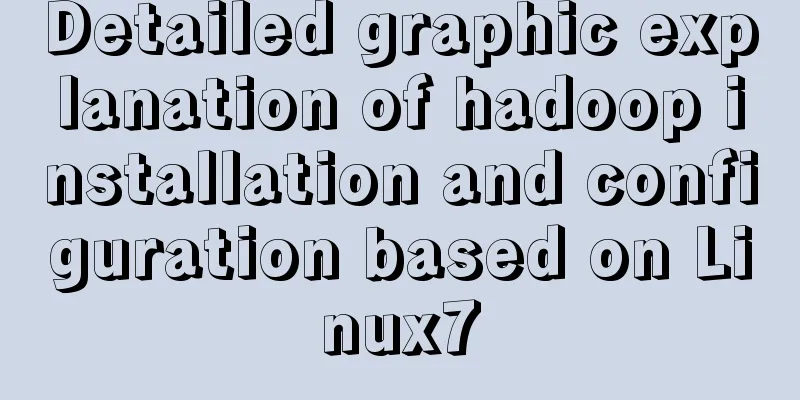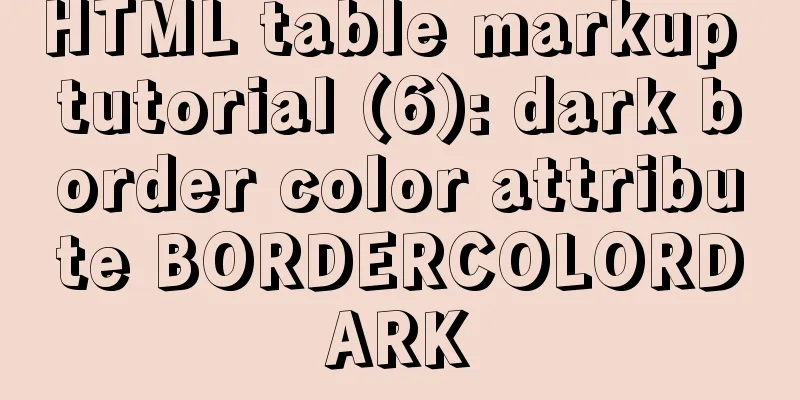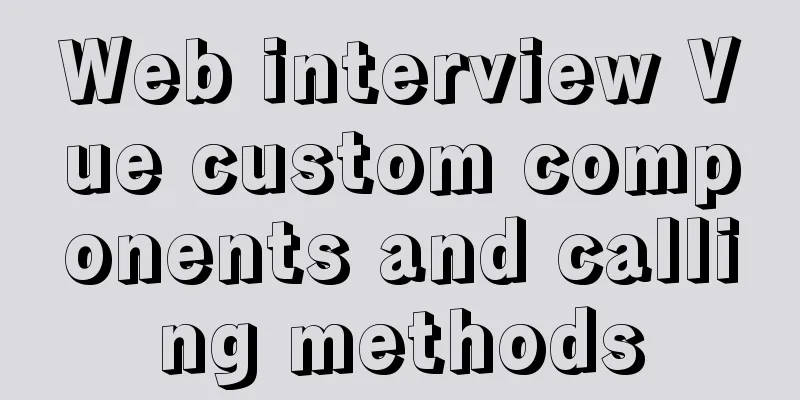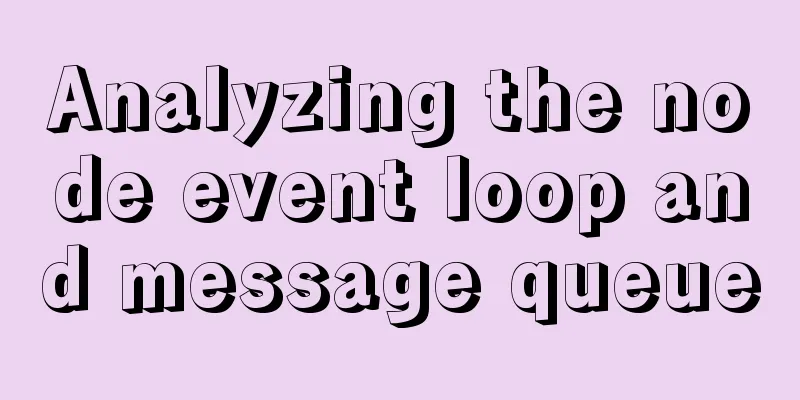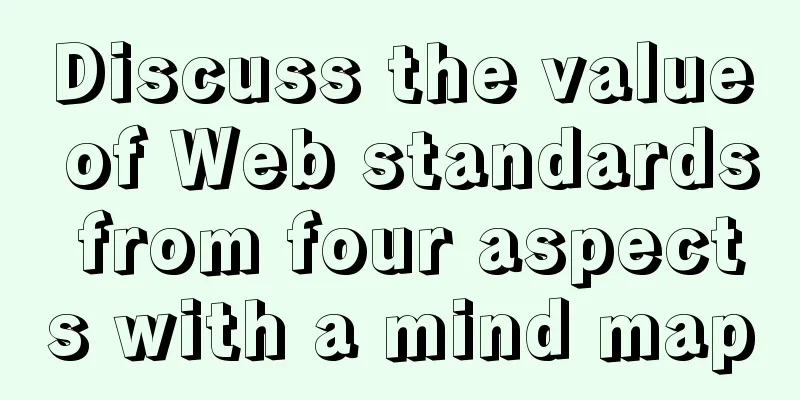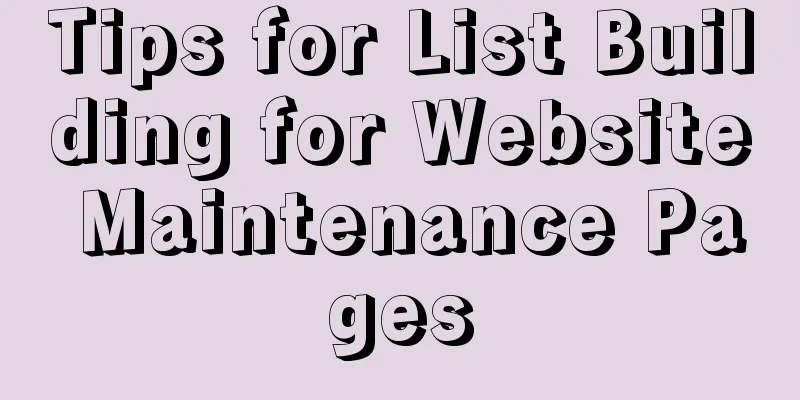Linux server configuration IP whitelist to prevent remote login and port exposure
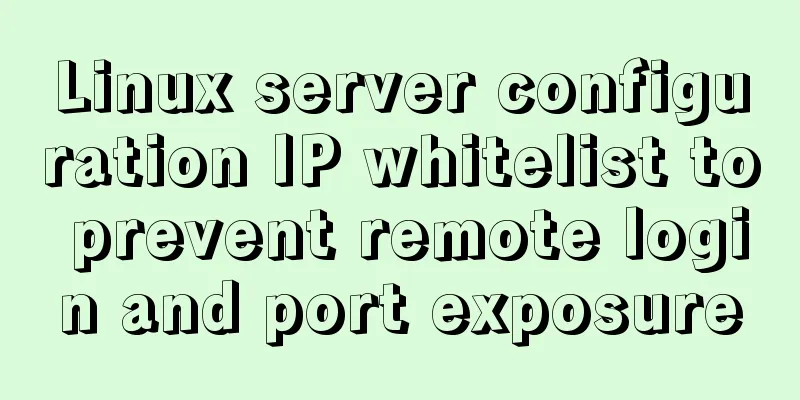
|
Preface The server used by the blogger was purchased from Alibaba Cloud. In fact, Alibaba Cloud has provided us with security policies for our use, but if it is the company's own server, or our own virtual machine, etc. You still need to check how to configure the firewall and the whitelist. 1. Alibaba Cloud's server does not have a firewall itself, but we can install an IPtable firewall (here Alibaba Cloud's server system is Centos). In this case, the firewall and the whitelist configured by Alibaba Cloud URL need to take effect at the same time. 1. Server Firewall 1.1. The following is the initial firewall configuration vim /etc/sysconfig/iptables # sample configuration for iptables service # you can edit this manually or use system-config-firewall # please do not ask us to add additional ports/services to this default configuration *filter :INPUT ACCEPT [0:0] :FORWARD ACCEPT [0:0] :OUTPUT ACCEPT [0:0] -A INPUT -m state --state RELATED,ESTABLISHED -j ACCEPT -A INPUT -p icmp -j ACCEPT -A INPUT -i lo -j ACCEPT -A INPUT -p tcp -m state --state NEW -m tcp --dport 22 -j ACCEPT -A INPUT -m state --state NEW -m tcp -p tcp --dport 80 -j ACCEPT -A INPUT -j REJECT --reject-with icmp-host-prohibited -A FORWARD -j REJECT --reject-with icmp-host-prohibited COMMIT 1.2. Configure whitelist and exposed ports 1.2.1. Expose ports 22, 80, and 8080 1.2.2, add whitelist 116.90.86.196, 116.90.86.197 Be sure to enter your current IP address, be careful not to be able to log in # sample configuration for iptables service # you can edit this manually or use system-config-firewall # please do not ask us to add additional ports/services to this default configuration *filter :INPUT ACCEPT [0:0] :FORWARD ACCEPT [0:0] :OUTPUT ACCEPT [0:0] #Define whitelist variable name -N whitelist #Set the whitelist ip segment -A whitelist -s 116.90.86.196 -j ACCEPT -A whitelist -s 116.90.86.197 -j ACCEPT -A INPUT -m state --state RELATED,ESTABLISHED -j ACCEPT -A INPUT -p icmp -j whitelist -A INPUT -i lo -j ACCEPT -A INPUT -p tcp -m state --state NEW -m tcp --dport 22 -j whitelist -A INPUT -p tcp -m state --state NEW -m tcp --dport 8080 -j ACCEPT -A INPUT -p tcp -m state --state NEW -m tcp --dport 80 -j ACCEPT -A INPUT -j REJECT --reject-with icmp-host-prohibited -A FORWARD -j REJECT --reject-with icmp-host-prohibited COMMIT 2. Alibaba Cloud whitelist and port exposure 2.1 Security Group Configuration
2.3. Configure IP and port 2.3.1, 0.0.0.0/0 means unlimited IP 2.2.2. Cloning is to copy one, and then delete the previous one
The above article about Linux server configuration IP whitelist to prevent remote login and port exposure is all the content that the editor shares with you. I hope it can give you a reference, and I also hope that you will support 123WORDPRESS.COM. You may also be interested in:
|
<<: Windows 10 + mysql 8.0.11 zip installation tutorial detailed
>>: WeChat Mini Program User Authorization Best Practices Guide
Recommend
Solve the problem of inconsistent front and back end ports of Vue
Vue front and back end ports are inconsistent In ...
How to implement Mysql scheduled tasks under Linux
Assumption: The stored procedure is executed ever...
MySQL 8.0.17 decompression version installation and configuration method graphic tutorial
I'll record the problems I encountered during...
About input file control and beautification
When uploading on some websites, after clicking t...
Solutions to Files/Folders That Cannot Be Deleted in Linux
Preface Recently our server was attacked by hacke...
Independent implementation of nginx container configuration file
Create a container [root@server1 ~]# docker run -...
Will mysql's in invalidate the index?
Will mysql's IN invalidate the index? Won'...
Summary of Vue watch monitoring methods
Table of contents 1. The role of watch in vue is ...
202 Free High Quality XHTML Templates (2)
Following the previous article 202 Free High-Qual...
Summary of some common methods of JavaScript array
Table of contents 1. How to create an array in Ja...
Modify the default color of the input box placeholder text -webkit-input-placeholder method
HTML5 adds a native placeholder attribute for inp...
A brief discussion on HTML doctype and encoding
DOCTYPE Doctype is used to tell the browser which...
How to modify the forgotten password when installing MySQL on Mac
1. Install MySQL database on mac 1. Download MySQ...
Detailed explanation of how to use the vue verification code component
This article example shares the specific implemen...
Docker connects to the host Mysql operation
Today, the company project needs to configure doc...