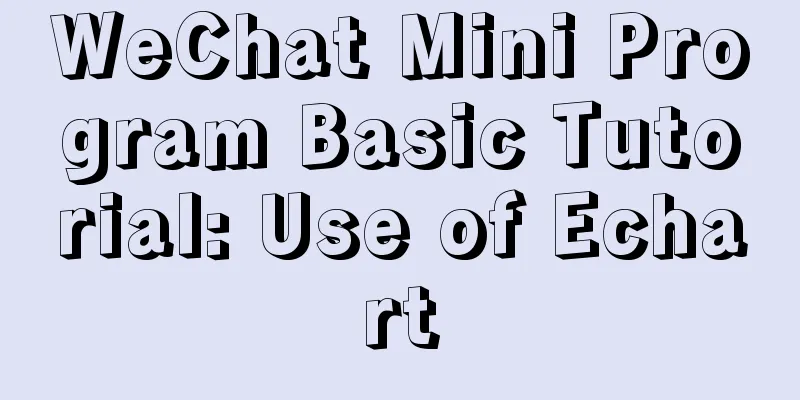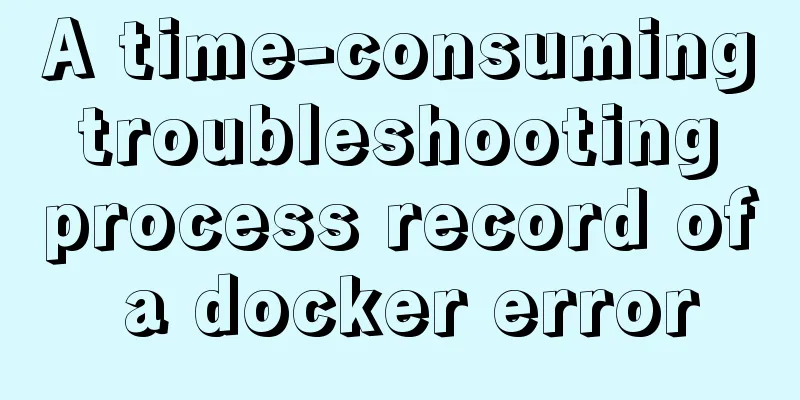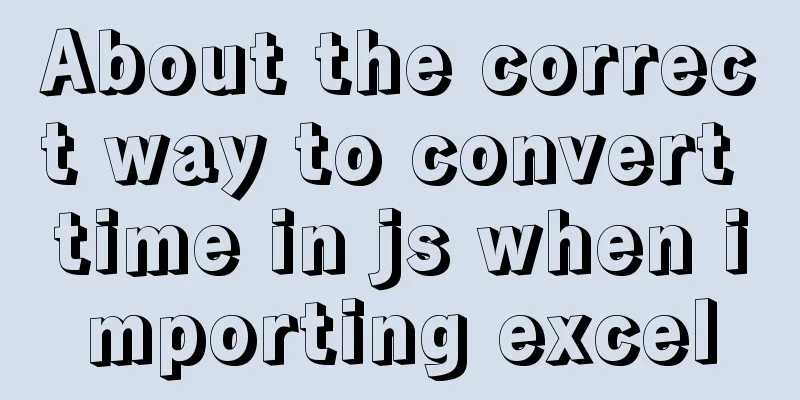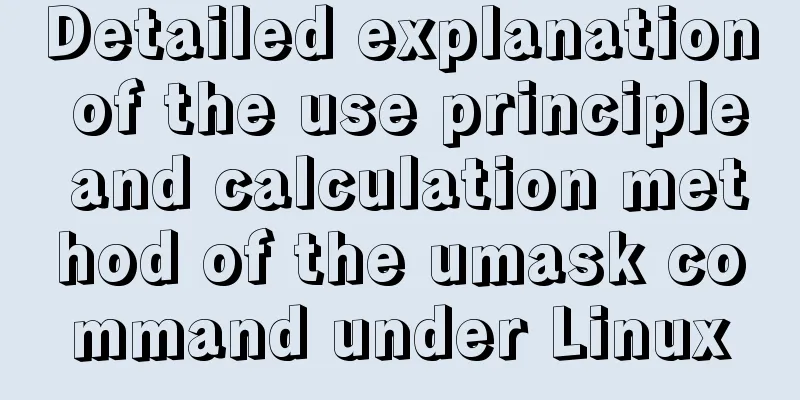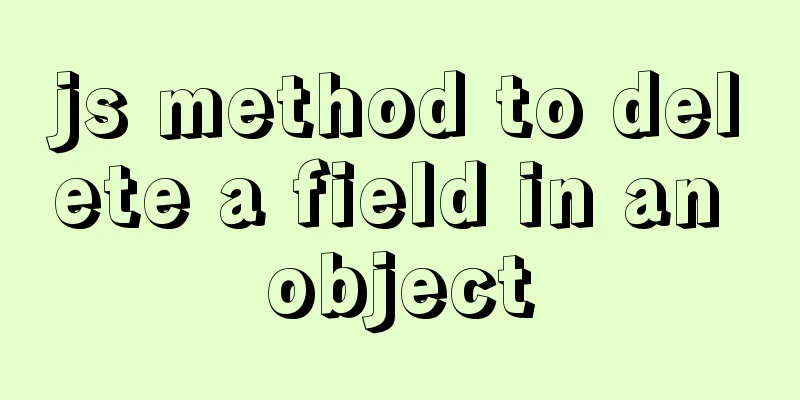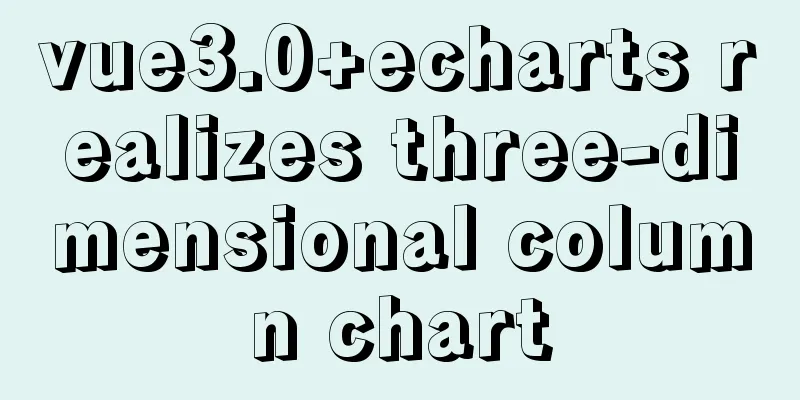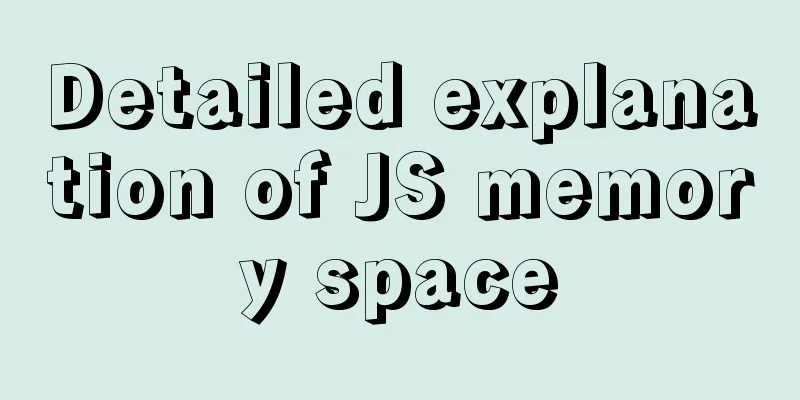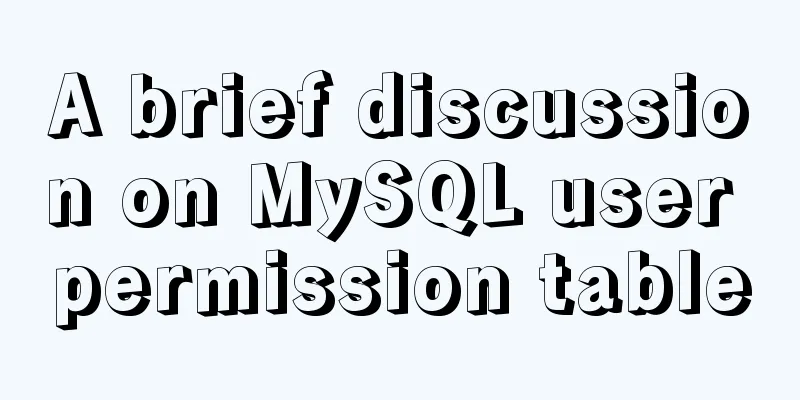Steps to configure IIS10 under Win10 and support debugging ASP programs
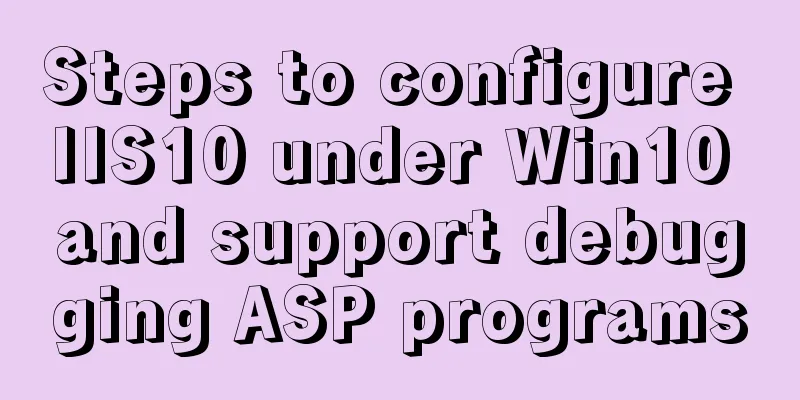
|
Microsoft IIS IIS (Internet Information Server) is a basic Internet service based on Mircrosoft Windows provided by Microsoft. It is currently the most popular Web server product, and many famous websites are built on the IIS platform. IIS Web service components include Web server, FTP server, NNTP server and SMTP server, which are used for web browsing, file transfer, news service and email sending, making it very easy to publish information on the Internet. In this experiment, IIS is used to build a web server in the Windows 10 environment that can access each other in the same LAN segment. IIS Web Server Configuration The steps to configure the IIS Web server are as follows: (1) Confirm whether IIS is installed on the computer IIS is not installed on Windows 10 by default. If the IIS service component is not installed on your computer, you can install IIS by following the steps below.
1. "Control Panel" > "Programs" > "Programs and Features" > "Turn features on or off" on the left side of "Programs and Features"
2. Find Internet Information Services (IIS) and select the required components for the IIS server as shown below:
3. After confirmation, Windows will automatically install these components and complete. 4. After the component installation is complete, enter localhost in the address bar to open the default IIS website that comes with Win10.
5. The above picture shows the default style of win10, which is the "Default Web Site" style. The directory is located in the C:\inetpub\wwwroot file. The default port is 80, no IP is set, and it can be accessed using "http://localhost". If the IP address is set to 192.168.1.1 and the port is 666, then the address to open should be http://192.168.1.1:666. 6. Go to "Control Panel" > "System and Security" > "Administrative Tools" and find "Internet Information Services (IIS) Manager".
7. Open the "Internet Information Services (IIS) Manager", create your own site, right-click "Website" > "Add Website", set it as shown below, and you can successfully add a website named "mytest".
8. Set index.asp as the default document. Select "Default Document" under "mytest Home Page", right-click "Open Function", and add a default document.
9. Parent path is not enabled by default in IIS. Only when parent path is enabled can relative path be used in ASP program. Select "ASP" under "mytest Home Page", right-click "Open Function", set "Enable Parent Path" to True, and click "Apply" on the right.
Note: 1. Because it is a local test, the IP should be the local address. Therefore, you can reset the IP address as needed. 2. The asp program needs to be placed in a folder named wwwroot.
By following the above steps, we can successfully build a web server under Windows 10 system. Users in need may give it a try! |
<<: Vue routing relative path jump method
>>: MySQL slow query operation example analysis [enable, test, confirm, etc.]
Recommend
Detailed explanation of views in MySQL
view: Views in MySQL have many similarities with ...
Nginx configuration file detailed explanation and optimization suggestions guide
Table of contents 1. Overview 2. nginx.conf 1) Co...
JavaScript method to delete or extract specified characters from a string (very commonly used)
Table of contents 1. substring() 2. substr() 3.in...
Linux super detailed gcc upgrade process
Table of contents Preface 1. Current gcc version ...
Summary of CSS sibling element floating analysis
float:left/right/none; 1. Same level floating (1)...
jQuery implements dynamic tag event
This article shares the specific code of jQuery t...
Practical way to build selenium grid distributed environment with docker
Recently, I needed to test the zoom video confere...
js addition, subtraction, multiplication and division precise calculation method example code
Preface Because computer numbers are floating poi...
MySQL 8.0.18 installation and configuration graphic tutorial
Learning objectives: Learn to use Windows system ...
An article to help you understand the basics of VUE
Table of contents What is VUE Core plugins in Vue...
Ubuntu 18.0.4 MySQL 8.0.20 installation and configuration method graphic tutorial
The installation and configuration method of MySQ...
Detailed explanation of scheduled tasks for ordinary users in Linux
Preface Ordinary users define crontab scheduled t...
Select does not support double click dbclick event
XML/HTML CodeCopy content to clipboard < div c...
The perfect solution to the error of installing Mysql Applying Security in windows server2014
The reason is that it was not uninstalled cleanly...
Common attacks on web front-ends and ways to prevent them
The security issues encountered in website front-...