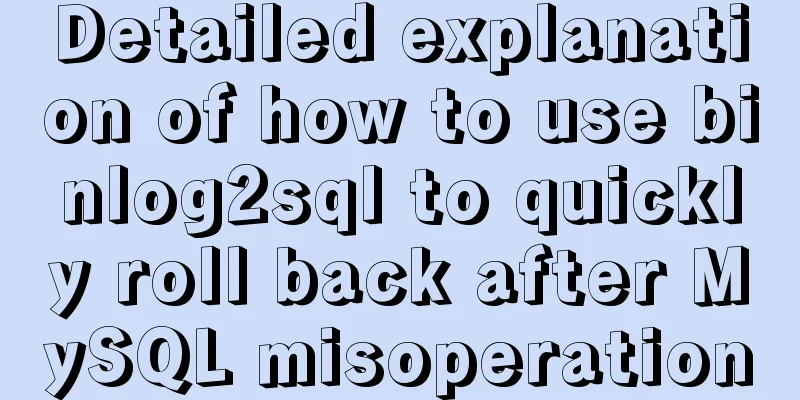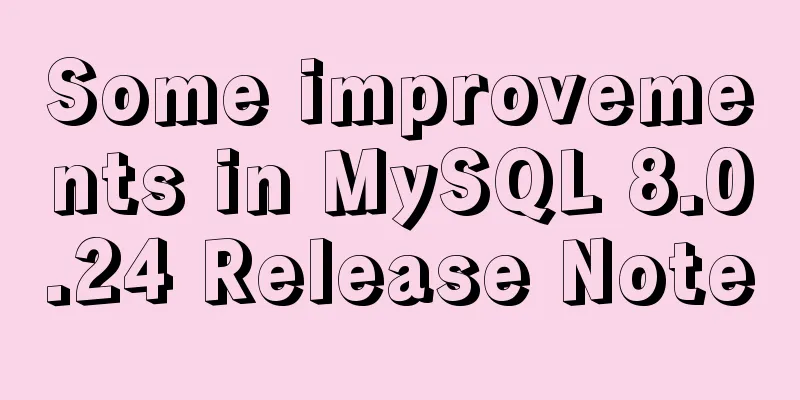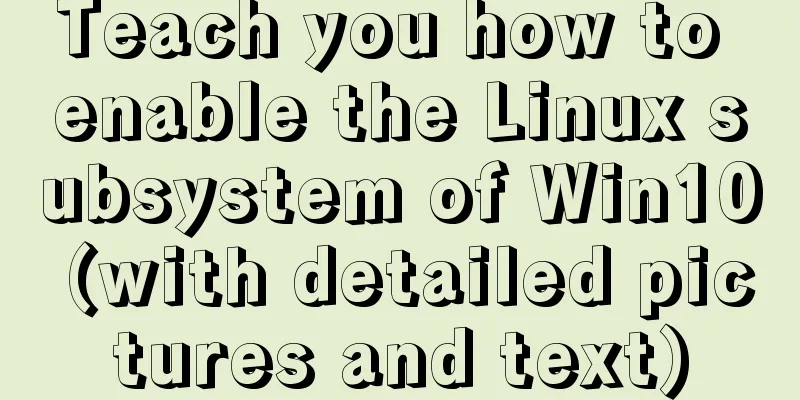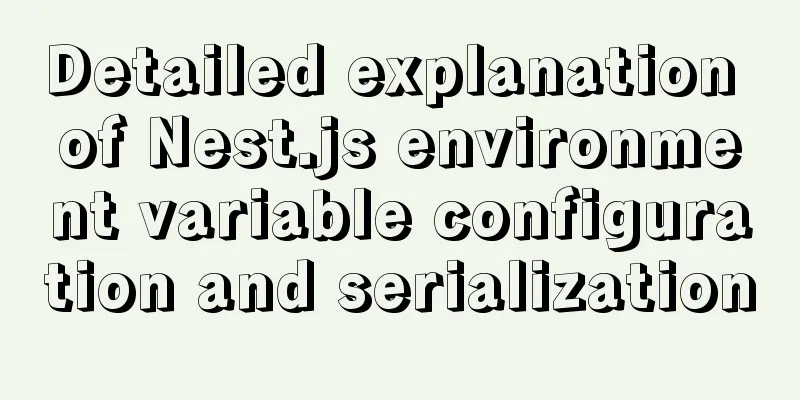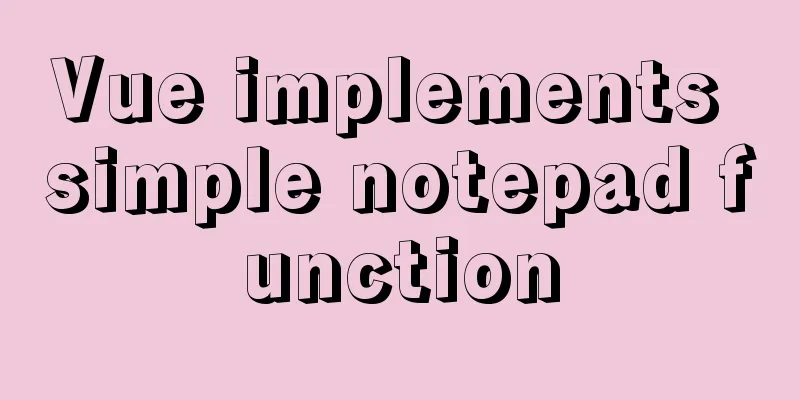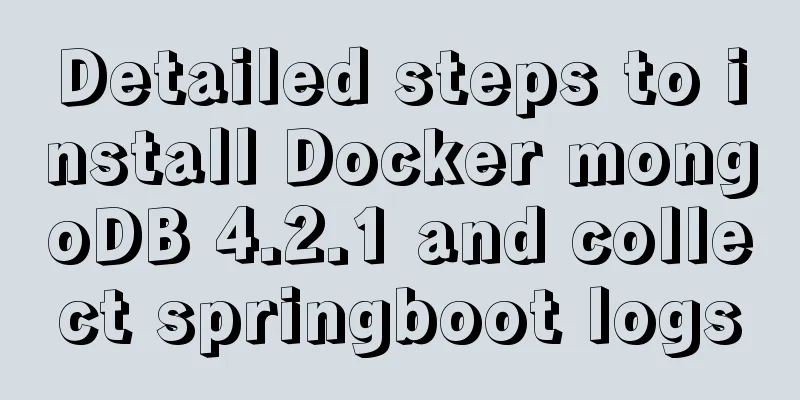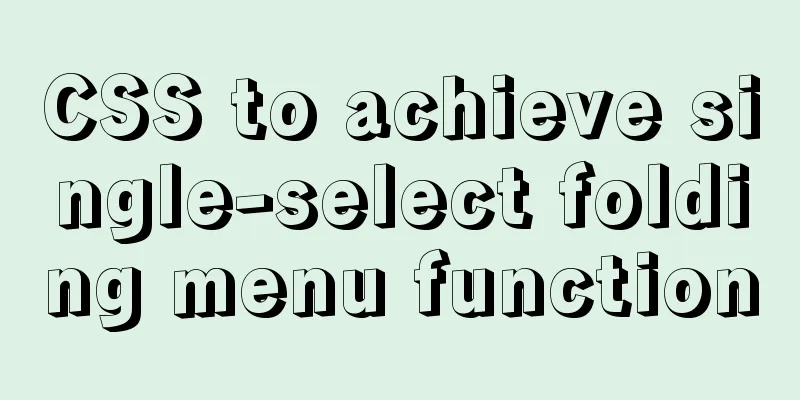JavaScript implements long image scrolling effect
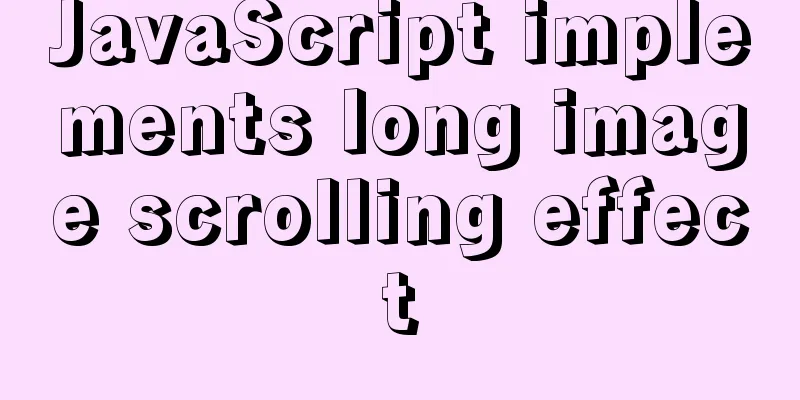
|
This article shares the specific code of JavaScript long picture scrolling for your reference. The specific content is as follows The scrolling of long images will involve a timer: Let's review the timer first:
<!DOCTYPE html>
<html lang="en">
<head>
<meta charset="UTF-8">
<title>Timer Review</title>
</head>
<body>
<button id="start">Start</button>
<button id="stop">Close</button>
<script type="text/javascript">
var start = document.getElementById("start");
var stop = document.getElementById("stop");
var num = 0,timer = null;
start.onclick = function (){
// When using a timer, clear the original timer first and then turn it on. You can try commenting out the clearInterval(timer); below and then click the turn on button multiple times to compare the effects. clearInterval(timer);
timer = setInterval(function (){
num++;
console.log(num);
},1000)
}
stop.onclick = function (){
clearInterval(timer);
}
</script>
</body>
</html>After reviewing the timer content, let's look at the code for long image scrolling:
<!DOCTYPE html>
<html lang="en">
<head>
<meta charset="UTF-8">
<title>Long picture scrolling effect</title>
<style>
*{
padding: 0;
margin: 0;
}
body{
background-color: #000;
}
#box{
width: 658px;
height: 400px;
border: 1px solid #ff6700;
margin: 100px auto;
overflow: hidden;
position: relative;
}
#box img{
position: absolute;
top: 0;
left: 0;
}
#box span{
position: absolute;
width: 100%;
height: 50%;
left: 0;
cursor: pointer;
}
#box #top{
top: 0;
}
#box #bottom{
bottom: 0;
}
</style>
</head>
<body>
<div id="box">
<img src="img/timer.jpeg" alt="">
<span id="top"></span>
<span id="bottom"></span>
</div>
<script type="text/javascript">
// 1. Get the event source var box = document.getElementById('box');
var pic = document.getElementsByTagName('img')[0];
var divTop = document.getElementById('top');
var divBottom = document.getElementById('bottom');
// 2. Add event var num = 0, timer = null;
divBottom.onmouseover = function () {
// Clear the previous acceleration effect clearInterval(timer);
// Let the picture scroll down timer = setInterval(function () {
num -= 10;
// This -3666 is adjusted according to the picture if (num >= -3666) {
pic.style.top = num + 'px';
}else{
clearInterval(timer);
}
},50);
}
divTop.onmouseover = function () {
clearInterval(timer);
// Let the picture scroll up timer = setInterval(function () {
num += 10;
if(num <= 0){
pic.style.top = num + 'px';
}else{
clearInterval(timer);
}
},100);
}
// Stop scrolling when the mouse moves away box.onmouseout = function () {
clearInterval(timer);
}
</script>
</body>
</html>I won’t put the effect picture here, you can try it yourself if you need it (remember to find the long picture) The above is the full content of this article. I hope it will be helpful for everyone’s study. I also hope that everyone will support 123WORDPRESS.COM. You may also be interested in:
|
<<: MySQL enables slow query (introduction to using EXPLAIN SQL statement)
>>: Mysql experiment: using explain to analyze the trend of indexes
Recommend
JS implements random roll call system
Use JS to implement a random roll call system for...
vue-amap installation and usage steps
I have previously shared the usage of asynchronou...
MySQL 8.0.18 deployment and installation tutorial under Windows 7
1. Preliminary preparation (windows7+mysql-8.0.18...
Detailed explanation of HTML basics (Part 1)
1. Understand the WEB Web pages are mainly compos...
Example of CSS3 to achieve div sliding in and out from bottom to top
1. First, you need to use the target selector of ...
Explanation of building graph database neo4j in Linux environment
Neo4j (one of the Nosql) is a high-performance gr...
In-depth understanding of the role of Vuex
Table of contents Overview How to share data betw...
MySQL 5.7 installation and configuration method graphic tutorial
This tutorial shares the installation and configu...
JavaScript to implement retractable secondary menu
The specific code for implementing the retractabl...
MYSQL development performance research: optimization method for batch inserting data
1. What problems did we encounter? In standard SQ...
MySQL 5.7.21 decompression version installation and configuration method graphic tutorial
Since I often install the system, I have to reins...
MySQL explain obtains query instruction information principle and example
explain is used to obtain query execution plan in...
Solutions for building ping and nfs in embedded Linux development environment
1. Embedded Software Level 1) Bootloader->Boot...
How to install and configure the supervisor daemon under centos7
Newbie, record it yourself 1. Install supervisor....
Detailed explanation of various join summaries of SQL
SQL Left Join, Right Join, Inner Join, and Natura...