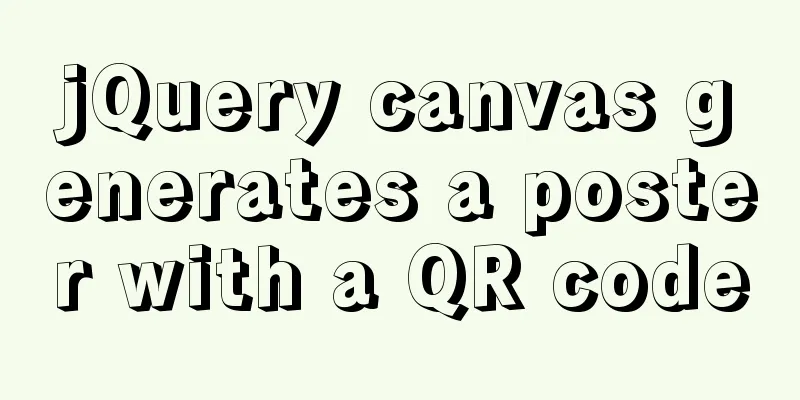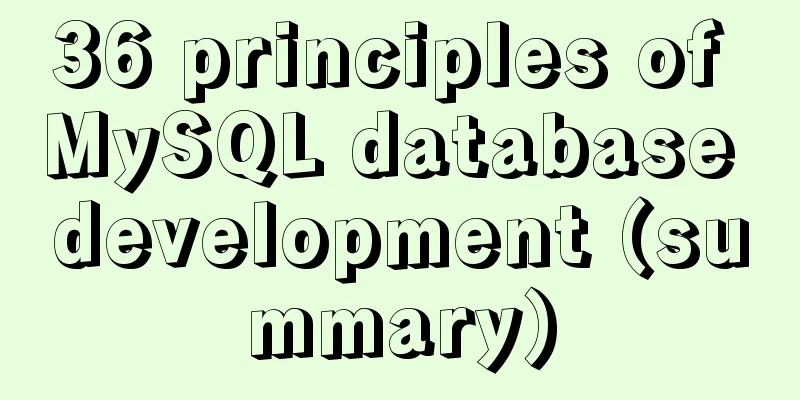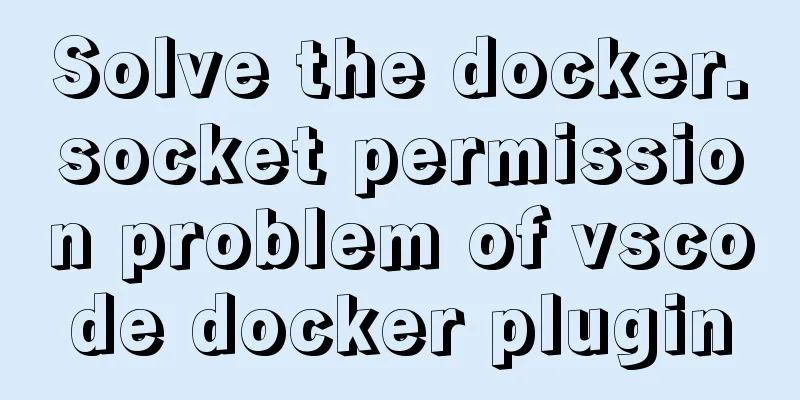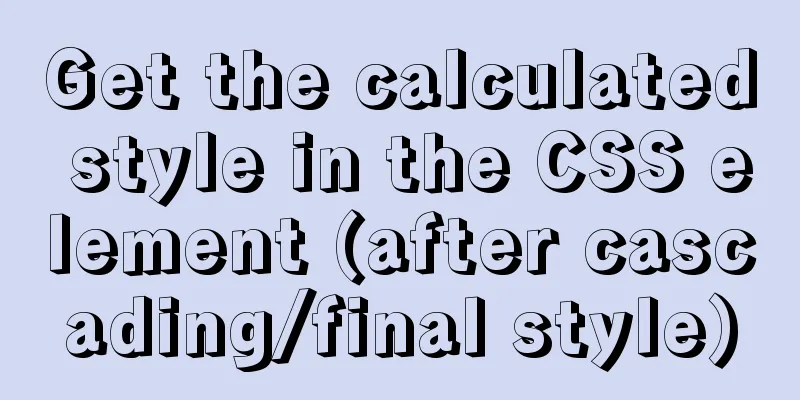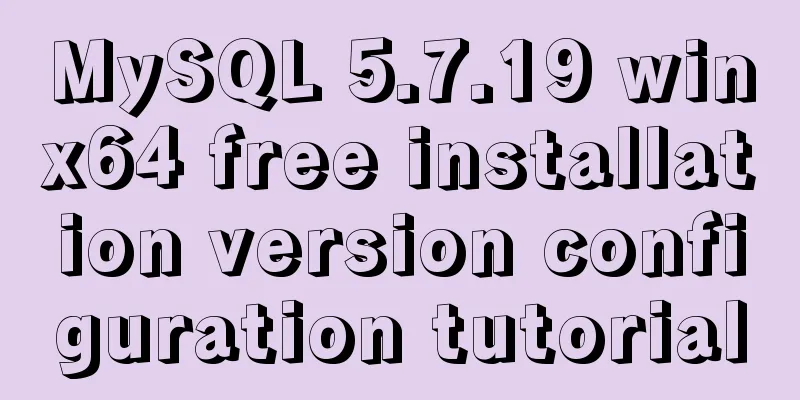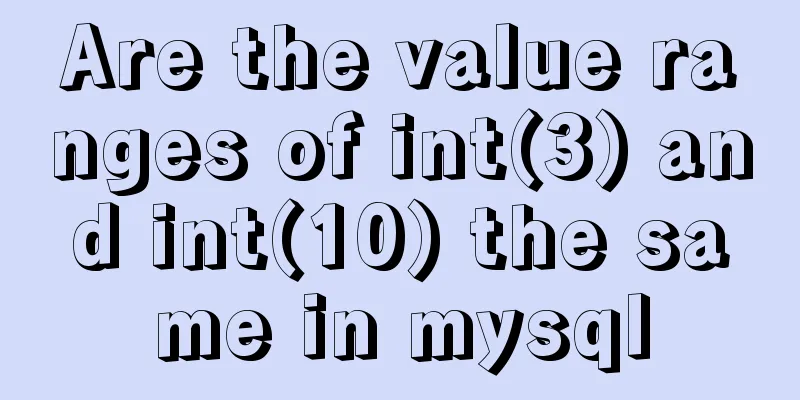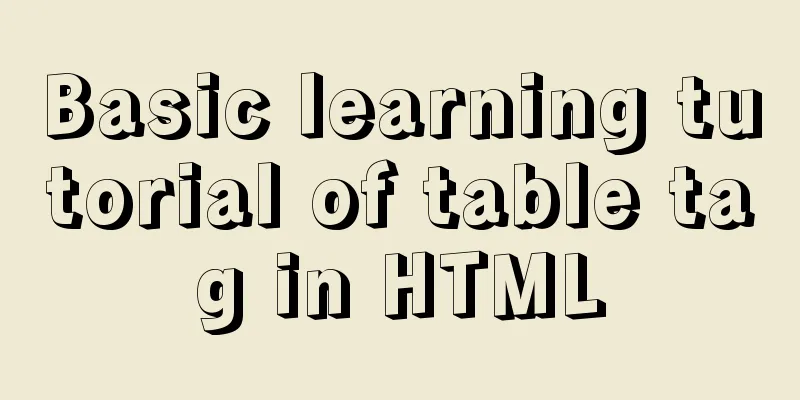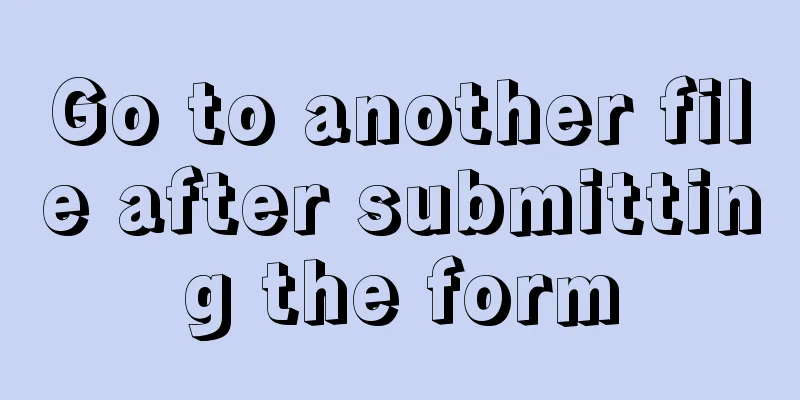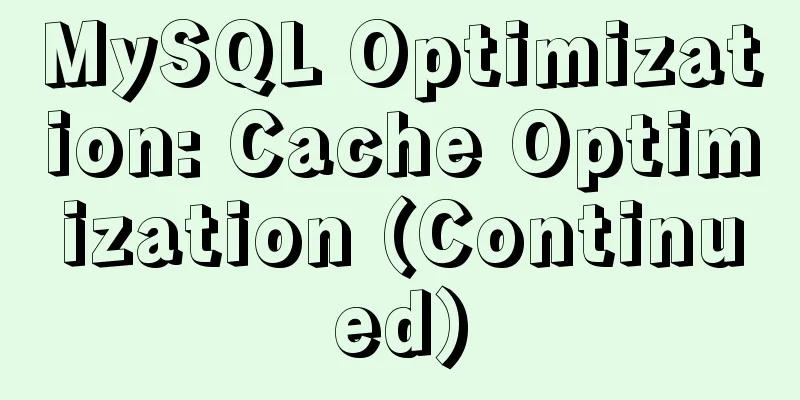Vue implements simple notepad function
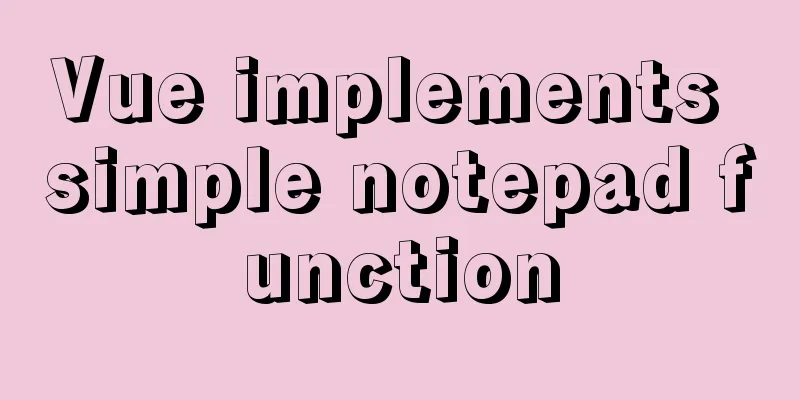
|
This article example shares the specific code of Vue to implement the simple notepad function for your reference. The specific content is as follows Preview image:
The functions are as follows: (1) Enter the task and press Enter to add it to the task list (duplicate tasks cannot be entered) (2) Click Delete to delete the corresponding task. (3) Click Clear and all tasks will be deleted. (4) The total number of tasks is displayed synchronously in the lower left corner The complete code is as follows:
<!DOCTYPE html>
<html lang="en">
<head>
<meta charset="UTF-8">
<meta http-equiv="X-UA-Compatible" content="IE=edge">
<meta name="viewport" content="width=device-width, initial-scale=1.0">
<title>Notepad</title>
<style>
* {
margin: 0;
padding: 0;
}
#todoapp {
width: 600px;
background-color: rgba(19, 161, 114, 0.63);
font-family: sans-serif;
}
.header>h1 {
padding: 20px 0;
text-align: center;
font-size: 40px;
color: whitesmoke;
}
.newTask {
display: block;
width: 500px;
height: 50px;
line-height: 50px;
padding-left: 10px;
margin: 0 auto;
font-size: 20px;
outline: none;
border: none;
}
.todolist li {
height: 30px;
line-height: 30px;
padding-left: 15px;
margin: 10px 0;
font-size: 25px;
color: white;
}
.todolist .item {
margin-left: 15px;
}
.destroy,
.clear {
width: 50px;
height: 30px;
float: right;
color: white;
background-color: transparent;
border: none;
font-size: 20px;
}
.footer {
width: 600px;
height: 30px;
padding: 10px 0;
vertical-align: middle;
}
.footer p {
display: inline-block;
padding-left: 15px;
color: white;
font-size: 20px;
}
</style>
</head>
<body>
<section id="todoapp">
<header class="header">
<h1>Notepad</h1>
<input type="text" v-model="newItem" class="newTask" placeholder="Please enter the task" @keyup.enter="add">
</header>
<section>
<ul class="todolist">
<li v-for="(item, index) in list">
<div>
<span>{{ index + 1 }}</span>
<label class="item">{{ item }}</label>
<button class="destroy" @click="del(index)">Delete</button>
</div>
</li>
</ul>
</section>
<footer class="footer">
<p class="count">
items: {{ list.length }}
</p>
<button class="clear" @click="clear" v-show="list.length != 0">Clear</button>
</footer>
</section>
<script src="./vue.js"></script>
<script>
const app = new Vue({
el: "#todoapp",
data: {
list: [],
newItem: ""
},
methods: {
add() {
if (this.newItem == "") {
return;
}
else {
if (!this.list.includes(this.newItem)) {
this.list.push(this.newItem);
this.newItem = "";
}
else {
alert("Do not add duplicate events!");
this.newItem = "";
}
}
},
del(index) {
this.list.splice(index, 1);
},
clear() {
this.list = [];
}
}
})
</script>
</body>
</html>The above is the full content of this article. I hope it will be helpful for everyone’s study. I also hope that everyone will support 123WORDPRESS.COM. You may also be interested in:
|
>>: There are text and pictures in the a tag. How to hide the text and only show the picture?
Recommend
Beginners learn some HTML tags (2)
Related article: Beginners learn some HTML tags (1...
How to create a child process in nodejs
Table of contents Introduction Child Process Crea...
Teach you how to build Tencent Cloud Server (graphic tutorial)
This article was originally written by blogger We...
How to install kibana tokenizer inside docker container
step: 1. Create a new docker-compose.yml file in ...
CSS to achieve the small sharp corner effect of bubbles
Effect picture (the border color is too light, pu...
SSH port forwarding to achieve intranet penetration
The machines in our LAN can access the external n...
JavaScript to implement the function of changing avatar
This article shares the specific code of JavaScri...
Introduction to adding new users to MySql, creating databases for users, and assigning permissions to users
1. Add a new user Only allow local IP access crea...
Node.js+express message board function implementation example
Table of contents Message Board Required librarie...
Some details about semicolons in JavaScript
Preface Semicolons in JavaScript are optional, an...
A brief discussion on the datetime format when exporting table data from MySQL to Excel
Recently I used MySQL to export table data to an ...
Oracle deployment tutorial in Linux environment
1. Environment and related software Virtual Machi...
How to install babel using npm in vscode
Preface The previous article introduced the insta...
25 fresh useful icon sets for download abroad
1. E-Commerce Icons 2. Icon Sweets 2 3. Mobile Ph...
Install and deploy java8 and mysql under centos7
Generally, learning Java and deploying projects a...