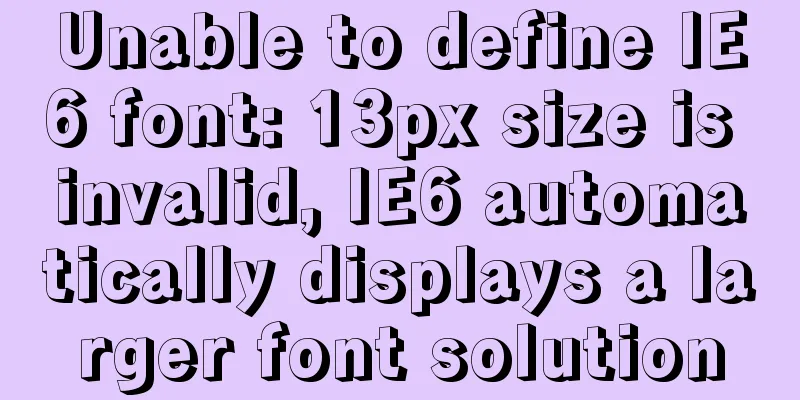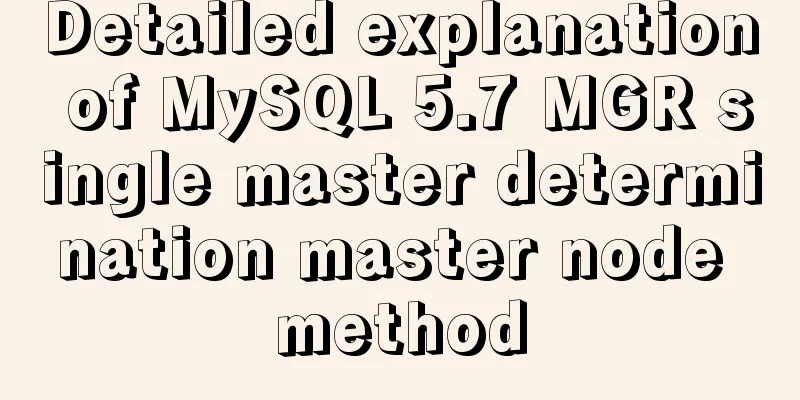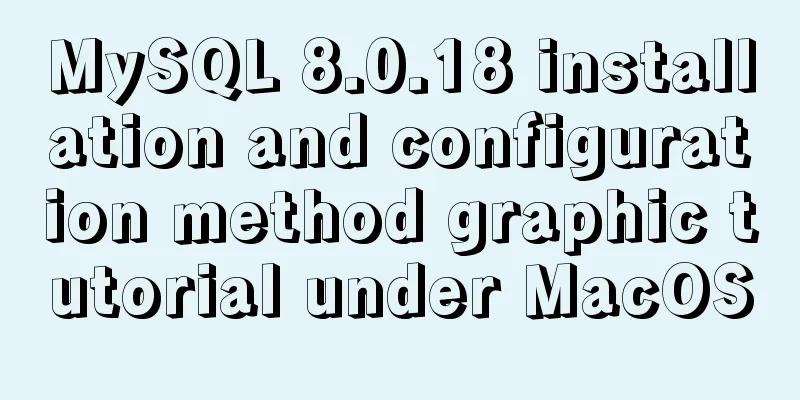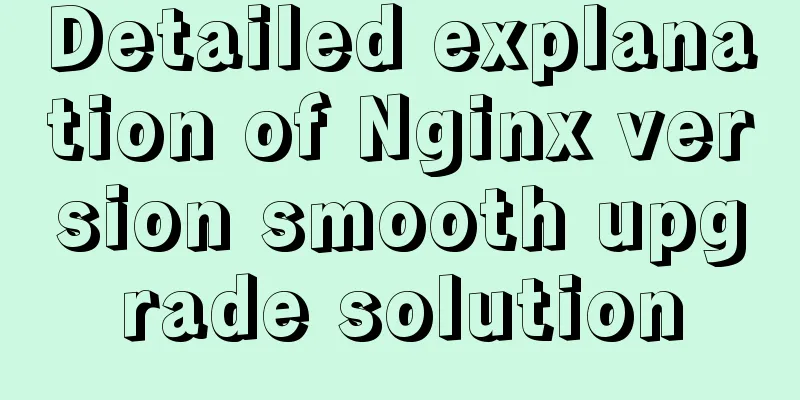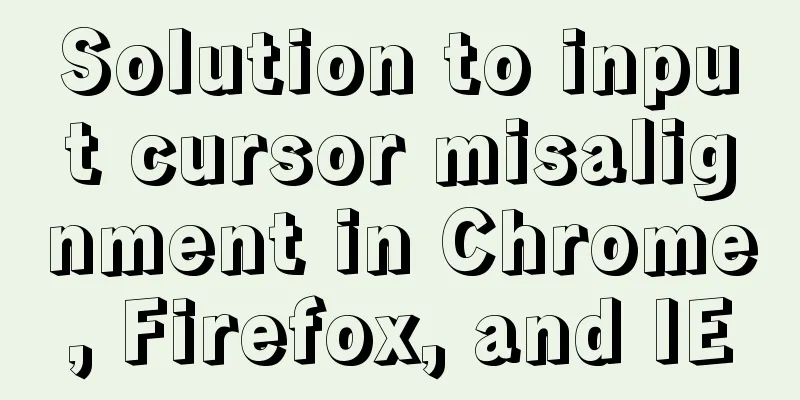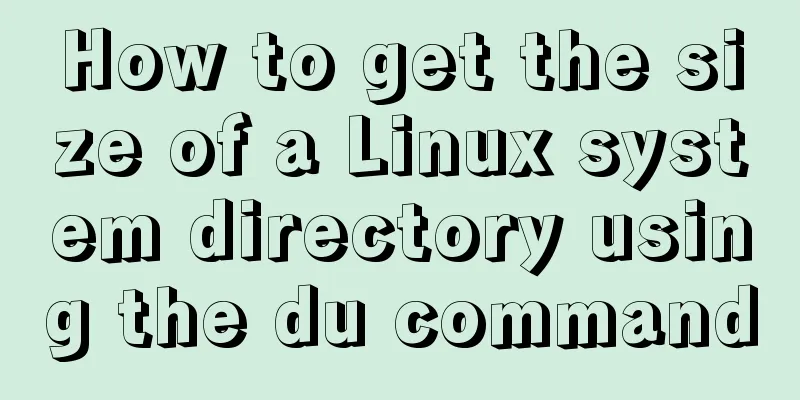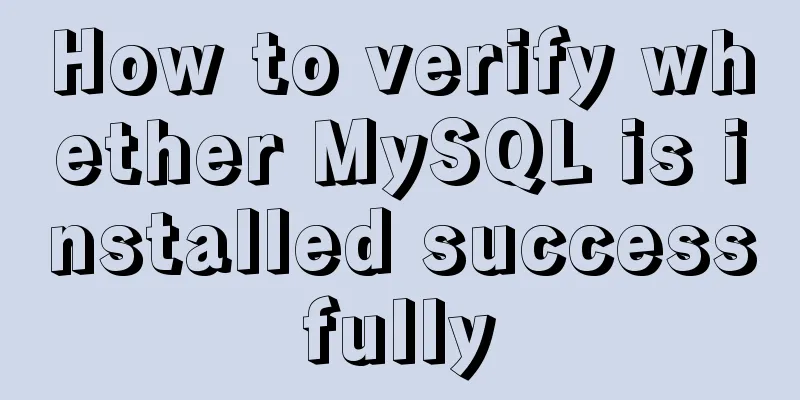Teach you how to build Tencent Cloud Server (graphic tutorial)
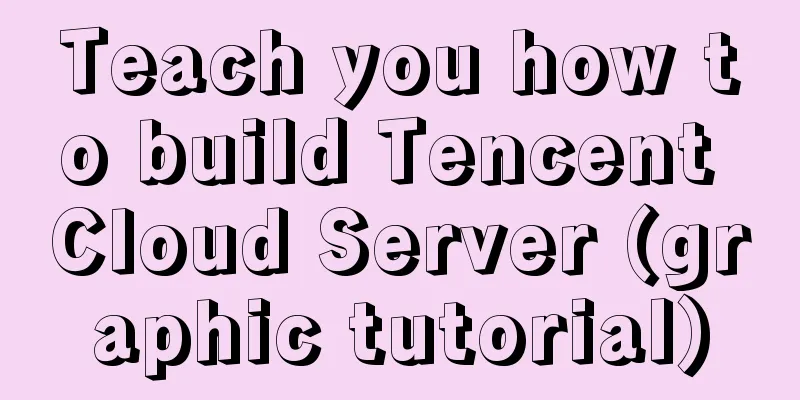
|
This article was originally written by blogger Weiwei Miao Blog homepage: https://blog.csdn.net/smile_running background During the summer vacation, I am worried about being bored but I can’t neglect my studies. After all, I want to make a living with technology in the future! In order to implement my plan, I specially picked a cheap cloud server to use as my backend; since I am a student and have no money, I chose a Tencent cloud server. Although the configuration is very low, it is enough for us to play. Because I want to write an e-commerce app, the data can't come from the local database, that would be too low level! Since I know a little bit about Java Web servers, I simply rented a cloud server, wrote the interfaces myself, and just did it. Since I am a student, I bought a student version of the server from Tencent. The price-performance ratio is indeed very high, the price is 10 yuan/month. Note: I chose Windows Server, so this article is based on the Windows platform. I don’t know much about other platforms. Although I have been exposed to Linux, I am not very good at it, so setting it up became more difficult. Let’s just choose a familiar operating system! (Attached is my server configuration diagram, you know this configuration.) Here is a small tip: our server can change the operating system. If you are using Linux now and want to change to Windows, it is also possible. It will help you reinstall the new system, which also means that all data will be cleared.
Server Setup 1. First of all, I assume that you have already purchased the Tencent Cloud server (purchased on the official website). As shown in the picture above, you can see that the server we bought is running. 2. Press win + r and enter: mstsc Computer: Fill in your server IP (public IP) Username: Administrator (default), the password will be sent to your email.
Open the display options, you can see the local resources -> click on the details, check the drive (this allows you to copy jdk, tomcat, etc. from the PC to your server disk, just put it in the C drive.)
At this point, the first step of basic operations is completed. Let's log in to the server we just configured to experience it. That’s right, the picture below is our server desktop. Because it has just been initialized, the desktop is empty!
If you have never used a server before, you may be surprised to find: what? Isn’t this similar to the Win10 system, except that it has streamlined a lot of software drivers, etc., making the system very small! Environment Construction Install JDK+Tomcat+MySQL driver 1. JDK environment configuration, you can directly copy mine here, and then change your own path, and it will be OK (PS. Pay attention to it.;) System variables → Create a new JAVA_HOME variable = Fill in the installation directory of jdk as the variable value; JAVA_HOME = E:\Java\jdk1.7.0 2. Tomcat environment configuration: System variables → Create a new TOMCAT_HOME variable = fill in the tomcat installation directory for the variable value; TOMCAT_HOME = E:\Java\tomcat7 Test whether the Tomcat server is installed successfully: Start Tomcat first (cmd command: startup), enter http://localhost:8080/ in the browser, and a tomcat page will appear, indicating success. 3. MySQL driver installation, special reminder, if the following problems occur: copy the MySQL installation package to the server's C drive, and then install it without error.
Check if it is available:
At this point, the cloud server and environment are basically built! Domain name binding Finally, bind our domain name. (You can purchase the domain name by yourself according to your needs. This requires ID card authentication.)
Click on the analysis on the picture, the following interface will appear, click Add Record, and fill in your own public IP in the red box.
This concludes your domain name binding. How to use it? For example: http://192.168.1.1:8080/ Change to: http://[abc520.com]:8080/ [where your domain name is] All tutorials are finished. This concludes this article on how to set up Tencent Cloud Server (graphic tutorial). For more information on setting up Tencent Cloud Server, please search for previous articles on 123WORDPRESS.COM or continue to browse the following related articles. I hope you will support 123WORDPRESS.COM in the future! You may also be interested in:
|
<<: Is mysql a relational database?
>>: Vue implements multi-column layout drag
Recommend
Using CSS to implement loading animation of Android system
There are two common loading icons on the web, on...
MySQL loop inserts tens of millions of data
1. Create a test table CREATE TABLE `mysql_genara...
Pure CSS to achieve click to expand and read the full text function
Note When developing an article display list inte...
Pure CSS to achieve cool neon light effect (with demo)
I have recently been following the CSS Animation ...
Who is a User Experience Designer?
Scary, isn't it! Translation in the picture: ...
Nginx's practical method for solving cross-domain problems
Separate the front and back ends and use nginx to...
CSS3 radar scan map sample code
Use CSS3 to achieve cool radar scanning pictures:...
How to implement h5 input box prompt + normal text box prompt
XML/HTML CodeCopy content to clipboard < input...
Solve the problem that document.getElementBy series methods cannot obtain objects
getElementById cannot get the object There is a s...
Solution to 2059 error when connecting Navicat to MySQL
Recently, when I was learning Django, I needed to...
Summary of the unknown usage of "!" in Linux
Preface In fact, the humble "!" has man...
Install OpenSSL on Windows and use OpenSSL to generate public and private keys
1. OpenSSL official website Official download add...
How to play local media (video and audio) files using HTML and JavaScript
First of all, for security reasons, JavaScript ca...
JavaScript Advanced Custom Exception
Table of contents 1. Concept 1.1 What are errors ...
MySQL 8.0.24 installation and configuration method graphic tutorial
This article shares the installation tutorial of ...
 The background introduction is over. A poor Android developer actually has to develop his own server. It’s tears to say more! Without further ado, let's start setting up the environment.
The background introduction is over. A poor Android developer actually has to develop his own server. It’s tears to say more! Without further ado, let's start setting up the environment.