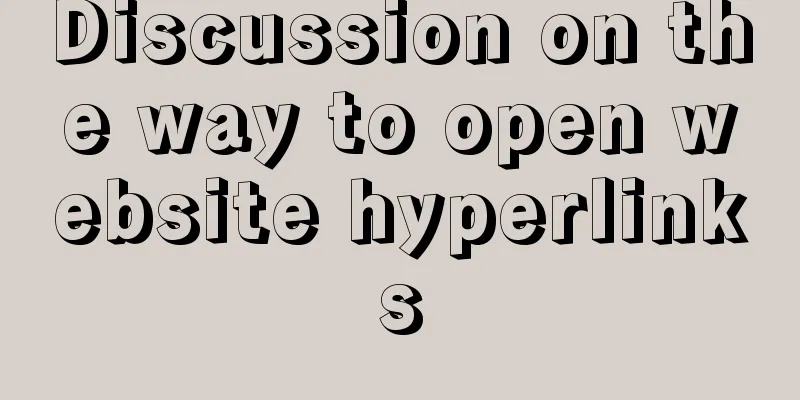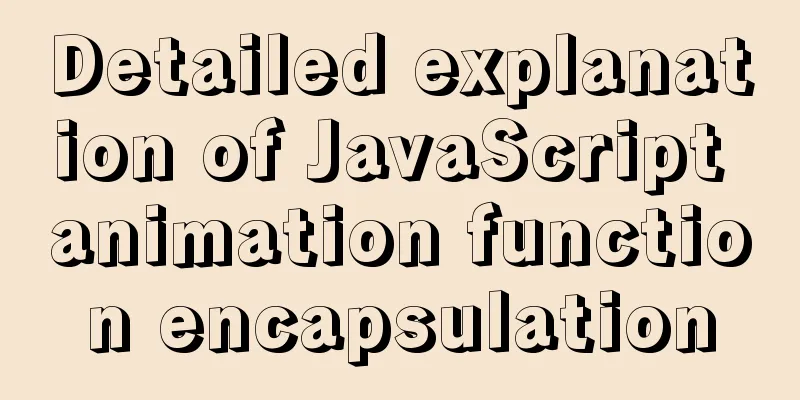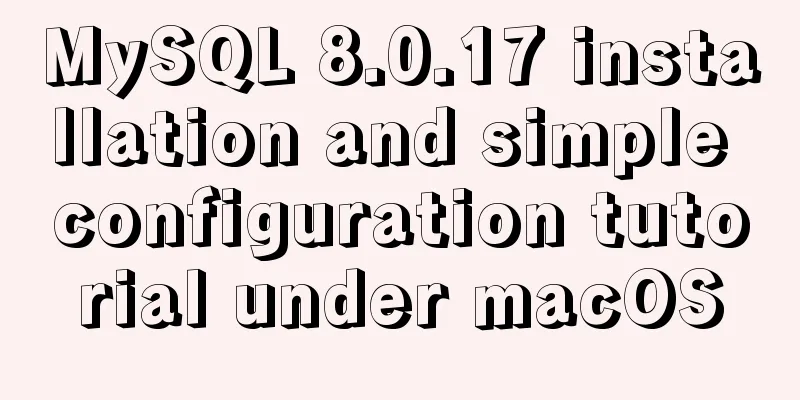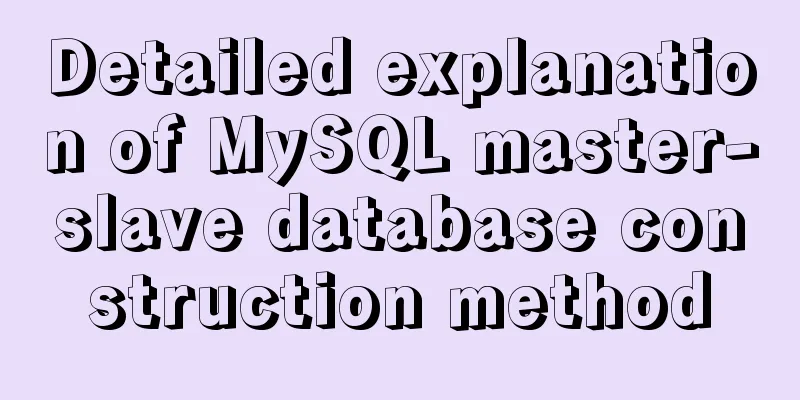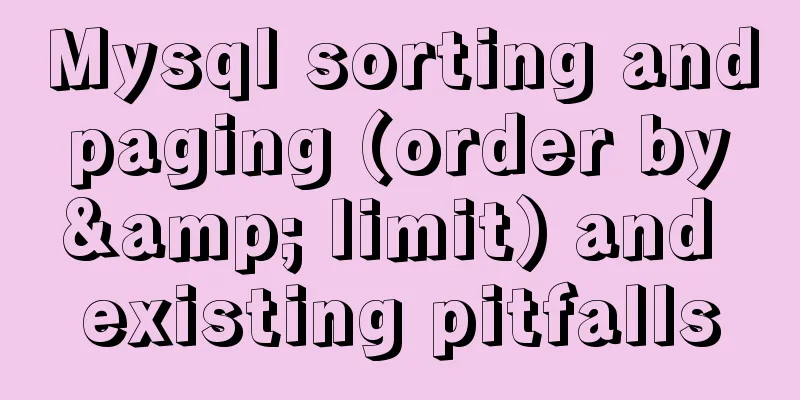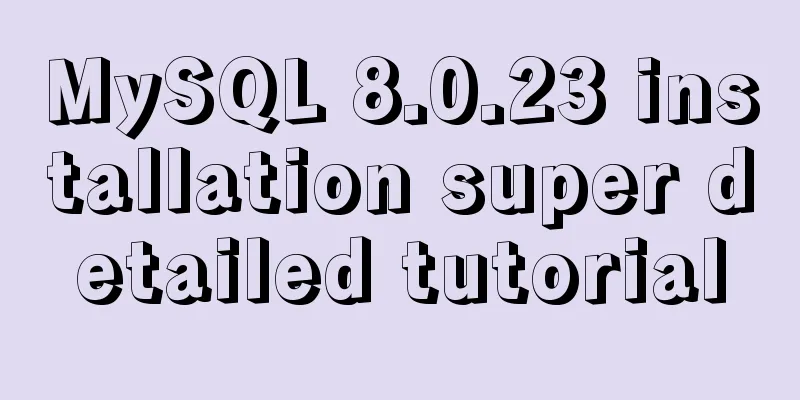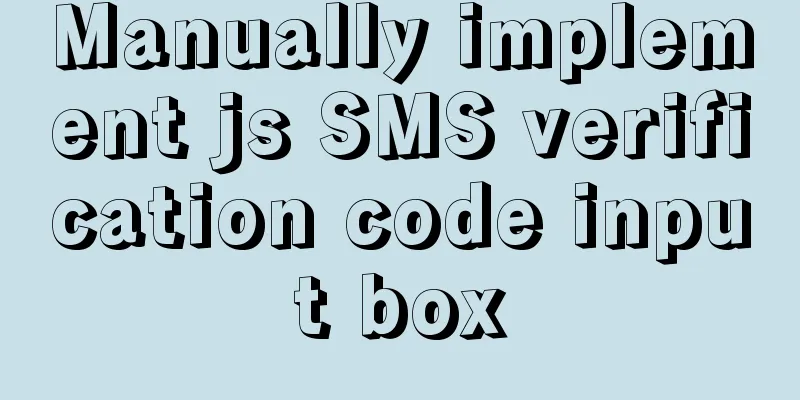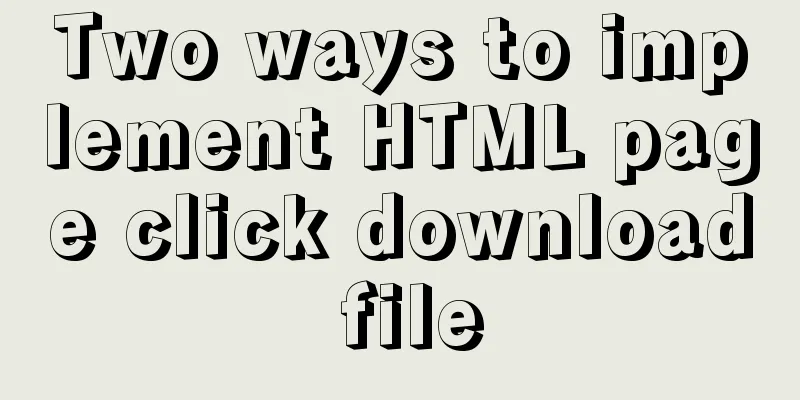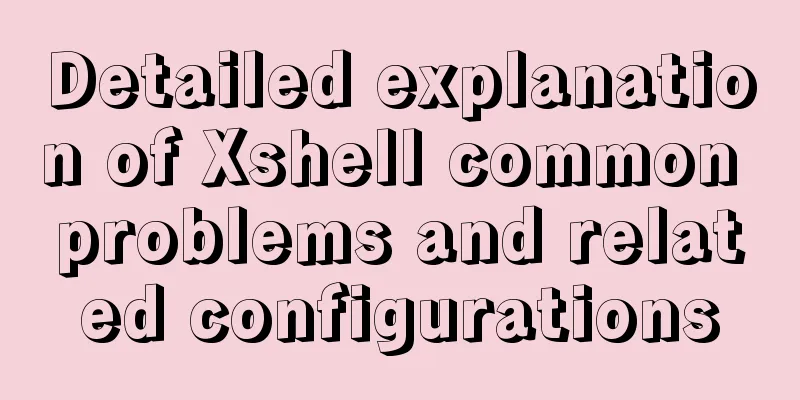Pure CSS to achieve cool neon light effect (with demo)
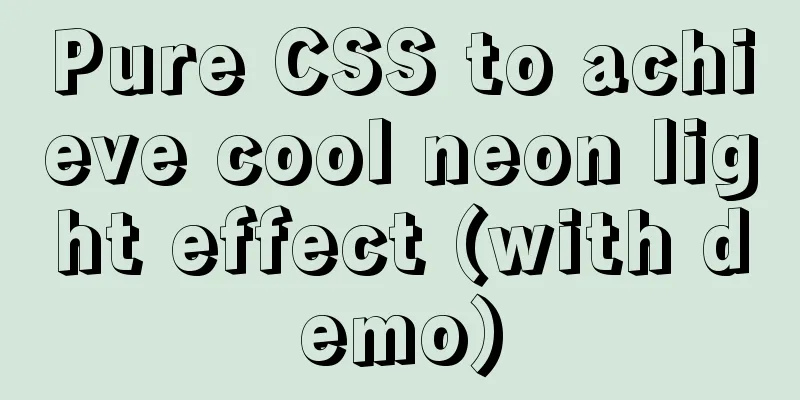
|
I have recently been following the CSS Animation Effects Tutorial series on YouTube, which introduces many interesting CSS animation effects. The first one is a very cool neon light effect. Here I will make a simple record and share the implementation idea. This is the effect to be achieved:
You can see that when the mouse moves into the button, a neon light-like effect will be produced; when the mouse moves out of the button, a beam of light will move along a fixed trajectory (around the button). Neon light realizationThe implementation of neon light is relatively simple, and can be done using multiple shadows. We add three layers of shadows to the button, and the blur radius of each layer of shadow increases from the inside to the outside. When multiple shadows are superimposed together, an effect similar to neon light can be formed. The code for this section is as follows: HTML:
<div class="light">
Neon Button
</div>
CSS:
body {
background: #050901;
}
.light {
width: fit-content;
padding: 25px 30px;
color: #03e9f4;
font-size: 24px;
text-transform:uppercase;
transition: 0.5s;
letter-spacing: 4px;
cursor: pointer;
}
.light:hover {
background-color: #03e9f4;
color: #050801;
box-shadow: 0 0 5px #03e9f4,
0 0 25px #03e9f4,
0 0 50px #03e9f4,
0 0 200px #03e9f4;
}
The final effect is as follows:
Implementation of Moving BeamsAlthough it appears that only one beam is moving along the edge of the button, this is actually the superposition of four beams moving in different directions. Their directions of movement are: from left to right, from top to bottom, from right to left, and from bottom to top, as shown in the following figure:
During this process, the light beams intersect with each other. If you only look at the edge of the button, it looks like only one light beam is moving in a clockwise direction.
The code is as follows: HTML:
<div class="light">
<div></div>
<div></div>
<div></div>
<div></div>
Neon Button
</div>
CSS:
.light {
position: relative;
padding: 25px 30px;
color: #03e9f4;
font-size: 24px;
text-transform:uppercase;
transition: 0.5s;
letter-spacing: 4px;
cursor: pointer;
overflow: hidden;
}
.light:hover {
background-color: #03e9f4;
color: #050801;
box-shadow: 0 0 5px #03e9f4,
0 0 25px #03e9f4,
0 0 50px #03e9f4,
0 0 200px #03e9f4;
}
.light div {
position: absolute;
}
.light div:nth-child(1){
width: 100%;
height: 2px;
top: 0;
left: -100%;
background: linear-gradient(to right,transparent,#03e9f4);
animation: animate1 1s linear infinite;
}
.light div:nth-child(2){
width: 2px;
height: 100%;
top: -100%;
right: 0;
background: linear-gradient(to bottom,transparent,#03e9f4);
animation: animate2 1s linear infinite;
animation-delay: 0.25s;
}
.light div:nth-child(3){
width: 100%;
height: 2px;
bottom: 0;
right: -100%;
background: linear-gradient(to left,transparent,#03e9f4);
animation: animate3 1s linear infinite;
animation-delay: 0.5s;
}
.light div:nth-child(4){
width: 2px;
height: 100%;
bottom: -100%;
left: 0;
background: linear-gradient(to top,transparent,#03e9f4);
animation: animate4 1s linear infinite;
animation-delay: 0.75s;
}
@keyframes animate1 {
0% {
left: -100%;
}
50%,100% {
left: 100%;
}
}
@keyframes animate2 {
0% {
top: -100%;
}
50%,100% {
top: 100%;
}
}
@keyframes animate3 {
0% {
right: -100%;
}
50%,100% {
right: 100%;
}
}
@keyframes animate4 {
0% {
bottom: -100%;
}
50%,100% {
bottom: 100%;
}
}
This will achieve the effect of the picture at the beginning of the article. Neon lights in different colorsWhat if you want neon light effects in other colors? Do I need to modify the relevant colors again? In fact, we have a simpler method, which is to use filter:hue-rotate(20deg) to modify the hue/tone of div.light and all internal elements at once.
The final effect is as follows:
This is the end of this article about how to achieve cool neon light effects with pure CSS (with demo). For more relevant CSS neon light content, please search 123WORDPRESS.COM’s previous articles or continue to browse the related articles below. I hope everyone will support 123WORDPRESS.COM in the future! |
<<: Ubuntu boot auto-start service settings
>>: Detailed explanation of MySQL trigger trigger example
Recommend
CSS3 realizes the graphic falling animation effect
See the effect first Implementation Code <div ...
Vue implements a simple shopping cart example
This article example shares the specific code of ...
Javascript front-end optimization code
Table of contents Optimization of if judgment 1. ...
File sharing between Ubuntu and Windows under VMware
This article records the method of sharing files ...
How to quickly import data into MySQL
Preface: In daily study and work, we often encoun...
JavaScript Sandbox Exploration
Table of contents 1. Scenario 2. Basic functions ...
Detailed explanation of using Nodejs built-in encryption module to achieve peer-to-peer encryption and decryption
Encryption and decryption are an important means ...
How to install redis in Docke
1. Search for redis image docker search redis 2. ...
Teach you step by step to develop a brick-breaking game with vue3
Preface I wrote a few examples using vue3, and I ...
Detailed explanation of destructuring assignment syntax in Javascript
Preface The "destructuring assignment syntax...
How to uninstall MySQL cleanly (tested and effective)
How to uninstall Mysql perfectly? Follow the step...
Detailed explanation of the use of JavaScript functions
Table of contents 1. Declare a function 2. Callin...
How to build a tomcat image based on Dockerfile
Dockerfile is a file used to build a docker image...
Let's talk about destructuring in JS ES6
Overview es6 adds a new way to get specified elem...
A brief discussion on JS packaging objects
Table of contents Overview definition Instance Me...