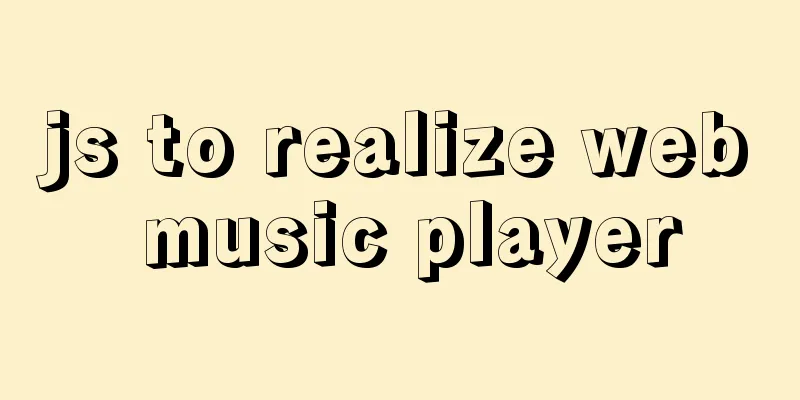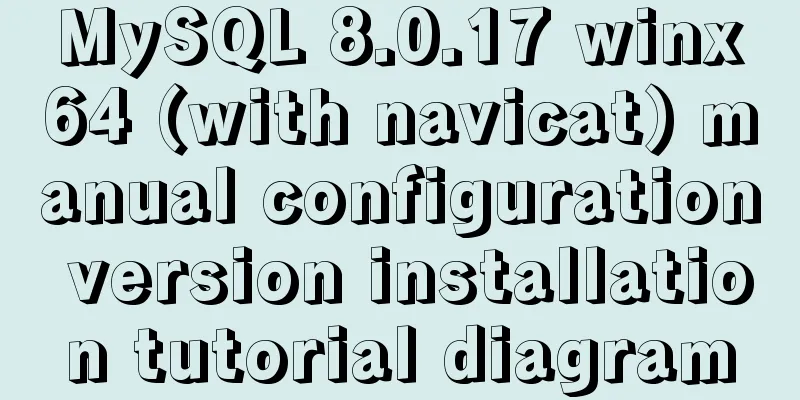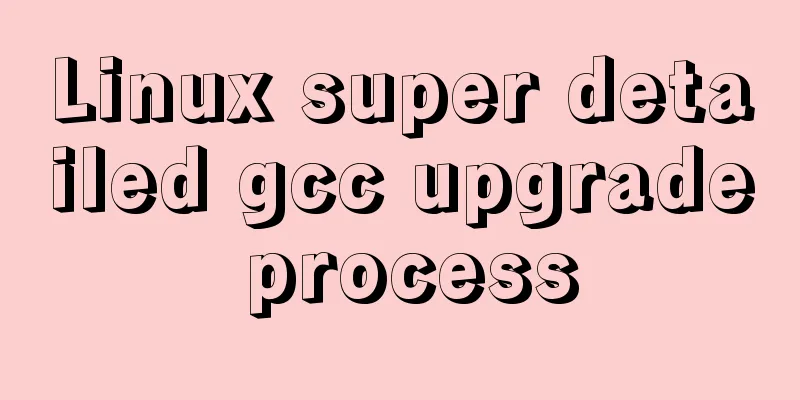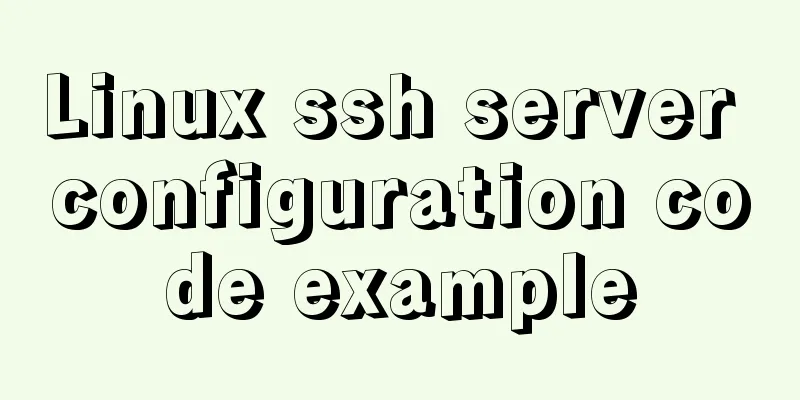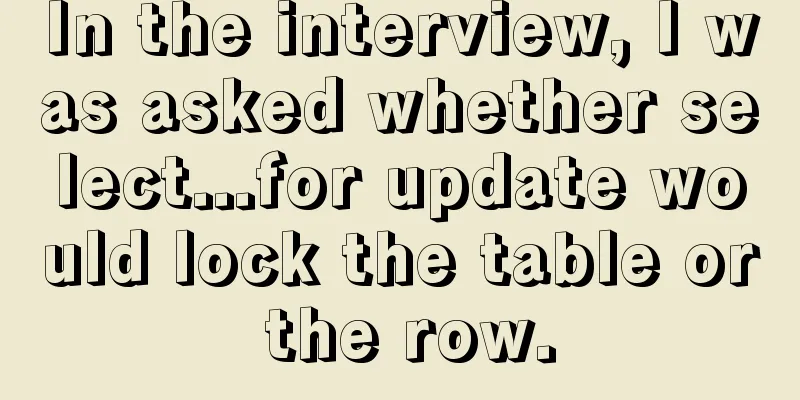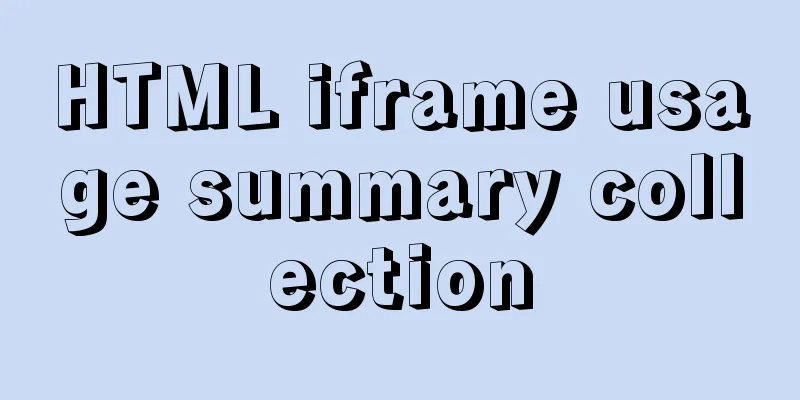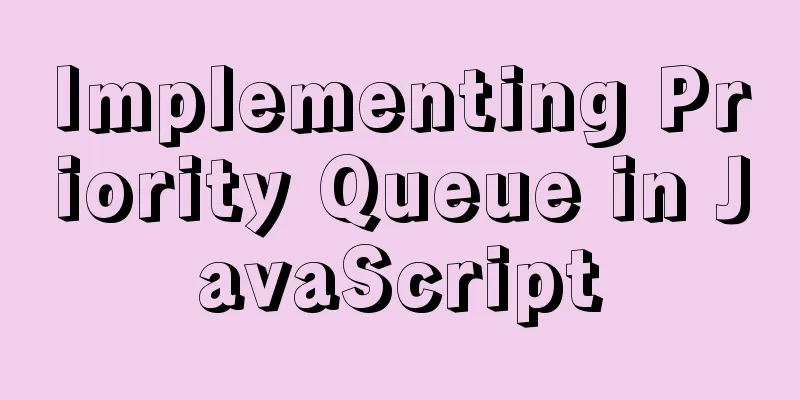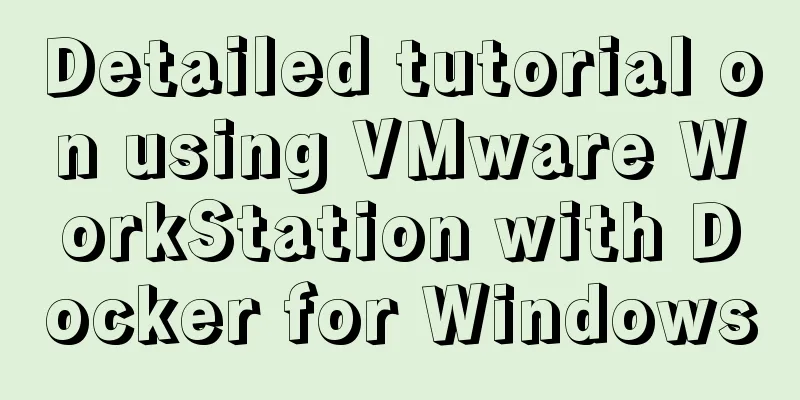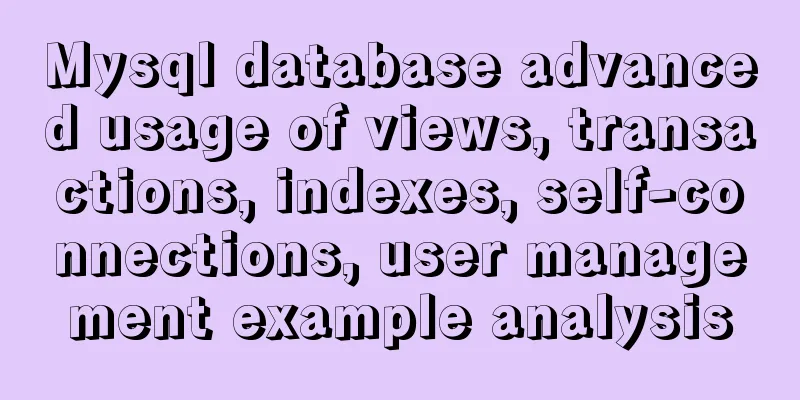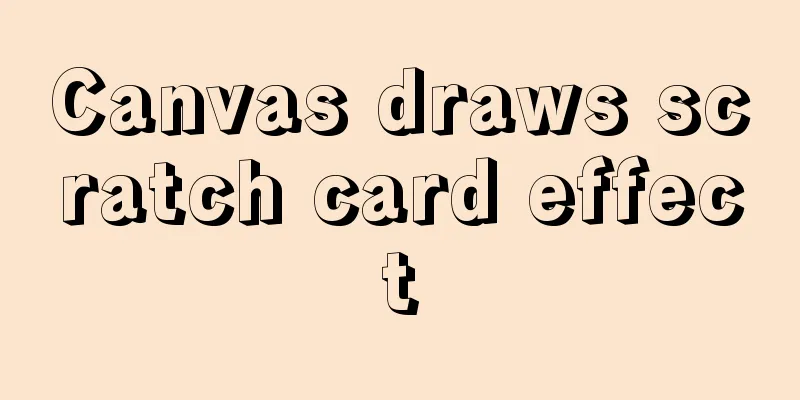Ubuntu boot auto-start service settings
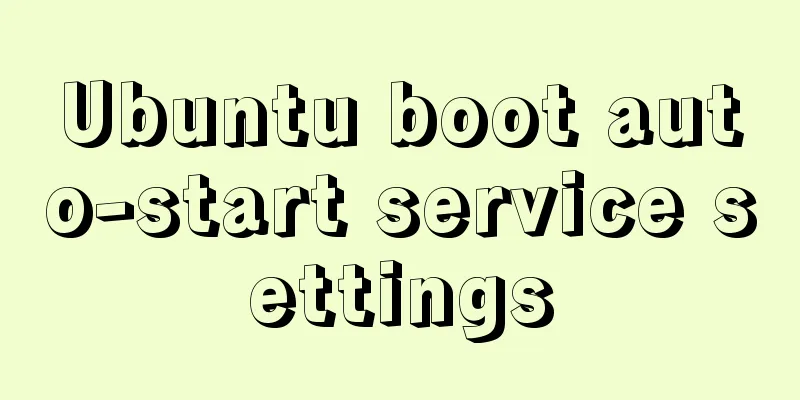
|
How to create a service and auto-start it in Ubuntu: 1. Create sandtable.service service in [/lib/systemd/system], [Unit] Description=/etc/sandtable Compatibility Documentation=man:systemd-sandtable-generator(8) ConditionFileIsExecutable=/etc/sandtable After=network.target [Service] Type=forking ExecStart=/etc/sandtable start TimeoutSec=0 RemainAfterExit=yes GuessMainPID=no [Install] WantedBy=multi-user.target Alias=sandtable.service 2. Create a startup script Create a sandtable startup script in the [/etc] folder. Remember to add [&] after the script to ensure that the service does not affect the system startup, otherwise it may cause the system to fail to start normally. #!/bin/sh /home/ubuntu/setup >> /home/ubuntu/test.log& 3. Start the service systemctl start sandtable.service #Start the servicesystemctl status sandtable.service #Check whether the service is startedsystemctl enable sandtable.service #Start the servicesystemctl is-enabled sandtable.service #Check whether the service is started 4 Common service commands systemctl is-enabled servicename.service #Query whether the service is started at boot systemctl enable *.service #Startup service systemctl disable *.service #Cancel startup systemctl start *.service #Start service systemctl stop *.service #Stop service systemctl restart *.service #Restart service systemctl reload *.service #Reload service configuration file systemctl status *.service #Query service running status 5. Open and close the desktop system // Shut down the desktop system sudo systemctl set-default multi-user.target sudo reboot // Open the desktop system sudo systemctl set-default graphical.target sudo reboot 6. The wifi settings of the desktop version can be modified and replaced in the following path /etc/NetworkManager/system-connections This is the end of this article about Ubuntu startup service settings. For more relevant Ubuntu startup content, please search 123WORDPRESS.COM's previous articles or continue to browse the following related articles. I hope everyone will support 123WORDPRESS.COM in the future! You may also be interested in:
|
>>: Pure CSS to achieve cool neon light effect (with demo)
Recommend
WeChat applet date and time component (year, month, day, hour, and minute)
This article example shares the specific code of ...
Detailed steps to install web server using Apache httpd2.4.37 on centos8
Step 1: yum install httpd -y #Install httpd servi...
Example of Vue transition to achieve like animation effect
Table of contents Results at a Glance Heart Effec...
About the problem of dynamic splicing src image address of img in Vue
Let's take a look at the dynamic splicing of ...
Solve the problem that ElementUI custom CSS style does not take effect
For example, there is an input box <el-input r...
Detailed explanation of mysql scheduled tasks (event events)
1. Brief introduction of the event An event is a ...
MySQL inspection script (must read)
As shown below: #!/usr/bin/env python3.5 import p...
Layim in javascript to find friends and groups
Currently, layui officials have not provided the ...
MYSQL database basics - Join operation principle
Join uses the Nested-Loop Join algorithm. There a...
Detailed explanation of Vue routing router
Table of contents Using routing plugins in a modu...
Summary of learning Docker commands in one article
Table of contents Introduction Mirror repository ...
CentOS 6 uses Docker to deploy Zookeeper operation example
This article describes how to use docker to deplo...
MySQL database advanced query and multi-table query
MySQL multi-table query Add a worksheet -- User t...
Detailed explanation of MySQL transactions and MySQL logs
Transactional Characteristics 1. Atomicity: After...
mysql 8.0.19 winx64.zip installation tutorial
This article records the installation tutorial of...