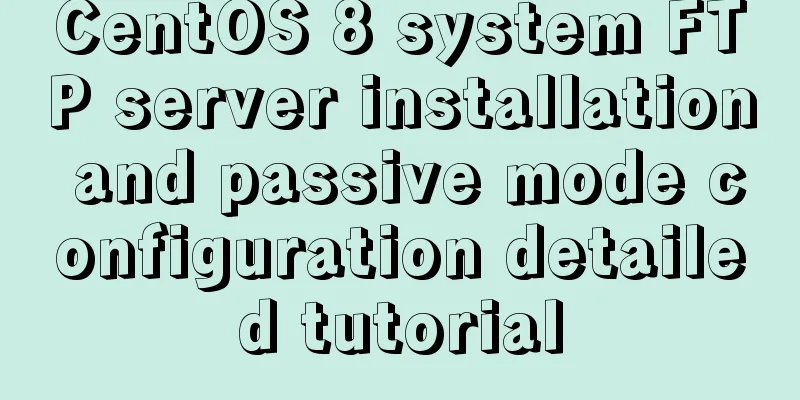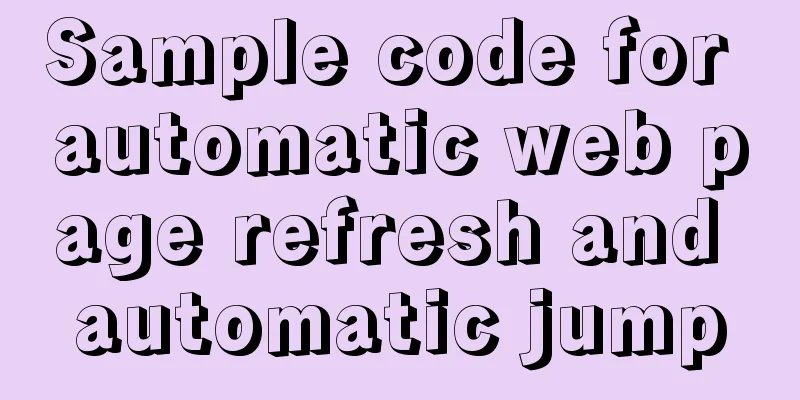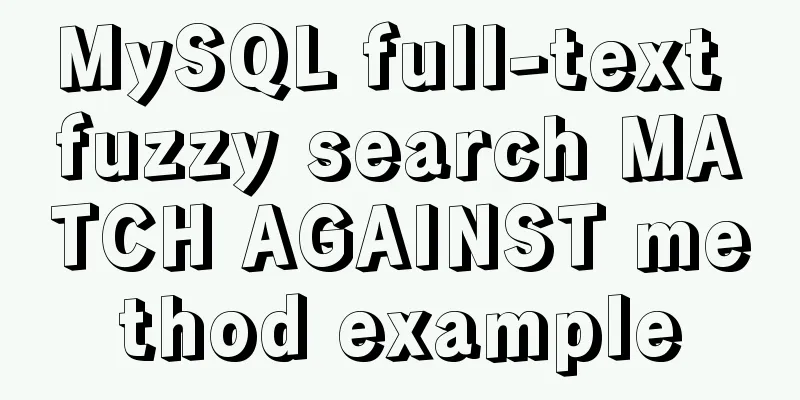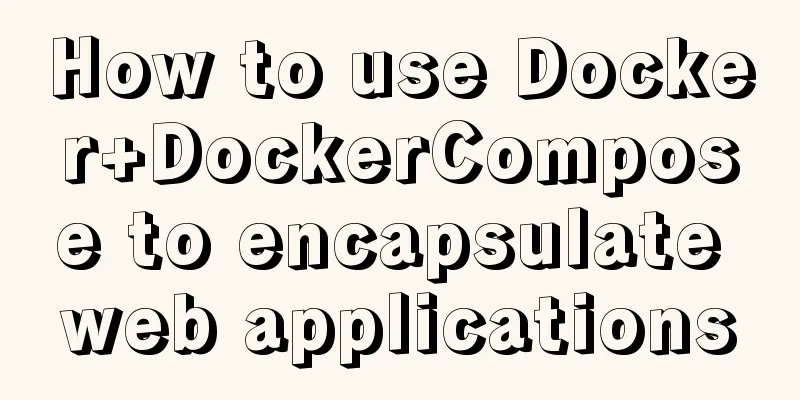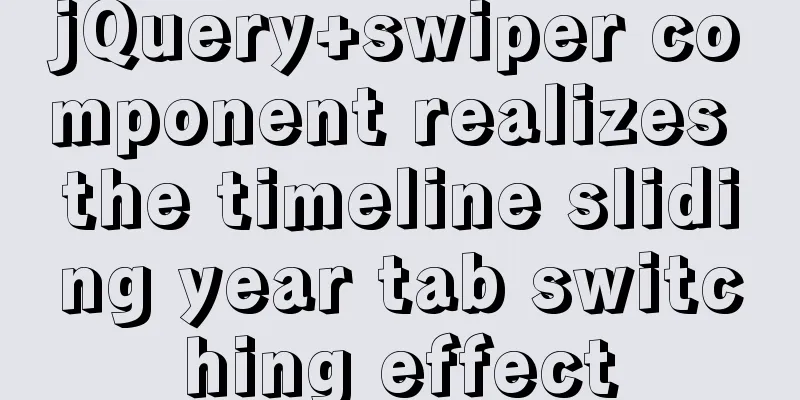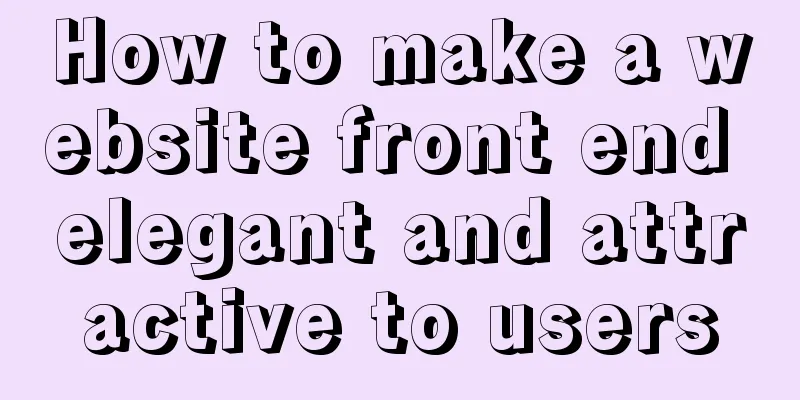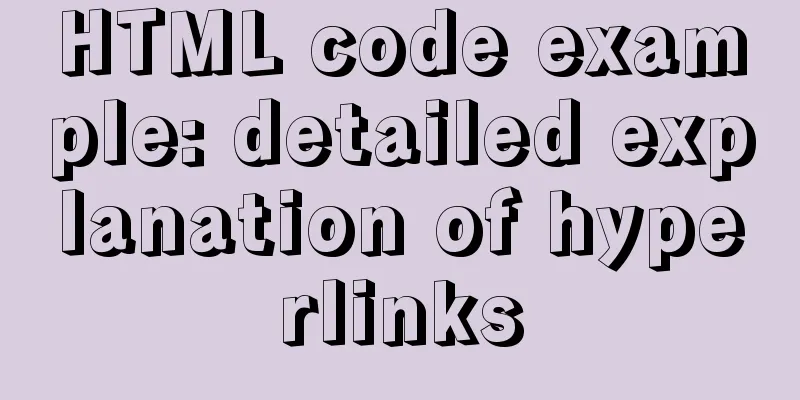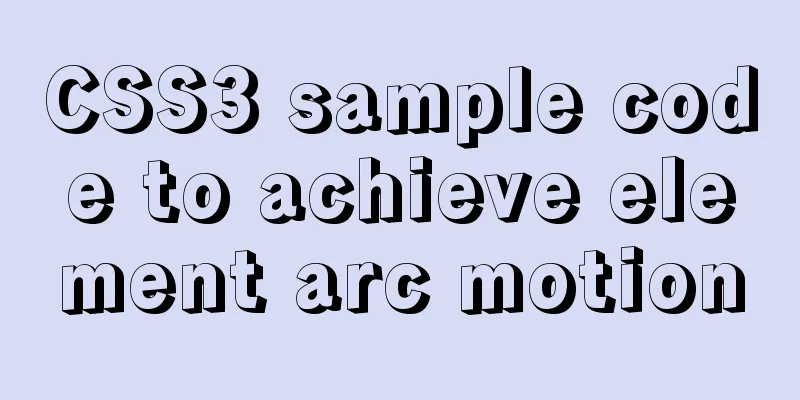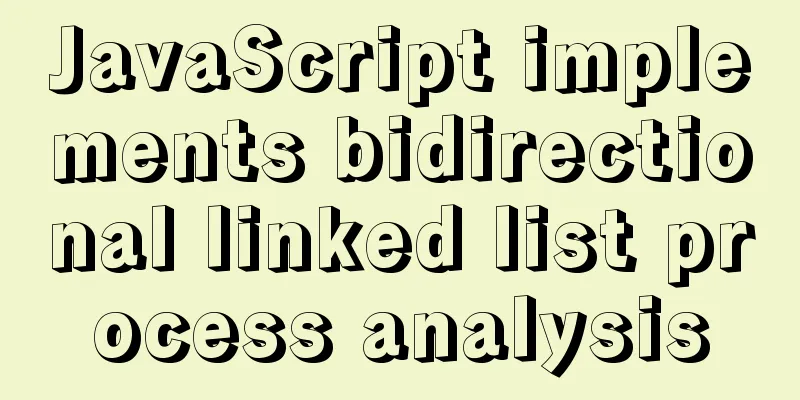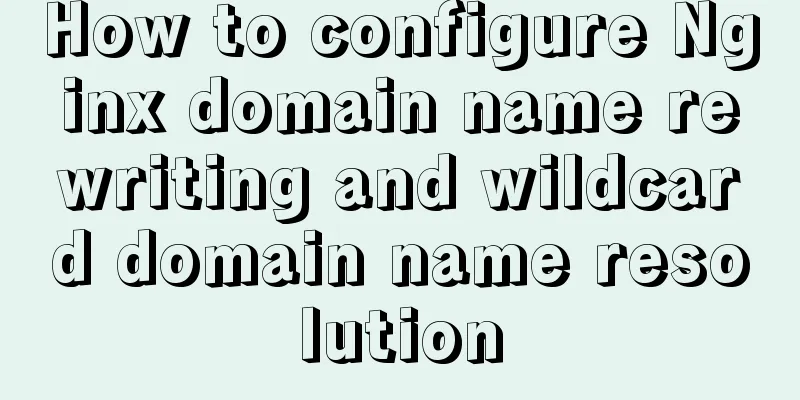Detailed tutorial on using VMware WorkStation with Docker for Windows
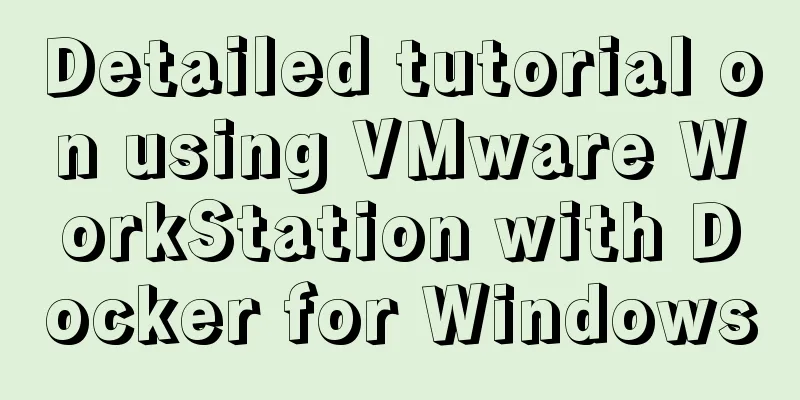
1. IntroductionDocker for Windows is different from Docker Toolbox. Docker for Windows requires at least Windows 10 Professional because it requires Hyper-V support, and Dockbox Toolbox uses Oracle Virtual Box instead of Hyper-V. Friends who have used VMware WorkStation should know that VM cannot coexist with Hyper-V. So if my computer has already installed and used VM, how can I use Docker for Windows? Please see the explanation below. 2. Install Docker for Windows1. Download Docker for WindowsDownload and install it from this address: https://download.docker.com/win/stable/Docker for Windows Installer.exe . The installation process is very simple, so I won't go into details here. 2. Preparation after installationAfter the installation is complete, Docker for Windows will run automatically. At this time, a prompt will appear saying that Hyper-V is not enabled. Just click canel here.
3. Preparation1. Download boot2docker.isoDownload from this address: https://github.com/boot2docker/boot2docker/releases/download/v18.05.0-ce/boot2docker.iso Then put boot2docker.iso in 2. Download VMware Workstation DriverDownload the latest version of the vm driver from https://github.com/pecigonzalo/docker-machine-vmwareworkstation/releases/. This driver is not officially developed, but is also linked in the official documentation. Then copy
4. Install Docker Machine1. Open VMware WorkstationThis step is necessary! The VM version must be greater than 10. 2. Install the dev exampleOpen cmd and execute the command docker-machine create --driver=vmwareworkstation dev The execution process is as follows:
3. Verify the installationExecute the command: docker-machine ls A dev instance will appear
4. Activate the instanceExecute the command: docker-machine env dev The following figure will appear:
5. Set environment variablesOpen the environment variable settings and set the system environment variables according to the prompts in step 3:
Just set these five and remember to click OK at the end. 5. Verify whether the installation is successful1. Log in to the dev instanceLog in using command: docker-machine ssh dev The following indicates success:
2. Run hello-worldClose the cmd window we just opened and open a new cmd window. Execute the command: docker run hello-world
At this point our installation is successful. 6. Configure the acceleratorLog in to docker-machine through the command Create a new file Enter the following
{
"registry-mirrors": ["https://registry.docker-cn.com"]
}Save and restart 7. Finishing workBecause we are using VM, we must ensure that the dev example of the VM is running when using docker:
This method currently has a disadvantage, which is that the UI management function of Docker for Windows cannot be used, but this does not affect us. We can complete everything through commands, so we stop
Finally, I would like to thank this friend for his article: https://www.cnblogs.com/VAllen/p/Docker-for-windows-on-VMware.html This is the end of this article about using VMware WorkStation with Docker for Windows. For more information about using VMware WorkStation, please search for previous articles on 123WORDPRESS.COM or continue to browse the following related articles. I hope everyone will support 123WORDPRESS.COM in the future! You may also be interested in:
|
<<: Introducing the code checking tool stylelint to share practical experience
>>: Detailed explanation of the relationship between image format and design in web design
Recommend
CSS -webkit-box-orient: vertical property lost after compilation
1. Cause The requirement is to display two lines,...
HTML table cross-row and cross-column operations (rowspan, colspan)
Generally, the colspan attribute of the <td>...
Eight hook functions in the Vue life cycle camera
Table of contents 1. beforeCreate and created fun...
Centos7 Zabbix3.4 email alarm configuration (solving the problem that the email content is xx.bin attachment)
Table of contents 1. Add monitoring Linux host 2....
How to use Docker to package and deploy images locally
First time using docker to package and deploy ima...
Analysis of MySQL concurrency issues and solutions
Table of contents 1. Background 2. Slow query cau...
Disable IE Image Toolbar
I just tried it on IE6, and it does show the toolb...
Have you carefully understood Tags How it is defined How to use
Preface : Today I was asked, "Have you carefu...
Web front-end development CSS related team collaboration
The front-end development department is growing, ...
js to achieve simple drag effect
This article shares the specific code of js to ac...
About deploying a web project to Alibaba Cloud Server (5 steps to do it)
1. First log in to the Alibaba Cloud website to r...
How does Zabbix monitor and obtain network device data through ssh?
Scenario simulation: The operation and maintenanc...
Linux nohup to run programs in the background and view them (nohup and &)
1. Background execution Generally, programs on Li...
Two ways to remove the 30-second ad code from Youku video
I believe everyone has had this feeling: watching ...
Example code for using CSS cross-fade() to achieve a semi-transparent background image effect
1. Requirements description For a certain element...