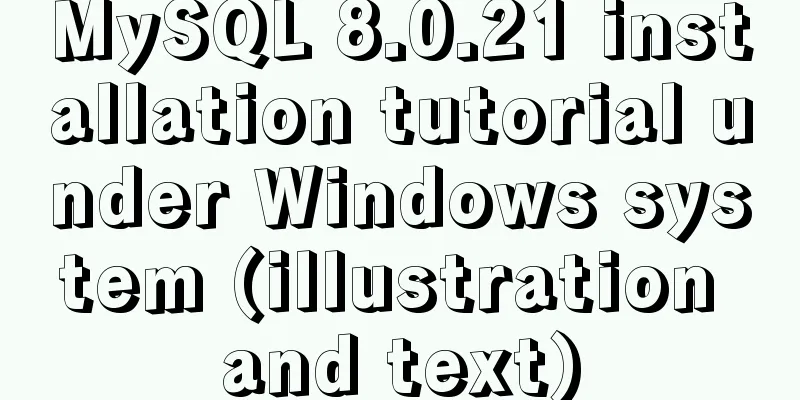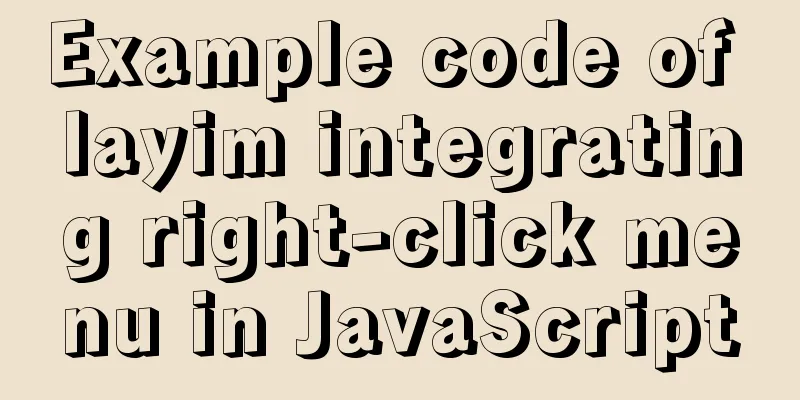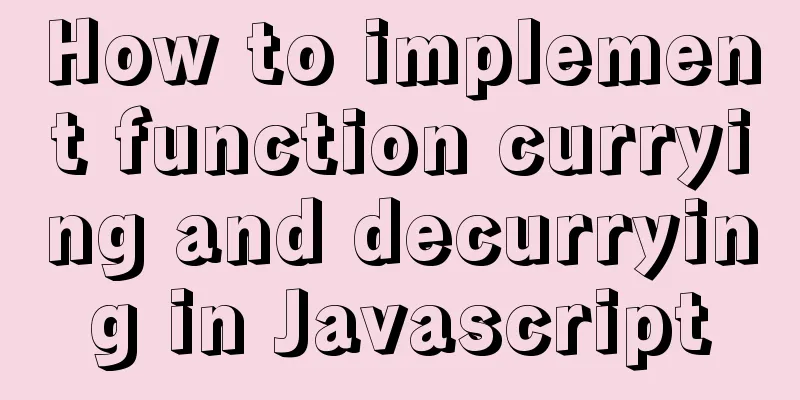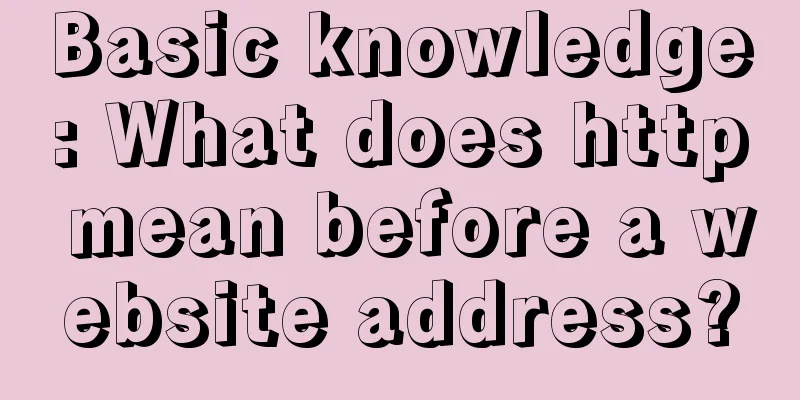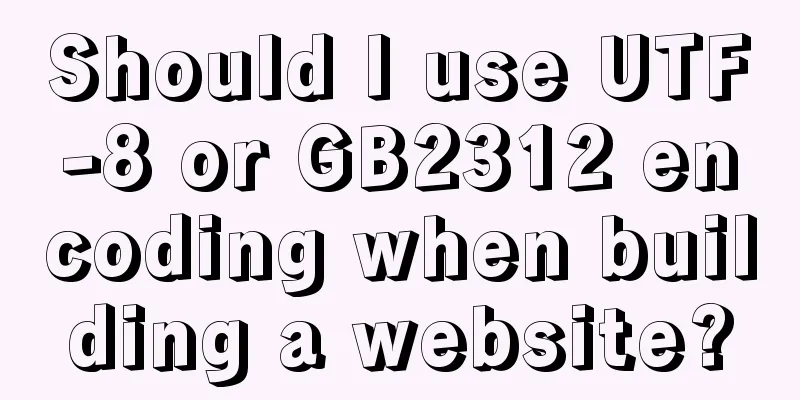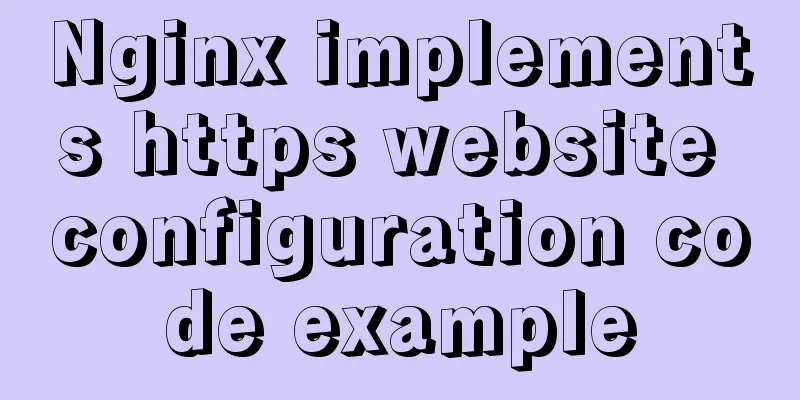About deploying a web project to Alibaba Cloud Server (5 steps to do it)

|
1. First log in to the Alibaba Cloud website to register an account, select the server type (I use the cloud server ECS), if you are still a college student, you can enjoy a preferential price, the lowest seems to be 9.9 yuan per month. Then check System Image.
2. After purchasing, log in to the Alibaba Cloud console.
Find your own cloud server instance, click Remote Connection and then enter the remote desktop to have a look.
You can also connect to the remote desktop on the Windows local terminal as shown below. step: 1. Find Remote Desktop Connection under the Start menu 2. Enter the public IP address 3. Enter the username: Administrator Password: the password for logging into the window system
3. The connection is successful as shown below.
Note: When connecting remotely using the local Windows desktop, you must create a security group in the console. I failed to connect to the remote desktop because I had not created a security group before. Steps to create a security group: In the Alibaba Cloud console, find Network and Security and click the Security menu below to create a security group. After creating a security group, remember to configure the rules as shown below.
Configure security group rules
*For configuration rules, please refer to Alibaba Cloud's help documentation
4. Configure the server environment. Install jdk and Tomcat. Steps: We can use the local remote server desktop to copy the jdk and Tomcat installation packages directly from the local computer and paste them into the remote window. Remember to copy, not drag into the remote window, because you cannot drag it in! The installation process will not be explained here one by one. 5. After configuration. Copy the local project's war package to the webapps directory of the Tomcat directory on the server. Then start Tomcat. As shown in the picture.
When accessing the server project from the external network, just change the local address localhost to the public IP address. As shown in the figure
This is the end of this article about deploying a web project to Alibaba Cloud Server (5 steps to complete). For more content about deploying a web project to Alibaba Cloud, please search for previous articles on 123WORDPRESS.COM or continue to browse the following related articles. I hope you will support 123WORDPRESS.COM in the future! You may also be interested in:
|
<<: Integration practice of Vue+Element background management framework
Recommend
HTML+CSS to implement the sample code of the navigation bar drop-down menu
Effect The pictures in the code can be changed by...
MySQL string splitting operation (string interception containing separators)
String extraction without delimiters Question Req...
Viewing and analyzing MySQL execution status
When you feel that there is a problem with MySQL ...
Java uses Apache.POI to export HSSFWorkbook to Excel
Use HSSFWorkbook in Apache.POI to export to Excel...
Summary of the minesweeping project implemented in JS
This article shares the summary of the JS mineswe...
Deep understanding of the use of ::before/:before and ::after/:after
Part 1: Basics 1. Unlike pseudo-classes such as :...
How to hide rar files in pictures
You can save this logo locally as a .rar file and...
Avoiding Problems Caused by Closures in JavaScript
About let to avoid problems caused by closure Use...
XHTML introductory tutorial: Application of table tags
<br />Table is an awkward tag in XHTML, so y...
JavaScript to implement the aircraft war game
This article shares with you how to use canvas an...
Vue two-choice tab bar switching new approach
Problem Description When we are working on a proj...
Solution to the problem of passing values between html pages
The first time I used the essay, I felt quite awkw...
How to modify iTunes backup path under Windows
0. Preparation: • Close iTunes • Kill the service...
MySql sets the specified user database view query permissions
1. Create a new user: 1. Execute SQL statement to...
Correct use of Vue function anti-shake and throttling
Preface 1. Debounce: After a high-frequency event...