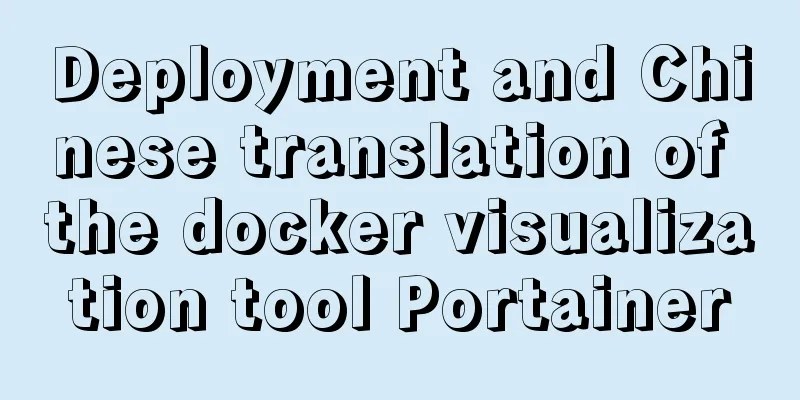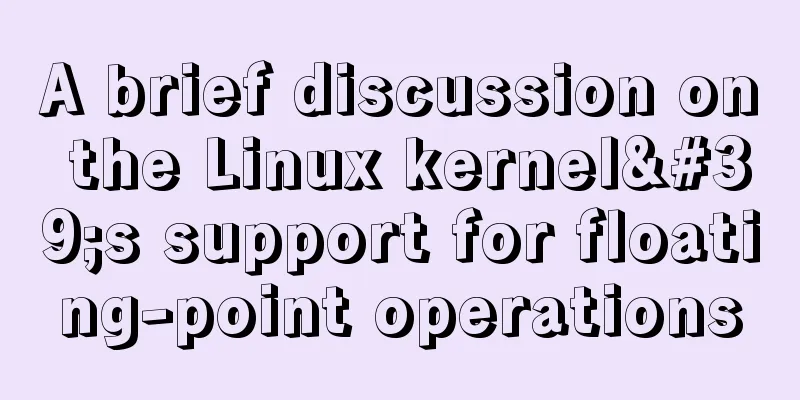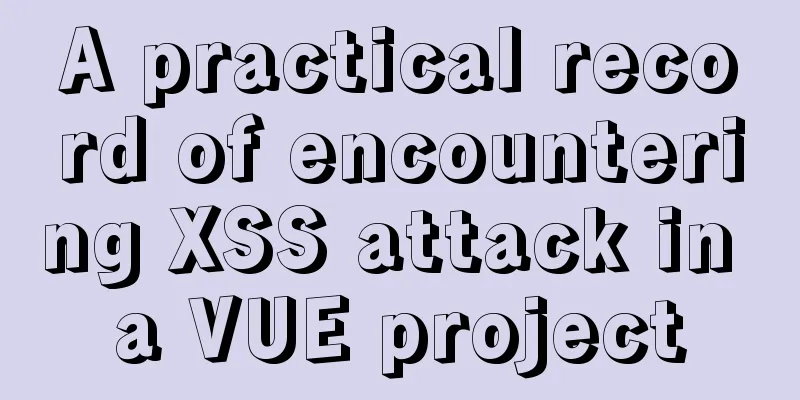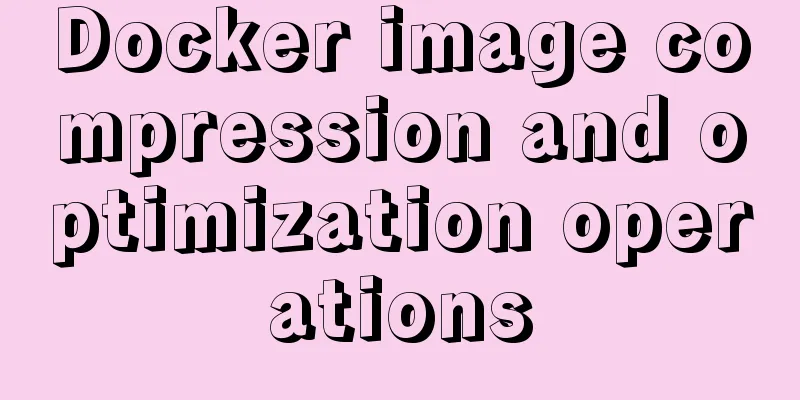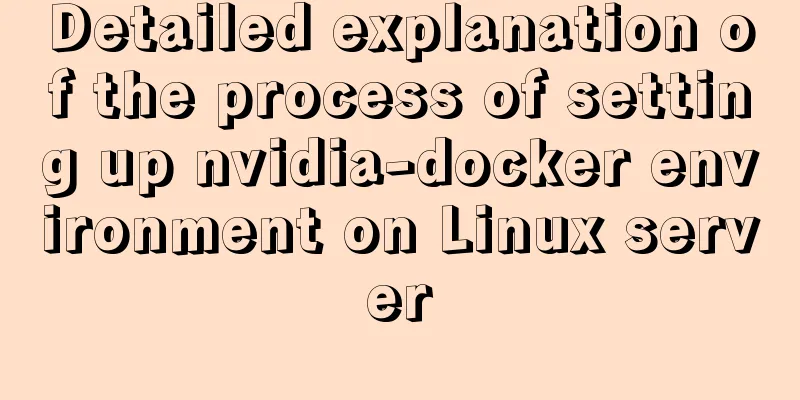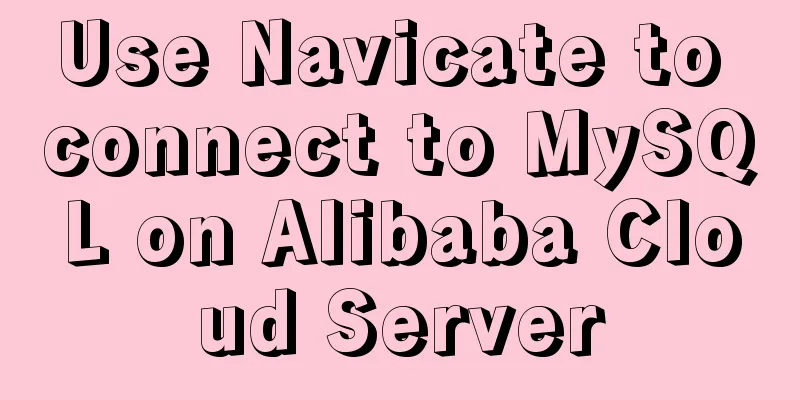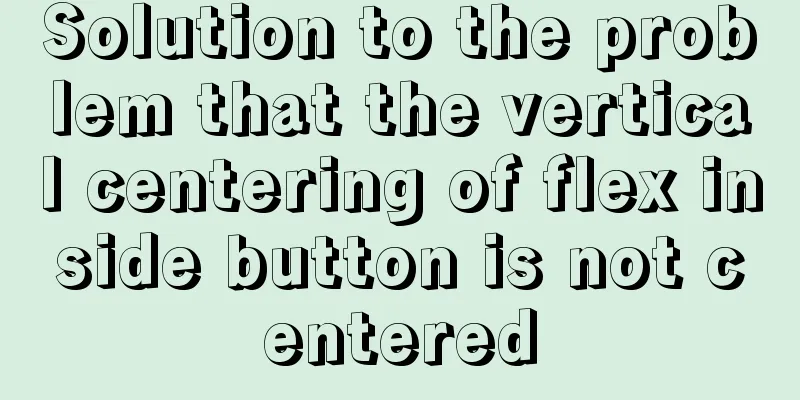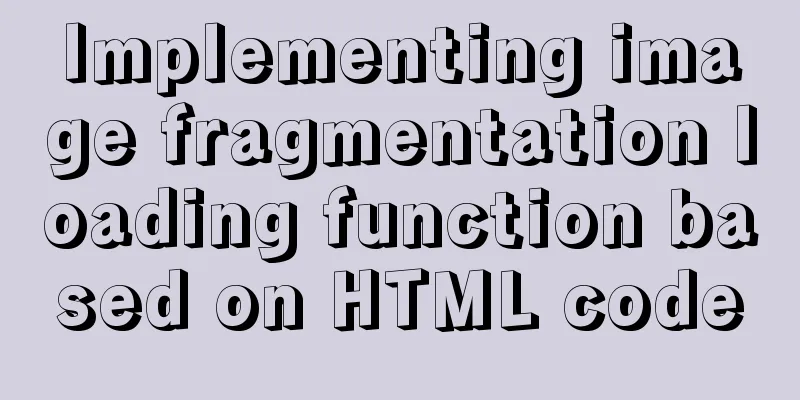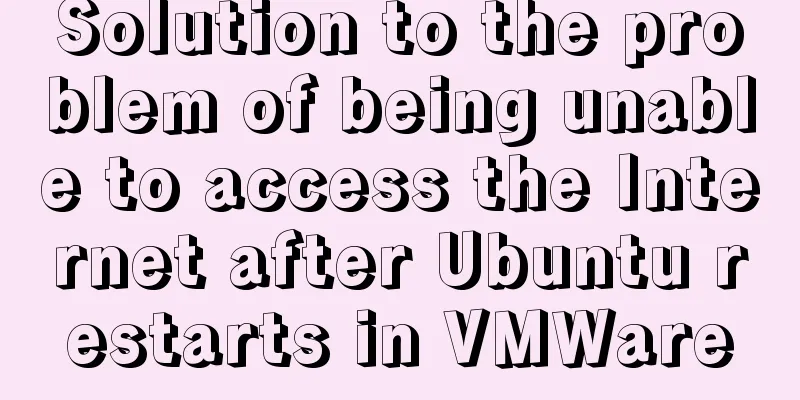Deep understanding of the use of ::before/:before and ::after/:after
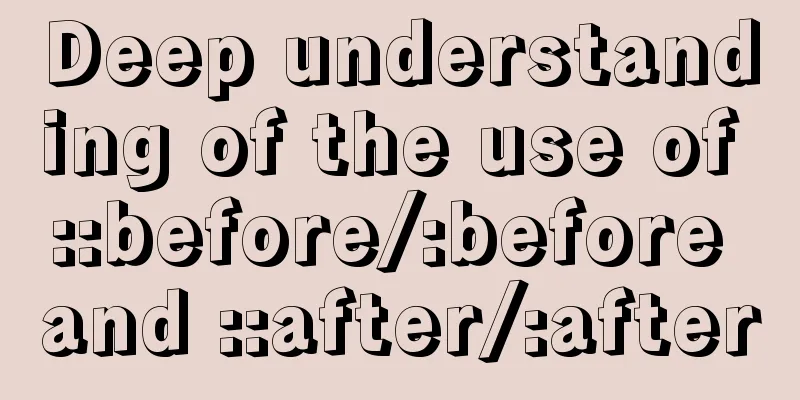
|
Part 1: Basics 1. Unlike pseudo-classes such as :active and :hover, they are all pseudo-elements. 2. The :before/:after pseudo-elements were proposed in CSS2. The ::before/::after is the way of writing in CSS3. It is proposed again to use two colons to represent pseudo-elements to distinguish pseudo-classes. 3. They are used after a selector in CSS to add decorative content, because this can achieve semantics. If HTML is used to add some nodes without actual content or auxiliary sample text, they are meaningless. 4. They have a unique attribute content, in which the added content is an inline element by default. 5. The created pseudo-element is above the element it is attached to by default. We can use z-index:-1; to put it below. 6. They are virtual nodes, not real nodes. like: div::after{
content: " ";
border:thin solid red;
}We can see in the browser:
::after is not a real node, but we often see it used on some websites. 6. Elements such as input, img, iframe, etc. cannot contain other elements, so content cannot be inserted through pseudo-elements. Part II: Application 1. Use as a separator. <!DOCTYPE html>
<html lang="en">
<head>
<meta charset="UTF-8">
<title>pseudo-element</title>
<style>
a{
color:blue;
text-decoration: none;
}
.log:after{
content:"|";
color:red;
}
</style>
</head>
<body>
<a href="" class="log">Login</a><a href="">Register</a>
</body>
</html>The effect is as follows:
2. Make a triangle <!DOCTYPE html>
<html lang="en">
<head>
<meta charset="UTF-8">
<title>pseudo-element</title>
<style>
a{
color:blue;
text-decoration: none;
}
.log:before{
content:" ";
display: inline-block;
width: 0;
height: 0;
border:10px solid transparent;
border-left: 10px solid red;
}
</style>
</head>
<body>
<a href="" class="log">Login</a>
</body>
</html>The effect is as follows:
3. Clear floating (the following content is taken from Zhang Xinxu) <!DOCTYPE html>
<html lang="en">
<head>
<meta charset="UTF-8">
<title>pseudo-element</title>
<style>
.box{padding:10px; background:gray;}
.fix{*zoom:1;}
.fix:after{display:block; content:"clear"; height:0; clear:both; overflow:hidden; visibility:hidden;}
.l{float:left;}
</style>
</head>
<body>
<div class="box fix">
<img class="l" src="http://image.zhangxinxu.com/image/study/s/s256/mm1.jpg" />
</div>
</body>
</html>The effect is as follows:
Note: *zoom:1; is used to clear floats in IE6 (used on the parent element of the float element). Summarize The above is the full content of this article. I hope that the content of this article can be of some help to your study or work. If you have any questions, you can leave a message to communicate. |
<<: Introduction to JWT Verification Using Nginx and Lua
>>: HTML form component example code
Recommend
Ubuntu 20.04 Chinese input method installation steps
This article installs Google Input Method. In fac...
Ten Experiences in Presenting Chinese Web Content
<br /> Focusing on the three aspects of text...
Nginx tp3.2.3 404 problem solution
Recently I changed Apache to nginx. When I moved ...
MySQL FAQ series: When to use temporary tables
Introduction to temporary tables What is a tempor...
A brief discussion on Linux signal mechanism
Table of contents 1. Signal List 1.1. Real-time s...
Docker uses Supervisor to manage process operations
A Docker container starts a single process when i...
Win2008 R2 mysql 5.5 zip format mysql installation and configuration
Win2008 R2 zip format mysql installation and conf...
How to Delete Junk Files in Linux Elegantly
I wonder if you are like me, a programmer who arr...
MySQL database Shell import_table data import
Table of contents MySQL Shell import_table data i...
MySQL 5.7.16 ZIP package installation and configuration tutorial
This article shares the installation and configur...
Detailed graphic and text tutorial on downloading, installing and configuring mysql-5.7.28 under Windows
Recently I need to change the version of MySQL da...
base target="" specifies the target of the base link to open the frame
<base target=_blank> changes the target fram...
Docker setting windows storage path operation
When installing Docker on Windows 10, after selec...
【HTML element】How to embed images
The img element allows us to embed images in HTML...
Vue.js implements simple folding panel
This article example shares the specific code of ...