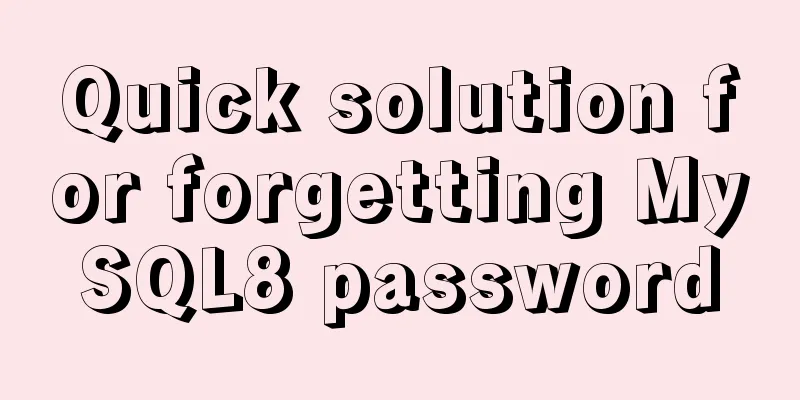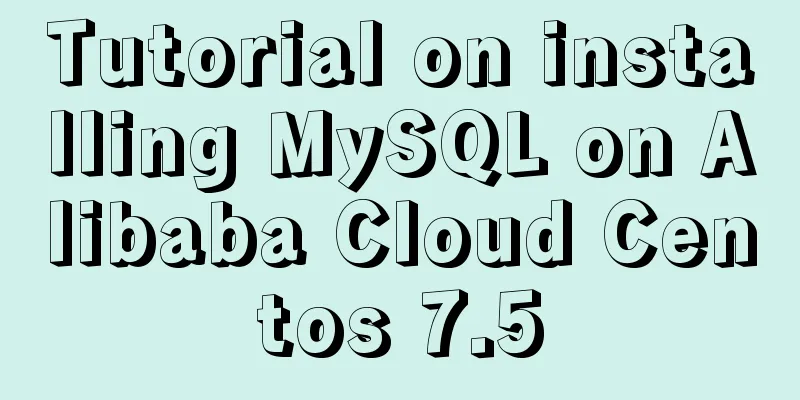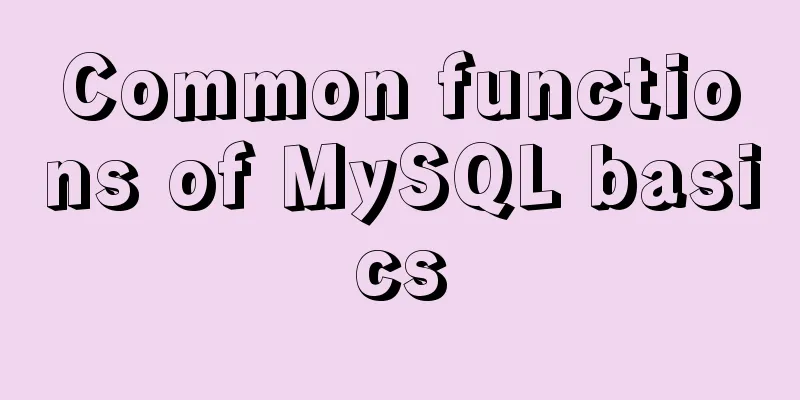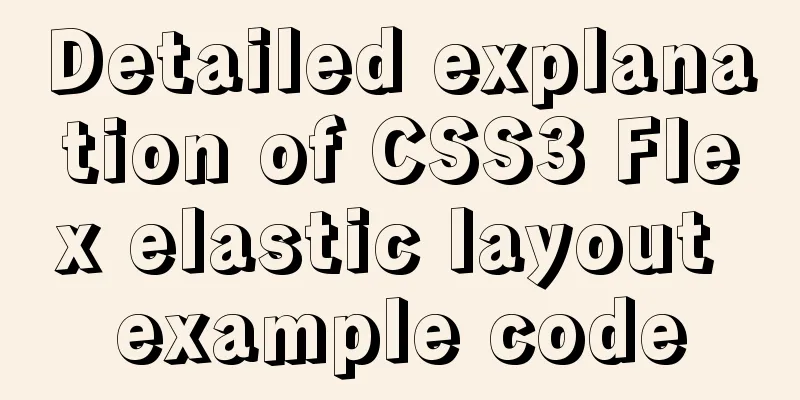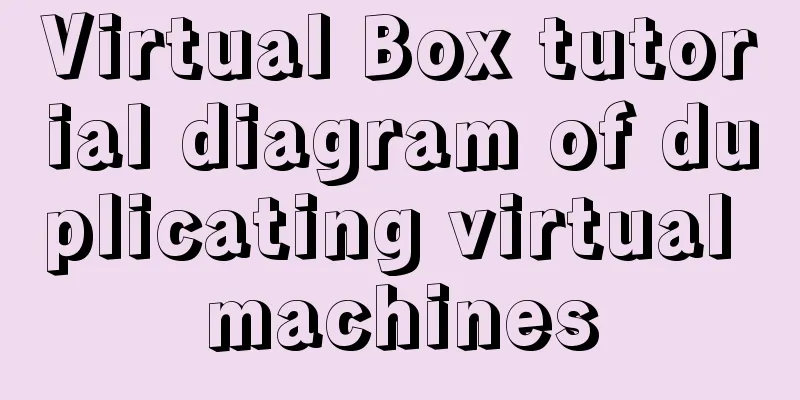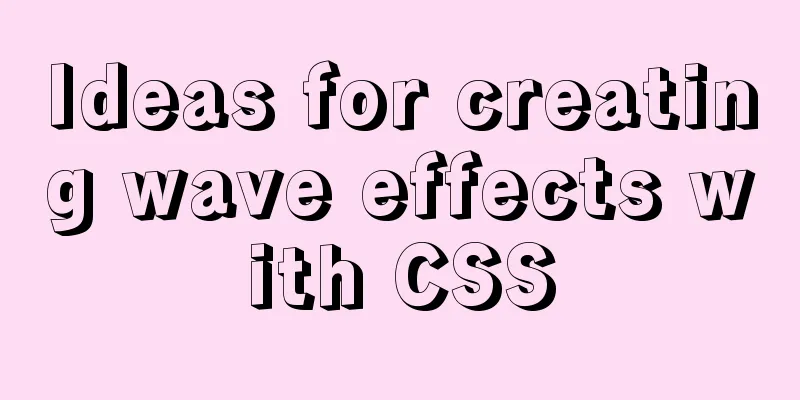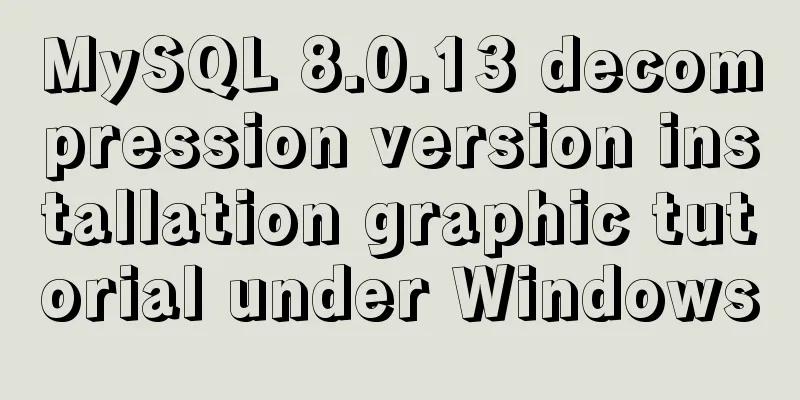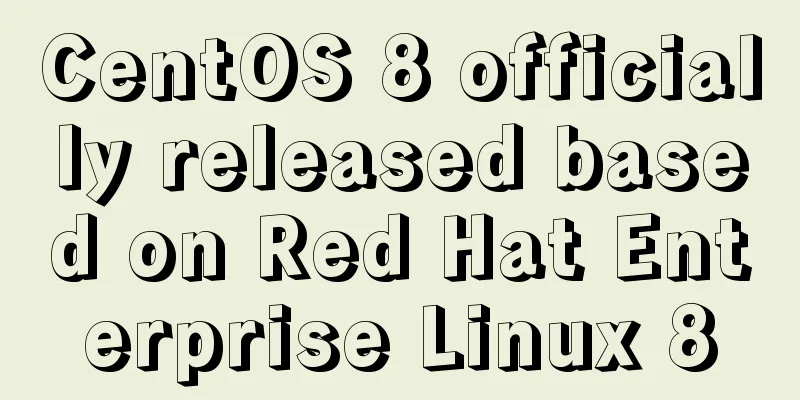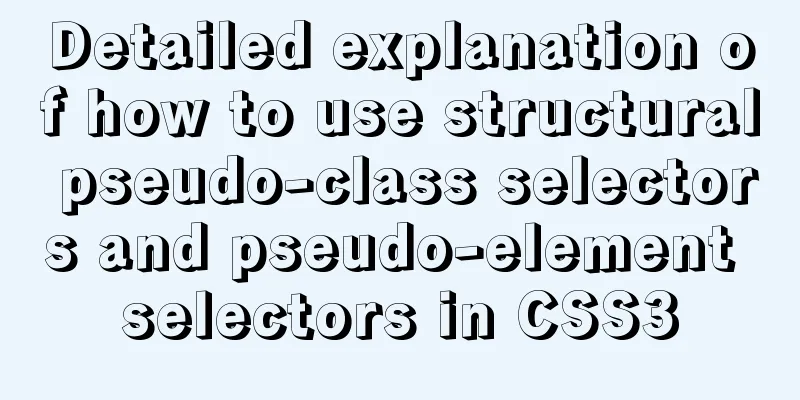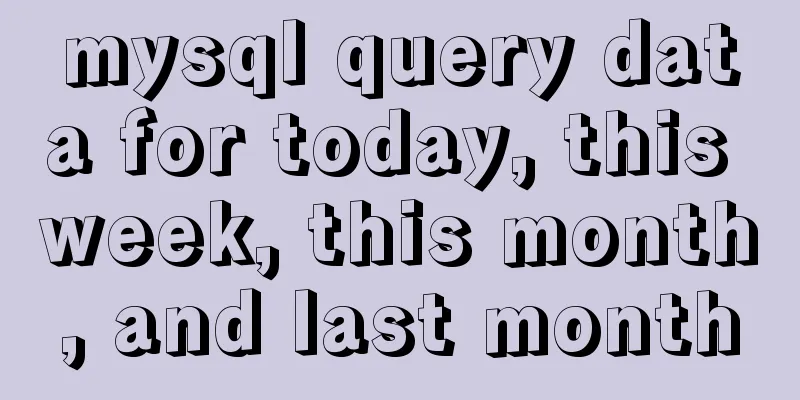Detailed explanation of the process of setting up nvidia-docker environment on Linux server
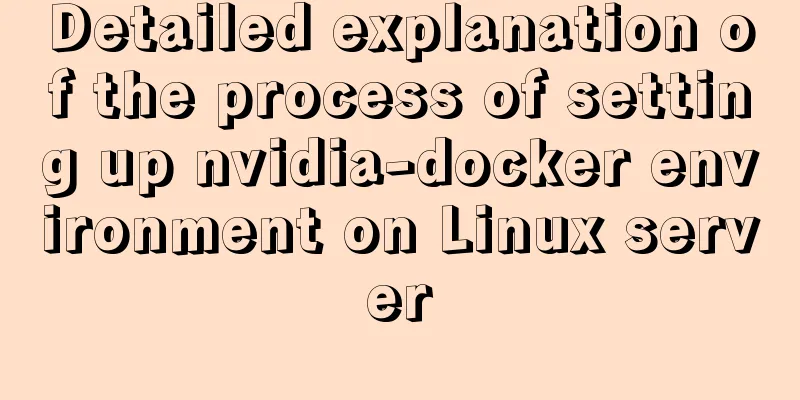
|
Docker is equivalent to a container, which can build a corresponding operating environment according to the operating environment you need. At this time, each environment is isolated from each other, so there will be no need to destroy the environment required by the original running code when a new code needs to be run. Each environment is isolated from each other, just like each container isolating it. Since docker is only for running on CPU, for servers that need to run on GPU, it provides an nvidia-docker
As for how to build nvidia-docker on a server subaccount, each place on Baidu has different explanations. Therefore, after consulting relevant documents on Google, the method of building nvidia-docker on a server subaccount is listed as follows Simply put, there are three steps to install nvidia-docker:
Install the graphics driver For our server and even most servers, this step is necessary when installing the machine, so we will ignore this step directly. For specific questions, you can search on Baidu. Install Docker There are two versions of Docker available: Community Edition (CE) and Enterprise Edition (EE). Just like the NVIDIA graphics driver, we need to know the Linux version to choose the appropriate installation file. The following installation version is to install the community version on Ubuntu 16.04 The steps to install Docker are as follows First, we need to remove the old version of Docker on your computer. If you are sure that this is the first time you install Docker on your machine, then this step can be omitted. Otherwise, you'd better execute the following command If docker is not installed on your machine, apt-get will tell you this. Next, we will install Docker. It is recommended to install Docker from the repository so that when new versions are released, we can easily get updates from the repository. In order to install docker from the repository, we need to first create a docker repository. Usually, we need to update the apt package Update apt package index Then, install the package to allow apt to communicate over HTTP sudo apt-get install \ apt-transport-https \ ca-certificates \ curl \ software-properties-common Next, add Docker's official GPG key Verify that the following command outputs 9DC8 5822 9FC7 DD38 854A E2D8 8D81 803C 0EBF CD88 Next, tell apt to use the stable repository by running the following command:
At this point, we have completed the establishment of the knowledge base. Next, we will update the apt package index and install Docker CE Then after this step, just wait for the installation. It will take a long time to download. Keep waiting. After installing docker, of course we need to verify whether our installation is successful Use the famous hello-world image to test whether our docker installation is successful
If you get the following interface, it proves that Docker is installed successfully Install nvidia-docker In the next step, we will complete our work by installing nvidia-docker, which is a plug-in in docker to help containers use GPU environments. First, we need to remove the existing nvidia-docker
If you have not installed it before, you can skip this step. Next, we will add the necessary repositories and then update the apt package index
Finally, we will install nvidia-docker
After the installation is successful, verify the nvidia-docker we installed If this is your first time using the following command, you can see that Docker is trying to download something:
Here, the entire installation process is complete. Breaking news! Once, after the server graphics card crashed, I reinstalled the graphics card driver and was surprised to find that my nvidia-docker environment was gone. However, I typed It shows that docker exists, so you only need to follow the previous installation steps to install nvidia-docker. After the installation is successful, you will find that the experimental environment built according to the dockerfile is still there, fortunately! The above is the full content of this article. I hope it will be helpful for everyone’s study. I also hope that everyone will support 123WORDPRESS.COM. You may also be interested in:
|
<<: Detailed tutorial for installing influxdb in docker (performance test)
>>: Detailed explanation of multiple implementation methods of Mysql counting by conditions
Recommend
Management of xinetd-based services installed with RPM packages in Linux
Table of contents Preface 1. Startup management b...
How to use custom tags in html
Custom tags can be used freely in XML files and HT...
Solution to the problem that the text is on the lower left and cannot be resized when the textarea is laid out
Two small problems, but they bothered me for a lon...
Linux operation and maintenance basic process management and environment composition analysis
Table of contents 1. Basic overview of the proces...
How to run py files directly in linux
1. First create the file (cd to the directory whe...
Solution to mysql prompt "got timeout reading communication packets"
Error message: user: 'root' host: `localh...
Example code for implementing random roll caller in html
After this roll call device starts calling the ro...
When setting up Jenkins in Docker environment, the console log shows garbled Chinese characters when building tasks
Table of contents 1. Problem description: 2. Trou...
VMware15/16 Detailed steps to unlock VMware and install MacOS
VMware version: VMware-workstation-full-16 VMware...
How to reset your Linux password if lost
1. The startup menu is to move the cursor to the ...
How to compare two database table structures in mysql
During the development and debugging process, it ...
Let's talk in detail about how the NodeJS process exits
Table of contents Preface Active withdrawal Excep...
JavaScript to achieve skin effect (change background)
This article shares the specific code of JavaScri...
Detailed steps to install CentOS7 system on VMWare virtual machine
Pre-installation work: Make sure vmware workstati...
Detailed explanation of the use of Vue3 state management
Table of contents background Provide / Inject Ext...