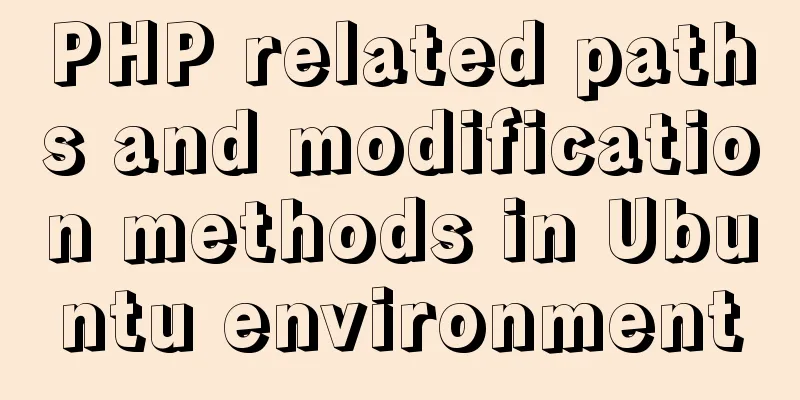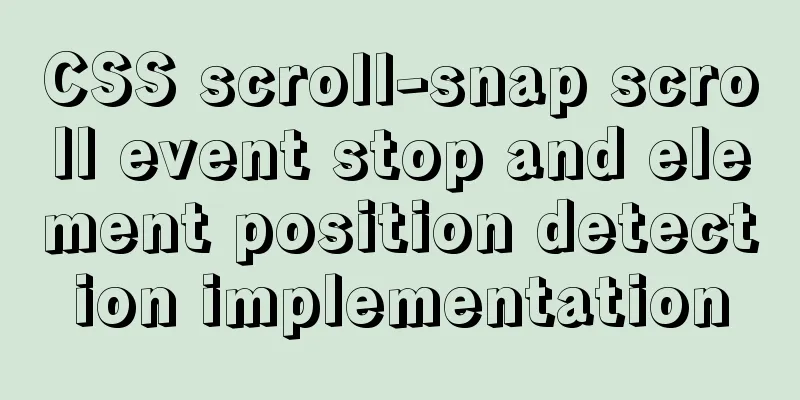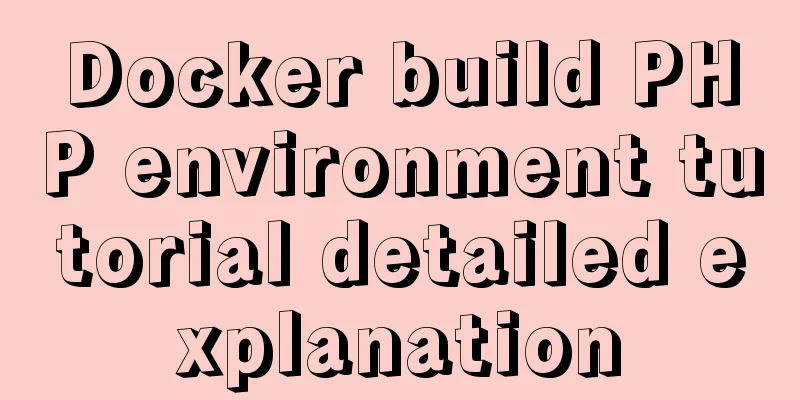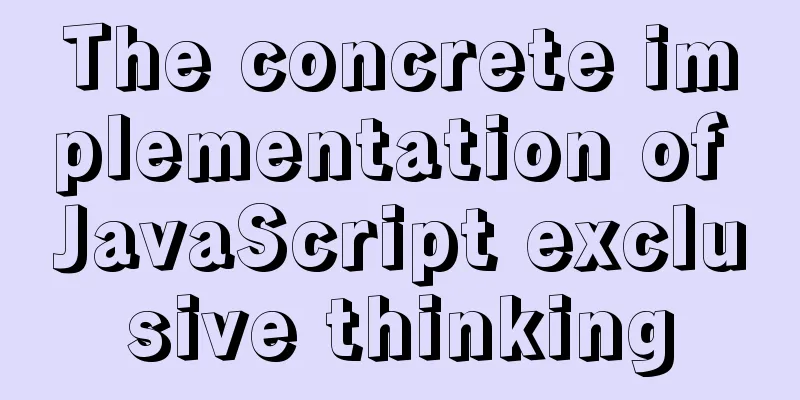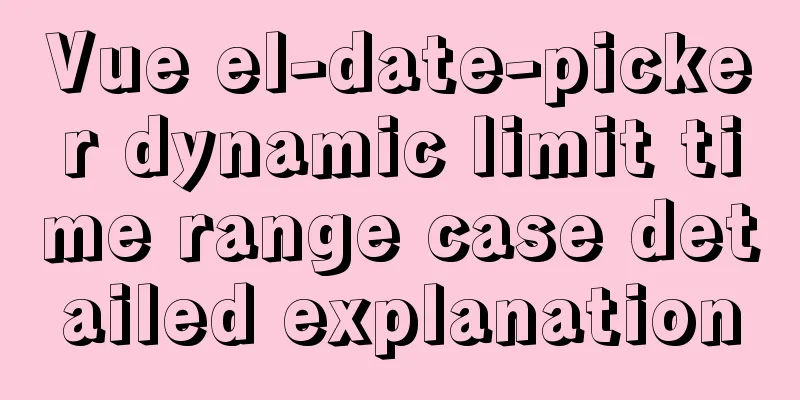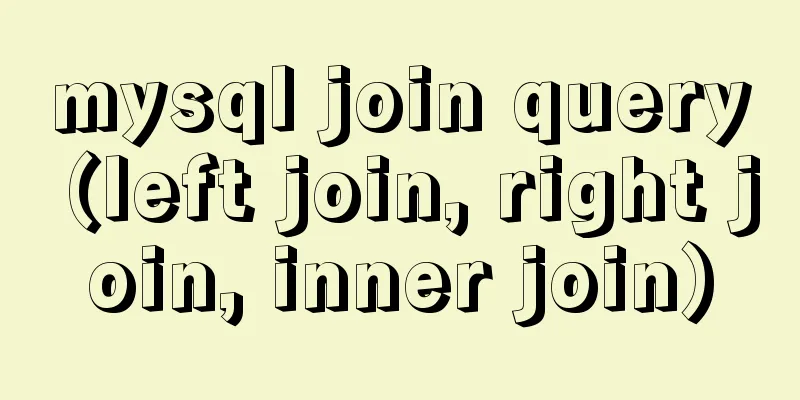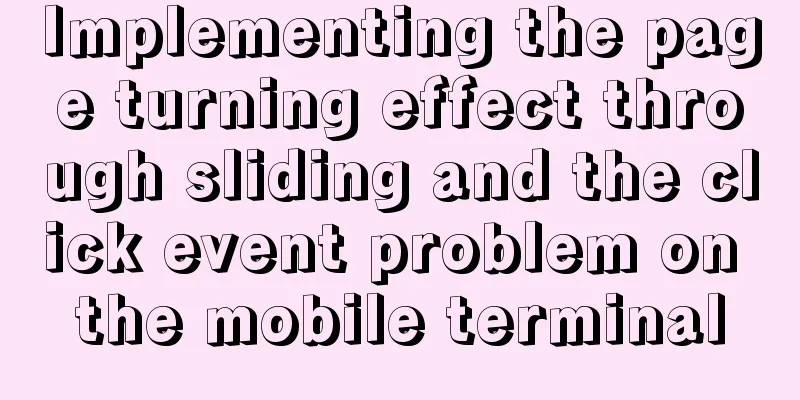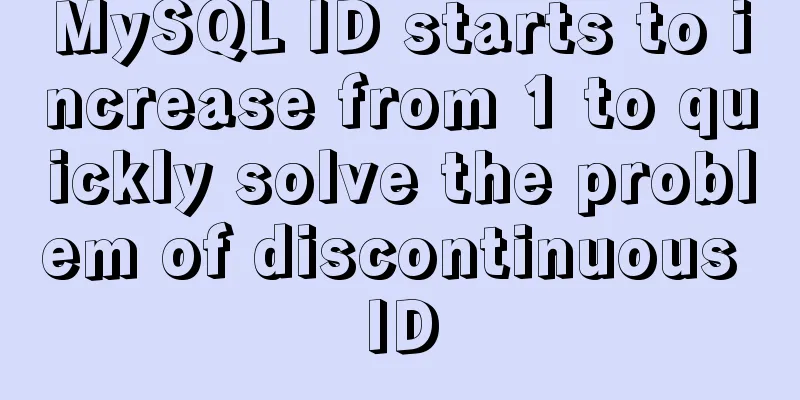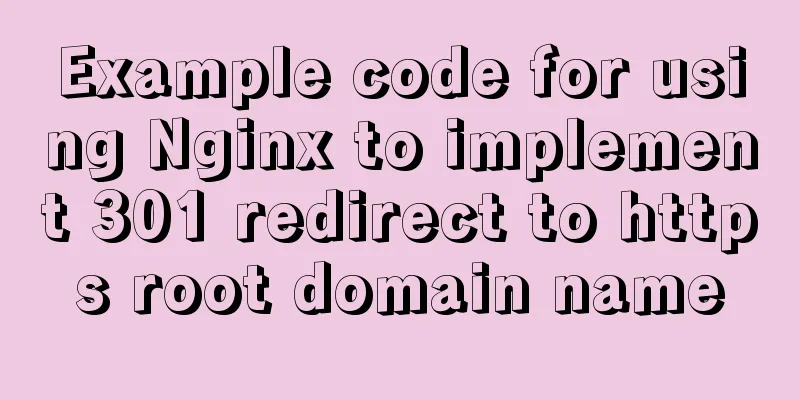MySQL 8.0.17 winx64 (with navicat) manual configuration version installation tutorial diagram
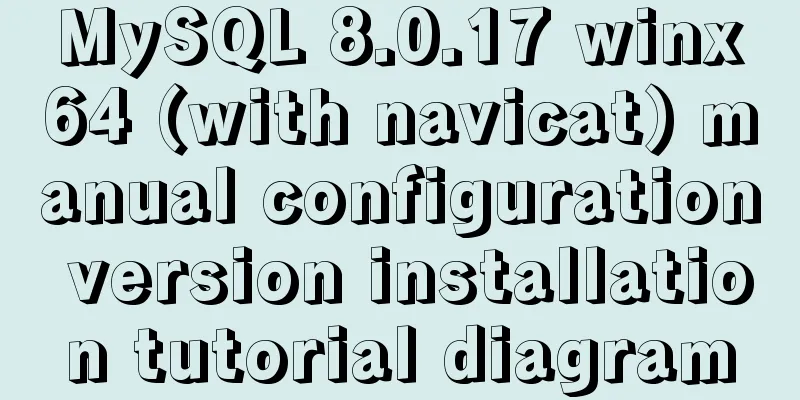
|
1. Download address: mysql-8.0.17-winx64 Download and unzip 2. Open the file Create a my.ini file in the mysql folder and copy the contents into the file; [client] #The client port number is 3306 port = 3306 socket =/data/3306/mysql.sock # Set the default character set of the mysql client to default-character-set=utf8 [mysqld] # Set port 3306 port = 3306 user = root socket =/data/3306/mysql.sock # Set the installation directory of mysql basedir=D:\\appinstall\mysql-8.0.17-winx64 # Set the storage directory for the MySQL database data. MySQL 8+ does not require the following configuration, the system can generate it by itself, otherwise an error may be reported #datadir=D:\\appinstall\mysql-8.0.17-winx64\\data # Maximum number of connections allowed max_connections=20 # The default character set used by the server is the 8-bit latin1 character set character-set-server=utf8 # The default storage engine that will be used when creating a new table default-storage-engine=INNODB Note: When saving the file, open it with Notepad => File => Save As => Save in ANSI format
3. Configure environment variables and add the bin folder path to the path: D:\appinstall\mysql-8.0.17-winx64\bin 4. Installation command operation 1. Delete the data folder; 2. In the bin directory of the CMD with administrator privileges, remove the incorrectly installed mysqld service; DOS command operation: 3. Execute in the bin directory of CMD DOS command operation: You will find that the program automatically creates a data folder and related files in the root directory of mysql 4. Execute in the bin directory DOS command operation: Service successfully installed. 5. Execute MySQL service is starting.. The MySQL service has been started successfully. 6.dos command operation:
There is no password at this moment, just press enter to enter
Then enter the command as shown below;
use mysql;
update user set password=password("12345") where user="root"; #Change the password of the user named root to 12345
If there is no error after executing the above, it means that you have successfully changed the password of the user name root to 12345. If there is an error: as shown below
If the above error occurs, it means the statement is wrong. Execute:
update mysql.user set authentication_string=password('12345') where user='root';If the error message still appears, it is recommended to install navicat, then open it, create a connection, and log in without a password.
Then directly change it to the password you want, ok; 5. Navicat download and installation and registration code issues Download address: http://xiazai.jb51.net/201908/yuanma/Navicat_Premium_jb51.rar Decoding steps reprint address: https://www.jianshu.com/p/5f693b4c9468 Follow the last step of the above decoding steps to generate the decoding with the 5.0 version of the registration machine. If it fails, please use the 4.9 version of the decoding. Finish! Summarize The above is the installation tutorial of MySQL 8.0.17 WinX64 (with Navicat) manual configuration version introduced by the editor. I hope it will be helpful to everyone. If you have any questions, please leave me a message and the editor will reply to you in time. I would also like to thank everyone for their support of the 123WORDPRESS.COM website! You may also be interested in:
|
<<: Tutorial on installing PHP on centos via yum
>>: jQuery implements navigation bar effect with expansion animation
Recommend
Detailed explanation of accessing MySQL database in Linux virtual machine under Windows environment
Linux virtual machine: VMware + Ubuntu 16.04.4 Wi...
Vue+element+oss realizes front-end fragment upload and breakpoint resume
Pure front-end implementation:切片上傳斷點續傳.斷點續傳needs ...
Detailed tutorial on installing Docker on CentOS 8.4
Table of contents Preface: System Requirements: I...
MySQL 8.0.21 installation steps and problem solutions
Download the official website First go to the off...
Summary of the use of MySQL date and time functions
This article is based on MySQL 8.0 This article i...
Example code comparing different syntax formats of vue3
The default template method is similar to vue2, u...
How to configure two-way certificate verification on nginx proxy server
Generate a certificate chain Use the script to ge...
Detailed explanation of how to run jmeter under Linux system and optimize local memory
1. Install the cross-system file transfer tool un...
Installation and deployment of Linux tool Nethogs to monitor network bandwidth by process
Overview There are many open source network monit...
translate(-50%,-50%) in CSS achieves horizontal and vertical centering effect
translate(-50%,-50%) attributes: Move it up and l...
Detailed explanation of webpack-dev-server core concepts and cases
webpack-dev-server core concepts Webpack's Co...
How to start and stop SpringBoot jar program deployment shell script in Linux
Without further ado, let me give you the code. Th...
Bootstrap realizes the effect of carousel
This article shares the specific code of Bootstra...
Detailed explanation of Mysql master-slave synchronization configuration practice
1. Introduction I wrote an article before: The pr...
JavaScript to achieve JD.com flash sale effect
This article shares the specific code of JavaScri...