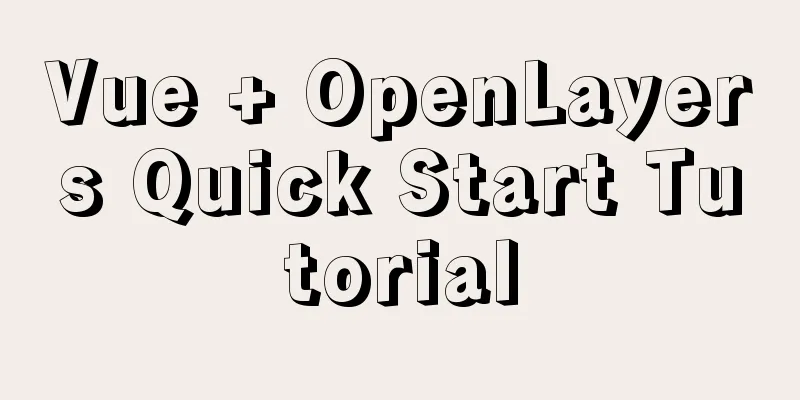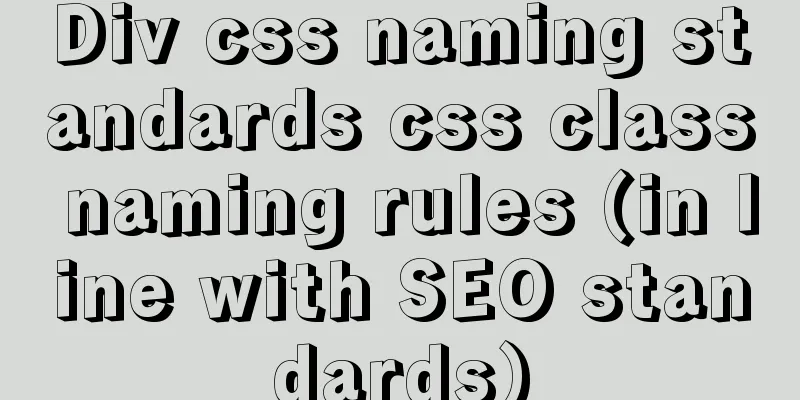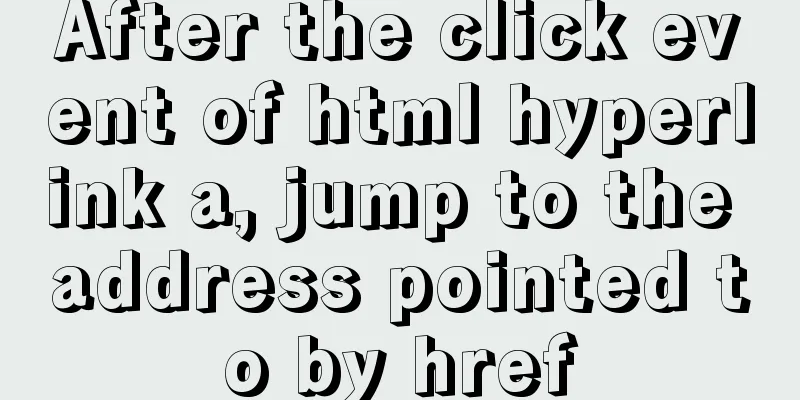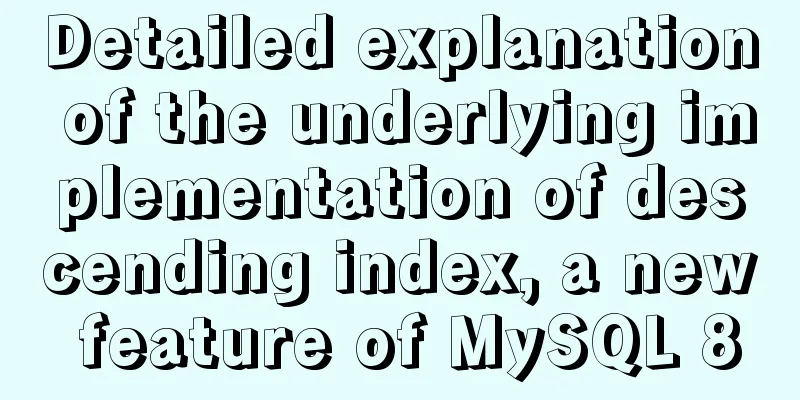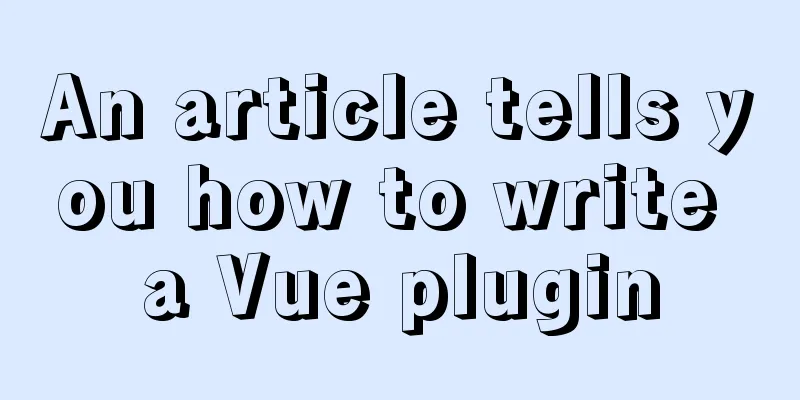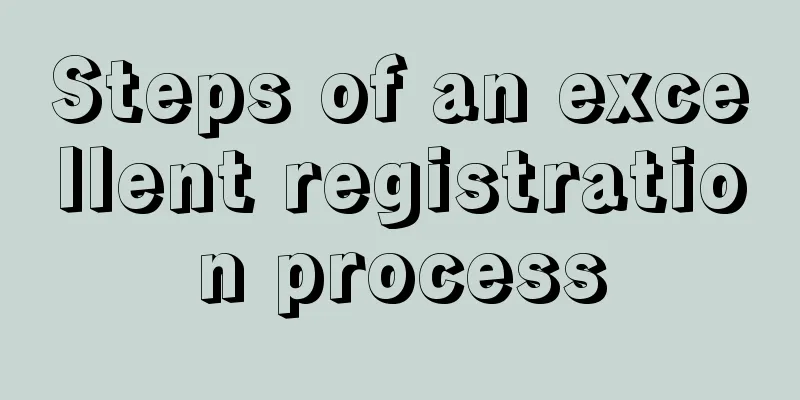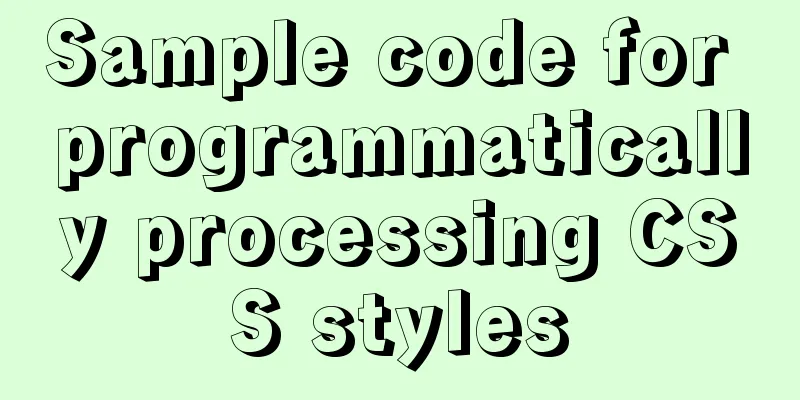PHP related paths and modification methods in Ubuntu environment
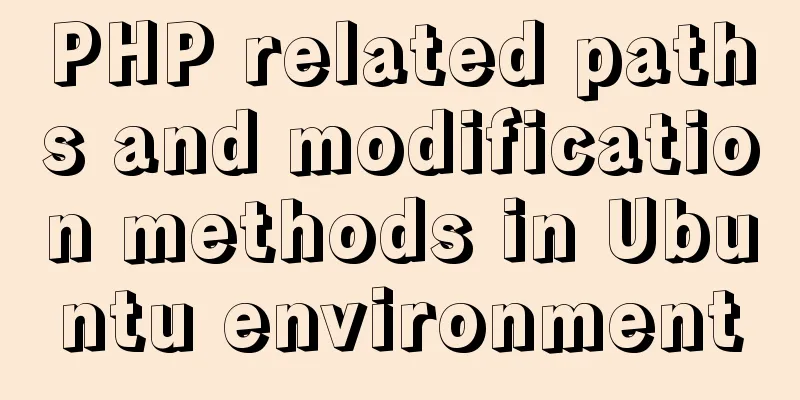
PHP related paths in Ubuntu environment
How to change the development directory path of PHP in Apache2 in Ubuntu After installing PHP and Apache, The default development directory address: /var/www Change: Change the two /var/www in it to the directory you want, mine is /home/dev/www Or create a symbolic link under /home/dev:
Then change the permissions: sudo chmod 777 /var/www Start apache2
OK! Modify the default root directory of the website under Ubuntu10 Apache2 php5 Modify the default document directory of apache2 in ubuntu10.10. The default directory is in /var/www as follows:
<VirtualHost *:80>
ServerAdmin webmaster@localhost
DocumentRoot /var/www/
<Directory />
Options FollowSymLinks
AllowOverride None
</Directory>
<Directory /var/www/>
Options Indexes FollowSymLinks MultiViews
AllowOverride None
Order allow, deny
allow from all
</Directory>
ScriptAlias /cgi-bin/ /usr/lib/cgi-bin/
<Directory "/usr/lib/cgi-bin">
AllowOverride None
Options +ExecCGI -MultiViews +SymLinksIfOwnerMatch
Order allow, deny
Allow from all
</Directory>
ErrorLog ${APACHE_LOG_DIR}/error.log
# Possible values include: debug, info, notice, warn, error, crit,
# alert, emerg.
LogLevel warn
CustomLog ${APACHE_LOG_DIR}/access.log combined
Alias /doc/ "/usr/share/doc/"
<Directory "/usr/share/doc/">
Options Indexes MultiViews FollowSymLinks
AllowOverride None
Order deny,allow
Deny from all
Allow from 127.0.0.0/255.0.0.0 ::1/128
</Directory>
</VirtualHost>
<VirtualHost *:8080>
DocumentRoot /var/www/
</VirtualHost>The last step is to restart apache
Ubuntu modifies the web root directory Change the default document root directory Ubuntu permission settingsHow to use chmod in Ubuntu (using numbers to assign permissions) Essential Ubuntu file permissions are divided into read, write, and execute according to the number. According to the binary assignment, the number 4 represents the read permission-------'r' File permissions are divided into user, group user, and other '123' '1' represents the user, '2' represents the group user, and '3' represents other basic commands to learn and view file permissions Ubuntu Modify Apache2 website root directory and default web page
<IfModule mod_dir.c> DirectoryIndex index.html index.cgi index.pl index.php index.xhtml index.htm </IfModule> Add the desired files or paths, the priority is to read from the beginning to the end (if there is no file, read the next one), such as adding index.php, dokuwiki <IfModule mod_dir.c> DirectoryIndex dokuwiki index.php index.html index.cgi index.pl index.php index.xhtml index.htm </IfModule> This is the end of this article about PHP-related paths in Ubuntu environment. For more relevant Ubuntu PHP path content, please search 123WORDPRESS.COM's previous articles or continue to browse the following related articles. I hope everyone will support 123WORDPRESS.COM in the future! |
<<: Vue implements multi-grid input box on mobile terminal
>>: MySQL 8.0.23 installation super detailed tutorial
Recommend
A brief discussion on HTML table tags
Mainly discuss its structure and some important pr...
Detailed process of building mongodb and mysql with docker-compose
Let's take a look at the detailed method of b...
Issues installing Python3 and Pip in ubuntu in Docker
text 1) Download the Ubuntu image docker pull ubu...
Example of how to change the line spacing of HTML table
When using HTML tables, we sometimes need to chan...
vue3 timestamp conversion (without using filters)
When vue2 converts timestamps, it generally uses ...
Nginx uses the Gzip algorithm to compress messages
What is HTTP Compression Sometimes, relatively la...
Analysis of GTK treeview principle and usage
The GtkTreeView component is an advanced componen...
Nodejs module system source code analysis
Table of contents Overview CommonJS Specification...
vue+springboot realizes login verification code
This article example shares the specific code of ...
Example of how to display a default image when an image does not exist in HTML
An image link <img src="" /> I wa...
MySQL database architecture details
Table of contents 1. MySQL Architecture 2. Networ...
Detailed explanation of the concept, principle and usage of MySQL triggers
This article uses examples to explain the concept...
Detailed explanation of hosts file configuration on Linux server
Linux server hosts file configuration The hosts f...
Pure CSS to achieve the internal anchor point of the web page when the up and down offset code example
Recently, when I was working on my "Football...
Data URI and MHTML complete solution for all browsers
Data URI Data URI is a scheme defined by RFC 2397...