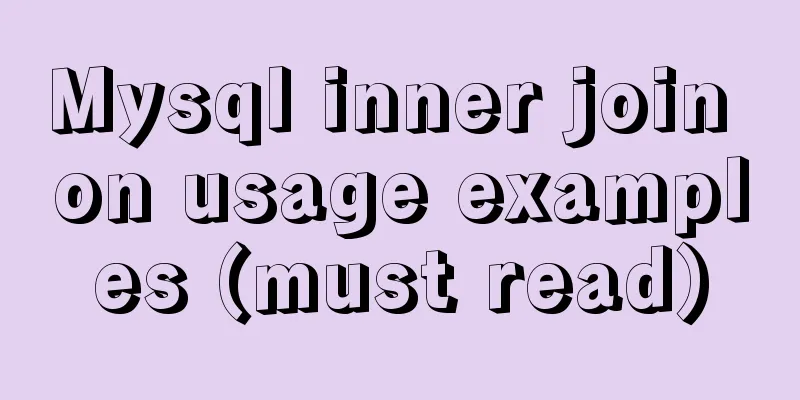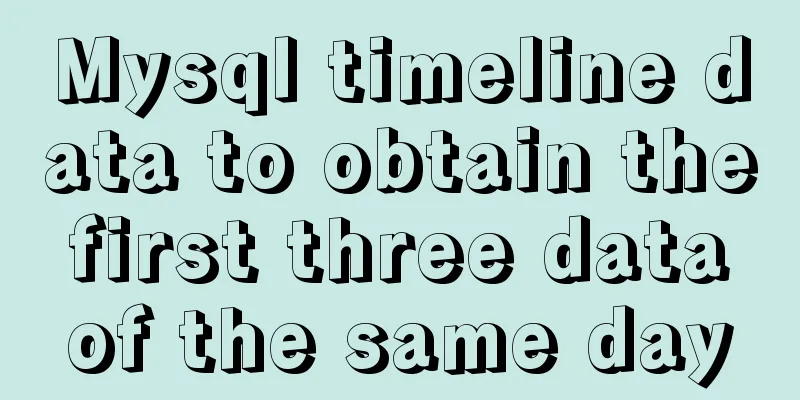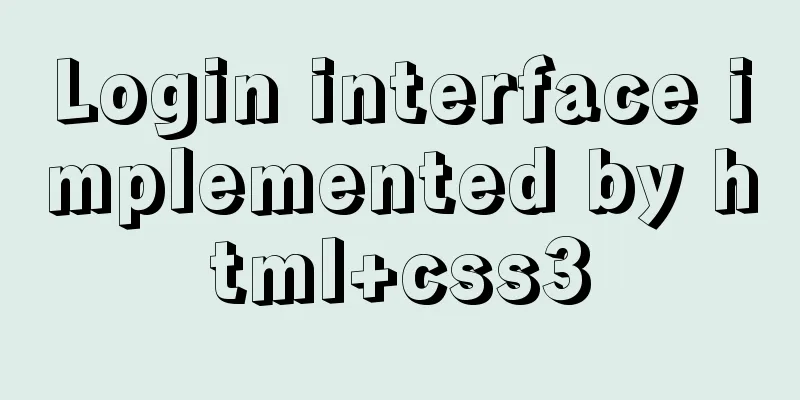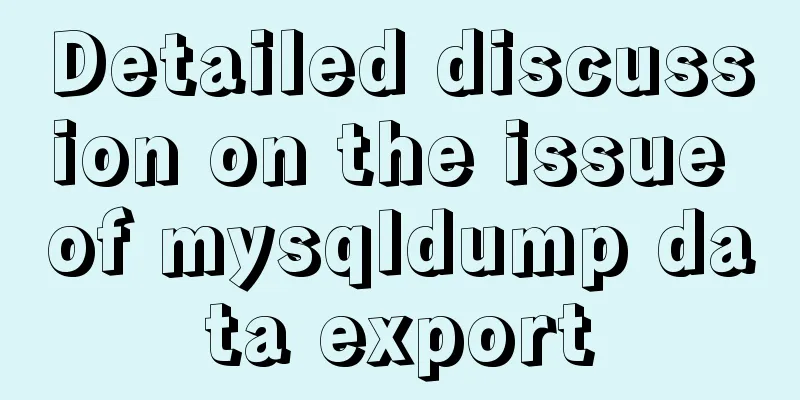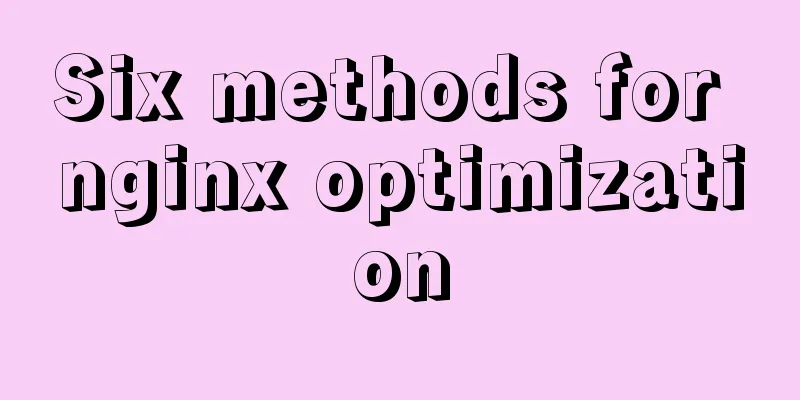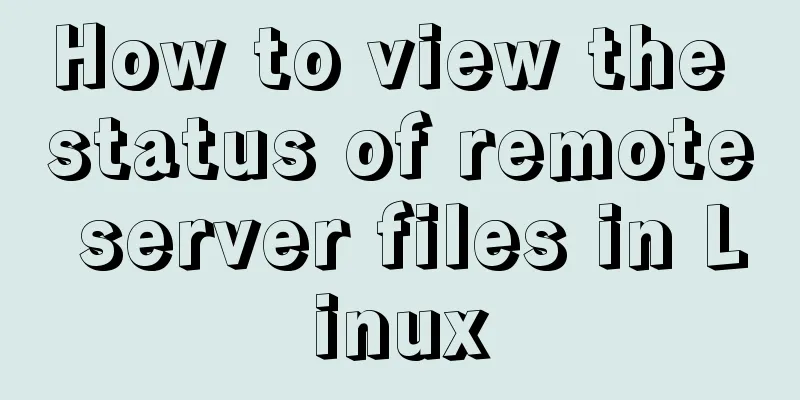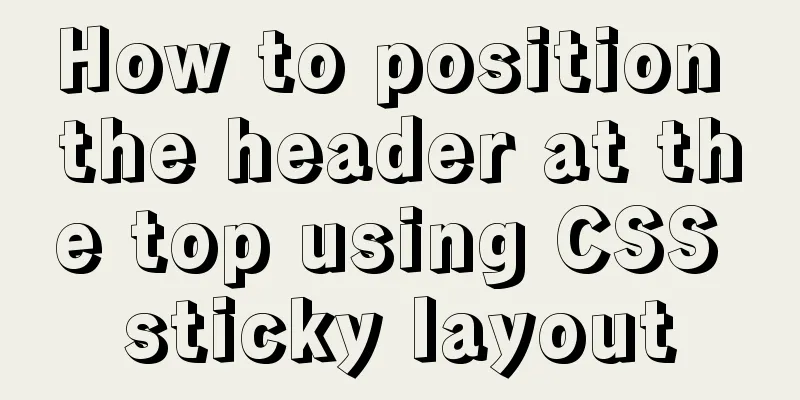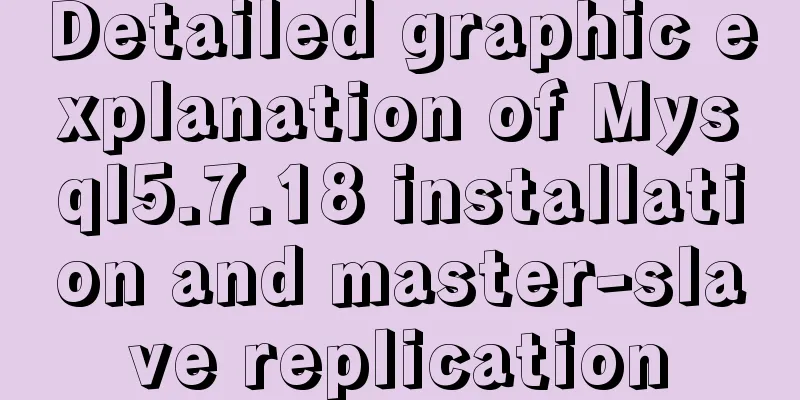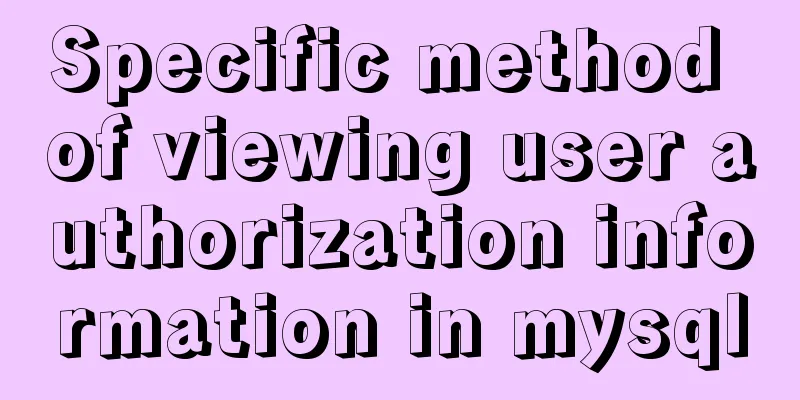Teach you how to enable the Linux subsystem of Win10 (with detailed pictures and text)
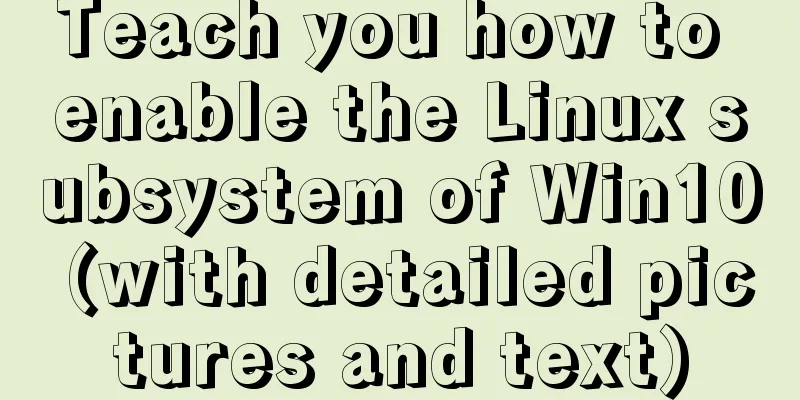
|
Today I will introduce how to enable the Linux subsystem under Windows 10. Without further ado, let’s take a look at the steps: ####Enable developer mode Open Settings
Click Update & Security
Click on Developer options
Enable Developer Mode
####Change system functions Use the win+X shortcut key to bring up the system management menu, click Apps and Features , then scroll down and select Programs and Features
Select Apply or turn off Windows features
Check the Windows Subsystem for Linux , confirm and restart.
####Install Linux system After turning on the function, Linux is not actually installed in the system, and cmd needs to be used to complete the installation.
OK, now the installation is successful, you can do whatever you want! First enter the bash command to enter the Ubuntu system
Then you can enter passwd to reset the password. After resetting the password, you can use the Ubuntu system normally. At this point, the basic installation work is completed. = Novice dividing line === ####Advanced Linux In Ubuntu, we can easily install/uninstall software through the apt-get command. Since the default software package repository is located abroad, you may encounter various network problems or incomplete downloaded resources when installing the software. Therefore, you need to switch the data source to a domestic mirror site to improve it. Edit the data source configuration file vi /etc/apt/sources.list
Then enter the vi editor
Continue to press the enter key to enter the real vi editing page
The vi editor has three modes: command mode , insert mode and last line mode . In command mode, we can only control the movement of the screen cursor, delete characters, words or lines, move and copy a certain section, enter Insert mode, or go to last line mode, etc.; in Insert mode, you can input text, and press the "ESC" key to return to command line mode; in last line mode, you can save the file or exit vi, and you can also set the editing environment, such as searching for strings, listing line numbers, etc. When we enter the vi editor, the default is command line mode. If you want to edit the content later, just enter the i command. Now we want to change the image source to Alibaba, so insert the following content: deb http://mirrors.aliyun.com/ubuntu/ trusty main restricted universe multiverse deb http://mirrors.aliyun.com/ubuntu/ trusty-security main restricted universe multiverse deb http://mirrors.aliyun.com/ubuntu/ trusty-updates main restricted universe multiverse deb http://mirrors.aliyun.com/ubuntu/ trusty-proposed main restricted universe multiverse deb http://mirrors.aliyun.com/ubuntu/ trusty-backports main restricted universe multiverse deb-src http://mirrors.aliyun.com/ubuntu/ trusty main restricted universe multiverse deb-src http://mirrors.aliyun.com/ubuntu/ trusty-security main restricted universe multiverse deb-src http://mirrors.aliyun.com/ubuntu/ trusty-updates main restricted universe multiverse deb-src http://mirrors.aliyun.com/ubuntu/ trusty-proposed main restricted universe multiverse deb-src http://mirrors.aliyun.com/ubuntu/ trusty-backports main restricted universe multiverse Then press "ESC" to exit the command line mode, enter the command line wq!, save and exit. Then enter the command apt-get update to update the configuration. This process may be long, so good luck!
Well, this concludes this tutorial, thank you! The above is the full content of this article. I hope it will be helpful for everyone’s study. I also hope that everyone will support 123WORDPRESS.COM. You may also be interested in:
|
<<: Specific implementation methods of MySQL table sharding and partitioning
>>: Example of writing mobile H5 to invoke APP (IOS, Android)
Recommend
Vue3 setup() advanced usage examples detailed explanation
Table of contents 1. Differences between option A...
Detailed explanation of the use of HTML header tags
HTML consists of two parts: head and body ** The ...
Detailed tutorial on OpenStack environment deployment based on CentOS (OpenStack installation)
Effect display: Environment preparation controlle...
Win10 installation Linux system tutorial diagram
To install a virtual machine on a Windows system,...
In-depth understanding of Vue's data responsiveness
Table of contents 1. ES syntax getter and setter ...
How to enable TLS and CA authentication in Docker
Table of contents 1. Generate a certificate 2. En...
Docker image cannot be deleted Error: No such image: xxxxxx solution
Preface The docker image cannot be deleted. Check...
JavaScript design pattern learning adapter pattern
Table of contents Overview Code Implementation Su...
Vue data responsiveness summary
Before talking about data responsiveness, we need...
JavaScript Function Currying
Table of contents 1 What is function currying? 2 ...
Common interview questions and answers for web designer positions
1. What are the templates for ASP.NET Web applicat...
Methods of adaptive web design (good access experience on mobile phones)
1. Add the viewport tag to the HTML header. At th...
JS calculates the probability of winning based on the prize weight
Table of contents 1. Example scenario 1.1. Set th...
Solve the problem of Linux FTP anonymous upload and download starting automatically
If you often use FTP server in your study or work...
How to modify the firewall on a Linux server to allow remote access to the port
1. Problem Description For security reasons, the ...