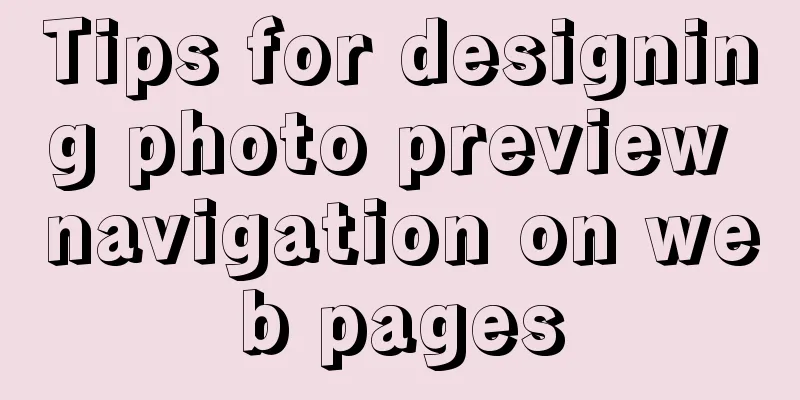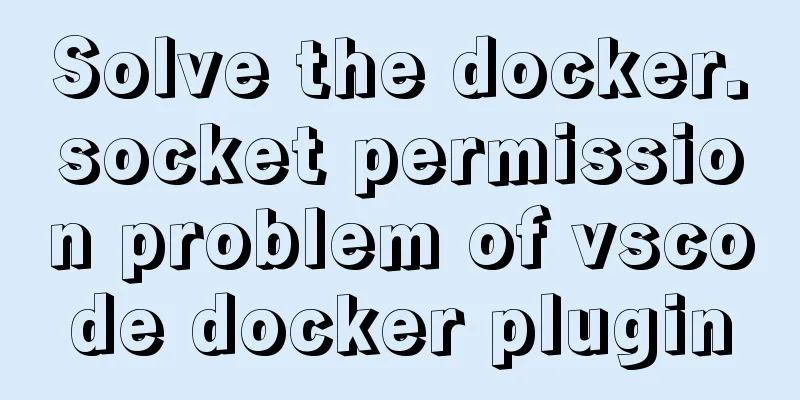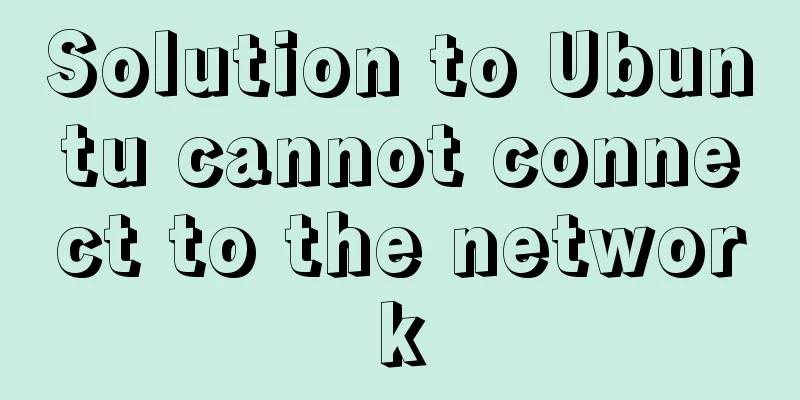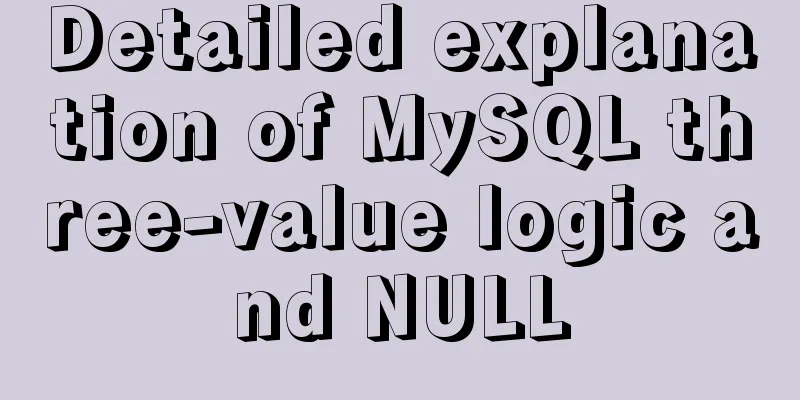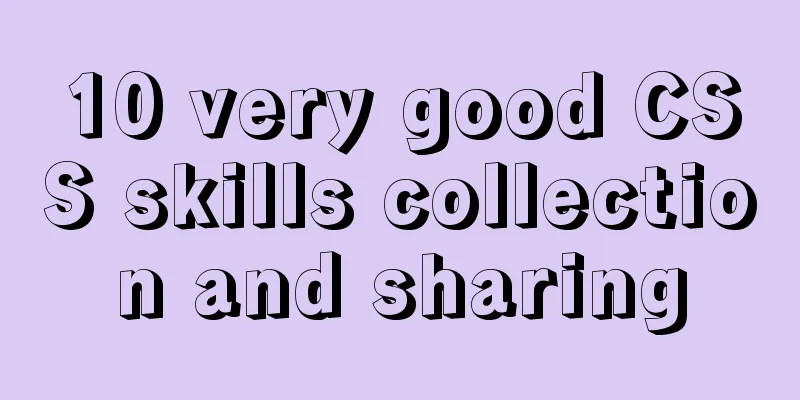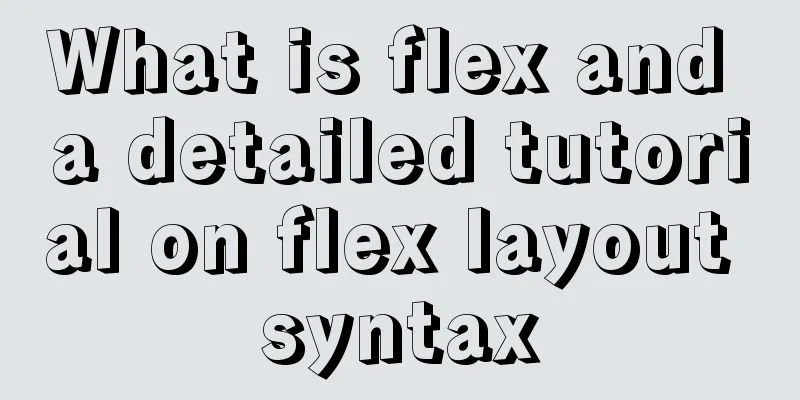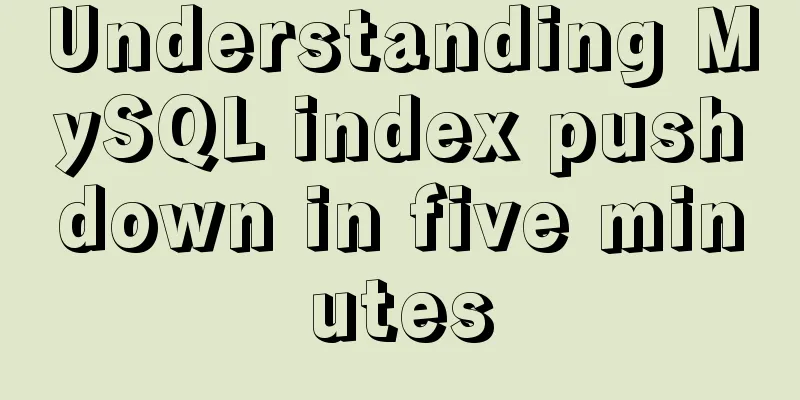MySQL 5.7 installation and configuration method graphic tutorial
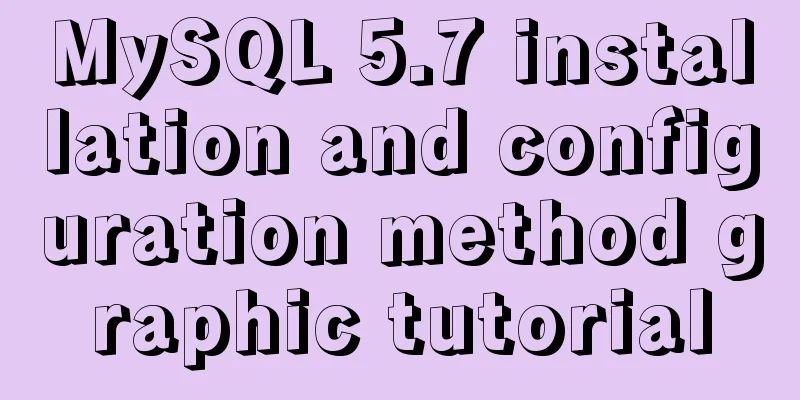
|
This tutorial shares the installation and configuration method of MySQL 5.7 for your reference. The specific content is as follows Notes on each version of mysql-installer-community-5.7.9.1: mysql-installer-web-community-5.7.9.0: The web logo indicates online installation; Next, let’s take a look at the database installation of the latest version of mysql-installer-community-5.7.9.1.msi: Step 1: Double-click the file and the following interface will appear:
Step 2: After clicking the red boxes one by one, the following interface appears:
Step 3: Here we choose custom, according to the actual situation, next appears as follows:
Step 4: Select MySQL servers. Choose workbench based on your preference, as it is more convenient and easy to use. Select it here, and the following interface will appear in the next window:
Because the Microsoft Visual C++ software version of the system is too old, it fails here and needs to be reinstalled. If your machine has the latest software, the following interface will appear:
step5: The installation location of your own database and the storage location of the data. Click next and the following interface appears:
step6: next, the following interface appears
step7: next, the following interface appears
Step 8: You can configure MySQL here. After the configuration is completed, the following interface will appear in next:
Step 9: Because this is for development, select Development Machine, and leave the rest as default. If you are interested in advanced configuration information such as logs, select Show Advanced Options. Next, the following interface appears:
Step 10: Fill in the corresponding database user name and password. You can also add a database user. Click Next and the following interface will appear:
step11: The default setting is OK, and the following interface will appear next:
Step 12: Change the name according to your preference. Generally, the default is fine. Next, the following interface will appear:
step13: next the following interface appears:
step14: Execute and the following interface appears:
step15: If the above prompt appears, it means the installation is successful! Click Finish. The following is the Mysql database work console, as shown below:
Of course, you can also access it from a DOS window, as follows:
Enter the password to enter the database and operate the database. The above is the full content of this article. I hope it will be helpful for everyone’s study. I also hope that everyone will support 123WORDPRESS.COM. You may also be interested in:
|
<<: vue+echarts realizes the flow effect of China map (detailed steps)
>>: Graphical tutorial on installing CentOS 7.3 on VMWare
Recommend
Detailed tutorial on installing CUDA9.0 on Ubuntu16.04
Preface: This article is based on the experience ...
Detailed installation and use of virtuoso database under Linux system
I've been researching some things about linke...
HTML commonly used meta encyclopedia (recommended)
The Meta tag is an auxiliary tag in the head area...
Detailed explanation of MySQL Workbench usage tutorial
Table of contents (I) Using Workbench to operate ...
HTML table markup tutorial (40): Dark border color attribute of the header BORDERCOLORDARK
In the table header, you can define the dark bord...
HTML special character conversion table
character Decimal Character Number Entity Name --...
When writing HTML links, always add forward slashes to subfolders to reduce HTTP requests
Because if there is no forward slash at the end of...
MySQL 5.7.17 installation and configuration method graphic tutorial under win7
I would like to share with you the graphic tutori...
Sample code for using CSS to write a textured gradient background image
The page length in the project is about 2000px or...
IIS7~IIS8.5 delete or modify the server protocol header Server
Requirements: Remove HTTP response headers in IIS...
Detailed installation and configuration of MySql on Mac
1. Download and install Download the community ed...
How to encapsulate query components based on element-ui step by step
Table of contents Function Basic query functions ...
Detailed explanation of the practical application of regular expressions in JavaScript
In actual work, JavaScript regular expressions ar...
JavaScript web page entry-level development detailed explanation
Part 3: ❤Three ways to overlook backend data rece...
Element's el-tree multiple-select tree (checkbox) parent-child node association is not associated
Attribute check-strictly The official document pr...